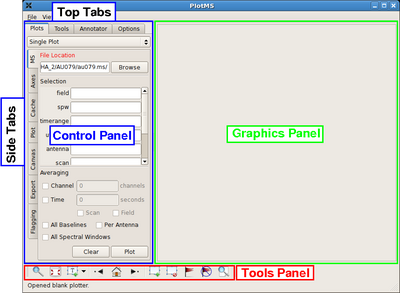Data flagging with plotms: Difference between revisions
| Line 29: | Line 29: | ||
<div style="float: left; width: 50%; align: left;"> | <div style="float: left; width: 50%; align: left;"> | ||
This command brings up the PlotMS window, shown at right. | This command brings up the PlotMS window, shown with annotations at right. The window comprises three panels: the '''control panel''' (outlined in blue), the '''graphics panel''' (green), and the '''tools panel''' (red). The control panel controls the selection of data for display and the graphing parameters (axis selection, axis limits, and so on). The graphics panel is the display panel for two-dimensional (''x'', ''y'') projections of the data. The tools panel provides commands to interact with the graphics panel. | ||
The control panel further breaks down into a series of tabs, annotated as '''Top Tabs''' and '''Side Tabs''', which contain related plotting and editing control parameters. This tutorial employs only the '''Plots''' tab among the Top Tabs and the following Side Tabs. | |||
* '''MS''', which controls the selection of the measurement set proper and the selection of data within the measurement set. | * '''MS''', which controls the selection of the measurement set proper and the selection of data within the measurement set. | ||
* '''Axes''', which controls the selection of data and plotting parameters for the (''x'', ''y'') graph. | * '''Axes''', which controls the selection of data and plotting parameters for the (''x'', ''y'') graph. | ||
* '''Flagging''', which controls | * '''Flagging''', which controls how flagging commands are extended (as of 1 Dec 2009, these flagging extensions are very limited but will likely improve as casaplotms continues development). | ||
In this tutorial, interactive commands in the PlotMS window will be summarized as (Tab)'''Command,''', where (Tab) represents the | In this tutorial, interactive commands in the PlotMS window will be summarized as (Tab)'''Command,''', where (Tab) represents the Side Tab where the command is found, and '''Command''' is the appropriate GUI interaction (button press, text field, checkbox, etc.). | ||
Use the | Use the | ||
| Line 45: | Line 45: | ||
<div style="float: right; width: 50%; text-align: center;"> | <div style="float: right; width: 50%; text-align: center;"> | ||
[[File:casaplotms-1a.png| | [[File:casaplotms-1a.png| 400px]] | ||
''Click to enlarge'' | ''Click to enlarge'' | ||
Revision as of 11:39, 1 December 2009
Casaplotms is (currently) a standalone tool to inspect and edit measurement sets. This tutorial demonstrates how to use casaplotms to edit a multisource continuum data set: VLA program AU079, which consists of L-band (20 cm) continuum observations of galaxies and calibrator sources. It is the same data set used in the Imaging Flanking Fields tutorial, as well as the Data flagging with viewer tutorial.
Loading the Measurement Set into Casaplotms
As described in the Imaging Flanking Fields tutorial, the data may be loaded into CASA using the importvla command. The following commands import the data into the measurement set au079.ms and exit CASA to the command line.
# import the glob command for filename searching with wildcards
from glob import glob
# Define the list of files for reading. Use glob to perform wildcard matching with VLA archive filenames.
fileList = glob('AU079_*.xp?')
importvla(archivefiles=fileList,vis='au079.ms')
exit()
Now start up casaplotms from the command line.
# in bash
casaplotms
|
This command brings up the PlotMS window, shown with annotations at right. The window comprises three panels: the control panel (outlined in blue), the graphics panel (green), and the tools panel (red). The control panel controls the selection of data for display and the graphing parameters (axis selection, axis limits, and so on). The graphics panel is the display panel for two-dimensional (x, y) projections of the data. The tools panel provides commands to interact with the graphics panel. The control panel further breaks down into a series of tabs, annotated as Top Tabs and Side Tabs, which contain related plotting and editing control parameters. This tutorial employs only the Plots tab among the Top Tabs and the following Side Tabs.
In this tutorial, interactive commands in the PlotMS window will be summarized as (Tab)Command,, where (Tab) represents the Side Tab where the command is found, and Command is the appropriate GUI interaction (button press, text field, checkbox, etc.). Use the Browse button to navigate to and select the measurement set (here, au079.ms) |
|
|
--Jack Gallimore 14:38, 1 December 2009 (UTC)