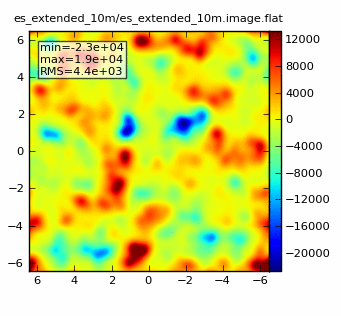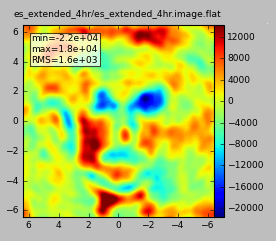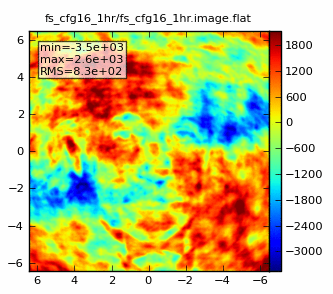Einstein-Face (CASA 4.0): Difference between revisions
No edit summary |
No edit summary |
||
| (3 intermediate revisions by the same user not shown) | |||
| Line 3: | Line 3: | ||
''This guide is applicable to CASA version 4.0. For simulation instructions for older versions of CASA see: [[Einstein-Face (CASA 3.4)]].'' | ''This guide is applicable to CASA version 4.0. For simulation instructions for older versions of CASA see: [[Einstein-Face (CASA 3.4)]].'' | ||
==Simulations using non-science images: the face of Einstein== | |||
'''simobserve''' can be used to simulate an observation of any digitized image, and '''simanalyze''' can be used to image and analyze the data from that simulated observation. These toy models can be particularly useful for examining the effects of varying uv-coverage on image fidelity. In this example we use a photo of Albert Einstein as the input model. | '''simobserve''' can be used to simulate an observation of any digitized image, and '''simanalyze''' can be used to image and analyze the data from that simulated observation. These toy models can be particularly useful for examining the effects of varying uv-coverage on image fidelity. In this example we use a photo of Albert Einstein as the input model. | ||
We start with a JPG image of Einstein's face. '''simobserve''' likes input images in FITS format, so we used Gimp to convert the file. (Instructions to [[Convert jpg to fits]].) The original image is shown below. You can grab the converted | We start with a JPG image of Einstein's face. '''simobserve''' likes input images in FITS format, so we used Gimp to convert the file. (Instructions to [[Convert jpg to fits]].) The original image is shown below. You can grab the converted FITS file directly [http://safe.nrao.edu/wiki/pub/ALMA/InputExamples/Einstein.fits here] or from the [http://casaguides.nrao.edu/index.php?title=Sim_Inputs Simulation Inputs CASA Guide page]. | ||
[[File:Einstein.jpg]] | [[File:Einstein.jpg]] | ||
==Prepare inputs for simobserve== | |||
We will start with a 10 minute observation using one of the "full science" antenna configurations. Inputs to '''simobserve''' and '''simanalyze''' are given below. The integration time (300 s) is set much longer than we would see in a real ALMA observation (1 to 10 s) to speed the computation. We set the angular size of the image to 0.043 arcsecond pixels with the '''incell''' parameter, ensuring that only one pointing is needed to map the whole image area. The image coordinates are set to a position near the Chandra Deep Field South. | |||
<source lang="python"> | <source lang="python"> | ||
| Line 31: | Line 31: | ||
pointingspacing = '1arcmin' | pointingspacing = '1arcmin' | ||
graphics = 'both' | graphics = 'both' | ||
obsmode = 'int' | |||
antennalist = "alma.out08.cfg" | |||
totaltime = '600s' | |||
thermalnoise = "" | |||
simobserve() | |||
</source> | </source> | ||
==An aside about antenna configurations== | |||
ALMA antenna configuration | |||
ALMA will observe with many different array configurations. In our simulations we can specify which antenna configuration to use with the '''antennalist''' parameter. Your CASA distribution comes with a set of antenna configurations. You can locate the configurations like so: | |||
CASA <49>: print os.getenv('CASAPATH').sp lit(' ')[0] + '/data/alma/simmos/' | |||
/usr/lib64/casapy/stable/data/alma/simmos/ | |||
CASA <50>: ls /usr/lib64/casapy/stable/data/alma/simmos/ | |||
aca_cycle1.cfg alma.out05.cfg alma.out21.cfg pdbi-c.cfg | |||
aca.i.cfg alma.out06.cfg alma.out22.cfg pdbi-d.cfg | |||
aca.ns.cfg alma.out07.cfg alma.out23.cfg sma.compact.cfg | |||
aca.tp.cfg alma.out08.cfg alma.out24.cfg sma.compact.n.cfg | |||
alma.cycle0.compact.cfg alma.out09.cfg alma.out25.cfg sma.extended.cfg | |||
alma.cycle0.extended.cfg alma.out10.cfg alma.out26.cfg sma.subcompact.cfg | |||
alma_cycle1_1.cfg alma.out11.cfg alma.out27.cfg sma.vextended.cfg | |||
alma_cycle1_2.cfg alma.out12.cfg alma.out28.cfg vla.a.cfg | |||
alma_cycle1_3.cfg alma.out13.cfg carma.a.cfg vla.b.cfg | |||
alma_cycle1_4.cfg alma.out14.cfg carma.b.cfg vla.bna.cfg | |||
alma_cycle1_5.cfg alma.out15.cfg carma.c.cfg vla.c.cfg | |||
alma_cycle1_6.cfg alma.out16.cfg carma.d.cfg vla.cnb.cfg | |||
alma.out01.cfg alma.out17.cfg carma.e.cfg vla.d.cfg | |||
alma.out02.cfg alma.out18.cfg meerkat.cfg vla.dnc.cfg | |||
alma.out03.cfg alma.out19.cfg pdbi-a.cfg WSRT.cfg | |||
alma.out04.cfg alma.out20.cfg pdbi-b.cfg | |||
==Imaging with simanalyze== | |||
Now back to the simulation. Execute '''simanalyze''' with the following parameters: | |||
<source lang="python"> | <source lang="python"> | ||
# simanalyze is used to take the simulation output, and provide helpful plots | # simanalyze is used to take the simulation output, and provide helpful plots | ||
default('simanalyze') | default('simanalyze') | ||
| Line 62: | Line 84: | ||
[[File:einstein_fs_cfg8_10min.gif]] | [[File:einstein_fs_cfg8_10min.gif]] | ||
==Experimenting with longer observations and different array configurations== | |||
We can repeat the simulation, this time for an 1 hr observation: | |||
<source lang="python"> | <source lang="python"> | ||
| Line 76: | Line 100: | ||
</source> | </source> | ||
The result should look something like: [[File:einstein_fs_cfg8_1hr.gif]] | |||
Next, we can see the result of observing this model image with the Early Science extended antenna configuration. First we use a 10 min observation: | |||
<source lang="python"> | <source lang="python"> | ||
| Line 94: | Line 118: | ||
which looks like this: [[File:einstein_es_extended_10min.gif]] | which looks like this: [[File:einstein_es_extended_10min.gif]] | ||
We see the limited ability of the Early Science configuration for imaging complex structure with short observations. Next we can try a 4 hr observation, using the same configuration. | |||
<source lang="python"> | <source lang="python"> | ||
| Line 109: | Line 133: | ||
which looks like this: [[File:einstein_es_extended_4hr.gif]] | which looks like this: [[File:einstein_es_extended_4hr.gif]] | ||
Going back to one of the Full Science, compact array configurations, we can simulate an 8 hr observation to show the improvement obtained by obtained by filling in uv-coverage. | |||
<source lang="python"> | <source lang="python"> | ||
tget(simobserve) | tget(simobserve) | ||
| Line 128: | Line 150: | ||
Which should look something like: [[File:einstein_fs_cfg8_8hr.gif]] | Which should look something like: [[File:einstein_fs_cfg8_8hr.gif]] | ||
We can simulate an observation using a Full Science, extended configuration to achieve high spatial resolution. In this case there are no short spacings and we will see the drastic effects of missing those. We select configuration 16, which has a 0.17x0.15 beam, still better than Nyquist sampling of the model image (which has 0.043" pixels). | |||
<source lang="python"> | <source lang="python"> | ||
| Line 146: | Line 165: | ||
The result is: [[File:einstein_fs_cfg16_1hr.gif]] | The result is: [[File:einstein_fs_cfg16_1hr.gif]] | ||
The lack of short spacings in the configuration leads to poorly sampled structure on large spatial scales. In practice, one would need to combine observations using this configuration with a set in a more compact configuration (such as 8) to sample both the large and small spatial structures. | |||
{{Simulations Intro 4.0}} | {{Simulations Intro 4.0}} | ||
{{Checked 4.0.0}} | {{Checked 4.0.0}} | ||
Latest revision as of 22:07, 9 November 2012
↵ Simulating Observations in CASA
This guide is applicable to CASA version 4.0. For simulation instructions for older versions of CASA see: Einstein-Face (CASA 3.4).
Simulations using non-science images: the face of Einstein
simobserve can be used to simulate an observation of any digitized image, and simanalyze can be used to image and analyze the data from that simulated observation. These toy models can be particularly useful for examining the effects of varying uv-coverage on image fidelity. In this example we use a photo of Albert Einstein as the input model.
We start with a JPG image of Einstein's face. simobserve likes input images in FITS format, so we used Gimp to convert the file. (Instructions to Convert jpg to fits.) The original image is shown below. You can grab the converted FITS file directly here or from the Simulation Inputs CASA Guide page.
Prepare inputs for simobserve
We will start with a 10 minute observation using one of the "full science" antenna configurations. Inputs to simobserve and simanalyze are given below. The integration time (300 s) is set much longer than we would see in a real ALMA observation (1 to 10 s) to speed the computation. We set the angular size of the image to 0.043 arcsecond pixels with the incell parameter, ensuring that only one pointing is needed to map the whole image area. The image coordinates are set to a position near the Chandra Deep Field South.
# simobserve is used to simulate the observation
default('simobserve')
# Full science, configuration 08, 10 minutes
project = 'fs_cfg8_10m'
skymodel = 'Einstein.fits'
indirection = 'J2000 03h30m00 -28d00m00'
incell = '0.043arcsec'
incenter = '245GHz'
inwidth = '2GHz'
setpointings = T
integration = '300s'
mapsize = ['1arcmin','1arcmin']
maptype = 'hexagonal'
pointingspacing = '1arcmin'
graphics = 'both'
obsmode = 'int'
antennalist = "alma.out08.cfg"
totaltime = '600s'
thermalnoise = ""
simobserve()
An aside about antenna configurations
ALMA will observe with many different array configurations. In our simulations we can specify which antenna configuration to use with the antennalist parameter. Your CASA distribution comes with a set of antenna configurations. You can locate the configurations like so:
CASA <49>: print os.getenv('CASAPATH').sp lit(' ')[0] + '/data/alma/simmos/'
/usr/lib64/casapy/stable/data/alma/simmos/
CASA <50>: ls /usr/lib64/casapy/stable/data/alma/simmos/ aca_cycle1.cfg alma.out05.cfg alma.out21.cfg pdbi-c.cfg aca.i.cfg alma.out06.cfg alma.out22.cfg pdbi-d.cfg aca.ns.cfg alma.out07.cfg alma.out23.cfg sma.compact.cfg aca.tp.cfg alma.out08.cfg alma.out24.cfg sma.compact.n.cfg alma.cycle0.compact.cfg alma.out09.cfg alma.out25.cfg sma.extended.cfg alma.cycle0.extended.cfg alma.out10.cfg alma.out26.cfg sma.subcompact.cfg alma_cycle1_1.cfg alma.out11.cfg alma.out27.cfg sma.vextended.cfg alma_cycle1_2.cfg alma.out12.cfg alma.out28.cfg vla.a.cfg alma_cycle1_3.cfg alma.out13.cfg carma.a.cfg vla.b.cfg alma_cycle1_4.cfg alma.out14.cfg carma.b.cfg vla.bna.cfg alma_cycle1_5.cfg alma.out15.cfg carma.c.cfg vla.c.cfg alma_cycle1_6.cfg alma.out16.cfg carma.d.cfg vla.cnb.cfg alma.out01.cfg alma.out17.cfg carma.e.cfg vla.d.cfg alma.out02.cfg alma.out18.cfg meerkat.cfg vla.dnc.cfg alma.out03.cfg alma.out19.cfg pdbi-a.cfg WSRT.cfg alma.out04.cfg alma.out20.cfg pdbi-b.cfg
Imaging with simanalyze
Now back to the simulation. Execute simanalyze with the following parameters:
# simanalyze is used to take the simulation output, and provide helpful plots
default('simanalyze')
project = 'fs_cfg8_10m'
image = T
vis = project+'.alma.out08.ms'
imsize = [300,300]
cell = '0.043arcsec'
niter = 2000
weighting = 'natural'
analyze = F
overwrite = T
simanalyze()
The output image should have a clean beam of 0.62"x0.56" and look something like:
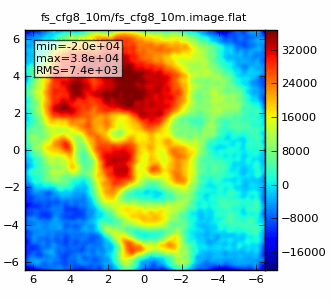
Experimenting with longer observations and different array configurations
We can repeat the simulation, this time for an 1 hr observation:
tget(simobserve)
# Full science, configuration 08, 1 hour
project = 'fs_cfg8_1hr'
totaltime = '3600s'
simobserve()
tget(simanalyze)
project = 'fs_cfg8_1hr'
vis = project+'.alma.out08.ms'
simanalyze()
The result should look something like: 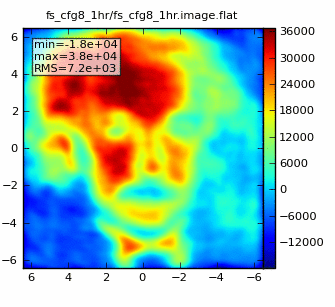
Next, we can see the result of observing this model image with the Early Science extended antenna configuration. First we use a 10 min observation:
tget(simobserve)
project = 'es_extended_10m'
antennalist = "alma.cycle0.extended.cfg"
totaltime = '600s'
simobserve()
tget(simanalyze)
project = 'es_extended_10m'
vis = project+'.alma.cycle0.extended.ms'
simanalyze()
We see the limited ability of the Early Science configuration for imaging complex structure with short observations. Next we can try a 4 hr observation, using the same configuration.
tget(simobserve)
project = 'es_extended_4hr'
totaltime = '14400s'
simobserve()
tget(simanalyze)
project = 'es_extended_4hr'
vis = project+'.alma.cycle0.extended.ms'
simanalyze()
Going back to one of the Full Science, compact array configurations, we can simulate an 8 hr observation to show the improvement obtained by obtained by filling in uv-coverage.
tget(simobserve)
antennalist = "alma.out08.cfg"
project = 'fs_cfg8_8hr'
totaltime = '28800s'
simobserve()
tget(simanalyze)
project = 'fs_cfg8_8hr'
vis = project+'.alma.out08.ms'
simanalyze()
Which should look something like: 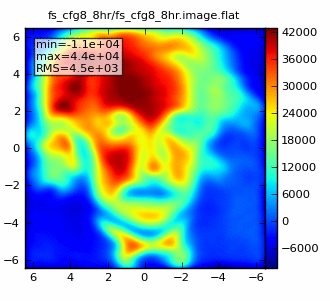
We can simulate an observation using a Full Science, extended configuration to achieve high spatial resolution. In this case there are no short spacings and we will see the drastic effects of missing those. We select configuration 16, which has a 0.17x0.15 beam, still better than Nyquist sampling of the model image (which has 0.043" pixels).
tget(simobserve)
antennalist = "alma.out16.cfg"
project = 'fs_cfg16_1hr'
totaltime = '3600s'
simobserve()
tget(simanalyze)
project = 'fs_cfg16_1hr'
vis = project+'.alma.out16.ms'
simanalyze()
The lack of short spacings in the configuration leads to poorly sampled structure on large spatial scales. In practice, one would need to combine observations using this configuration with a set in a more compact configuration (such as 8) to sample both the large and small spatial structures.
↵ Simulating Observations in CASA
Last checked on CASA Version 4.0.0.