Simulating Observations in CASA 4.4
- This guide describes steps used to simulate interferometric observations in CASA.
- The Guide to Simulating ALMA Data gives an introduction to simulations, with examples and a discussion of their relevance to ALMA observing proposals
- This guide is applicable to CASA version 4.4. For older versions of CASA please see Simulating Observations in CASA 4.3.
Simulating Interferometric Observations in CASA
Simulating interferometric observations in CASA proceeds in the following steps:
- Make a model image. The model image is a representation of the sky brightness distribution that you would like to simulate observing, stored initially as a FITS file. There are several paths to making the FITS file, discussed below.
- Generate uv data with the simobserve task.
- Image the simulated observation with the simanalyze task.
The simobserve task generates the visibilities that would be measured by observing the specified input model of sky brightness. The user needs to specify a telescope to use for the observation. CASA includes a set of configuration files for ALMA, the VLA, CARMA, the SMA, and the Plateau de Bure interferometers. A table of configuration files shipped with CASA is available here. The simobserve task can add thermal noise to the visibilities. The simobserve task uses the aatm atmospheric model (based on Juan Pardo's ATM library) to simulate real observing conditions and introduce atmospheric "corruption", i.e. noise and phase delay.
Next, the simanalyze task is used to produce a cleaned image based on the generated visibilities. It can compare the simulated image with your input (convolved with the output clean beam) and then calculate a "fidelity image" that indicates how well the simulated output matches the convolved input image.
The new task simalma is available to simplify the process of simulating data that combines the 12-m Main Array and the ACA. The best way to learn simalma is to follow the tutorial linked near the bottom of this page.
Generating a Model Image
A "model image" is a FITS file that contains a representation of the sky brightness distribution, and it represents the object to be "observed" in the simulation. The FITS file must contain a realistic set of spatial axes, and a realistic flux density. There are several ways to generate a model image.
- Starting from an existing FITS image
The simplest option is to begin with an existing FITS image of a millimeter or submillimeter observation. The FITS image can be either a single plane (i.e. one observed frequency channel) or a cube. A common simulation exercise is to begin with a FITS file representing an observation of a target, then scale the spatial axes and the flux to shift the data to what would be observed for a similar target at a different distance. The simobserve task has parameters to set the peak flux density, coordinates on the sky, pixel size, frequency of the center channel, and channel width. See the discussion below.
- Starting from a component list
It may be useful to simulate observations of an idealized model image consisting, for example, of point sources and Gaussians. The CASA component list tool (cl) allows the user to create a FITS file by specifying a set of point sources, Gaussians, disks, and limb-darkened disks. Each of these is a "component" in the FITS image. This CASA guide provides an example of creating a FITS file from a component list.
- Starting from a GIF or JPG image
A user may wish to convert a GIF or JPG image to a FITS file for simulation in CASA. The image should be converted to a 32-bit FITS image for use with the CASA sim tools. See this page for an example of using gimp to convert a JPG image to a FITS file. Alternatively, you could use ImageMagik, like so:
convert myfile.jpg myfile.fits
Then proceed to trim and convert the file in CASA like so:
importfits(fitsimage='myfile.fits',imagename='testimage',overwrite=T) default 'immath' imagename = 'testimage' expr = 'IM0' box = '0,0,299,299' outfile = 'testimage2' immath() exportfits(imagename ='testimage2',fitsimage ='myfile.fits',overwrite=T)
You could also use the parameters in the simobserve task to modify the peak flux density, coordinates on the sky, pixel size, frequency of the center channel, and channel width. See the discussion below.
Generating visibilities with simobserve
The task simobserve takes several steps to generate observed visibilities. The major steps are:
- Modify Model. If desired, you can modify the header parameters in your data model to mimic different observing targets. For example, if you start with a model of M100 you might wish to scale the axes to simulate an observation of an M100-like galaxy that is 4X more distant. The settable parameters include:
- inbright: Scaling the model flux densities by setting the peak flux density of the brightest pixel, e.g. "1.2Jy/pixel"
- indirection: Set the center target coordinates, e.g. "J2000 19h00m00 -40d00m00"
- incell: Set the angular size of each pixel, e.g. "0.1arcsec"
- incenter: Set the observed sky frequency. If the model is a spectral cube, this parameter applies to the center channel.
- inwidth: Set the channel width, e.g. "10MHz"
- Set Pointings. If the angular size of your model image is comparable or larger than the 12-m primary beam, you can simulate observing the target as a mosaic. In this step, the individual pointings are determined and saved in a text file. You can also generate such a text file yourself.
- Generate visibilities. The visibilities are determined based on the telescope and configuration specified, and the length in time of the observation. Here is a list of configuration files available in CASA 4.4.
- Add noise. Finally, noise is added to the visibilities.
Transforming to images with simanalyze
The task simanalyze then images the visibility data using CASA's clean task. It also calculates and displays the difference between the simulates observation and the original model data, and it generates a "fidelity image". Fidelity is defined as I/| I-T |, where I is the observed image intensity and T is the true image intensity, given in this case by the sky model.
- Image - Image the visibility data with CASA's clean task.
- Analyze - Calculate and display the difference between output and input, and the fidelity image.
The Simulation Guide for New Users tutorial introduces and explains the individual steps in detail. It is possible to run the steps independently and optionally, as long as you follow the simobserve and simanalyze conventions about filenames.
Taskname History
- In CASA 3.3 simobserve and simanalyze were named sim_observe and sim_analyze, respectively.
- In CASA 3.4 and earlier, the functionality of both tasks was contained in task simdata, which is now obsolete.
- In CASA 4.1, the task simalma was introduced. This task simplifies simulation of 12 m interferometric + 7 m interferometric + total power ALMA observations.
Tutorials
| Simulation Guide for New Users (CASA 4.4) | 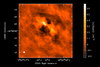
|
|---|---|
| A fully annotated tutorial that uses a Spitzer SAGE 8 micron continuum image of 30 Doradus and scales it to greater distance. A good place for new users to start. | |
| Protoplanetary Disk Simulation (CASA 4.4) | 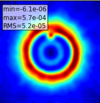
|
| A sky model with a lightly annotated script that simulates a protoplanetary disk. Uses a theoretical model of dust continuum from Sebastian Wolff, scaled to the distance of a nearby star. This is another fairly generic simulation - if you're short on time, you probably don't need to go through this one and the New Users guide, but it can be useful to go through multiple examples. | |
| Simulation Guide Component Lists (CASA 4.4) | 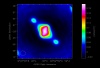
|
| Tutorial for simulating data based on multiple sources (using both a FITS image and a component list). If you are interested in simulating from a list of simple sources (point, Gaussian, disk), rather than or in addition to a sky model image, then read the considerations here. | |
| Einstein-Face (CASA 4.4) | 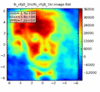
|
| A sky model and lightly annotated script that simulates the face of Einstein as seen by ALMA. This simulation is particularly useful for those who wish to better understand spatial filtering by an interferometer, but doesn't demonstrate new capabilities of the simulation tasks beyond those described above. | |
| ACA Simulation (CASA 4.4) | 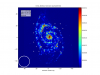
|
| A tutorial for simulating ALMA observations that use multiple configurations or use the 12-meter array in combination with the ALMA Compact Array. This tutorial demonstrates combining data from each ALMA component "by hand". This guide is of particular interest to those wishing to explore using the 12-m array in combination with the ACA, and those interested in combining data from multiple 12-m array configurations. | |
| Simalma (CASA 4.4) | 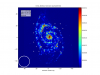
|
| This tutorial demonstrates how to use simalma, a task that simplifies simulations that include the main 12-m array plus the ACA. Like the previous guide, this one is of particular interest to those wishing to explore multi-component ALMA observations. |
Example Input Images
Several examples of input model images are showcased here: Sim Inputs. These may be useful for running your own simulation tests, beyond what are presented in the above tutorials.
Advanced CASA Simulation
Under the Hood: The sm Tool
simobserve calls methods in the sm (simulation) tool. For advanced CASA users, the sm tool has methods that can add to simulated data: phase delay variations, gain fluctuations and drift, cross-polarization, and (coming soon) bandpass and pointing errors. sm also has more flexibility than simobserve in adding thermal noise. The tutorials linked from this page describe the simulation of data using the task interface only. To learn more about the sm tool, see the CASA Toolkit Reference Manual.
The sm tool can be used to corrupt your measurement set with thermal noise, phase noise, cross-polarization, etc., in a more advanced way than is done in simobserve. To learn advanced techniques for corrupting a simulated measurement set, see Corrupt.
Ephemeris and Geodesy
Generic ephemeris and geodesy calculations can be done using CASA Python module simutil.py.
Warning: CLEAN Bias
As is the case for real images, cleaning images produced by simobserve can lead to a spurious decrease in object fluxes and noise on the image (an effect known as "clean bias"). This is particularly true for observations with poor coverage of the uv-plane, i.e. using telescopes with small numbers of antennas, such as the ALMA Early Science configurations, and/or in short "snapshot" observations. Users should always clean images with care, using a small number of iterations and/or a conservative (3-5sigma) threshold and boxing bright sources.
User Feedback
We welcome input on developing the CASA simulator. Contact "rindebet at nrao.edu" if you would like to volunteer your input.