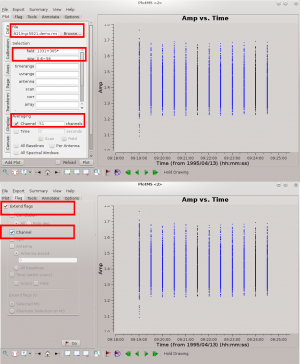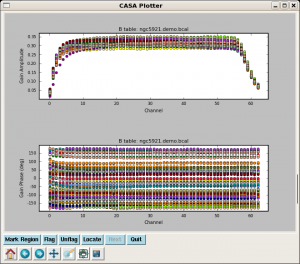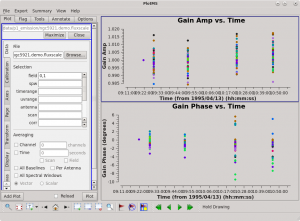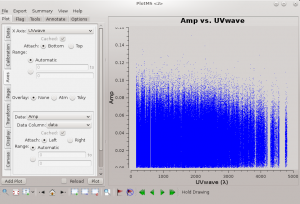NGC 5921: red-shifted HI emission 5.7.2
Disclaimer: Due to continuous CASA software updates, GUI images may look different on more recent versions than those shown here.
Overview
The technique used to calibrate and image continuum datasets generally applies to spectral line observations, except that an additional calibration step is required. Bandpass calibration flattens the spectral response of the observations, ensuring that spectral channel images are properly calibrated in amplitude and phase.
The following tutorial derives from an annotated script provided in the CASA Cookbook. The script is largely reproduced and additionally annotated with figures and illustrations. It is assumed that this tutorial will be used interactively, and so interactive pauses in the original script have been removed.
DATA: The data are included with the CASA installation.
Setting up the CASA Environment
Start up CASA in the directory you want to use.
# in bash
mkdir NGC5921
cd NGC5921
casa
We'll use a python os command to get the appropriate CASA path for your installation in order to import the data. The use of os.environ.get is explained in the Appendix.
# In CASA
%cpaste
# Press Enter or Return, then copy/paste the following:
import os
pathname=os.environ.get('CASAPATH').split()[0]
fitsdata=pathname+'/data/demo/NGC5921.fits'
--
Scripts are of course modified and repeated to the satisfaction of observer. To help clean up the bookkeeping and further avoid issues of write privileges, remove prior versions of the measurement set and calibration tables.
This can be done with the rmtables('table_name') command.
Import the Data
The next step is to import the multisource UVFITS data to a CASA measurement set via the importuvfits filler. Note that you can set each parameter for any particular task one-by-one, or you could supply the task and input parameters with one command. Here we will set each parameter value first, save them, and run the import task. Throughout the remaining tutorial, we will call upon tasks with a single command.
# Safest to start from task defaults
default('importuvfits')
# Use task importuvfits
fitsfile = fitsdata
vis='ngc5921.demo.ms'
saveinputs('importuvfits', 'ngc5921.demo.importuvfits.saved')
importuvfits()
Saveinputs saves the parameters of a given command to specified text file, handy to debug a script and see what actually was run. The parameters of importuvfits are saved to the file "ngc5921.demo.importuvfits.saved". A listing of this file follows. Notice that it is executable with execfile in CASA (remove the # commenting symbol before importuvfits to have the execfile run the command).
CASA <71>: os.system('cat ngc5921.demo.importuvfits.saved')
taskname = "importuvfits"
fitsfile = "/usr/lib64/casapy/30.0.9709test-001/data/demo/NGC5921.fits"
vis = "ngc5921.demo.ms"
antnamescheme = "old"
#importuvfits(fitsfile="/usr/lib64/casapy/30.0.9709test-001/data/demo/NGC5921.fits",vis="ngc5921.demo.ms",antnamescheme="old")
A Summary of the Data
We'll need to have a look at the observing tables to learn the calibrator and source names. The relevant command is listobs.
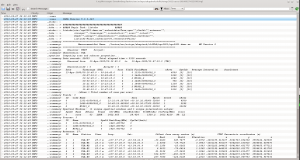
listobs(vis='ngc5921.demo.ms', verbose=True)
The output goes to the logger window; see the screenshot at right.
Tip: You can control the text size of the logger window using <ctrl>-A (smaller font) and <ctrl>-L (larger font) in Linux (<Command>-A and <Command>-L on MacOS X).
A more complete listing of the listobs output follows.
2011-04-25 19:52:17 INFO listobs ########################################## 2011-04-25 19:52:17 INFO listobs ##### Begin Task: listobs ##### 2011-04-25 19:52:17 INFO listobs::::casa 2011-04-25 19:52:17 INFO listobs ================================================================================ 2011-04-25 19:52:17 INFO listobs MeasurementSet Name: /Science/VLA_tutorial_check/NGC_5921_red-shifted_HI/ngc5921.demo.ms MS Version 2 2011-04-25 19:52:17 INFO listobs ================================================================================ 2011-04-25 19:52:17 INFO listobs Observer: TEST Project: 2011-04-25 19:52:17 INFO listobs Observation: VLA 2011-04-25 19:52:17 INFO listobs Data records: 22653 Total integration time = 5280 seconds 2011-04-25 19:52:17 INFO listobs Observed from 13-Apr-1995/09:19:00.0 to 13-Apr-1995/10:47:00.0 (TAI) 2011-04-25 19:52:17 INFO listobs::ms::summary 2011-04-25 19:52:17 INFO listobs ObservationID = 0 ArrayID = 0 2011-04-25 19:52:17 INFO listobs Date Timerange (TAI) Scan FldId FieldName nVis Int(s) SpwIds ScanIntent 2011-04-25 19:52:17 INFO listobs 13-Apr-1995/09:19:00.0 - 09:24:30.0 1 0 1331+305000* 4509 30 [0] 2011-04-25 19:52:17 INFO listobs 09:27:30.0 - 09:29:30.0 2 1 1445+099000* 1890 30 [0] 2011-04-25 19:52:17 INFO listobs 09:33:00.0 - 09:48:00.0 3 2 N5921_2 6048 30 [0] 2011-04-25 19:52:17 INFO listobs 09:50:30.0 - 09:51:00.0 4 1 1445+099000* 756 30 [0] 2011-04-25 19:52:17 INFO listobs 10:22:00.0 - 10:23:00.0 5 1 1445+099000* 1134 30 [0] 2011-04-25 19:52:17 INFO listobs 10:26:00.0 - 10:43:00.0 6 2 N5921_2 6804 30 [0] 2011-04-25 19:52:17 INFO listobs 10:45:30.0 - 10:47:00.0 7 1 1445+099000* 1512 30 [0] 2011-04-25 19:52:17 INFO listobs (nVis = Total number of time/baseline visibilities per scan) 2011-04-25 19:52:17 INFO listobs Fields: 3 2011-04-25 19:52:17 INFO listobs ID Code Name RA Decl Epoch SrcId nVis 2011-04-25 19:52:17 INFO listobs 0 C 1331+305000* 13:31:08.2873 +30.30.32.9590 J2000 0 4509 2011-04-25 19:52:17 INFO listobs 1 A 1445+099000* 14:45:16.4656 +09.58.36.0730 J2000 1 5292 2011-04-25 19:52:17 INFO listobs 2 N5921_2 15:22:00.0000 +05.04.00.0000 J2000 2 12852 2011-04-25 19:52:17 INFO listobs (nVis = Total number of time/baseline visibilities per field) 2011-04-25 19:52:17 INFO listobs Spectral Windows: (1 unique spectral windows and 1 unique polarization setups) 2011-04-25 19:52:17 INFO listobs SpwID #Chans Frame Ch1(MHz) ChanWid(kHz)TotBW(kHz) Ref(MHz) Corrs 2011-04-25 19:52:17 INFO listobs 0 63 LSRK 1412.66507 24.4140625 1550.19688 1413.42801 RR LL 2011-04-25 19:52:17 INFO listobs Sources: 3 2011-04-25 19:52:17 INFO listobs ID Name SpwId RestFreq(MHz) SysVel(km/s) 2011-04-25 19:52:17 INFO listobs 0 1331+305000* 0 1420.405752 0 2011-04-25 19:52:17 INFO listobs 1 1445+099000* 0 1420.405752 0 2011-04-25 19:52:17 INFO listobs 2 N5921_2 0 1420.405752 0 2011-04-25 19:52:17 INFO listobs Antennas: 27: 2011-04-25 19:52:17 INFO listobs ID Name Station Diam. Long. Lat. 2011-04-25 19:52:17 INFO listobs 0 1 VLA:N7 25.0 m -107.37.07.2 +33.54.12.9 2011-04-25 19:52:17 INFO listobs 1 2 VLA:W1 25.0 m -107.37.05.9 +33.54.00.5 2011-04-25 19:52:17 INFO listobs 2 3 VLA:W2 25.0 m -107.37.07.4 +33.54.00.9 2011-04-25 19:52:17 INFO listobs 3 4 VLA:E1 25.0 m -107.37.05.7 +33.53.59.2 2011-04-25 19:52:17 INFO listobs 4 5 VLA:E3 25.0 m -107.37.02.8 +33.54.00.5 2011-04-25 19:52:17 INFO listobs 5 6 VLA:E9 25.0 m -107.36.45.1 +33.53.53.6 2011-04-25 19:52:17 INFO listobs 6 7 VLA:E6 25.0 m -107.36.55.6 +33.53.57.7 2011-04-25 19:52:17 INFO listobs 7 8 VLA:W8 25.0 m -107.37.21.6 +33.53.53.0 2011-04-25 19:52:17 INFO listobs 8 9 VLA:N5 25.0 m -107.37.06.7 +33.54.08.0 2011-04-25 19:52:17 INFO listobs 9 10 VLA:W3 25.0 m -107.37.08.9 +33.54.00.1 2011-04-25 19:52:17 INFO listobs 10 11 VLA:N4 25.0 m -107.37.06.5 +33.54.06.1 2011-04-25 19:52:17 INFO listobs 11 12 VLA:W5 25.0 m -107.37.13.0 +33.53.57.8 2011-04-25 19:52:17 INFO listobs 12 13 VLA:N3 25.0 m -107.37.06.3 +33.54.04.8 2011-04-25 19:52:17 INFO listobs 13 14 VLA:N1 25.0 m -107.37.06.0 +33.54.01.8 2011-04-25 19:52:17 INFO listobs 14 15 VLA:N2 25.0 m -107.37.06.2 +33.54.03.5 2011-04-25 19:52:17 INFO listobs 15 16 VLA:E7 25.0 m -107.36.52.4 +33.53.56.5 2011-04-25 19:52:17 INFO listobs 16 17 VLA:E8 25.0 m -107.36.48.9 +33.53.55.1 2011-04-25 19:52:17 INFO listobs 17 18 VLA:W4 25.0 m -107.37.10.8 +33.53.59.1 2011-04-25 19:52:17 INFO listobs 18 19 VLA:E5 25.0 m -107.36.58.4 +33.53.58.8 2011-04-25 19:52:17 INFO listobs 19 20 VLA:W9 25.0 m -107.37.25.1 +33.53.51.0 2011-04-25 19:52:17 INFO listobs 20 21 VLA:W6 25.0 m -107.37.15.6 +33.53.56.4 2011-04-25 19:52:17 INFO listobs 21 22 VLA:E4 25.0 m -107.37.00.8 +33.53.59.7 2011-04-25 19:52:17 INFO listobs 23 24 VLA:E2 25.0 m -107.37.04.4 +33.54.01.1 2011-04-25 19:52:17 INFO listobs 24 25 VLA:N6 25.0 m -107.37.06.9 +33.54.10.3 2011-04-25 19:52:17 INFO listobs 25 26 VLA:N9 25.0 m -107.37.07.8 +33.54.19.0 2011-04-25 19:52:17 INFO listobs 26 27 VLA:N8 25.0 m -107.37.07.5 +33.54.15.8 2011-04-25 19:52:17 INFO listobs 27 28 VLA:W7 25.0 m -107.37.18.4 +33.53.54.8 2011-04-25 19:52:17 INFO listobs::::casa 2011-04-25 19:52:17 INFO listobs ##### End Task: listobs ##### 2011-04-25 19:52:17 INFO listobs ##########################################
Key Information from listobs
Certainly the output of listobs is dense with information, but there are some particularly vital data that we'll need for the calibration.
- The calibrators are 1331+305* (3C286, the flux and bandpass calibrator) and 1445+099* (the phase calibrator). We can use wild-cards 1331* and 1445* since they uniquely identify the sources.
- The calibrator field indices are field='0' (1331+305) and field='1' (1445+099).
- The name of the source in the observations list is N5921_2, or field = '2'.
- The data were taken in a single IF (a single spectral window, SpwID = 0), divided into 63 channels.
- Only RR and LL correlations are present; cross-pols are absent.
Flagging
Flag the autocorrelations
We don't need the autocorrelation data, and we can use flagdata to get rid of them. You shouldn't have to specify the measurement set, because the variable vis is already set, but it never hurts to be cautious.
flagdata(vis="ngc5921.demo.ms", autocorr=True)
Interactive Flagging
plotms is a good tool for flagging spectral line data. Check out the tutorial that describes editing VLA continuum data. Spectral line data of course require some consideration of channels and channel averaging.
plotms()
The figure at right highlights the settings needed for effective editing of a spectral line data set. The key settings are as follows.
- Specify the measurement set in File Location; the Browse button allows you to hunt down the measurement set.
- It's better to edit one source at a time. In the illustrated example, the flux / bandpass calibrator 1331+305* is displayed.
- Average the channels. First, specify the central channels to remove band edge effects. Channels 6~56 in the first spectral window (IF) are appropriate (see #Inspect the Bandpass Response Curve, below). In the Channel Averaging box, enter 51 channels to average over all channels in the given range.
- Ideally you want the channels to have the same (u, v) coverage (projected baseline spacings as viewed from the source); otherwise, the beam (point spread function) will be different for each channel. Therefore, if you flag data from a given channel it's usually a good idea to flag those data from all channels. Under the Flagging tab, specify Extend flags to Channel.
With these settings, interactive flagging proceeds as for continuum data. When you're satisfied with the edits, File → Quit to return to the CASA prompt.
Calibration
Calibration of spectral line data broadly follows the approach for continuum data, except that the amplitude and phase corrections are a function of frequency and so must be corrected by bandpass calibration. The basic calibration steps follow.
- Set the flux scale of the primary calibrator, here, 1331+305 = 3C 286.
- Determine bandpass corrections based on the primary calibrator. In the script that follows, the bandpass calibration is stored in ngc5921.demo.bcal.
- Inspect the bandpass correction to determine viable channels for averaging and imaging. We want to toss out end channels where the response is poor.
- Determine the gain calibrations on the bandpass-corrected and channel-averaged data. In this step, we effectively turn the spectral line data into a single-channel continuum data set and calibrate accordingly. The calibration is stored in ngc5921.demo.gcal.
- Inspect the gain calibration solutions to look for any aberrant solutions that hint at bad calibrator data.
- Apply the calibration solutions to the source (N5921_2). This action literally adds a new column of data to the measurement set. This new column contains the data with the gain calibration and bandpass calibration applied, but it does not overwrite the raw data in case the calibration needs revision.
Setting the Flux Scale
setjy generates a point source model for the primary calibrator, 1331+305 = 3C286. These data are of low angular resolution, and so the point source model is adequate for our purposes. For observations with higher angular resolution (longer baseline configurations), you can specify a model of the calibrator using the modimage parameter (see the tutorial Calibrating a VLA 5 GHz continuum survey#Set the Flux Scale for an example of how to use modimage).
setjy also looks up the radio SED for common flux calibrators and automatically assigns the total flux density.
# 1331+305 = 3C286 is our primary calibrator. Use the wildcard on the end of the source name
# This is 1.4GHz D-config and 1331+305 is sufficiently unresolved that we dont need a model image.
# For higher frequencies (particularly in A and B config) you would want to use one.
setjy(vis='ngc5921.demo.ms', field='1331+305*', modimage='')
A summary of the operation is sent to the logger window. Here's a listing of the output.
2011-04-25 19:50:53 INFO setjy ########################################## 2011-04-25 19:50:53 INFO setjy ##### Begin Task: setjy ##### 2011-04-25 19:50:53 INFO setjy::::casa 2011-04-25 19:50:53 INFO setjy Adding MODEL_DATA and CORRECTED_DATA columns 2011-04-25 19:50:53 INFO setjy Initializing MODEL_DATA (to unity) and CORRECTED_DATA (to DATA) 2011-04-25 19:50:54 INFO setjy Initialized 22653 rows. 2011-04-25 19:50:54 INFO setjy 1331+30500002_0 spwid= 0 [I=14.79, Q=0, U=0, V=0] Jy, (Perley-Butler 2010) 2011-04-25 19:50:54 INFO setjy Selecting data 2011-04-25 19:50:54 INFO setjy Selected 4509 out of 22653 visibilities. 2011-04-25 19:50:54 INFO setjy Selecting 63 channels, starting at 0, stepped by 1, for spw 0 2011-04-25 19:50:54 INFO setjy Fourier transforming: replacing MODEL_DATA column 2011-04-25 19:50:54 INFO setjy Processing after subtracting componentlist .setjy_1331+30500002_0_1.41342GHz49820d.cl 2011-04-25 19:50:54 INFO setjy Performing interferometric gridding... 2011-04-25 19:50:55 INFO setjy::::casa 2011-04-25 19:50:55 INFO setjy ##### End Task: setjy ##### 2011-04-25 19:50:55 INFO setjy ##########################################
Bandpass Calibration
The flux calibrator 1331+305 = 3C 286 now has a point-source model assigned to it. Since the point-source model doesn't change over this narrow range of frequencies, we can use the model to determine amplitude and phase (gain) corrections for each channel independently. The result is the bandpass calibration.
As for any antenna-based calibration scheme, we have to pick an antenna to act as the reference point for the calibration. Any antenna will do, but it's better to pick one near the center of the array. For the remainder of the calibration, we will use refant = '15'.
# We can first do the bandpass on the single 5min scan on 1331+305. At 1.4GHz phase stablility should be sufficient to do this without
# a first (rough) gain calibration. This will give us the relative antenna gain as a function of frequency.
bandpass(vis='ngc5921.demo.ms', caltable='ngc5921.demo.bcal', field='0', selectdata=False, bandtype='B', solint='inf', combine='scan', refant='15')
- field='0' : Use the flux calibrator 1331+305 = 3C286 (FIELD_ID 0) as bandpass calibrator.
- bandtype='B' : Choose bandpass solution type. Pick standard time-binned B (rather than BPOLY).
- solint='inf' and combine='scan' : Set solution interval arbitrarily long (get single bandpass).
- refant = '15' : Reference antenna Name 15 (15=VLA:N2) (Id 14)
Inspect the Bandpass Response Curve
In the gain calibration to follow, we will effectively convert the spectral line data into a continuum data set. Before proceeding, we need to inspect the bandpass calibration to make sure that it contains no bad values and also to inspect which channels to average to produce the continuum data. plotcal is the standard tool for plotting calibration solutions. The following commands produce the figure at right.
# Set up 2x1 panels - upper panel amp vs. channel
plotcal(caltable='ngc5921.demo.bcal', field='0', subplot=211, yaxis='amp', showgui=True)
# Set up 2x1 panels - lower panel phase vs. channel
plotcal(caltable='ngc5921.demo.bcal', field='0', subplot=212, yaxis='phase', showgui=True)
By inspection, the amplitude response curve is flat over channels 6~56; that channel range will be used to generate the continuum data for gain calibration. If you want to further inspect the plots interactively and iterate over antenna, set iteration = 'antenna'
Notice that plotcal is run twice: once to display gain amplitudes as a function of channel (frequency), and again to plot gain phases as a function of channel.
Gain Calibration
From inspection of the bandpass response curve, we can average channels 6~56 to produce continuum data for the calibrators. For VLA data, this averaging is specified through the spw (spectral window) parameter, which takes the form IF:Channel-range, as follows.
spw = '0:6~56'
That is, there is only one spectral window (IF), spw = 0, and we want to average channels 6~56 within that spectral window.
Gain calibrations are otherwise determined as for continuum data.
- gaincal() is run only on the calibrators, 1331+305 (flux calibrator) and 1445+099 (phase calibrator).
- The default model for gain calibrations is a 1 Jy point-source. The flux scale is overridden by setjy, which has been performed for the flux calibrator. We need to transfer that flux scale to the phase calibrator using fluxscale().
- Note that fluxscale() determines the flux density of the phase calibrator and accordingly adjusts its model and calibration solutions. A report of the results are sent to the logger window.
# Armed with the bandpass, we now solve for the time-dependent antenna gains using our previously determined bandpass.
# Note this will automatically be applied to all sources not just the one used to determine the bandpass
gaincal(vis='ngc5921.demo.ms', caltable='ngc5921.demo.gcal', gaintable='ngc5921.demo.bcal', interp='nearest', field='0,1',
spw='0:6~56', gaintype='G', solint='inf', calmode='ap', refant='15', minsnr=1.0)
# Now we will transfer the flux scale to the phase calibrator.
# We will be using 1331+305 (the source we did setjy on) as our flux standard reference.
# Note its extended name as in the FIELD table summary above (it has a VLA seq number appended)
fluxscale(vis='ngc5921.demo.ms', fluxtable='ngc5921.demo.fluxscale', caltable='ngc5921.demo.gcal', reference='1331*', transfer='1445*')
The output from fluxscale follows. A relatively large uncertainty for the phase calibrator is a sign that something went wrong, perhaps bad solutions in gaincal. Here, the phase calibrator scaled to 2.486 ± 0.001 Jy, which looks reasonable.
2011-04-25 19:54:25 INFO fluxscale ########################################## 2011-04-25 19:54:25 INFO fluxscale ##### Begin Task: fluxscale ##### 2011-04-25 19:54:25 INFO fluxscale::::casa 2011-04-25 19:54:25 INFO fluxscale Opening MS: ngc5921.demo.ms for calibration. 2011-04-25 19:54:25 INFO fluxscale Initializing nominal selection to the whole MS. 2011-04-25 19:54:26 INFO fluxscale Beginning fluxscale--(MSSelection version)------- 2011-04-25 19:54:26 INFO fluxscale Found reference field(s): 1331+30500002_0 2011-04-25 19:54:26 INFO fluxscale Found transfer field(s): 1445+09900002_0 2011-04-25 19:54:26 INFO fluxscale Flux density for 1445+09900002_0 in SpW=0 (freq=1.41342e+09 Hz) is: 2.53882 +/- 0.00218946 (SNR = 1159.57, N = 54) 2011-04-25 19:54:26 INFO fluxscale Storing result in ngc5921.demo.fluxscale 2011-04-25 19:54:26 INFO fluxscale Writing solutions to table: ngc5921.demo.fluxscale 2011-04-25 19:54:26 INFO fluxscale::::casa 2011-04-25 19:54:26 INFO fluxscale ##### End Task: fluxscale ##### 2011-04-25 19:54:26 INFO fluxscale ##########################################
Inspect the Calibration Solutions
Now inspect the results of gaincal. The setup is identical to that used to plot the bandpass response curve. The only change is that we are plotting the gaintable ngc5921.demo.gcal, and we're looking at solutions for both of the calibrator sources. The results are shown at right.
# Set up 2x1 panels - upper panel amp vs. time
plotcal(caltable='ngc5921.demo.fluxscale', field='0,1', subplot=211, yaxis='amp', showgui=True)
# Set up 2x1 panels - lower panel phase vs. time
plotcal(caltable='ngc5921.demo.fluxscale', field='0,1', subplot=212, yaxis='phase', showgui=True)
The amp and phase coherence looks good. If you want to do this interactively and iterate over antenna, set iteration = 'antenna'.
Apply the Solutions
Next, apply the calibration solutions to the calibrators themselves, and finally transfer the calibration solutions by interpolation (or nearest-neighbor sampling) to the source. The relevant task is applycal, which fills out a new column (CORRECTED_DATA) of calibrated data in the measurement set without wiping out the raw data column. The application is identical to that used for continuum data, except that the bandpass table is also included in the calibration. To apply multiple calibrations at once, provide the gaintable parameter with a list of calibration tables, as follows.
gaintable = ['ngc5921.demo.gcal', 'ngc5921.demo.bcal']
We want to correct the calibrators using themselves and transfer from 1445+099 to itself and the target N5921. Start with the fluxscale/gain and bandpass tables. We will pick the 1445+099 out of the gain table for transfer and use all of the bandpass table.
applycal(vis='ngc5921.demo.ms', field='1,2', gaintable=['ngc5921.demo.gcal','ngc5921.demo.bcal'], gainfield=['1','*'],
interp=['linear','nearest'], spwmap=[], selectdata=False)
Now for completeness apply 1331+305 to itself.
applycal(vis='ngc5921.demo.ms', field='0', gaintable=['ngc5921.demo.gcal','ngc5921.demo.bcal'], gainfield=['0','*'],
interp=['linear','nearest'], spwmap=[], selectdata=False)
Plot the Spectrum
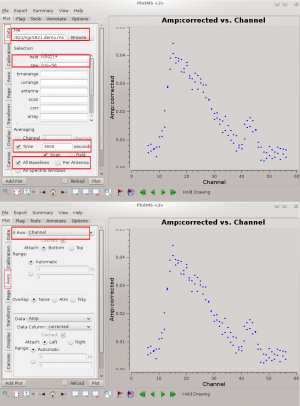
Before we attempt to image the 21 cm cube of the source, we need to subtract off the underlying continuum, which means we need to plot the integrated spectrum of the source to determine the continuum channels.
We can do this in plotms.
plotms(vis='ngc5921.demo.ms', selectdata=True, field='N5921*', spw='0:6~56', averagedata=True, avgtime='3600', avgscan=True,
avgbaseline=True, xaxis='channel', yaxis='amp', ydatacolumn='corrected')
Note that we have entered all the relevent parameters via the task interface, as an alternative to entering each option into the GUI. If the symbols appear too small, the size may be increased via the Display tab: change the Unflagged Points Symbol to 'Custom' and increase the number of pixels for the plotting symbol. The resulting plot is illustrated in the figure at right. Briefly, we want to average both in time and over baselines to get the signal-to-noise necessary to reveal the 21 cm profile (see Averaging data in plotms for more details on averaging options). If you wish to enter the values directly into the GUI, you can follow the (Tab)Command convention of the flagging tutorial with the following settings :
- (Data)field = N5921*
- (Data)spw = 0:6~56
- (Data)Averaging → Time = 3600 (average over some long time window)
- (Data)Averaging → Scan = True (checkmark; average in time across scan boundaries)
- (Data)Averaging → All Baselines = True (checkmark)
- (Axes)X Axis = Channel
- (Axes)Y Axis = Amp
From inspection of this plot, it looks like channels 4~6 and 50~59 contain line-free channels, suitable to use for continuum subtraction.
Continuum Subtraction
The next step is to split off the NGC 5921 data from the multisource measurement set and subtract the continuum. Splitting uses the split command, as follows.
split(vis='ngc5921.demo.ms', outputvis='ngc5921.demo.src.split.ms', field='N5921*', spw='', datacolumn='corrected')
This action generated a new measurement set called ngc5921.demo.src.split.ms and copied the calibrated source data (datacolumn = 'corrected') into it.
uvcontsub subtracts the continuum from the data in the visibility (u, v) plane. We will be using channels 4-6 and 50-59 for continuum.
uvcontsub(vis='ngc5921.demo.src.split.ms', field='N5921*', fitspw='0:4~6;50~59', spw='0', solint=0.0, fitorder=0, want_cont=True)
Notice that uvcontsub splits two new measurement sets, 'ngc5921.demo.ms.cont', which contains an average of the continuum channels, and 'ngc5921.demo.ms.contsub', which contains the continuum-subtracted spectral line data.
Imaging
Now we can generate the primary science product, a clean data cube (ra, dec, velocity) from the continuum-subtracted (u, v, channel) measurement set, ngc5921.demo.ms.contsub. Things to consider in using clean:
- To ensure channels aren't averaged prior to imaging, choose mode='channel'.
- Specify the channels to image using start = 5, width = 1 (no averaging over channels), nchan = 46; only channels 5~51 will be imaged.
- The maximum baseline is just under 5 kilolambda (see the figure at right), and so the expected synthetic beam is roughly 1.22 × 206265 / 5000 = 50 arcseconds (subject to the details of u, v weighting). Pixels should sample the beam better than 3 times, so 15 arcseconds is a good choice of pixel size (cell = ['15.0arcsec','15.0arcsec']).
- We only want to clean down to the noise, which is easily determined by trial-and-error imaging of a single channel (choosing nchan=1 and start appropriately). Here, clean stops when the maximum residual on the channel is below threshold='8.0mJy'.
# Image the continuum subtracted measurement set
clean(vis='ngc5921.demo.src.split.ms.contsub', imagename='ngc5921.demo.cleanimg', field='0', mode='channel', nchan=46, start=5, width=1,
spw='', gain=0.1, imsize=[256,256], psfmode='clark', imagermode='', cell=['15.0arcsec','15.0arcsec'], niter=6000,
threshold='8.0mJy', weighting='briggs', robust=0.5, mask = [108,108,148,148], interactive=False)
Use imhead to look at the cube header:
imhead(imagename='ngc5921.demo.cleanimg.image', mode='summary')
The output, as follows, appears in the logger window.
2011-04-25 20:10:29 INFO imhead ########################################## 2011-04-25 20:10:29 INFO imhead ##### Begin Task: imhead ##### 2011-04-25 20:10:29 INFO imhead::::casa 2011-04-25 20:10:29 INFO ImageAnalysis::summary 2011-04-25 20:10:29 INFO ImageAnalysis Image name : ngc5921.demo.cleanimg.image 2011-04-25 20:10:29 INFO ImageAnalysis Object name : N5921_2 2011-04-25 20:10:29 INFO ImageAnalysis Image type : PagedImage 2011-04-25 20:10:29 INFO ImageAnalysis Image quantity : Intensity 2011-04-25 20:10:29 INFO ImageAnalysis Pixel mask(s) : None 2011-04-25 20:10:29 INFO ImageAnalysis Region(s) : None 2011-04-25 20:10:29 INFO ImageAnalysis Image units : Jy/beam 2011-04-25 20:10:29 INFO ImageAnalysis Restoring Beam : 51.7693 arcsec, 47.2192 arcsec, -170.658 deg 2011-04-25 20:10:29 INFO ImageAnalysis::summary 2011-04-25 20:10:29 INFO ImageAnalysis Direction reference : J2000 2011-04-25 20:10:29 INFO ImageAnalysis Spectral reference : LSRK 2011-04-25 20:10:29 INFO ImageAnalysis Velocity type : RADIO 2011-04-25 20:10:29 INFO ImageAnalysis Rest frequency : 1.42041e+09 Hz 2011-04-25 20:10:29 INFO ImageAnalysis Pointing center : 15:22:00.000000 +05.04.00.000000 2011-04-25 20:10:29 INFO ImageAnalysis Telescope : VLA 2011-04-25 20:10:29 INFO ImageAnalysis Observer : TEST 2011-04-25 20:10:29 INFO ImageAnalysis Date observation : 1995/04/13/09:33:00 2011-04-25 20:10:29 INFO ImageAnalysis Telescope position: [-1.60119e+06m, -5.04198e+06m, 3.55488e+06m] (ITRF) 2011-04-25 20:10:29 INFO ImageAnalysis::summary+ 2011-04-25 20:10:29 INFO ImageAnalysis Axis Coord Type Name Proj Shape Tile Coord value at pixel Coord incr Units 2011-04-25 20:10:29 INFO ImageAnalysis ------------------------------------------------------------------------------------------------ 2011-04-25 20:10:29 INFO ImageAnalysis 0 0 Direction Right Ascension SIN 256 64 15:22:00.000 128.00 -1.500000e+01 arcsec 2011-04-25 20:10:29 INFO ImageAnalysis 1 0 Direction Declination SIN 256 64 +05.04.00.000 128.00 1.500000e+01 arcsec 2011-04-25 20:10:29 INFO ImageAnalysis 2 1 Stokes Stokes 1 1 I 2011-04-25 20:10:29 INFO ImageAnalysis 3 2 Spectral Frequency 46 8 1.41279e+09 0.00 2.4414062e+04 Hz 2011-04-25 20:10:29 INFO ImageAnalysis Velocity 1607.99 0.00 -5.152860e+00 km/s 2011-04-25 20:10:29 INFO imhead::::casa 2011-04-25 20:10:29 INFO imhead ##### End Task: imhead ##### 2011-04-25 20:10:29 INFO imhead ##########################################
Additional Science Products
If things went well, you should now have a spectral line cube (ngc5921.demo.cleanimg.image) as a primary science product. The demo script illustrates further how to generate cube statistics (using imstat), an integrated spectrum, and moment maps.
Cube Statistics
imstat is the tool for displaying statistics of images and cubes. The following example displays the statistics for the whole cube.
cubestat=imstat(imagename='ngc5921.demo.cleanimg.image', box='')
The output goes to the logger window.
2011-04-25 20:12:13 INFO imstat ########################################## 2011-04-25 20:12:13 INFO imstat ##### Begin Task: imstat ##### 2011-04-25 20:12:13 INFO imstat::::casa 2011-04-25 20:12:13 INFO imstat No region specified. Using full positional plane. 2011-04-25 20:12:13 INFO imstat Using all spectral channels. 2011-04-25 20:12:13 INFO imstat Using polarizations I 2011-04-25 20:12:13 INFO imstat Determining stats for image ngc5921.demo.cleanimg.image 2011-04-25 20:12:13 INFO imstat Selected bounding box : 2011-04-25 20:12:13 INFO imstat [0, 0, 0, 0] to [255, 255, 0, 45] (15:24:08.404, +04.31.59.181, I, 1.41279e+09Hz to 15:19:52.390, +05.35.44.246, I, 1.41389e+09Hz) 2011-04-25 20:12:13 INFO imstat Regions --- 2011-04-25 20:12:13 INFO imstat -- bottom-left corner (pixel) [blc]: [0, 0, 0, 0] 2011-04-25 20:12:13 INFO imstat -- top-right corner (pixel) [trc]: [255, 255, 0, 45] 2011-04-25 20:12:13 INFO imstat -- bottom-left corner (world) [blcf]: 15:24:08.404, +04.31.59.181, I, 1.41279e+09Hz 2011-04-25 20:12:13 INFO imstat -- top-right corner (world) [trcf]: 15:19:52.390, +05.35.44.246, I, 1.41389e+09Hz 2011-04-25 20:12:13 INFO imstat Values --- 2011-04-25 20:12:13 INFO imstat -- flux density [flux]: 4.14845 Jy 2011-04-25 20:12:13 INFO imstat -- number of points [npts]: 3.01466e+06 2011-04-25 20:12:13 INFO imstat -- maximum value [max]: 0.0555024 Jy/beam 2011-04-25 20:12:13 INFO imstat -- minimum value [min]: -0.0107881 Jy/beam 2011-04-25 20:12:13 INFO imstat -- position of max value (pixel) [maxpos]: [134, 134, 0, 38] 2011-04-25 20:12:13 INFO imstat -- position of min value (pixel) [minpos]: [230, 0, 0, 15] 2011-04-25 20:12:13 INFO imstat -- position of max value (world) [maxposf]: 15:21:53.976, +05.05.29.998, I, 1.41371e+09Hz 2011-04-25 20:12:13 INFO imstat -- position of min value (world) [maxposf]: 15:20:17.679, +04.31.59.470, I, 1.41315e+09Hz 2011-04-25 20:12:13 INFO imstat -- Sum of pixel values [sum]: 51.0692 Jy/beam 2011-04-25 20:12:13 INFO imstat -- Sum of squared pixel values [sumsq]: 12.2781 Jy/beam.Jy/beam 2011-04-25 20:12:13 INFO imstat:::: 2011-04-25 20:12:13 INFO imstat Statistics --- 2011-04-25 20:12:13 INFO imstat -- Mean of the pixel values [mean]: 1.69403e-05 Jy/beam 2011-04-25 20:12:13 INFO imstat -- Variance of the pixel values : 4.07252e-06 Jy/beam 2011-04-25 20:12:13 INFO imstat -- Standard deviation of the Mean [sigma]: 0.00201805 Jy/beam 2011-04-25 20:12:13 INFO imstat -- Root mean square [rms]: 0.00201812 Jy/beam 2011-04-25 20:12:13 INFO imstat -- Median of the pixel values [median]: -1.18009e-05 Jy/beam 2011-04-25 20:12:13 INFO imstat -- Median of the deviations [medabsdevmed]: 0.00126199 Jy/beam 2011-04-25 20:12:13 INFO imstat -- Quartile [quartile]: 0.00252393 Jy/beam 2011-04-25 20:12:13 INFO imstat::::casa 2011-04-25 20:12:13 INFO imstat ##### End Task: imstat ##### 2011-04-25 20:12:13 INFO imstat ##########################################
The Integrated Spectrum
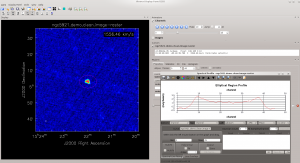
We saw earlier how to generate an integrated spectrum from the (u, v) measurement set. Here's how to produce the integrated spectrum from the spectral line cube. First, load the cube into viewer.
viewer(infile='ngc5921.demo.cleanimg.image')
To generate the integrated spectrum, perform the following tasks.
- Use the player controls
 to inspect the cube one channel at a time.
to inspect the cube one channel at a time. - From the viewer Tools menu, select Spectral Profile. A new graphics window should appear.
- By default, the rectangle selection tool
 is assigned to the right mouse button, and you can just right-click and drag a box over the region where you want to (spatially) integrate the spectrum. See the figure at upper right.
is assigned to the right mouse button, and you can just right-click and drag a box over the region where you want to (spatially) integrate the spectrum. See the figure at upper right. - Alternatively, you can assign one of the other selection tools by right-clicking on the appropriate button.
- The spectrum now appears in the graphics window; see the figure at right.
You can save the integrated spectrum to a text file by clicking the ![]() button on the graphics window. There are also buttons to print the figure or save the figure to disk.
button on the graphics window. There are also buttons to print the figure or save the figure to disk.
Cube Moments
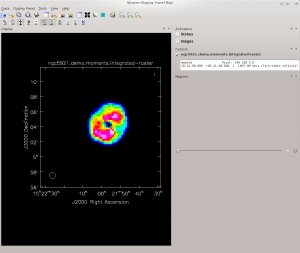
Cube moments are maps of weighted sums along the velocity axis. In CASA, they are generated by the task immoments. The zeroth moment (moments = 0) is a sum of intensities along the velocity axis (the integrated intensity map); the first moment (moment = 1) is the sum of velocities weighted by intensity (the velocity field); the second moment (moment = 2) is a map of the velocity dispersion; see the immoments for additional options.
The following example produces maps of the zeroth and first moments, or the integrated intensity and velocity field. The respective measurement sets are the moment zero image ngc5921.demo.moments.integrated and moment one imagengc5921.demo.moments.weighted_coord.
We will do the zeroth and first moments and mask out noisy pixels using hard global limits. We will also collapse along the spectral (channel) axis and include all planes.
immoments(imagename='ngc5921.demo.cleanimg.image', moments=[0,1], excludepix=[-100, 0.009], axis='spectral', chans='', outfile='ngc5921.demo.moments')
- moments = [0,1] : Do zeroth and first moments
- excludepix = [-100,0.009] : Mask out noisy pixels using hard global limits
- axis = 'spectral' : Collapse along the spectral (channel) axis
- chans = :Include all planes
To examine the moment images, use viewer; the resulting moment zero image is displayed at right.
Note that you may have to play with the color map (Data Display Options button in viewer) in order to replicate the image in this tutorial.
viewer(infile='ngc5921.demo.moments.integrated')
Export the Data
To export the (u, v) data and image cube as FITS files, use exportuvfits and exportfits, respectively.
Here's how to export the continuum-subtracted (u, v) data.
exportuvfits(vis='ngc5921.demo.src.split.ms.contsub', fitsfile='ngc5921.demo.contsub.uvfits', datacolumn='corrected', multisource=True)
And now, the FITS cube.
exportfits(imagename='ngc5921.demo.cleanimg.image', fitsimage='ngc5921.demo.cleanimg.fits')
The moment maps (or any CASA images) can be similarly exported using exportfits.
Appendix: Python Notes
os.system
os.system allows you to run shell commands from within python / CASA. For example:
import os
os.system('ls -sF')
will give an OS-level listing of the current directory's contents.
os.environ.get
It's worth having a look at the output of the os.environ.get command to understand the python syntax (alternative: os.getenv). You can think of os.environ as a list of operating system environment variables, and get is a method that extracts information about the requested environment variable, here, CASAPATH. Get returns a string of whitespace separated information, and .split() turns that string into a list. The array index [0] extracts the first element of that list, which contains the path.
To illustrate, here is some example python I/O in CASA.
CASA <12>: print os.environ.get('CASAPATH')
/usr/lib64/casapy/30.0.9709test-001 linux local el5bld64b
CASA <13>: print os.environ.get('CASAPATH').split()
['/usr/lib64/casapy/30.0.9709test-001', 'linux', 'local', 'el5bld64b']
CASA <14>: print os.environ.get('CASAPATH').split()[0]
/usr/lib64/casapy/30.0.9709test-001
Last checked on CASA Version 5.1.1.