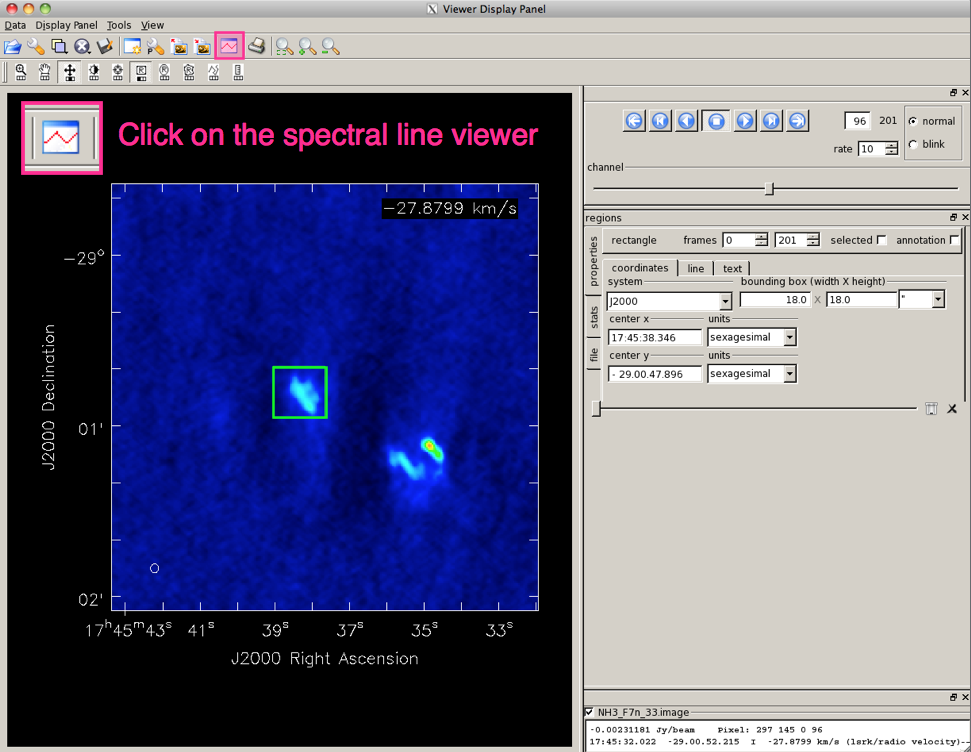Spectral Viewer
A quick tutorial on how to use the Spectral Profile plotting tool, based on the CASA cookbook
First, Open the image viewer by calling 'viewer' from the CASA prompt, or 'casaviewer' from the command line.|
To select the region of your image for which you want to display the spectrum, use the Point, Rectangle, Ellipse or Polygon Region tool in the Viewer Display Panel (Figure 1). The values for extended regions are computed as the mean over all pixels within the marked region, (but you also have the option to view the median, sum, or flux). For Point positions, it is possible to mark multiple positions and switch between the positions by hovering over the respective markers (to remove a point or region box, hover over it and hit ESC). |
Open the Spectral Profile plotting toolFrom the Main Toolbar of the Viewer (see Figure 2), the Spectral Profile plotting tool can be selected. This creates a new Spectral Profile window containing an x-y plot of the intensity versus spectral axis. The displayed spectrum is extracted in the region you have marked. If you do have not selected a region, the spectral profile window will remain blank until you do. You can mark multiple regions for which you want to extract profiles; hovering over a region will display the corresponding spectrum in the Spectral Profile window.
Trouble ShootingIf you are looking at line profiles with more than one image loaded into the viewer, and the images have different velocity axes, then closing one image will cause the velocity axis in the spectral viewer to become gibberish. Close and reopen the spectral viewer, and the axis will reset. |
|
Last checked on CASA Version 3.4.0 (r19988). --Betsy Mills 08:25, 21 August 2012 (UTC) |