Measurement Set Contents
Overview
In order to fully understand your data and the way CASA operates on it, it's helpful to have a full picture of the way the data are stored, and what a "measurement set" really is. This CASA Guide describes the measurement set (MS) structure, and demonstrates some ways in which you can explore the information stored within an MS. This is particularly useful when exploring the lower-level CASA Toolkit functions, but is also good information to keep in mind when performing basic analysis.
Throughout this Guide, we will be using the same data as the Carbon Star IRC+10216: high frequency (36GHz), spectral line data reduction. You can use this as well if you would like identical results to what is presented here.
The post-split averaged data can be downloaded from http://casa.nrao.edu/Data/EVLA/IRC10216/day2_TDEM0003_10s_norx.tar.gz (data size: 1.1GB)
Once the download is complete, unzip and unpack the file:
# in a terminal, outside of CASA:
tar -xzvf day2_TDEM0003_10s_norx.tar.gz
The measurement set directory structure and contents
A measurement set is actually a directory; the data and metadata are stored in tables and subdirectories within this directory. To see these components, open a terminal window, go into the MS directory, and type ls:
cd <directory_path>/day2_TDEM0003_10s_norx
ls
ANTENNA POLARIZATION table.f10 table.f17_TSM1 table.f21 table.f26 table.f9 DATA_DESCRIPTION PROCESSOR table.f11 table.f18 table.f22 table.f26_TSM1 table.info FEED SOURCE table.f12 table.f18_TSM1 table.f23 table.f3 table.lock FIELD SPECTRAL_WINDOW table.f13 table.f19 table.f23_TSM0 table.f4 FLAG_CMD STATE table.f14 table.f19_TSM1 table.f24 table.f5 HISTORY WEATHER table.f15 table.f2 table.f24_TSM1 table.f6 OBSERVATION table.dat table.f16 table.f20 table.f25 table.f7 POINTING table.f1 table.f17 table.f20_TSM1 table.f25_TSM1 table.f8
Note that the listings in all-caps are also directories, in which more table.* files live.
The table.* files in the root MS directory are part of the "MAIN" table, and hold the data, along with identifying characteristics. The subdirectories are additional tables which contain metadata, referenced to columns within the MAIN table.
Inspecting MS contents in CASA
While it's possible to get some sense of the layout of an MS just from the command line, it's much more interesting to look at the contents using CASA tasks. One such task is browsetable, which can be run from the command line using casabrowser or within CASA as browsetable. This task allows one to investigate the information contained within a table, and if desired, the ability to edit this information.
Let's have a look at the contents of the MAIN table, using the command-line version. Since we're already in the MS directory, use a . to indicate we wish to open the current working directory. If you are in a different directory, give the full path to the MS directory:
casabrowser .
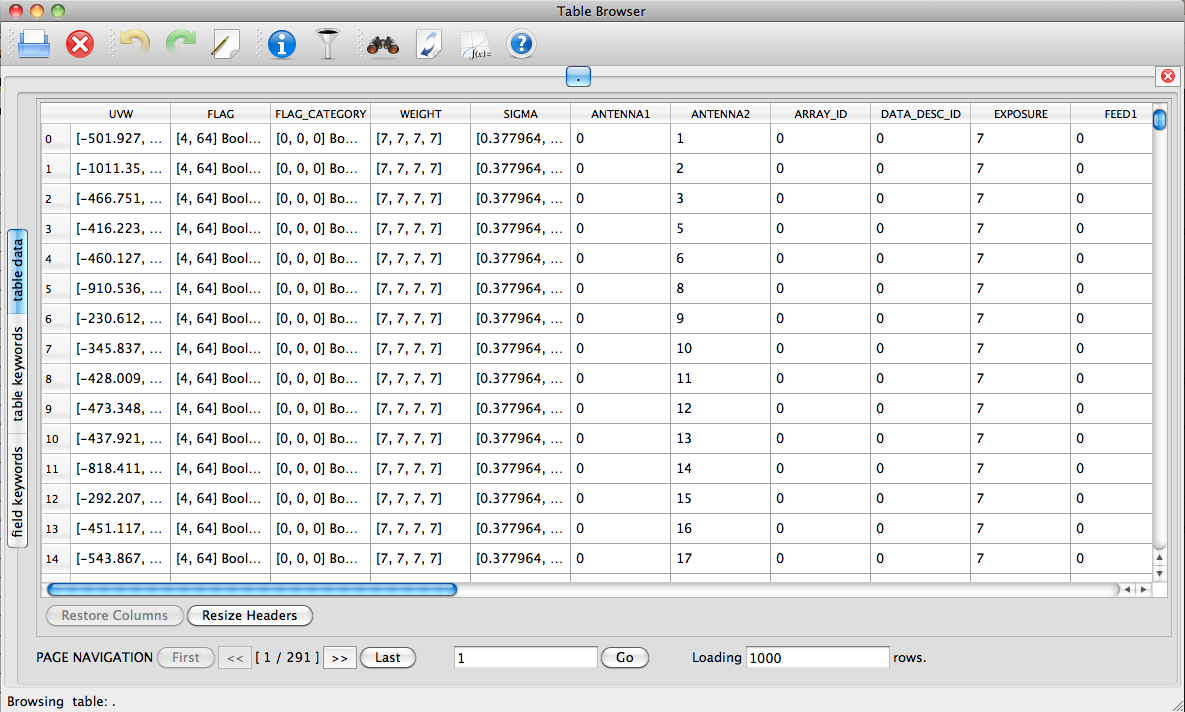
Now we can inspect the contents of the MAIN table.
listobs?