Image Line CASA 6.1.1
This guide continues from Image the Continuum Template and Self-Calibration Template (optional). Imaging parameters and calibration tables (if applicable) should already be set prior to continuing. Commands for this guide can be found in scriptForImaging_template.py available on github.
Continuum Subtraction for Line Emission
If you have observations that include both line and strong continuum emission (>3 sigma above the noise), you should subtract the continuum from the ms data before imaging the line. You do not need to continuum subtract if the line of interest is an absorption line.
To subtract the continuum, you need to select channel ranges which only contain continuum. The continuum subtraction routine will then do a linear fit to each integration to determine the continuum and then subtract that linear fit from the data. The range used to fit the continuum is just the opposite of the channels you flagged when creating the continuum (see Create an Averaged Continuum MS section of the Image Continuum guide. You can either manually invert the channels or use the Analysis Utilities routine au.invertChannelRanges to determine the channel ranges. Note that if you use au.invertChannelRanges, you will need to include any continuum spws that weren't in flagchannels. For example, if your continuum spws are '0,1,2' and flagchannels='1:260~500', au.invertChannelRanges will return '1:0~259,1:501~3839'. The fitspw parameter should be '0,1:0~259,1:501~3839,2'. If you haven't installed Analysis Utilities, see Obtaining Analysis Utilities for instructions.
Continuum subtraction is done per field. If all your fields have the same line-free channels, you only have to run uvcontsub once. However, if different fields have different line-free channels, then you will need to run uvcontsub multiple times. (And probably get a cup of coffee or two.)
The output file for uvcontsub will be vis + ".contsub". It will read from the corrected data column if it is present and the data column if the corrected data column is not present. You can use plotms to make sure that the appropriate data is in the appropriate column of your ms. Note that this behavior is different in the pipeline implementation of continuum subtraction hif_uvcontsub. If you are working with a ms that has been through the imaging pipeline, be careful that you don't overwrite data in the corrected column that you don't intend to.
Note that want_cont=True produces a model of the emission and not the actual continuum subtracted ms. The results of want_cont=True should not be used to produce an image of the continuum for a source.
# in CASA
fitspw = '2:1201~2199,3:1201~2199' # line free channels. Use au.invertChannelRanges
linespw = '2,3' # line spectral windows. You can subtract the continuum from multiple spectral line windows at once.
finalvis='calibrated_final.ms'
uvcontsub(vis=finalvis,
spw=linespw, # spw to do continuum subtraction on
fitspw=fitspw, # regions with lines. can be set equal to flagchannels
excludechans=False,
combine='spw',
solint='int',
fitorder=1,
want_cont=False) # This value should not be changed.
Apply continuum self-calibration to line data (optional)
This section depends on solutions derived with Self-Calibration Template. Skip to Image Line Emission if you do not wish to apply self-calibration solutions to the line data.
If you find self-calibration does help with lowering the rms in your continuum images, it is a good idea to apply the continuum self-calibration to the line data. Depending on if you performed continuum subtraction, select the definition of linevis accordingly. Once this has been done, it is recommended that you save the flags before you apply the self-calibration solution to the individual line spectral windows, in case you do not like results or they do not improve the image. If self-calibration of the continuum does improve the quality of those data, apply the derived gaintable to the spectral line channels using the applycal task. This will improve the image quality of the stronger spectral line channels, but will not help (or harm) the weaker line channels. Then save the results of self-cal in a new ms and reset the image name. You also need to reset the corrected data column in the ms to the original calibration. The clearcal(linevis) task can also be used to return your ms to its original pre-self-cal state, if you are dissatisfied with the self-calibration results.
# in CASA
# Uncomment one of the following:
# linevis = finalvis+'.contsub' # if continuum subtracted
# linevis = finalvis # if not continuum subtracted
# save original flags in case you don't like the self-cal
flagmanager(vis=linevis,mode='save',versionname='before_selfcal',merge='replace')
spwmap_line = [0] # Mapping self-calibration solution to the individual line spectral windows.
applycal(vis=linevis,
spwmap=[spwmap_line, spwmap_line], # entering the appropriate spwmap_line value for each spw in the input dataset
field=field,
gaintable=['pcal3','apcal'],
gainfield='',
calwt=False,
flagbackup=False)
# Save results of self-cal in a new ms and reset the image name.
split(vis=linevis,
outputvis=linevis+'.selfcal',
datacolumn='corrected')
Image line emission (repeat as necessary)
You should now have a measurement set that is ready to create cubes of the line emission.. Depending on the observation, the measurement set may have a variety of names. Make sure to select the correct option below.
# in CASA
finalvis = 'calibrated_final.ms'
# uncomment if you have neither continuum subtracted nor self-calibrated your data
# linevis = finalvis
# uncomment if you have continuum subtracted your data
# linevis = finalvis + ‘.contsub’
# uncomment if you have both continuum subtracted and self-calibrated your data
# linevis = finalvis + '.contsub.selfcal'
# uncomment if you have only self-calibrated your data
# linevis = finalvis + '.selfcal'
The measurement set indicated in the linevis variable will be used for the rest of the cleaning. Before starting to clean your line cube, run a vishead to check on the spectral window and field numbers, which may have been re-numbered during the previous steps in the imaging process.
# in CASA
vishead(linevis)
Now you need to set the necessary parameters for clean. If you haven't already, follow the procedure in the [Image Continuum#Imaging Parameters | Image Continuum] section to set the imsize, cellsize, field, phasecenter,etc. Here we focus on the additional parameters needed to image line data.
First, we set the imagename. Here we name the image for the source and line observed, but you could give it any name you'd like.
# in CASA
sourcename ='n253' # name of source
linename = 'CO10' # name of transition
lineimagename = sourcename+'_'+linename # name of line image
Next select the spws you would like to image. Only image spws associated with a single rest frequency at the same image. If you have multiple executions and did not regrid the frequency axis using cvel, you will have to select multiple spws (one for each execution). The restfreq is typically set at the rest frequency of the line of interest. If the source is significantly redshifted (z>0.2), common practice is to set the rest frequency to the observed sky frequency (nu_rest/1+z) instead. Then the velocity axis shows offsets from the expected sky frequency.
Finally, if cvel or mstransform was used to regrid spectral windows, make sure to use the same values below as you used with those tasks. In other words, avoid regridding your frequency axis twice: once in cvel and once in clean.
# in CASA
spw = ‘0’ # update to the spw you would like to image
restfreq='115.27120GHz’
The start, width, and nchan parameters will determine the size of the cube you create. Setting the values at their defaults will image the entire spectral window at the native resolution.
# in CASA
start = ‘’
width = ‘’
nchan = -1
You can also image a subset of the cube. For example, you may wish to image the inner 100 channels at a spectral resolution of 2 km/s.
# in CASA
start='-100km/s'
width='2km/s'
nchan = 100
You can use plotms to find the line if it is bright enough to show up in the averaged visibilities. This is similar to the procedure you used to identify the line when creating the averaged continuum ms in [Image Continuum#Create an Averaged Continuum MS]
<figure id="TWHydra_CO3_2_plotms.png">
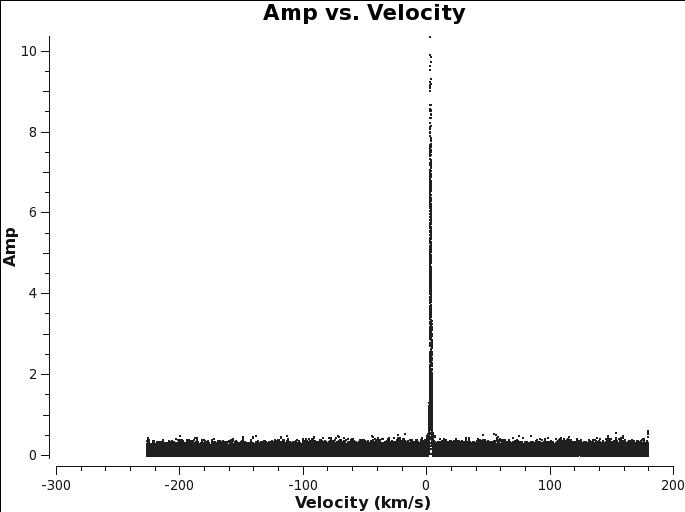
</figure> <figure id="CO_initial_image.png">
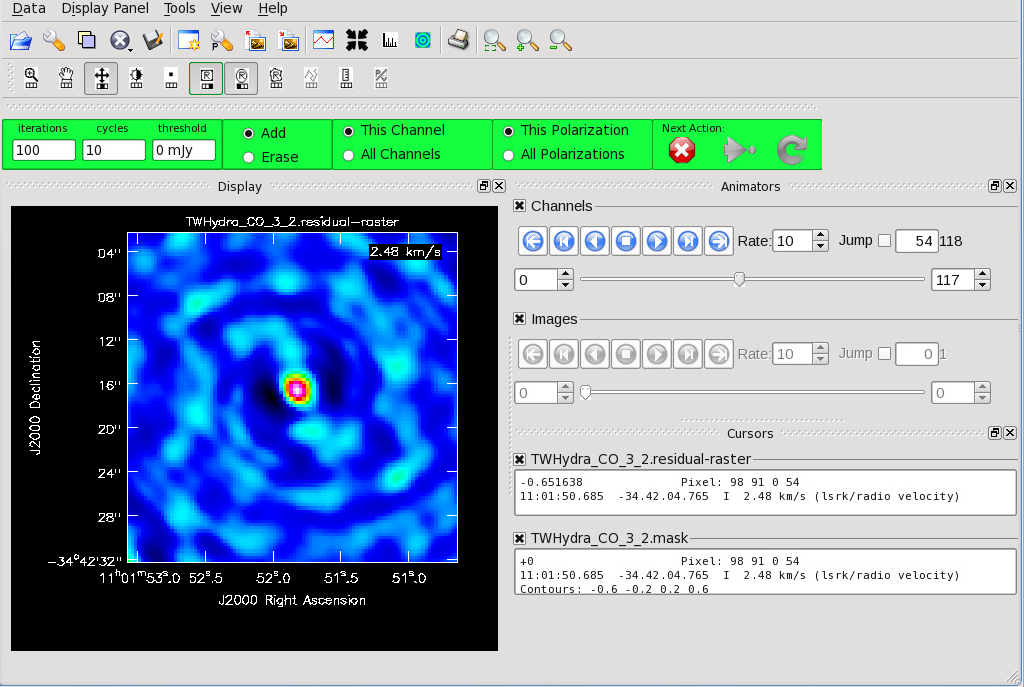
</figure>
# in CASA
plotms(vis=linevis,xaxis=’velocity’,yaxis=’amp’,avgtime=’1e8’,avgscan=True,avgantenna=True,spw=spw,coloraxis=’spw’,transform=True,freqframe=outframe.upper(),restfreq=restfreq)
The clean command for generating your line cube is shown below. You can use this template to image all targeted lines in your observation. For more information about the clean GUI, see [Image_Continuum#Imaging_the_Continuum | Imaging the Continuum] section of the guide.
# in CASA
clean(vis=linevis,
imagename=lineimagename,
field=field,
spw=spw,
# phasecenter=phasecenter, # uncomment if mosaic.
mode='velocity',
start=start,
width=width,
nchan=nchan,
outframe=outframe,
veltype=veltype,
restfreq=restfreq,
niter=niter,
threshold=threshold,
interactive=True,
cell=cell,
imsize=imsize,
weighting=weighting,
robust=robust,
imagermode=imagermode)
As you may recall from the continuum imaging section, clean generates several images with the name imagename+extension every time it cleans an image. If you re-run clean with the same imagename, clean will use the existing files as a starting point, continuing the clean where you left off. To start completely from scratch, either change the imagename or delete all the files from the previous clean run. Note that CASA retains some image information in memory, so to truly delete the images from open version of CASA, you need to run the rmtables command. See below for an example.
# in CASA
clearcal(vis=linevis)
delmod(vis=linevis)
for ext in ['.flux','.image','.mask','.model','.pbcor','.psf','.residual','.flux.pbcoverage','.pb','.wtsum']:
rmtables(lineimagename + ext)
Apply a primary beam correction
<figure id="TW_Hya_Calibrated_final_cont.image.png">
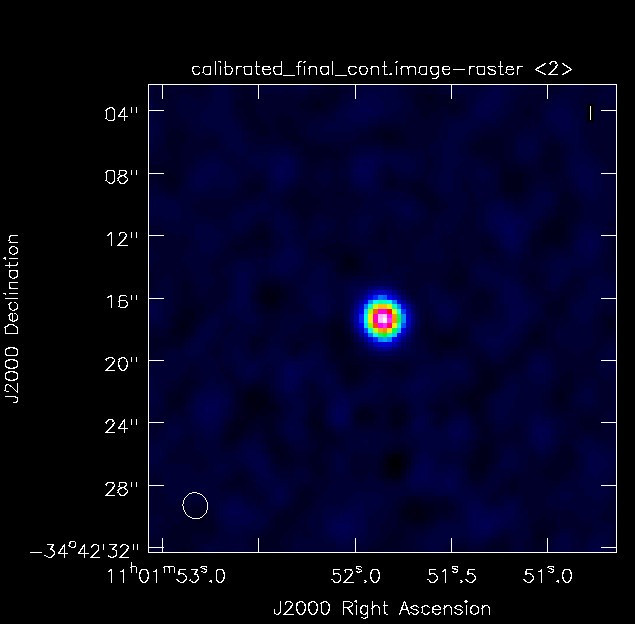
</figure> <figure id="TW_Hya_Calibrated_final.pbcor.png">
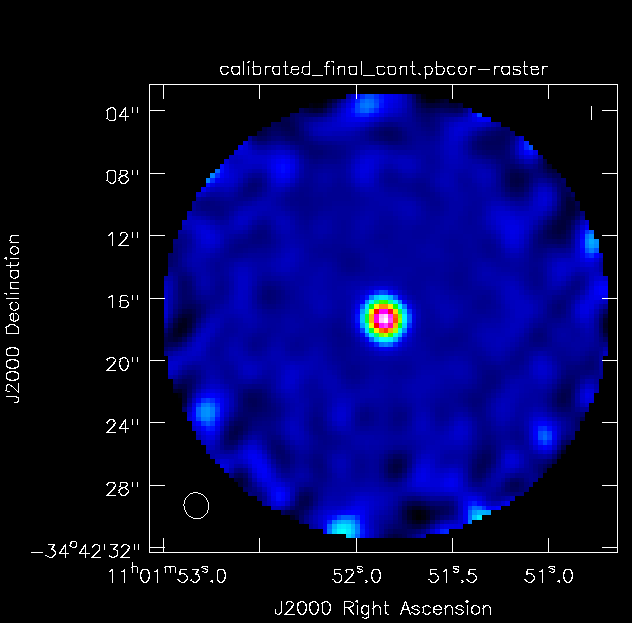
</figure> After the data have been cleaned, we apply a primary beam correction to the data. This procedure corrects the image produced by clean for the response function of a single antenna (i.e., the primary beam), or in the case of mosaics the sum of the response functions of all the pointings in the mosaic. The task impbcor is used to produce the primary beam corrected images . You will need the *.flux and *.image files produced by clean.
Each telescope's primary beam is, for the most part, approximately a Gaussian with small side lobes that can be approximated to zero. Because of this, the center of the beam has much more sensitivity than the edges. To correct for this, flux is added to the edges of the image in order for all pixels across the beam to have the same relative brightness based on the beam pattern.
impbcor is used to produce the primary beam corrected images . You will need the *.flux and *.pbcor files.
# in CASA
import glob
myimages = glob.glob("*.image")
rmtables('*.pbcor')
for image in myimages:
pbimage = image.rsplit('.',1)[0]+'.flux'
outfile = image.rsplit('.',1)[0]+'.pbcor'
impbcor(imagename=image, pbimage=pbimage, outfile = outfile)
Export the images
Use exportfits to create fits files of the *.flux and *.pbcor files.
# in CASA
import glob
myimages = glob.glob("*.pbcor")
for image in myimages:
exportfits(imagename=image, fitsimage=image+'.fits',overwrite=True)
myimages = glob.glob("*.flux")
for image in myimages:
exportfits(imagename=image, fitsimage=image+'.fits',overwrite=True)
Create Diagnostic PNGs
<figure id="TWHydra_CO_3_2.image.mom8.png">
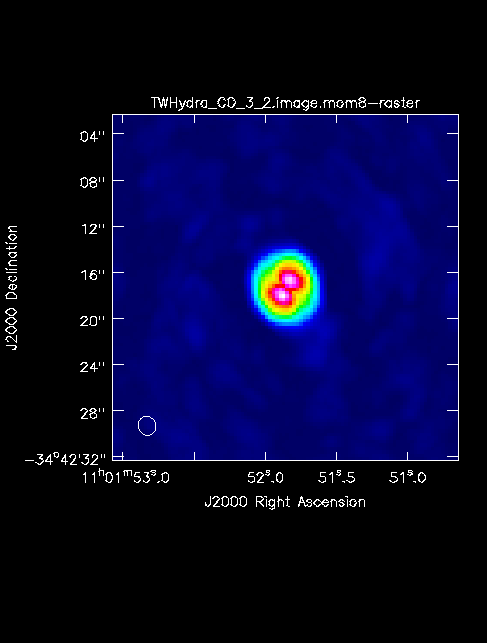
</figure> The First Look at Image Analysis guide gives an introduction to a variety of options to begin image analysis, including using immoments to create moment maps. The commands create png files of the continuum image and moment 8 maps.
# in CASA
os.system("rm -rf *.png")
mycontimages = glob.glob("calibrated*.image")
for cimage in mycontimages:
max=imstat(cimage)['max'][0]
min=-0.1*max
outimage = cimage+'.png'
os.system('rm -rf '+outimage)
imview(raster={'file':cimage,'range':[min,max]},out=outimage)
# this will have to be run for each sourcename
sourcename='' # insert source here, if it isn't already set
mylineimages = glob.glob(sourcename+"*.image")
for limage in mylineimages:
rms=imstat(limage,chans='1')['rms'][0]
mom8=limage+'.mom8'
os.system("rm -rf "+mom8)
immoments(limage,moments=[8],outfile=mom8)
max=imstat(mom8)['max'][0]
min=-0.1*max
os.system("rm "+mom8+".png")
imview(raster={'file':mom8,'range':[min,max]},out=mom8+'.png')