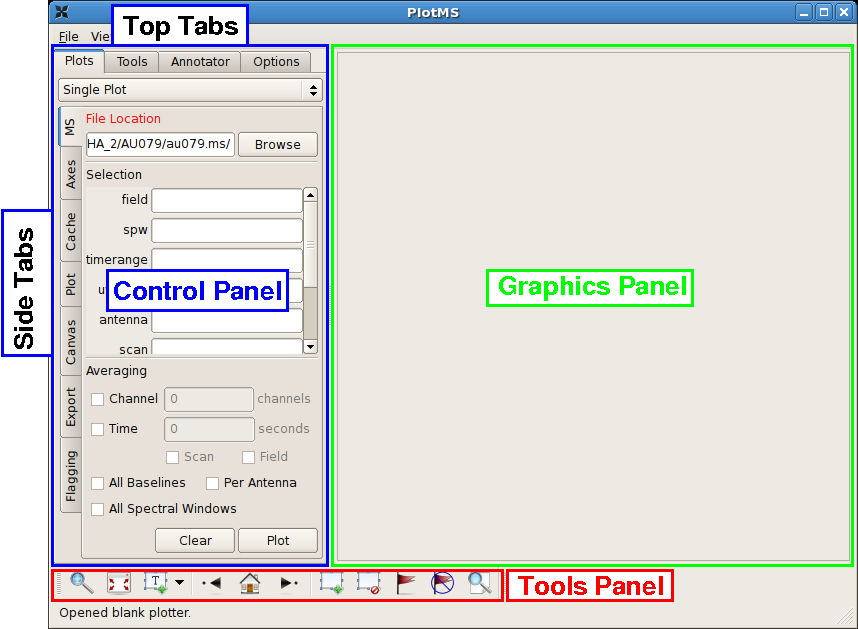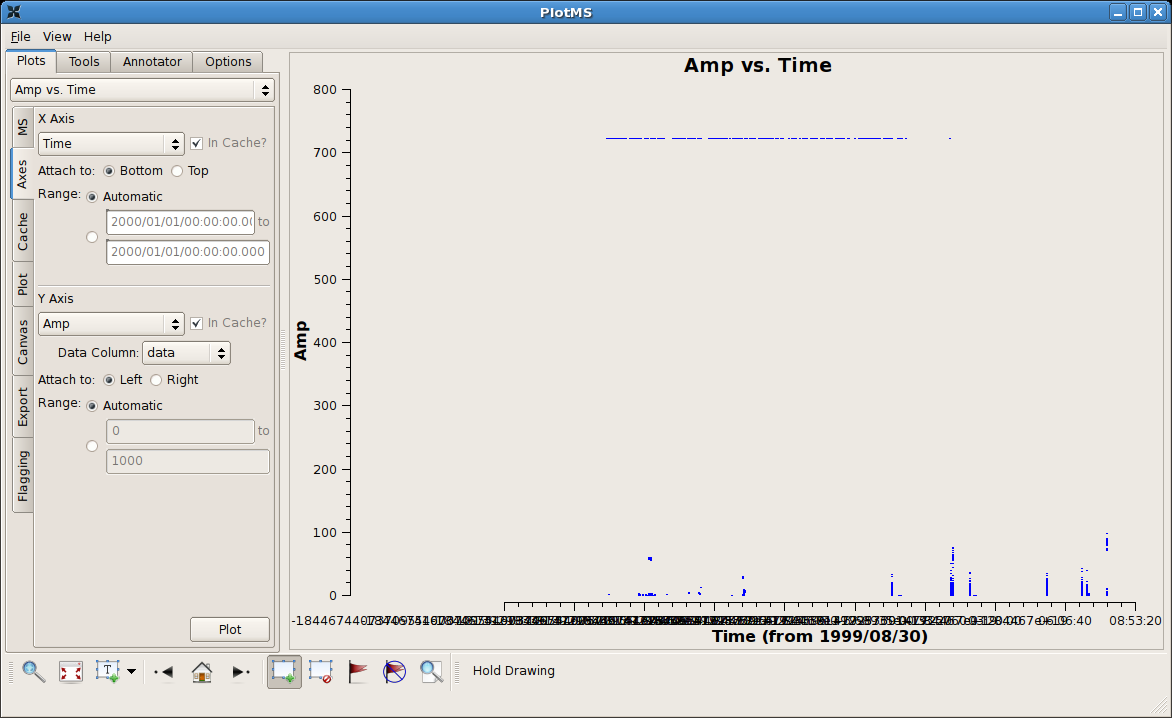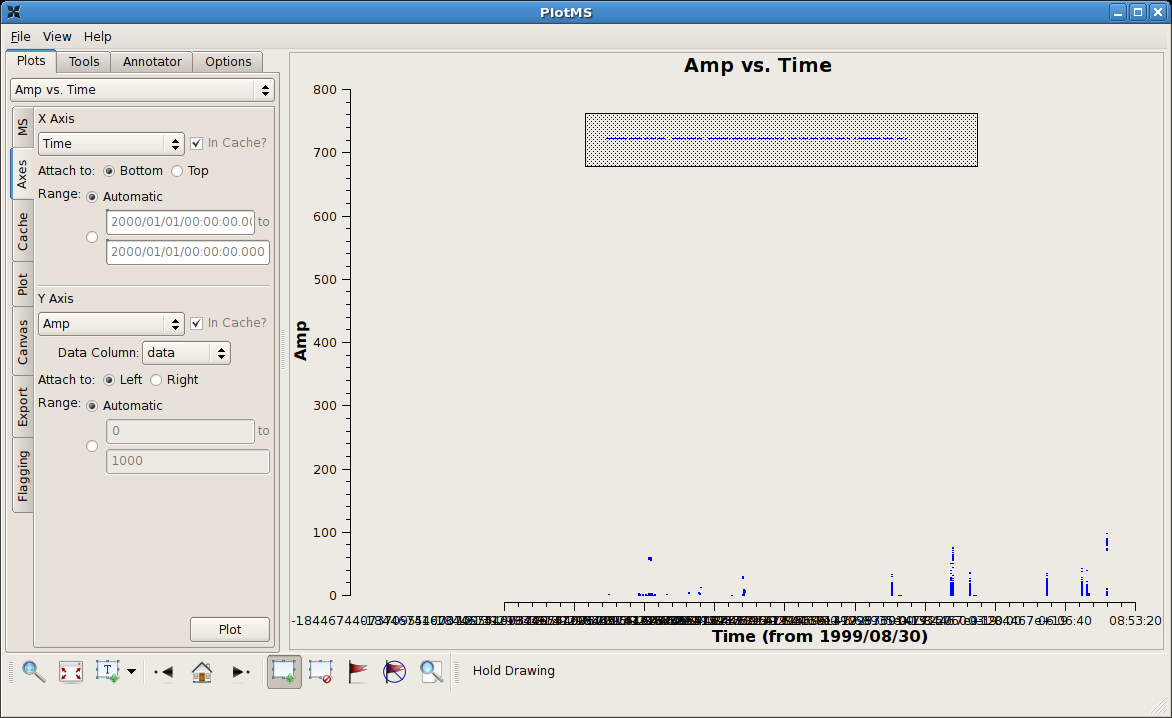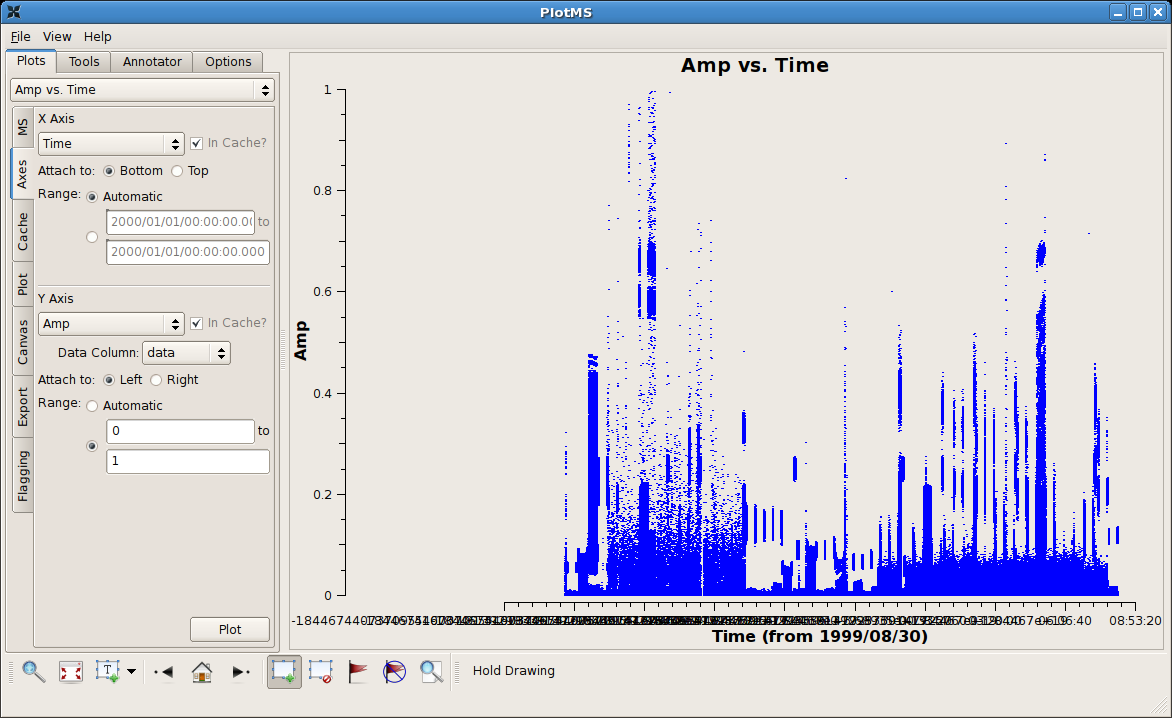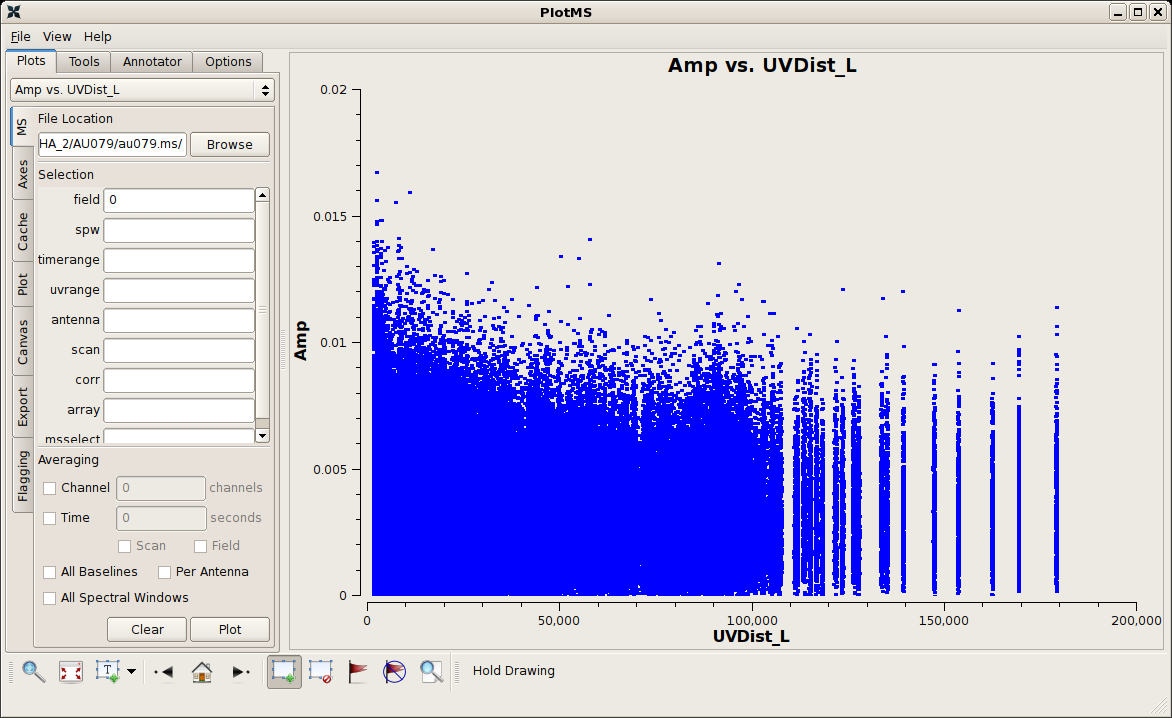Data flagging with plotms: Difference between revisions
| Line 263: | Line 263: | ||
<div style="float: left; width: 50%; align: left;"> | <div style="float: left; width: 50%; align: left;"> | ||
(MS)'''field''' = 1 is shown at right. This is a bright calibrator source. The data values near 0 Jy are cross-pol data rather than discrepant data. However, we see some of the familiar spiking that we saw in field = 0. Use again the '''locate''' tool on the highlighted selection. | (MS)'''field''' = 1 is shown at right. This is a bright calibrator source. The data values near 0 Jy are cross-pol data rather than discrepant data. However, we see some of the familiar spiking that we saw in field = 0. Use again the '''locate''' tool on the highlighted selection. Here's a trimmed snippet of the output. | ||
<pre> | |||
PlotMS::locate+ Scan=143 Field=1 Time=1999/08/30/05:16:35.0 BL=5-10 | |||
PlotMS::locate+ Scan=143 Field=1 Time=1999/08/30/05:16:35.0 BL=10-13 | |||
PlotMS::locate+ Scan=143 Field=1 Time=1999/08/30/05:16:35.0 BL=2-10 | |||
PlotMS::locate+ Scan=143 Field=1 Time=1999/08/30/05:16:45.0 BL=10-18 | |||
PlotMS::locate+ Scan=143 Field=1 Time=1999/08/30/05:16:45.0 BL=6-10 | |||
PlotMS::locate+ Scan=143 Field=1 Time=1999/08/30/05:16:45.0 BL=3-10 | |||
PlotMS::locate+ Scan=143 Field=1 Time=1999/08/30/05:16:45.0 BL=10-16 | |||
PlotMS::locate+ Scan=143 Field=1 Time=1999/08/30/05:16:45.0 BL=10-24 | |||
</pre> | |||
</div> | </div> | ||
| Line 277: | Line 289: | ||
|} | |} | ||
--[[User:Jgallimo|Jack Gallimore]] 14:38, 1 December 2009 (UTC) | --[[User:Jgallimo|Jack Gallimore]] 14:38, 1 December 2009 (UTC) | ||
Revision as of 21:37, 1 December 2009
Casaplotms is (currently) a standalone tool to inspect and edit measurement sets. This tutorial demonstrates how to use casaplotms to edit a multisource continuum data set: VLA program AU079, which consists of L-band (20 cm) continuum observations of galaxies and calibrator sources. It is the same data set used in the Imaging Flanking Fields tutorial, as well as the Data flagging with viewer tutorial.
Loading the Measurement Set into Casaplotms
As described in the Imaging Flanking Fields tutorial, the data may be loaded into CASA using the importvla command. The following commands import the data into the measurement set au079.ms and exit CASA to the command line.
# import the glob command for filename searching with wildcards
from glob import glob
# Define the list of files for reading. Use glob to perform wildcard matching with VLA archive filenames.
fileList = glob('AU079_*.xp?')
importvla(archivefiles=fileList,vis='au079.ms')
exit()
Now start up casaplotms from the command line.
# in bash
casaplotms
|
This command brings up the PlotMS window, shown with annotations at right. The window comprises three panels: the control panel (outlined in blue), the graphics panel (green), and the tools panel (red). The control panel controls the selection of data for display and the graphing parameters (axis selection, axis limits, and so on). The graphics panel is the display panel for two-dimensional (x, y) projections of the data. The tools panel provides commands to interact with the graphics panel. The control panel further breaks down into a series of tabs, annotated as Top Tabs and Side Tabs, which contain related plotting and editing control parameters. This tutorial employs only the Plots tab among the Top Tabs and the following Side Tabs.
In this tutorial, interactive commands in the PlotMS window will be summarized as (Tab)Command,, where (Tab) represents the Side Tab where the command is found, and Command is the appropriate GUI interaction (button press, text field, checkbox, etc.). Use the (MS)Browse button, or enter the full pathname, to navigate to and select the measurement set (here, au079.ms).
|
Identifying Bad Data by Discrepant Amplitudes
Tip: The automatic scaling of the data axes are cached and so are unaffected by flagging. To rescale (semi-) automatically, change the (Axes)X Axis to some other arbitrary projection (say, Scan), (Axes)Plot, and then reset (Axes)X Axis to its original state (say, Time).
|
After zapping those obviously high visibilities, things become a little more challenging. The figure at right shows a close up of the remaining visibilities between 0 and 1 Jy flux density. There probably remain bad data there, but it's hard to tell on the crowded plot. At this point it's better to examine individual sources within this multisource measurement set. |
Examining Individual Sources within a Measurement Set
|
Use the following settings to look specifically at the first source of the measurement set.
Notice that the Plot button is available from more than one tab. The figure at right shows the result. The bad data have been highlighted using the Mark Regions tool. |
|
The figure at right shows the remaining data for the first source (field = 0) after flagging the obviously discrepant points. Things look deceptively OK, but in fact there remains bad data from one antenna. The antenna contributed poor data for the entirety of the observation of this source, and, since the problem is not isolated in time, it is difficult to see the problem. |
|
Here are the same data reprojected onto baseline separations, (Axes)X Axis = UVDist_L (projected baseline separations in units of the observing wavelength). The misbehaving antenna shows up as spikes in these snapshot observations, because each antenna pair with that antenna corresponds to only a narrow range of baseline separations. (A longer observation would produce broader spikes, because the projected baseline separations would vary with the rotation of the earth under the source.) The idea now would be to highlight a subset of the discrepant data as shown in the figure and extend the flags to the common antenna of these baselines. This option is not presently available in the current development build of casaplotms, but keep an eye on (Flagging)Extend flags = Antenna.
|
Antenna-Based Flagging
Clearly we have a bad antenna on this field, and the question remains how to deal with it within casaplotms. One option we have is to plot baselines to one antenna at a time, using (MS)antenna, but this approach would get tedious quickly. Instead, use the Locate ![]() tool to list the properties of the data within the highlighted region. Here's a subset of the listing that results and is reported to the terminal running casaplotms.
tool to list the properties of the data within the highlighted region. Here's a subset of the listing that results and is reported to the terminal running casaplotms.
PlotMS::locate+ Scan=1 Field=0 Time=1999/08/30/05:25:55.0 BL=0-10 Spw=0 Chan=0 Freq=1.4649 Corr=6 X=131224 Y=0.0534296 (27877/21/577) PlotMS::locate+ Scan=1 Field=0 Time=1999/08/30/05:26:05.0 BL=10-19 Spw=0 Chan=0 Freq=1.4649 Corr=8 X=90195.5 Y=0.05591 (28759/22/159) PlotMS::locate+ Scan=1 Field=0 Time=1999/08/30/05:26:05.0 BL=0-10 Spw=0 Chan=0 Freq=1.4649 Corr=8 X=131224 Y=0.0503287 (29179/22/579) PlotMS::locate+ Scan=1 Field=0 Time=1999/08/30/05:26:15.0 BL=0-10 Spw=0 Chan=0 Freq=1.4649 Corr=6 X=131223 Y=0.0568316 (30477/23/577) PlotMS::locate+ Scan=1 Field=0 Time=1999/08/30/05:26:15.0 BL=0-10 Spw=0 Chan=0 Freq=1.4649 Corr=8 X=131223 Y=0.0611954 (30479/23/579) PlotMS::locate+ Scan=1 Field=0 Time=1999/08/30/05:26:35.0 BL=10-19 Spw=0 Chan=0 Freq=1.4649 Corr=8 X=90205.1 Y=0.052479 (32659/25/159) PlotMS::locate+ Scan=1 Field=0 Time=1999/08/30/05:26:35.0 BL=10-11 Spw=0 Chan=0 Freq=1.4649 Corr=8 X=147929 Y=0.0619749 (33151/25/651) PlotMS::locate+ Scan=1 Field=0 Time=1999/08/30/05:26:35.0 BL=8-10 Spw=0 Chan=0 Freq=1.4649 Corr=8 X=115989 Y=0.0547681 (33219/25/719) PlotMS::locate+ Scan=1 Field=0 Time=1999/08/30/05:26:45.0 BL=10-19 Spw=0 Chan=0 Freq=1.4649 Corr=7 X=90208.3 Y=0.0577008 (33958/26/158) PlotMS::locate+ Scan=1 Field=0 Time=1999/08/30/05:26:45.0 BL=0-10 Spw=0 Chan=0 Freq=1.4649 Corr=6 X=131221 Y=0.0504603 (34377/26/577) PlotMS::locate+ Scan=1 Field=0 Time=1999/08/30/05:26:55.0 BL=0-10 Spw=0 Chan=0 Freq=1.4649 Corr=8 X=131220 Y=0.0518869 (35679/27/579)
The antenna pairs are listed as BL= (baseline = ). The common, or culprit, antenna for the highlighted data is #10. Plot just the data to that antenna by selecting (MS)antenna = 10.
Bright Sources / Calling it Quits
|
(MS)field = 1 is shown at right. This is a bright calibrator source. The data values near 0 Jy are cross-pol data rather than discrepant data. However, we see some of the familiar spiking that we saw in field = 0. Use again the locate tool on the highlighted selection. Here's a trimmed snippet of the output. PlotMS::locate+ Scan=143 Field=1 Time=1999/08/30/05:16:35.0 BL=5-10 PlotMS::locate+ Scan=143 Field=1 Time=1999/08/30/05:16:35.0 BL=10-13 PlotMS::locate+ Scan=143 Field=1 Time=1999/08/30/05:16:35.0 BL=2-10 PlotMS::locate+ Scan=143 Field=1 Time=1999/08/30/05:16:45.0 BL=10-18 PlotMS::locate+ Scan=143 Field=1 Time=1999/08/30/05:16:45.0 BL=6-10 PlotMS::locate+ Scan=143 Field=1 Time=1999/08/30/05:16:45.0 BL=3-10 PlotMS::locate+ Scan=143 Field=1 Time=1999/08/30/05:16:45.0 BL=10-16 PlotMS::locate+ Scan=143 Field=1 Time=1999/08/30/05:16:45.0 BL=10-24 |
|
|
--Jack Gallimore 14:38, 1 December 2009 (UTC)