M100 Band3 ACA 4.2.2: Difference between revisions
| Line 1,638: | Line 1,638: | ||
restfreq='345.79599GHz',plotfile='M100.CO1_0_vel.png') | restfreq='345.79599GHz',plotfile='M100.CO1_0_vel.png') | ||
</source> | </source> | ||
<source lang="python"> | |||
# In CASA | |||
os.system('rm -rf Antennae_North.CO3_2Line*') | |||
clean(vis='Antennae_North.cal.ms.contsub', | |||
imagename='Antennae_North.CO3_2Line.Clean', | |||
spw='0',field='',phasecenter='12', | |||
mode='velocity',outframe='LSRK',restfreq='345.79599GHz', | |||
nchan=70,start='1200km/s',width='10km/s', | |||
imagermode='mosaic', | |||
imsize=500,cell='0.13arcsec',minpb=0.2, | |||
interactive=T,usescratch=False, | |||
weighting='briggs',robust=0.5, | |||
niter=10000, threshold='5.0mJy') | |||
</source> | |||
<xr id="North_interact.png"/> shows what the final clean box should look like. Now clean using the green circle arrow. You can watch the progress in the logger. When 100 iterations are done, the viewer will show the residual map for each channel. Cycle through the channels and see whether you are still happy with the clean box in each channel with significant signal. The "erase button" can help you fix mistakes. If necessary adjust. It is often useful to adjust the colorscale with the "plus" symbol icon. To make it go a bit faster, you can increase '''iteration''' interactively, to 200 or 300, but don't overdo it. | |||
These data are pretty severely ''dynamic range'' limited, in part due to the sparse uv coverage. In other words, the noise in bright channels is set by a maximum signal-to-noise. This effectively prevents us from stopping clean based on an rms based '''threshold''' because the effective rms changes as a function of the brightest signal in each channel. Thus, in this case we need to stop clean interactively. Below an approximate number of '''iterations''' is given to help you decide when to quit. NOTE: the '''threshold''' that is set in the CO(3-2) clean commands are about equal to the noise in a line-free channel and is only there to prevent clean running forever if you fail to stop it. You are not intended to clean to this '''threshold'''. | |||
Also, we are going to self-calibrate the data so it's best to be conservative here - it can be difficult in images like these to discern real features from artifacts. If in doubt, don't include it in the clean mask. Keep cleaning and see if the feature becomes weaker. You cannot lose real emission by not masking it, but you can create a brighter feature by masking an artifact. | |||
Stop cleaning after about 900 iterations (Red X), when the artifacts start to look as bright as the residual. | |||
Inspect the resulting data cube: | |||
<source lang="python"> | |||
# In CASA | |||
viewer('Antennae_North.CO3_2Line.Clean.image') | |||
</source> | |||
== Image Analysis == | |||
==== Moment Maps ==== | |||
<figure id="Antennae_North.CO3_2Line.Clean.pcal1.image.mom0.png"> | |||
[[Image:Antennae_North.CO3_2Line.Clean.pcal1.image.mom0.png|200px|thumb|right|<caption>The CO(3-2) integrated intensity map (moment 0) of the Northern mosaic.</caption>]] | |||
</figure> | |||
<figure id="Antennae_North.CO3_2Line.Clean.pcal1.image.mom.weighted_coord.png"> | |||
[[Image:Antennae_North.CO3_2Line.Clean.pcal1.image.mom.weighted_coord.png|200px|thumb|right|<caption>The CO(3-2) velocity field (moment 1) of the Northern mosaic.</caption>]] | |||
</figure> | |||
<figure id="Antennae_North.CO3_2Line.Clean.pcal1.image.mom.weighted_dispersion_coord.png"> | |||
[[Image:Antennae_North.CO3_2Line.Clean.pcal1.image.mom.weighted_dispersion_coord.png|200px|thumb|right|<caption>The CO(3-2) velocity dispersion (moment 2) of the Northern mosaic.</caption>]] | |||
</figure> | |||
<figure id="Antennae_South.CO3_2Line.Clean.pcal1.image.mom0.png"> | |||
[[Image:Antennae_South.CO3_2Line.Clean.pcal1.image.mom0.png|200px|thumb|right|<caption>The CO(3-2) integrated intensity map (moment 0) of the Southern mosaic.</caption>]] | |||
</figure> | |||
<figure id="Antennae_South.CO3_2Line.Clean.pcal1.image.mom.weighted_coord.png"> | |||
[[Image:Antennae_South.CO3_2Line.Clean.pcal1.image.mom.weighted_coord.png|200px|thumb|right|<caption>The CO(3-2) velocity field (moment 1) of the Southern mosaic.</caption>]] | |||
</figure> | |||
<figure id="Antennae_South.CO3_2Line.Clean.pcal1.image.mom.weighted_dispersion_coord.png"> | |||
[[Image:Antennae_South.CO3_2Line.Clean.pcal1.image.mom.weighted_dispersion_coord.png|200px|thumb|right|<caption>The CO(3-2) velocity dispersion (moment 2) of the Southern mosaic.</caption>]] | |||
</figure> | |||
Next we will make moment maps for the CO(3-2) emission: Moment 0 is the integrated intensity; Moment 1 is the intensity weighted velocity field; and Moment 2 is the intensity weighted velocity dispersion. | |||
Above we determined the rms noise levels for both the North and South mosaics in both a line-free and a line-bright channel. We want to limit the channel range of the moment calculations to those channels with significant emission. One good way to do this is to open the cube in the viewer overlaid with 3-sigma contours, with sigma corresponding to the line-free rms. | |||
<source lang="python"> | |||
# In CASA | |||
imview(raster={'file': 'Antennae_North.CO3_2Line.Clean.pcal1.image', | |||
'range': [-0.04,0.4]}, | |||
contour={'file': 'Antennae_North.CO3_2Line.Clean.pcal1.image', | |||
'levels': [0.004],'unit': 5}) | |||
</source> | |||
We find a channel range for significant emission of 33~63. | |||
<source lang="python"> | |||
# In CASA | |||
imview(raster={'file': 'Antennae_South.CO3_2Line.Clean.pcal1.image', | |||
'range': [-0.04,0.4]}, | |||
contour={'file': 'Antennae_South.CO3_2Line.Clean.pcal1.image', | |||
'levels': [0.0035],'unit': 5}) | |||
</source> | |||
We find a channel range for significant emission of 12~64. | |||
For moment 0 (integrated intensity) maps you do not typically want to set a flux threshold because this will tend to noise bias your integrated intensity. | |||
<source lang="python"> | |||
# In CASA | |||
immoments('Antennae_North.CO3_2Line.Clean.pcal1.image', | |||
moments=[0],chans='33~63', | |||
outfile='Antennae_North.CO3_2Line.Clean.pcal1.image.mom0') | |||
</source> | |||
<source lang="python"> | |||
# In CASA | |||
immoments('Antennae_South.CO3_2Line.Clean.pcal1.image', | |||
moments=[0], chans='12~64', | |||
outfile='Antennae_South.CO3_2Line.Clean.pcal1.image.mom0') | |||
</source> | |||
For higher order moments it is very important to set a conservative flux threshold. Typically something like 3sigma, using sigma from a bright line channel works well. We do this with the '''mask''' parameter in the commands below. When making multiple moments, {{immoments}} appends the appropriate file name suffix to the value of '''outfile'''. | |||
<source lang="python"> | |||
# In CASA | |||
immoments('Antennae_North.CO3_2Line.Clean.pcal1.image', | |||
moments=[1,2], chans='33~63', | |||
mask='Antennae_North.CO3_2Line.Clean.pcal1.image>0.018*3', | |||
outfile='Antennae_North.CO3_2Line.Clean.pcal1.image.mom') | |||
</source> | |||
<source lang="python"> | |||
# In CASA | |||
immoments('Antennae_South.CO3_2Line.Clean.pcal1.image', | |||
moments=[1,2], chans='12~64', | |||
mask=' Antennae_South.CO3_2Line.Clean.pcal1.image>0.009*3', | |||
outfile='Antennae_South.CO3_2Line.Clean.pcal1.image.mom') | |||
</source> | |||
Next we can create the six moment maps | |||
(<xr id="Antennae_North.CO3_2Line.Clean.pcal1.image.mom0.png"/>, | |||
<xr id="Antennae_North.CO3_2Line.Clean.pcal1.image.mom.weighted_coord.png"/>, | |||
<xr id="Antennae_North.CO3_2Line.Clean.pcal1.image.mom.weighted_dispersion_coord.png"/>, | |||
<xr id="Antennae_South.CO3_2Line.Clean.pcal1.image.mom0.png"/>, | |||
<xr id="Antennae_South.CO3_2Line.Clean.pcal1.image.mom.weighted_coord.png"/>, | |||
<xr id="Antennae_South.CO3_2Line.Clean.pcal1.image.mom.weighted_dispersion_coord.png"/>) | |||
from these images using '''imview'''. | |||
<source lang="python"> | |||
# In CASA | |||
os.system('rm -f Antennae_North.CO3_2Line.Clean.pcal1.image.mom0.png') | |||
imview (raster={'file': 'Antennae_North.CO3_2Line.Clean.pcal1.image.mom0', | |||
'colorwedge':T,'scaling': -0.5}, | |||
zoom=1,out='Antennae_North.CO3_2Line.Clean.pcal1.image.mom0.png') | |||
os.system('rm -f Antennae_North.CO3_2Line.Clean.pcal1.image.mom.weighted_coord.png') | |||
imview (raster={'file': 'Antennae_North.CO3_2Line.Clean.pcal1.image.mom.weighted_coord', | |||
'colorwedge':T}, | |||
zoom=1,out='Antennae_North.CO3_2Line.Clean.pcal1.image.mom.weighted_coord.png') | |||
os.system('rm -f Antennae_North.CO3_2Line.Clean.pcal1.image.mom.weighted_dispersion_coord.png') | |||
imview (raster={'file': 'Antennae_North.CO3_2Line.Clean.pcal1.image.mom.weighted_dispersion_coord', | |||
'colorwedge':T}, | |||
zoom=1,out='Antennae_North.CO3_2Line.Clean.pcal1.image.mom.weighted_dispersion_coord.png') | |||
==== Exporting Images to Fits ==== | |||
If you want to analyze the data using another software package it is easy to convert from CASA format to FITS. | |||
<source lang="python"> | |||
# In CASA | |||
exportfits(imagename='Antennae_North.Cont.Clean.image', | |||
fitsimage='Antennae_North.Cont.Clean.image.fits') | |||
exportfits(imagename='Antennae_North.CO3_2Line.Clean.pcal1.image', | |||
fitsimage='Antennae_North.CO3_2Line.Clean.pcal1.image.fits') | |||
exportfits(imagename='Antennae_North.CO3_2Line.Clean.pcal1.image.mom0', | |||
fitsimage='Antennae_North.CO3_2Line.Clean.pcal1.image.mom0.fits') | |||
exportfits(imagename='Antennae_North.CO3_2Line.Clean.pcal1.image.mom.weighted_coord', | |||
fitsimage='Antennae_North.CO3_2Line.Clean.pcal1.image.mom.weighted_coord.fits') | |||
exportfits(imagename='Antennae_North.CO3_2Line.Clean.pcal1.image.mom.weighted_dispersion_coord', | |||
fitsimage='Antennae_North.CO3_2Line.Clean.pcal1.image.mom.weighted_dispersion_coord.fits') | |||
</source> | |||
Although "FITS format" is supposed to be a standard, in fact most packages expect slightly different things from a FITS image. If you are having difficulty, try setting '''velocity=T''' and/or '''dropstokes=T'''. | |||
==Continue on to Combining Images with 7m, SD and 12m dataset== | ==Continue on to Combining Images with 7m, SD and 12m dataset== | ||
Now you can continue on to the [[M100_Band3_Combine_4.1]]. | Now you can continue on to the [[M100_Band3_Combine_4.1]]. | ||
{{Checked 4.1.0}} | {{Checked 4.1.0}} | ||
Revision as of 20:13, 16 June 2013
draft version by AH:under modification
- This guide requires CASA 4.1.0 and assumes that you have downloaded M100_Band3_7m_CalibratedData.tgz from M100_Band3#Obtaining_the_Data
- Details of the ALMA observations are provided at M100_Band3
- This portion of the guide covers calibration of the raw visibility data. To skip to the imaging portion of the guide, see: M100_Band3_Combine_4.1.
Overview
This part of the M100 Band 3 7m CASA guide will step you through the calibration of the visibility data. We will begin by flagging (marking as bad) data known to be useless before any inspection, for example data where one telescope blocks the line of sight of another. Then we will apply telescope-generated calibration tables to partially correct for atmospheric effects. After inspecting the data, we will flag some additional data that exhibit pathologies. Then we will use observations of the calibrators Titan, 3c273, and J1215+1654 to derive the phase and amplitude response of individual antennas as a function of time and frequency ("phase", "amplitude", and "bandpass" calibrations). We will apply these to the data and then extract the calibrated source data into a file appropriate for imaging.
The general procedure in this guide follows the other ALMA CASA guides: NGC3256Band3 and TWHydraBand7.
Unpack the Data
Once you have downloaded the M100_Band3_7m_CalibratedData.tgz, unpack the file in a terminal outside CASA using
tar -xvzf M100_Band3_7m_CalibratedData.tgz
then change directory to the new directory
cd M100_Band3_7m_CalibratedData
You may wish to type
ls
to look at the files present. You should see a set of files with extension ".ms". These are CASA measurement set (MS) files. The data have already been converted to MS format from the native ALMA format using the CASA task importasdm. In addition to the data, we provide you with calibration tables containing system temperature (Tsys), and antenna position information.
This guide requires Python module analysisUtils. If you have not already installed analysisUtils please follow the link to do so.
To begin, start CASA by typing
casapy
Be sure that you are using the version indicated at the top of this page.
Confirm your version of CASA
This guide has been written for CASA release 4.1.0. Please confirm your version before proceeding.
# In CASA
version = casadef.casa_version
print "You are using " + version
if (version < '4.1.0'):
print "YOUR VERSION OF CASA IS TOO OLD FOR THIS GUIDE."
print "PLEASE UPDATE IT BEFORE PROCEEDING."
else:
print "Your version of CASA is appropriate for this guide."
Install Analysis Utilities
Analysis Utilities (or analysisUtils for short) is a small set of Python scripts that provide a number of analysis and plotting utilities for ALMA data reduction. This guide uses a few of these utilities. They are very easy to install (just download and untar). See
http://casaguides.nrao.edu/index.php?title=Analysis_Utilities
for a full description and download instructions. Analysis Utilities are updated frequently so if its been a while since you installed it, its probably worth doing it again. If you are at an ALMA site or ARC, the analysis utilities are probably already installed and up to date.
Initial Inspection
First we will take stock of what we have. If you have not already done so, begin by reviewing the description of the observations here: M100_Band3. The 6 data sets each target mosaic, as follows:
- uid___A002_X5e971a_X124.ms
- uid___A002_X5e971a_X2e7.ms
- uid___A002_X5e9ff1_X3f3.ms
- uid___A002_X5e9ff1_X5b3.ms
- uid___A002_X60b415_X44.ms
- uid___A002_X62f759_X4eb.ms
The first step is to get basic information about the data: targets observed, time range, spectral setup, and so on. We do this using the task listobs, which will output a detailed summary of each dataset. Enter the following commands into CASA:
# In CASA
# Define a python list holding the names of all of our data sets
basename=['uid___A002_X5e971a_X124','uid___A002_X5e971a_X2e7','uid___A002_X5e9ff1_X3f3',
'uid___A002_X5e9ff1_X5b3', 'uid___A002_X60b415_X44','uid___A002_X62f759_X4eb']
# Initialize user-input string. (for Python testing)
dummy_string = ''
# Loop over each element in the list and create summary file using listobs
for asdm in basename:
os.system('rm '+asdm+'.listobs.txt')
listobs(vis=asdm+'.ms', listfile=asdm+'.listobs.txt', verbose=True)
Note that after cutting and pasting a 'for' loop like this you often have to press return twice to execute. You may also want to take care to paste a line at a time if you are having trouble copy and pasting. Even better, you can use "cpaste" to paste blocks of code. To do so type "cpaste" at the CASA prompt, paste your commands, and then type "--" and hit return on the final (otherwise empty) line. This should look something like this:
CASA <8>: cpaste Pasting code; enter '--' alone on the line to stop. :basename=['uid___A002_X5e971a_X124','uid___A002_X5e971a_X2e7','uid___A002_X5e9ff1_X3f3', 'uid___A002_X5e9ff1_X5b3', 'uid___A002_X60b415_X44','uid___A002_X62f759_X4eb'] : :for asdm in basename: : print asdm :-- uid___A002_X5e971a_X124 uid___A002_X5e971a_X2e7 uid___A002_X5e9ff1_X3f3 uid___A002_X5e9ff1_X5b3 uid___A002_X60b415_X44 uid___A002_X62f759_X4eb CASA <9>:
cpaste should be much more robust than copying-and-pasting directly into the shell but if you have trouble, just carefully paste one line at a time directly into CASA and hit return until the desired command executes.
These commands define a python list called "basename", which contains the name of all 6 MS files. The "for" loop executes for each element in basename, calling listobs and directing the output to a file called, e.g., "uid___A002_X5e971a_X124.ms.listobs.txt" for the first measurement set. You can browse through the listobs output as you would normally look at a text file (use emacs, vi, or another editor). You can also send the output to the terminal from inside of CASA. To do so type:
# In CASA
os.system('cat uid___A002_X5e971a_X124.ms.listobs.txt')
or
# In CASA
os.system('more uid___A002_X5e971a_X124.ms.listobs.txt')
CASA knows a few basic shell commands like 'cat', 'ls', and 'rm' but for more complex commands you will need to run them inside 'os.system("command")'. For more information see http://casa.nrao.edu/ .
Here is an example of the (abridged) output from listobs for the first dataset in the list, uid___A002_X5e971a_X124.ms. You would see this if you had specified verbose to be False in the listobs call:
================================================================================
MeasurementSet Name: /lustre/naasc/almauser/M100Band3/uid___A002_X5e971a_X124.ms MS Version 2
================================================================================
Observer: cvlahakis Project: uid://A002/X5d9e5c/X5d
Observation: ALMA
Data records: 940680 Total integration time = 5436.77 seconds
Observed from 17-Mar-2013/04:07:32.8 to 17-Mar-2013/05:38:09.6 (UTC)
ObservationID = 0 ArrayID = 0
Date Timerange (UTC) Scan FldId FieldName nRows nUnflRows SpwIds Average Interval(s) ScanIntent
17-Mar-2013/04:07:32.3 - 04:09:35.4 1 0 J1229+0203 43200 43200.00 [0, 1, 2, 3, 4, 5, 6, 7] [1.01, 1.01, 1.01, 1.01, 1.01, 1.01, 1.01, 1.01] CALIBRATE_POINTING#ON_SOURCE
04:10:57.2 - 04:11:57.7 2 0 J1229+0203 45360 45360.00 [8, 9, 10, 11, 12, 13, 14, 15] [0.48, 0.48, 0.48, 0.48, 0.48, 0.48, 0.48, 0.48] CALIBRATE_SIDEBAND_RATIO#ON_SOURCE
04:12:48.5 - 04:14:00.0 3 0 J1229+0203 12960 12960.00 [8, 9, 10, 11, 12, 13, 14, 15] [0.48, 0.48, 0.48, 0.48, 0.48, 0.48, 0.48, 0.48] CALIBRATE_ATMOSPHERE#ON_SOURCE
04:14:44.2 - 04:24:49.9 4 0 J1229+0203 118800 44880.00 [16, 17, 18, 19, 20, 21, 22, 23] [10.1, 1.01, 10.1, 1.01, 10.1, 1.01, 10.1, 1.01] CALIBRATE_BANDPASS#ON_SOURCE
04:25:53.4 - 04:27:56.4 5 1 J1445-1629 43200 43200.00 [0, 1, 2, 3, 4, 5, 6, 7] [1.01, 1.01, 1.01, 1.01, 1.01, 1.01, 1.01, 1.01] CALIBRATE_POINTING#ON_SOURCE
04:29:02.6 - 04:30:13.9 6 2 Titan 12960 12960.00 [8, 9, 10, 11, 12, 13, 14, 15] [0.48, 0.48, 0.48, 0.48, 0.48, 0.48, 0.48, 0.48] CALIBRATE_ATMOSPHERE#ON_SOURCE
04:30:57.7 - 04:36:00.5 7 2 Titan 59400 22468.00 [16, 17, 18, 19, 20, 21, 22, 23] [10.1, 1.01, 10.1, 1.01, 10.1, 1.01, 10.1, 1.01] CALIBRATE_AMPLI#ON_SOURCE
04:37:10.1 - 04:39:13.2 8 3 J1215+1654 43200 43200.00 [0, 1, 2, 3, 4, 5, 6, 7] [1.01, 1.01, 1.01, 1.01, 1.01, 1.01, 1.01, 1.01] CALIBRATE_POINTING#ON_SOURCE
04:39:58.8 - 04:40:59.3 9 3 J1215+1654 11880 4488.00 [16, 17, 18, 19, 20, 21, 22, 23] [10.1, 1.01, 10.1, 1.01, 10.1, 1.01, 10.1, 1.01] CALIBRATE_PHASE#ON_SOURCE
04:42:08.6 - 04:43:20.0 10 4 M100 12960 12960.00 [8, 9, 10, 11, 12, 13, 14, 15] [0.48, 0.48, 0.48, 0.48, 0.48, 0.48, 0.48, 0.48] CALIBRATE_ATMOSPHERE#ON_SOURCE
04:44:04.3 - 04:50:43.7 11 5 M100 5940 2244.00 [16, 17, 18, 19, 20, 21, 22, 23] [10.1, 1.01, 10.1, 1.01, 10.1, 1.01, 10.1, 1.01] OBSERVE_TARGET#ON_SOURCE
04:44:04.3 - 04:50:43.7 11 6 M100 5940 2244.00 [16, 17, 18, 19, 20, 21, 22, 23] [10.1, 1.01, 10.1, 1.01, 10.1, 1.01, 10.1, 1.01] OBSERVE_TARGET#ON_SOURCE
04:44:04.3 - 04:50:43.7 11 7 M100 5940 2244.00 [16, 17, 18, 19, 20, 21, 22, 23] [10.1, 1.01, 10.1, 1.01, 10.1, 1.01, 10.1, 1.01] OBSERVE_TARGET#ON_SOURCE
04:44:04.3 - 04:50:43.7 11 8 M100 5940 2244.00 [16, 17, 18, 19, 20, 21, 22, 23] [10.1, 1.01, 10.1, 1.01, 10.1, 1.01, 10.1, 1.01] OBSERVE_TARGET#ON_SOURCE
04:44:04.3 - 04:50:43.7 11 9 M100 5940 2244.00 [16, 17, 18, 19, 20, 21, 22, 23] [10.1, 1.01, 10.1, 1.01, 10.1, 1.01, 10.1, 1.01] OBSERVE_TARGET#ON_SOURCE
04:44:04.3 - 04:50:43.7 11 10 M100 5940 2244.00 [16, 17, 18, 19, 20, 21, 22, 23] [10.1, 1.01, 10.1, 1.01, 10.1, 1.01, 10.1, 1.01] OBSERVE_TARGET#ON_SOURCE
04:44:04.3 - 04:50:43.7 11 11 M100 5940 2244.00 [16, 17, 18, 19, 20, 21, 22, 23] [10.1, 1.01, 10.1, 1.01, 10.1, 1.01, 10.1, 1.01] OBSERVE_TARGET#ON_SOURCE
04:44:04.3 - 04:50:43.7 11 12 M100 5940 2244.00 [16, 17, 18, 19, 20, 21, 22, 23] [10.1, 1.01, 10.1, 1.01, 10.1, 1.01, 10.1, 1.01] OBSERVE_TARGET#ON_SOURCE
04:44:04.3 - 04:50:43.7 11 13 M100 5940 2244.00 [16, 17, 18, 19, 20, 21, 22, 23] [10.1, 1.01, 10.1, 1.01, 10.1, 1.01, 10.1, 1.01] OBSERVE_TARGET#ON_SOURCE
04:44:04.3 - 04:50:43.7 11 14 M100 5940 2244.00 [16, 17, 18, 19, 20, 21, 22, 23] [10.1, 1.01, 10.1, 1.01, 10.1, 1.01, 10.1, 1.01] OBSERVE_TARGET#ON_SOURCE
04:44:04.3 - 04:50:43.7 11 15 M100 5940 2244.00 [16, 17, 18, 19, 20, 21, 22, 23] [10.1, 1.01, 10.1, 1.01, 10.1, 1.01, 10.1, 1.01] OBSERVE_TARGET#ON_SOURCE
04:44:04.3 - 04:50:43.7 11 16 M100 5940 2244.00 [16, 17, 18, 19, 20, 21, 22, 23] [10.1, 1.01, 10.1, 1.01, 10.1, 1.01, 10.1, 1.01] OBSERVE_TARGET#ON_SOURCE
04:44:04.3 - 04:50:43.7 11 17 M100 5940 2244.00 [16, 17, 18, 19, 20, 21, 22, 23] [10.1, 1.01, 10.1, 1.01, 10.1, 1.01, 10.1, 1.01] OBSERVE_TARGET#ON_SOURCE
04:51:04.3 - 04:52:04.8 12 3 J1215+1654 11880 4488.00 [16, 17, 18, 19, 20, 21, 22, 23] [10.1, 1.01, 10.1, 1.01, 10.1, 1.01, 10.1, 1.01] CALIBRATE_PHASE#ON_SOURCE
04:52:35.8 - 04:59:15.3 13 5 M100 5940 2244.00 [16, 17, 18, 19, 20, 21, 22, 23] [10.1, 1.01, 10.1, 1.01, 10.1, 1.01, 10.1, 1.01] OBSERVE_TARGET#ON_SOURCE
04:52:35.8 - 04:59:15.3 13 6 M100 5940 2244.00 [16, 17, 18, 19, 20, 21, 22, 23] [10.1, 1.01, 10.1, 1.01, 10.1, 1.01, 10.1, 1.01] OBSERVE_TARGET#ON_SOURCE
04:52:35.8 - 04:59:15.3 13 7 M100 5940 2244.00 [16, 17, 18, 19, 20, 21, 22, 23] [10.1, 1.01, 10.1, 1.01, 10.1, 1.01, 10.1, 1.01] OBSERVE_TARGET#ON_SOURCE
04:52:35.8 - 04:59:15.3 13 18 M100 5940 2244.00 [16, 17, 18, 19, 20, 21, 22, 23] [10.1, 1.01, 10.1, 1.01, 10.1, 1.01, 10.1, 1.01] OBSERVE_TARGET#ON_SOURCE
04:52:35.8 - 04:59:15.3 13 19 M100 5940 2244.00 [16, 17, 18, 19, 20, 21, 22, 23] [10.1, 1.01, 10.1, 1.01, 10.1, 1.01, 10.1, 1.01] OBSERVE_TARGET#ON_SOURCE
04:52:35.8 - 04:59:15.3 13 20 M100 5940 2244.00 [16, 17, 18, 19, 20, 21, 22, 23] [10.1, 1.01, 10.1, 1.01, 10.1, 1.01, 10.1, 1.01] OBSERVE_TARGET#ON_SOURCE
04:52:35.8 - 04:59:15.3 13 21 M100 5940 2244.00 [16, 17, 18, 19, 20, 21, 22, 23] [10.1, 1.01, 10.1, 1.01, 10.1, 1.01, 10.1, 1.01] OBSERVE_TARGET#ON_SOURCE
04:52:35.8 - 04:59:15.3 13 22 M100 5940 2244.00 [16, 17, 18, 19, 20, 21, 22, 23] [10.1, 1.01, 10.1, 1.01, 10.1, 1.01, 10.1, 1.01] OBSERVE_TARGET#ON_SOURCE
04:52:35.8 - 04:59:15.3 13 23 M100 5940 2244.00 [16, 17, 18, 19, 20, 21, 22, 23] [10.1, 1.01, 10.1, 1.01, 10.1, 1.01, 10.1, 1.01] OBSERVE_TARGET#ON_SOURCE
04:52:35.8 - 04:59:15.3 13 24 M100 5940 2244.00 [16, 17, 18, 19, 20, 21, 22, 23] [10.1, 1.01, 10.1, 1.01, 10.1, 1.01, 10.1, 1.01] OBSERVE_TARGET#ON_SOURCE
04:52:35.8 - 04:59:15.3 13 25 M100 5940 2244.00 [16, 17, 18, 19, 20, 21, 22, 23] [10.1, 1.01, 10.1, 1.01, 10.1, 1.01, 10.1, 1.01] OBSERVE_TARGET#ON_SOURCE
04:52:35.8 - 04:59:15.3 13 26 M100 5940 2244.00 [16, 17, 18, 19, 20, 21, 22, 23] [10.1, 1.01, 10.1, 1.01, 10.1, 1.01, 10.1, 1.01] OBSERVE_TARGET#ON_SOURCE
04:52:35.8 - 04:59:15.3 13 27 M100 5940 2244.00 [16, 17, 18, 19, 20, 21, 22, 23] [10.1, 1.01, 10.1, 1.01, 10.1, 1.01, 10.1, 1.01] OBSERVE_TARGET#ON_SOURCE
04:59:35.7 - 05:00:36.2 14 3 J1215+1654 11880 4488.00 [16, 17, 18, 19, 20, 21, 22, 23] [10.1, 1.01, 10.1, 1.01, 10.1, 1.01, 10.1, 1.01] CALIBRATE_PHASE#ON_SOURCE
05:01:55.1 - 05:03:06.5 15 4 M100 12960 12960.00 [8, 9, 10, 11, 12, 13, 14, 15] [0.48, 0.48, 0.48, 0.48, 0.48, 0.48, 0.48, 0.48] CALIBRATE_ATMOSPHERE#ON_SOURCE
05:03:22.2 - 05:10:01.6 16 8 M100 5940 2244.00 [16, 17, 18, 19, 20, 21, 22, 23] [10.1, 1.01, 10.1, 1.01, 10.1, 1.01, 10.1, 1.01] OBSERVE_TARGET#ON_SOURCE
05:03:22.2 - 05:10:01.6 16 9 M100 5940 2244.00 [16, 17, 18, 19, 20, 21, 22, 23] [10.1, 1.01, 10.1, 1.01, 10.1, 1.01, 10.1, 1.01] OBSERVE_TARGET#ON_SOURCE
05:03:22.2 - 05:10:01.6 16 10 M100 5940 2244.00 [16, 17, 18, 19, 20, 21, 22, 23] [10.1, 1.01, 10.1, 1.01, 10.1, 1.01, 10.1, 1.01] OBSERVE_TARGET#ON_SOURCE
05:03:22.2 - 05:10:01.6 16 11 M100 5940 2244.00 [16, 17, 18, 19, 20, 21, 22, 23] [10.1, 1.01, 10.1, 1.01, 10.1, 1.01, 10.1, 1.01] OBSERVE_TARGET#ON_SOURCE
05:03:22.2 - 05:10:01.6 16 12 M100 5940 2244.00 [16, 17, 18, 19, 20, 21, 22, 23] [10.1, 1.01, 10.1, 1.01, 10.1, 1.01, 10.1, 1.01] OBSERVE_TARGET#ON_SOURCE
05:03:22.2 - 05:10:01.6 16 13 M100 5940 2244.00 [16, 17, 18, 19, 20, 21, 22, 23] [10.1, 1.01, 10.1, 1.01, 10.1, 1.01, 10.1, 1.01] OBSERVE_TARGET#ON_SOURCE
05:03:22.2 - 05:10:01.6 16 14 M100 5940 2244.00 [16, 17, 18, 19, 20, 21, 22, 23] [10.1, 1.01, 10.1, 1.01, 10.1, 1.01, 10.1, 1.01] OBSERVE_TARGET#ON_SOURCE
05:03:22.2 - 05:10:01.6 16 15 M100 5940 2244.00 [16, 17, 18, 19, 20, 21, 22, 23] [10.1, 1.01, 10.1, 1.01, 10.1, 1.01, 10.1, 1.01] OBSERVE_TARGET#ON_SOURCE
05:03:22.2 - 05:10:01.6 16 16 M100 5940 2244.00 [16, 17, 18, 19, 20, 21, 22, 23] [10.1, 1.01, 10.1, 1.01, 10.1, 1.01, 10.1, 1.01] OBSERVE_TARGET#ON_SOURCE
05:03:22.2 - 05:10:01.6 16 17 M100 5940 2244.00 [16, 17, 18, 19, 20, 21, 22, 23] [10.1, 1.01, 10.1, 1.01, 10.1, 1.01, 10.1, 1.01] OBSERVE_TARGET#ON_SOURCE
05:03:22.2 - 05:10:01.6 16 18 M100 5940 2244.00 [16, 17, 18, 19, 20, 21, 22, 23] [10.1, 1.01, 10.1, 1.01, 10.1, 1.01, 10.1, 1.01] OBSERVE_TARGET#ON_SOURCE
05:03:22.2 - 05:10:01.6 16 19 M100 5940 2244.00 [16, 17, 18, 19, 20, 21, 22, 23] [10.1, 1.01, 10.1, 1.01, 10.1, 1.01, 10.1, 1.01] OBSERVE_TARGET#ON_SOURCE
05:03:22.2 - 05:10:01.6 16 20 M100 5940 2244.00 [16, 17, 18, 19, 20, 21, 22, 23] [10.1, 1.01, 10.1, 1.01, 10.1, 1.01, 10.1, 1.01] OBSERVE_TARGET#ON_SOURCE
05:10:50.7 - 05:11:51.2 17 3 J1215+1654 11880 4488.00 [16, 17, 18, 19, 20, 21, 22, 23] [10.1, 1.01, 10.1, 1.01, 10.1, 1.01, 10.1, 1.01] CALIBRATE_PHASE#ON_SOURCE
05:12:22.0 - 05:19:01.4 18 5 M100 5940 2244.00 [16, 17, 18, 19, 20, 21, 22, 23] [10.1, 1.01, 10.1, 1.01, 10.1, 1.01, 10.1, 1.01] OBSERVE_TARGET#ON_SOURCE
05:12:22.0 - 05:19:01.4 18 6 M100 5940 2244.00 [16, 17, 18, 19, 20, 21, 22, 23] [10.1, 1.01, 10.1, 1.01, 10.1, 1.01, 10.1, 1.01] OBSERVE_TARGET#ON_SOURCE
05:12:22.0 - 05:19:01.4 18 7 M100 5940 2244.00 [16, 17, 18, 19, 20, 21, 22, 23] [10.1, 1.01, 10.1, 1.01, 10.1, 1.01, 10.1, 1.01] OBSERVE_TARGET#ON_SOURCE
05:12:22.0 - 05:19:01.4 18 8 M100 5940 2244.00 [16, 17, 18, 19, 20, 21, 22, 23] [10.1, 1.01, 10.1, 1.01, 10.1, 1.01, 10.1, 1.01] OBSERVE_TARGET#ON_SOURCE
05:12:22.0 - 05:19:01.4 18 9 M100 5940 2244.00 [16, 17, 18, 19, 20, 21, 22, 23] [10.1, 1.01, 10.1, 1.01, 10.1, 1.01, 10.1, 1.01] OBSERVE_TARGET#ON_SOURCE
05:12:22.0 - 05:19:01.4 18 10 M100 5940 2244.00 [16, 17, 18, 19, 20, 21, 22, 23] [10.1, 1.01, 10.1, 1.01, 10.1, 1.01, 10.1, 1.01] OBSERVE_TARGET#ON_SOURCE
05:12:22.0 - 05:19:01.4 18 21 M100 5940 2244.00 [16, 17, 18, 19, 20, 21, 22, 23] [10.1, 1.01, 10.1, 1.01, 10.1, 1.01, 10.1, 1.01] OBSERVE_TARGET#ON_SOURCE
05:12:22.0 - 05:19:01.4 18 22 M100 5940 2244.00 [16, 17, 18, 19, 20, 21, 22, 23] [10.1, 1.01, 10.1, 1.01, 10.1, 1.01, 10.1, 1.01] OBSERVE_TARGET#ON_SOURCE
05:12:22.0 - 05:19:01.4 18 23 M100 5940 2244.00 [16, 17, 18, 19, 20, 21, 22, 23] [10.1, 1.01, 10.1, 1.01, 10.1, 1.01, 10.1, 1.01] OBSERVE_TARGET#ON_SOURCE
05:12:22.0 - 05:19:01.4 18 24 M100 5940 2244.00 [16, 17, 18, 19, 20, 21, 22, 23] [10.1, 1.01, 10.1, 1.01, 10.1, 1.01, 10.1, 1.01] OBSERVE_TARGET#ON_SOURCE
05:12:22.0 - 05:19:01.4 18 25 M100 5940 2244.00 [16, 17, 18, 19, 20, 21, 22, 23] [10.1, 1.01, 10.1, 1.01, 10.1, 1.01, 10.1, 1.01] OBSERVE_TARGET#ON_SOURCE
05:12:22.0 - 05:19:01.4 18 26 M100 5940 2244.00 [16, 17, 18, 19, 20, 21, 22, 23] [10.1, 1.01, 10.1, 1.01, 10.1, 1.01, 10.1, 1.01] OBSERVE_TARGET#ON_SOURCE
05:12:22.0 - 05:19:01.4 18 27 M100 5940 2244.00 [16, 17, 18, 19, 20, 21, 22, 23] [10.1, 1.01, 10.1, 1.01, 10.1, 1.01, 10.1, 1.01] OBSERVE_TARGET#ON_SOURCE
05:19:22.0 - 05:20:22.6 19 3 J1215+1654 11880 4488.00 [16, 17, 18, 19, 20, 21, 22, 23] [10.1, 1.01, 10.1, 1.01, 10.1, 1.01, 10.1, 1.01] CALIBRATE_PHASE#ON_SOURCE
04:52:35.8 - 04:59:15.3 13 20 M100 5940 2244.00 [16, 17, 18, 19, 20, 21, 22, 23] [10.1, 1.01, 10.1, 1.01, 10.1, 1.01, 10.1, 1.01] OBSERVE_TARGET#ON_SOURCE
04:52:35.8 - 04:59:15.3 13 21 M100 5940 2244.00 [16, 17, 18, 19, 20, 21, 22, 23] [10.1, 1.01, 10.1, 1.01, 10.1, 1.01, 10.1, 1.01] OBSERVE_TARGET#ON_SOURCE
04:52:35.8 - 04:59:15.3 13 22 M100 5940 2244.00 [16, 17, 18, 19, 20, 21, 22, 23] [10.1, 1.01, 10.1, 1.01, 10.1, 1.01, 10.1, 1.01] OBSERVE_TARGET#ON_SOURCE
04:52:35.8 - 04:59:15.3 13 23 M100 5940 2244.00 [16, 17, 18, 19, 20, 21, 22, 23] [10.1, 1.01, 10.1, 1.01, 10.1, 1.01, 10.1, 1.01] OBSERVE_TARGET#ON_SOURCE
04:52:35.8 - 04:59:15.3 13 24 M100 5940 2244.00 [16, 17, 18, 19, 20, 21, 22, 23] [10.1, 1.01, 10.1, 1.01, 10.1, 1.01, 10.1, 1.01] OBSERVE_TARGET#ON_SOURCE
04:52:35.8 - 04:59:15.3 13 25 M100 5940 2244.00 [16, 17, 18, 19, 20, 21, 22, 23] [10.1, 1.01, 10.1, 1.01, 10.1, 1.01, 10.1, 1.01] OBSERVE_TARGET#ON_SOURCE
04:52:35.8 - 04:59:15.3 13 26 M100 5940 2244.00 [16, 17, 18, 19, 20, 21, 22, 23] [10.1, 1.01, 10.1, 1.01, 10.1, 1.01, 10.1, 1.01] OBSERVE_TARGET#ON_SOURCE
04:52:35.8 - 04:59:15.3 13 27 M100 5940 2244.00 [16, 17, 18, 19, 20, 21, 22, 23] [10.1, 1.01, 10.1, 1.01, 10.1, 1.01, 10.1, 1.01] OBSERVE_TARGET#ON_SOURCE
04:59:35.7 - 05:00:36.2 14 3 J1215+1654 11880 4488.00 [16, 17, 18, 19, 20, 21, 22, 23] [10.1, 1.01, 10.1, 1.01, 10.1, 1.01, 10.1, 1.01] CALIBRATE_PHASE#ON_SOURCE
05:01:55.1 - 05:03:06.5 15 4 M100 12960 12960.00 [8, 9, 10, 11, 12, 13, 14, 15] [0.48, 0.48, 0.48, 0.48, 0.48, 0.48, 0.48, 0.48] CALIBRATE_ATMOSPHERE#ON_SOURCE
05:03:22.2 - 05:10:01.6 16 8 M100 5940 2244.00 [16, 17, 18, 19, 20, 21, 22, 23] [10.1, 1.01, 10.1, 1.01, 10.1, 1.01, 10.1, 1.01] OBSERVE_TARGET#ON_SOURCE
05:03:22.2 - 05:10:01.6 16 9 M100 5940 2244.00 [16, 17, 18, 19, 20, 21, 22, 23] [10.1, 1.01, 10.1, 1.01, 10.1, 1.01, 10.1, 1.01] OBSERVE_TARGET#ON_SOURCE
05:03:22.2 - 05:10:01.6 16 10 M100 5940 2244.00 [16, 17, 18, 19, 20, 21, 22, 23] [10.1, 1.01, 10.1, 1.01, 10.1, 1.01, 10.1, 1.01] OBSERVE_TARGET#ON_SOURCE
05:03:22.2 - 05:10:01.6 16 11 M100 5940 2244.00 [16, 17, 18, 19, 20, 21, 22, 23] [10.1, 1.01, 10.1, 1.01, 10.1, 1.01, 10.1, 1.01] OBSERVE_TARGET#ON_SOURCE
05:03:22.2 - 05:10:01.6 16 12 M100 5940 2244.00 [16, 17, 18, 19, 20, 21, 22, 23] [10.1, 1.01, 10.1, 1.01, 10.1, 1.01, 10.1, 1.01] OBSERVE_TARGET#ON_SOURCE
05:03:22.2 - 05:10:01.6 16 13 M100 5940 2244.00 [16, 17, 18, 19, 20, 21, 22, 23] [10.1, 1.01, 10.1, 1.01, 10.1, 1.01, 10.1, 1.01] OBSERVE_TARGET#ON_SOURCE
05:03:22.2 - 05:10:01.6 16 14 M100 5940 2244.00 [16, 17, 18, 19, 20, 21, 22, 23] [10.1, 1.01, 10.1, 1.01, 10.1, 1.01, 10.1, 1.01] OBSERVE_TARGET#ON_SOURCE
05:03:22.2 - 05:10:01.6 16 15 M100 5940 2244.00 [16, 17, 18, 19, 20, 21, 22, 23] [10.1, 1.01, 10.1, 1.01, 10.1, 1.01, 10.1, 1.01] OBSERVE_TARGET#ON_SOURCE
05:03:22.2 - 05:10:01.6 16 16 M100 5940 2244.00 [16, 17, 18, 19, 20, 21, 22, 23] [10.1, 1.01, 10.1, 1.01, 10.1, 1.01, 10.1, 1.01] OBSERVE_TARGET#ON_SOURCE
05:03:22.2 - 05:10:01.6 16 17 M100 5940 2244.00 [16, 17, 18, 19, 20, 21, 22, 23] [10.1, 1.01, 10.1, 1.01, 10.1, 1.01, 10.1, 1.01] OBSERVE_TARGET#ON_SOURCE
05:03:22.2 - 05:10:01.6 16 18 M100 5940 2244.00 [16, 17, 18, 19, 20, 21, 22, 23] [10.1, 1.01, 10.1, 1.01, 10.1, 1.01, 10.1, 1.01] OBSERVE_TARGET#ON_SOURCE
05:03:22.2 - 05:10:01.6 16 19 M100 5940 2244.00 [16, 17, 18, 19, 20, 21, 22, 23] [10.1, 1.01, 10.1, 1.01, 10.1, 1.01, 10.1, 1.01] OBSERVE_TARGET#ON_SOURCE
05:03:22.2 - 05:10:01.6 16 20 M100 5940 2244.00 [16, 17, 18, 19, 20, 21, 22, 23] [10.1, 1.01, 10.1, 1.01, 10.1, 1.01, 10.1, 1.01] OBSERVE_TARGET#ON_SOURCE
05:10:50.7 - 05:11:51.2 17 3 J1215+1654 11880 4488.00 [16, 17, 18, 19, 20, 21, 22, 23] [10.1, 1.01, 10.1, 1.01, 10.1, 1.01, 10.1, 1.01] CALIBRATE_PHASE#ON_SOURCE
05:12:22.0 - 05:19:01.4 18 5 M100 5940 2244.00 [16, 17, 18, 19, 20, 21, 22, 23] [10.1, 1.01, 10.1, 1.01, 10.1, 1.01, 10.1, 1.01] OBSERVE_TARGET#ON_SOURCE
05:12:22.0 - 05:19:01.4 18 6 M100 5940 2244.00 [16, 17, 18, 19, 20, 21, 22, 23] [10.1, 1.01, 10.1, 1.01, 10.1, 1.01, 10.1, 1.01] OBSERVE_TARGET#ON_SOURCE
05:12:22.0 - 05:19:01.4 18 7 M100 5940 2244.00 [16, 17, 18, 19, 20, 21, 22, 23] [10.1, 1.01, 10.1, 1.01, 10.1, 1.01, 10.1, 1.01] OBSERVE_TARGET#ON_SOURCE
05:12:22.0 - 05:19:01.4 18 8 M100 5940 2244.00 [16, 17, 18, 19, 20, 21, 22, 23] [10.1, 1.01, 10.1, 1.01, 10.1, 1.01, 10.1, 1.01] OBSERVE_TARGET#ON_SOURCE
05:12:22.0 - 05:19:01.4 18 9 M100 5940 2244.00 [16, 17, 18, 19, 20, 21, 22, 23] [10.1, 1.01, 10.1, 1.01, 10.1, 1.01, 10.1, 1.01] OBSERVE_TARGET#ON_SOURCE
05:12:22.0 - 05:19:01.4 18 10 M100 5940 2244.00 [16, 17, 18, 19, 20, 21, 22, 23] [10.1, 1.01, 10.1, 1.01, 10.1, 1.01, 10.1, 1.01] OBSERVE_TARGET#ON_SOURCE
05:12:22.0 - 05:19:01.4 18 21 M100 5940 2244.00 [16, 17, 18, 19, 20, 21, 22, 23] [10.1, 1.01, 10.1, 1.01, 10.1, 1.01, 10.1, 1.01] OBSERVE_TARGET#ON_SOURCE
05:12:22.0 - 05:19:01.4 18 22 M100 5940 2244.00 [16, 17, 18, 19, 20, 21, 22, 23] [10.1, 1.01, 10.1, 1.01, 10.1, 1.01, 10.1, 1.01] OBSERVE_TARGET#ON_SOURCE
05:12:22.0 - 05:19:01.4 18 23 M100 5940 2244.00 [16, 17, 18, 19, 20, 21, 22, 23] [10.1, 1.01, 10.1, 1.01, 10.1, 1.01, 10.1, 1.01] OBSERVE_TARGET#ON_SOURCE
05:12:22.0 - 05:19:01.4 18 24 M100 5940 2244.00 [16, 17, 18, 19, 20, 21, 22, 23] [10.1, 1.01, 10.1, 1.01, 10.1, 1.01, 10.1, 1.01] OBSERVE_TARGET#ON_SOURCE
05:12:22.0 - 05:19:01.4 18 25 M100 5940 2244.00 [16, 17, 18, 19, 20, 21, 22, 23] [10.1, 1.01, 10.1, 1.01, 10.1, 1.01, 10.1, 1.01] OBSERVE_TARGET#ON_SOURCE
05:12:22.0 - 05:19:01.4 18 26 M100 5940 2244.00 [16, 17, 18, 19, 20, 21, 22, 23] [10.1, 1.01, 10.1, 1.01, 10.1, 1.01, 10.1, 1.01] OBSERVE_TARGET#ON_SOURCE
05:12:22.0 - 05:19:01.4 18 27 M100 5940 2244.00 [16, 17, 18, 19, 20, 21, 22, 23] [10.1, 1.01, 10.1, 1.01, 10.1, 1.01, 10.1, 1.01] OBSERVE_TARGET#ON_SOURCE
05:19:22.0 - 05:20:22.6 19 3 J1215+1654 11880 4488.00 [16, 17, 18, 19, 20, 21, 22, 23] [10.1, 1.01, 10.1, 1.01, 10.1, 1.01, 10.1, 1.01] CALIBRATE_PHASE#ON_SOURCE
05:21:41.7 - 05:22:53.4 20 4 M100 12960 12960.00 [8, 9, 10, 11, 12, 13, 14, 15] [0.48, 0.48, 0.48, 0.48, 0.48, 0.48, 0.48, 0.48] CALIBRATE_ATMOSPHERE#ON_SOURCE
05:23:37.6 - 05:30:17.0 21 11 M100 5940 2244.00 [16, 17, 18, 19, 20, 21, 22, 23] [10.1, 1.01, 10.1, 1.01, 10.1, 1.01, 10.1, 1.01] OBSERVE_TARGET#ON_SOURCE
05:23:37.6 - 05:30:17.0 21 12 M100 5940 2244.00 [16, 17, 18, 19, 20, 21, 22, 23] [10.1, 1.01, 10.1, 1.01, 10.1, 1.01, 10.1, 1.01] OBSERVE_TARGET#ON_SOURCE
05:23:37.6 - 05:30:17.0 21 13 M100 5940 2244.00 [16, 17, 18, 19, 20, 21, 22, 23] [10.1, 1.01, 10.1, 1.01, 10.1, 1.01, 10.1, 1.01] OBSERVE_TARGET#ON_SOURCE
05:23:37.6 - 05:30:17.0 21 14 M100 5940 2244.00 [16, 17, 18, 19, 20, 21, 22, 23] [10.1, 1.01, 10.1, 1.01, 10.1, 1.01, 10.1, 1.01] OBSERVE_TARGET#ON_SOURCE
05:23:37.6 - 05:30:17.0 21 15 M100 5940 2244.00 [16, 17, 18, 19, 20, 21, 22, 23] [10.1, 1.01, 10.1, 1.01, 10.1, 1.01, 10.1, 1.01] OBSERVE_TARGET#ON_SOURCE
05:23:37.6 - 05:30:17.0 21 16 M100 5940 2244.00 [16, 17, 18, 19, 20, 21, 22, 23] [10.1, 1.01, 10.1, 1.01, 10.1, 1.01, 10.1, 1.01] OBSERVE_TARGET#ON_SOURCE
05:23:37.6 - 05:30:17.0 21 17 M100 5940 2244.00 [16, 17, 18, 19, 20, 21, 22, 23] [10.1, 1.01, 10.1, 1.01, 10.1, 1.01, 10.1, 1.01] OBSERVE_TARGET#ON_SOURCE
05:23:37.6 - 05:30:17.0 21 18 M100 5940 2244.00 [16, 17, 18, 19, 20, 21, 22, 23] [10.1, 1.01, 10.1, 1.01, 10.1, 1.01, 10.1, 1.01] OBSERVE_TARGET#ON_SOURCE
05:23:37.6 - 05:30:17.0 21 19 M100 5940 2244.00 [16, 17, 18, 19, 20, 21, 22, 23] [10.1, 1.01, 10.1, 1.01, 10.1, 1.01, 10.1, 1.01] OBSERVE_TARGET#ON_SOURCE
05:23:37.6 - 05:30:17.0 21 20 M100 5940 2244.00 [16, 17, 18, 19, 20, 21, 22, 23] [10.1, 1.01, 10.1, 1.01, 10.1, 1.01, 10.1, 1.01] OBSERVE_TARGET#ON_SOURCE
05:23:37.6 - 05:30:17.0 21 21 M100 5940 2244.00 [16, 17, 18, 19, 20, 21, 22, 23] [10.1, 1.01, 10.1, 1.01, 10.1, 1.01, 10.1, 1.01] OBSERVE_TARGET#ON_SOURCE
05:23:37.6 - 05:30:17.0 21 22 M100 5940 2244.00 [16, 17, 18, 19, 20, 21, 22, 23] [10.1, 1.01, 10.1, 1.01, 10.1, 1.01, 10.1, 1.01] OBSERVE_TARGET#ON_SOURCE
05:23:37.6 - 05:30:17.0 21 23 M100 5940 2244.00 [16, 17, 18, 19, 20, 21, 22, 23] [10.1, 1.01, 10.1, 1.01, 10.1, 1.01, 10.1, 1.01] OBSERVE_TARGET#ON_SOURCE
05:30:37.5 - 05:31:38.1 22 3 J1215+1654 11880 4488.00 [16, 17, 18, 19, 20, 21, 22, 23] [10.1, 1.01, 10.1, 1.01, 10.1, 1.01, 10.1, 1.01] CALIBRATE_PHASE#ON_SOURCE
05:32:08.4 - 05:36:44.7 23 5 M100 5940 2244.00 [16, 17, 18, 19, 20, 21, 22, 23] [10.1, 1.01, 10.1, 1.01, 10.1, 1.01, 10.1, 1.01] OBSERVE_TARGET#ON_SOURCE
05:32:08.4 - 05:36:44.7 23 6 M100 5940 2244.00 [16, 17, 18, 19, 20, 21, 22, 23] [10.1, 1.01, 10.1, 1.01, 10.1, 1.01, 10.1, 1.01] OBSERVE_TARGET#ON_SOURCE
05:32:08.4 - 05:36:44.7 23 7 M100 5940 2244.00 [16, 17, 18, 19, 20, 21, 22, 23] [10.1, 1.01, 10.1, 1.01, 10.1, 1.01, 10.1, 1.01] OBSERVE_TARGET#ON_SOURCE
05:32:08.4 - 05:36:44.7 23 8 M100 5940 2244.00 [16, 17, 18, 19, 20, 21, 22, 23] [10.1, 1.01, 10.1, 1.01, 10.1, 1.01, 10.1, 1.01] OBSERVE_TARGET#ON_SOURCE
05:32:08.4 - 05:36:44.7 23 9 M100 5940 2244.00 [16, 17, 18, 19, 20, 21, 22, 23] [10.1, 1.01, 10.1, 1.01, 10.1, 1.01, 10.1, 1.01] OBSERVE_TARGET#ON_SOURCE
05:32:08.4 - 05:36:44.7 23 24 M100 5940 2244.00 [16, 17, 18, 19, 20, 21, 22, 23] [10.1, 1.01, 10.1, 1.01, 10.1, 1.01, 10.1, 1.01] OBSERVE_TARGET#ON_SOURCE
05:32:08.4 - 05:36:44.7 23 25 M100 5940 2244.00 [16, 17, 18, 19, 20, 21, 22, 23] [10.1, 1.01, 10.1, 1.01, 10.1, 1.01, 10.1, 1.01] OBSERVE_TARGET#ON_SOURCE
05:32:08.4 - 05:36:44.7 23 26 M100 5940 2244.00 [16, 17, 18, 19, 20, 21, 22, 23] [10.1, 1.01, 10.1, 1.01, 10.1, 1.01, 10.1, 1.01] OBSERVE_TARGET#ON_SOURCE
05:32:08.4 - 05:36:44.7 23 27 M100 5940 2244.00 [16, 17, 18, 19, 20, 21, 22, 23] [10.1, 1.01, 10.1, 1.01, 10.1, 1.01, 10.1, 1.01] OBSERVE_TARGET#ON_SOURCE
05:37:09.6 - 05:38:10.1 24 3 J1215+1654 11880 4488.00 [16, 17, 18, 19, 20, 21, 22, 23] [10.1, 1.01, 10.1, 1.01, 10.1, 1.01, 10.1, 1.01] CALIBRATE_PHASE#ON_SOURCE
(nRows = Total number of rows per scan)
Fields: 28
ID Code Name RA Decl Epoch SrcId nRows nUnflRows
0 none J1229+0203 12:29:06.699720 +02.03.08.59820 J2000 0 220320 146400.00
1 none J1445-1629 14:45:53.376290 -16.29.01.61880 J2000 1 43200 43200.00
2 none Titan 14:36:50.919019 -12.33.38.18202 J2000 1 72360 35428.00
3 none J1215+1654 12:15:03.979130 +16.54.37.95700 J2000 2 126360 74616.00
4 none M100 12:22:54.899040 +15.49.20.57160 J2000 2 38880 38880.00
5 none M100 12:22:57.009007 +15.49.13.60358 J2000 3 23760 8976.00
6 none M100 12:22:57.009041 +15.49.58.08112 J2000 3 23760 8976.00
7 none M100 12:22:54.339884 +15.47.22.41016 J2000 3 23760 8976.00
8 none M100 12:22:54.339918 +15.48.06.88770 J2000 3 23760 8976.00
9 none M100 12:22:54.339952 +15.48.51.36524 J2000 3 23760 8976.00
10 none M100 12:22:54.339986 +15.49.35.84278 J2000 3 17820 6732.00
11 none M100 12:22:54.340020 +15.50.20.32032 J2000 3 17820 6732.00
12 none M100 12:22:51.670863 +15.47.44.64936 J2000 3 17820 6732.00
13 none M100 12:22:51.670897 +15.48.29.12690 J2000 3 17820 6732.00
14 none M100 12:22:51.670931 +15.49.13.60444 J2000 3 17820 6732.00
15 none M100 12:22:51.670966 +15.49.58.08198 J2000 3 17820 6732.00
16 none M100 12:22:49.001808 +15.47.22.41102 J2000 3 17820 6732.00
17 none M100 12:22:49.001842 +15.48.06.88856 J2000 3 17820 6732.00
18 none M100 12:22:49.001876 +15.48.51.36610 J2000 3 17820 6732.00
19 none M100 12:22:49.001911 +15.49.35.84364 J2000 3 17820 6732.00
20 none M100 12:22:49.001945 +15.50.20.32118 J2000 3 17820 6732.00
21 none M100 12:22:59.677959 +15.47.22.40931 J2000 3 17820 6732.00
22 none M100 12:22:59.677993 +15.48.06.88685 J2000 3 17820 6732.00
23 none M100 12:22:59.678027 +15.48.51.36439 J2000 3 17820 6732.00
24 none M100 12:22:59.678061 +15.49.35.84193 J2000 3 17820 6732.00
25 none M100 12:22:59.678095 +15.50.20.31947 J2000 3 17820 6732.00
26 none M100 12:22:57.008938 +15.47.44.64850 J2000 3 17820 6732.00
27 none M100 12:22:57.008973 +15.48.29.12604 J2000 3 17820 6732.00
Spectral Windows: (24 unique spectral windows and 1 unique polarization setups)
SpwID Name #Chans Frame Ch1(MHz) ChanWid(kHz) TotBW(kHz) BBC Num Corrs
0 ALMA_RB_03#BB_1#SW-01#FULL_RES 124 TOPO 91955.512 -15625.000 1937500.0 1 XX YY
1 ALMA_RB_03#BB_1#SW-01#CH_AVG 1 TOPO 90986.762 1937500.000 1937500.0 1 XX YY
2 ALMA_RB_03#BB_2#SW-01#FULL_RES 124 TOPO 93893.012 -15625.000 1937500.0 2 XX YY
3 ALMA_RB_03#BB_2#SW-01#CH_AVG 1 TOPO 92924.262 1937500.000 1937500.0 2 XX YY
4 ALMA_RB_03#BB_3#SW-01#FULL_RES 124 TOPO 102033.637 15625.000 1937500.0 3 XX YY
5 ALMA_RB_03#BB_3#SW-01#CH_AVG 1 TOPO 102986.762 1937500.000 1937500.0 3 XX YY
6 ALMA_RB_03#BB_4#SW-01#FULL_RES 124 TOPO 104033.637 15625.000 1937500.0 4 XX YY
7 ALMA_RB_03#BB_4#SW-01#CH_AVG 1 TOPO 104986.762 1937500.000 1937500.0 4 XX YY
8 ALMA_RB_03#BB_1#SW-01#FULL_RES 128 TOPO 101942.187 -15625.000 2000000.0 1 XX YY
9 ALMA_RB_03#BB_1#SW-01#CH_AVG 1 TOPO 100926.562 1781250.000 1781250.0 1 XX YY
10 ALMA_RB_03#BB_2#SW-01#FULL_RES 128 TOPO 103757.337 -15625.000 2000000.0 2 XX YY
11 ALMA_RB_03#BB_2#SW-01#CH_AVG 1 TOPO 102741.712 1781250.000 1781250.0 2 XX YY
12 ALMA_RB_03#BB_3#SW-01#FULL_RES 128 TOPO 111814.962 15625.000 2000000.0 3 XX YY
13 ALMA_RB_03#BB_3#SW-01#CH_AVG 1 TOPO 112783.712 1781250.000 1781250.0 3 XX YY
14 ALMA_RB_03#BB_4#SW-01#FULL_RES 128 TOPO 113689.962 15625.000 2000000.0 4 XX YY
15 ALMA_RB_03#BB_4#SW-01#CH_AVG 1 TOPO 114658.712 1781250.000 1781250.0 4 XX YY
16 ALMA_RB_03#BB_1#SW-01#FULL_RES 4080 TOPO 101945.850 -488.281 1992187.5 1 XX YY
17 ALMA_RB_03#BB_1#SW-01#CH_AVG 1 TOPO 100949.756 1992187.500 1992187.5 1 XX YY
18 ALMA_RB_03#BB_2#SW-01#FULL_RES 4080 TOPO 103761.000 -488.281 1992187.5 2 XX YY
19 ALMA_RB_03#BB_2#SW-01#CH_AVG 1 TOPO 102764.906 1992187.500 1992187.5 2 XX YY
20 ALMA_RB_03#BB_3#SW-01#FULL_RES 4080 TOPO 111811.300 488.281 1992187.5 3 XX YY
21 ALMA_RB_03#BB_3#SW-01#CH_AVG 1 TOPO 112806.906 1992187.500 1992187.5 3 XX YY
22 ALMA_RB_03#BB_4#SW-01#FULL_RES 4080 TOPO 113686.300 488.281 1992187.5 4 XX YY
23 ALMA_RB_03#BB_4#SW-01#CH_AVG 1 TOPO 114681.906 1992187.500 1992187.5 4 XX YY
Sources: 80
ID Name SpwId RestFreq(MHz) SysVel(km/s)
0 J1229+0203 0 - -
0 J1229+0203 1 - -
0 J1229+0203 2 - -
0 J1229+0203 3 - -
0 J1229+0203 4 - -
0 J1229+0203 5 - -
0 J1229+0203 6 - -
0 J1229+0203 7 - -
0 J1229+0203 8 - -
0 J1229+0203 9 - -
0 J1229+0203 10 - -
0 J1229+0203 11 - -
0 J1229+0203 12 - -
0 J1229+0203 13 - -
0 J1229+0203 14 - -
0 J1229+0203 15 - -
0 J1229+0203 16 100950 0
0 J1229+0203 17 100950 0
0 J1229+0203 18 102794.1 0
0 J1229+0203 19 102794.1 0
0 J1229+0203 20 112794.1 0
0 J1229+0203 21 112794.1 0
0 J1229+0203 22 114669.1 0
0 J1229+0203 23 114669.1 0
1 J1445-1629 0 - -
1 J1445-1629 1 - -
1 J1445-1629 2 - -
1 J1445-1629 3 - -
1 J1445-1629 4 - -
1 J1445-1629 5 - -
1 J1445-1629 6 - -
1 J1445-1629 7 - -
1 Titan 8 - -
1 Titan 9 - -
1 Titan 10 - -
1 Titan 11 - -
1 Titan 12 - -
1 Titan 13 - -
1 Titan 14 - -
1 Titan 15 - -
1 Titan 16 100950 0
1 Titan 17 100950 0
1 Titan 18 102794.1 0
1 Titan 19 102794.1 0
1 Titan 20 112794.1 0
1 Titan 21 112794.1 0
1 Titan 22 114669.1 0
1 Titan 23 114669.1 0
2 J1215+1654 0 - -
2 J1215+1654 1 - -
2 J1215+1654 2 - -
2 J1215+1654 3 - -
2 J1215+1654 4 - -
2 J1215+1654 5 - -
2 J1215+1654 6 - -
2 J1215+1654 7 - -
2 J1215+1654 16 100950 0
2 J1215+1654 17 100950 0
2 J1215+1654 18 102794.1 0
2 J1215+1654 19 102794.1 0
2 J1215+1654 20 112794.1 0
2 J1215+1654 21 112794.1 0
2 J1215+1654 22 114669.1 0
2 J1215+1654 23 114669.1 0
2 M100 8 - -
2 M100 9 - -
2 M100 10 - -
2 M100 11 - -
2 M100 12 - -
2 M100 13 - -
2 M100 14 - -
2 M100 15 - -
3 M100 16 100950 0
3 M100 17 100950 0
3 M100 18 102794.1 0
3 M100 19 102794.1 0
3 M100 20 112794.1 0
3 M100 21 112794.1 0
3 M100 22 114669.1 0
3 M100 23 114669.1 0
Antennas: 9:
ID Name Station Diam. Long. Lat. Offset from array center (m) ITRF Geocentric coordinates (m)
East North Elevation x y z
0 CM01 N602 7.0 m -067.45.17.4 -22.53.22.3 8.8026 -527.8556 22.1988 2225080.352214 -5440132.953723 -2481524.785064
1 CM02 J502 7.0 m -067.45.17.7 -22.53.23.0 2.1079 -549.4459 22.1451 2225070.958100 -5440127.669506 -2481544.654450
2 CM03 J503 7.0 m -067.45.17.4 -22.53.23.2 9.2488 -555.0633 22.1293 2225076.734603 -5440122.930506 -2481549.823442
3 CM04 N605 7.0 m -067.45.17.4 -22.53.23.9 9.6883 -575.8319 22.0821 2225074.066737 -5440115.246896 -2481568.938246
4 CM05 J506 7.0 m -067.45.17.9 -22.53.23.2 -4.9539 -555.3433 22.1258 2225063.547041 -5440128.203265 -2481550.079981
5 CM06 N606 7.0 m -067.45.17.1 -22.53.23.6 19.1996 -566.5626 22.0993 2225084.240791 -5440114.998068 -2481560.405534
6 CM07 N601 7.0 m -067.45.17.0 -22.53.22.5 21.0601 -532.5792 22.2041 2225091.003357 -5440126.617491 -2481529.138855
7 CM09 N603 7.0 m -067.45.17.7 -22.53.22.3 -0.0719 -527.8532 22.2212 2225072.146648 -5440136.333195 -2481524.791579
8 CM12 J504 7.0 m -067.45.17.0 -22.53.23.0 22.2032 -550.2530 22.1451 2225089.438350 -5440119.771735 -2481545.398029
This output shows that three sources were observed in each data set: J1229+0203(3c273), Titan, and the M100.
- The M100 are our science target. Note that the source corresponds to a number of individual fields (see the Field ID column). There are 23 pointings for M100 Mosaic.
- Titan is observed once and will be used to set the absolute flux scale of the data. However fluxes are not determined due to bad quality, we will not use Titan as an amplitude calibrator.
- J1229+0203(3c273) plays two roles: it will serve as our bandpass calibrator, to characterize the frequency response of the antennas, and will be used to set the absolute flux scale of the data.
- J1215+1654 is "gain calibrator" to track changes in the phase and amplitude response of the telescopes over time. Observations of J1215+1654 are interleaved with observations of the M100.
The output also shows that the data contain many spectral windows. Using the labeling scheme in the listobs above these are:
- spw 16,spw 18,spw 20, and spw 22 hold our science data. These are "Frequency Domain Mode" (FDM) data with small (0.49 MHz) channel width and wide total bandwidth. As a result these have a lot of channels (4080). spw 22 holds the lower sideband (LSB) data and includes the CO(1-0) line. We will focus on these data.
- spw 8, spw 10, spw 12, and spw 14 hold lower a resolution processing ("Time Domain Mode", TDM) of the data from the same part of the spectrum (baseband). These data have only 128 channels across 2 GHz bandwidth and so have a much coarser channel spacing than the FDM data. These were used to generate the calibration tables that we include in the tarball but will not otherwise appear in this guide.
The final column of the listobs output in the logger (not shown above) gives the scan intent. Later we will use this information to flag the pointing scans and the hot and ambient load calibration scans.
We'll now have a look at the configuration of the antennas used to take the data using the task plotants (<xr id="uid___A002_X5e971a_X124.plotants.png"/>).
<figure id="uid___A002_X5e971a_X124.plotants.png">
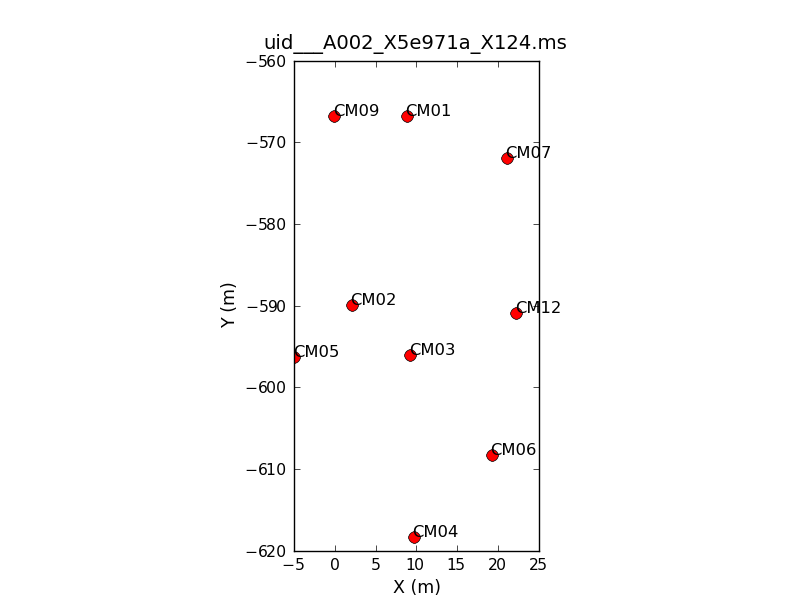
</figure>
# In CASA
basename=['uid___A002_X5e971a_X124','uid___A002_X5e971a_X2e7','uid___A002_X5e9ff1_X3f3',
'uid___A002_X5e9ff1_X5b3', 'uid___A002_X60b415_X44','uid___A002_X62f759_X4eb']
for asdm in basename:
print "Antenna configuration for : "+asdm
plotants(vis=asdm+'.ms', figfile=asdm+'.plotants.png')
clearstat()
dummy_string = raw_input("Hit <Enter> to see the antenna configuration for the next data set.")
This will loop through all 6 data sets, show you the antenna position for each, and save that as a file named, e.g., "uid___A002_X5e971a_X124.plotants.png" for the first data set. The "raw_input" command asks CASA to wait for your input before proceeding. If you would prefer to just browse the .png files after the fact you can remove this. Notice that the antenna setup changes, but only slightly, over the course of the 6 data sets.
How to Deal With 6 Measurement Sets
# In CASA
basename=['uid___A002_X5e971a_X124','uid___A002_X5e971a_X2e7','uid___A002_X5e9ff1_X3f3',
'uid___A002_X5e9ff1_X5b3', 'uid___A002_X60b415_X44','uid___A002_X62f759_X4eb']
for asdm in basename:
print asdm
You only need to define your list of MS files once per CASA session. Then "basename" will be a variable in the casapy shell. You can check if it exists by typing "print basename". In the interests of allowing you to easily exit and restart CASA and pick this guide up at any point we will redefine "basename" in each section of the guide. Feel free to skip this step if you've already defined it in your session.
This page will step you through the reduction of the M100 Band3 SV data set using these 'for' loops. We will not be able to show every diagnostic plot but we give an example of each and the syntax to generate the rest. Also please be aware that even on a very fast machine this whole process can take a while, we are simply dealing with a lot of data.
A Priori Flagging
Even before we look in detail, we know that there are some data that we wish to exclude. We will start by flagging "shadowed" data where one antenna blocks the line of sight of another. We will also flag scans that were used to carry out pointing and atmospheric calibration, identified by their scan intent. Finally, we'll flag the autocorrelation data (the correlation of the signal from an antenna with itself) as we are only interested in cross-correlation data to make an interferometric image.
Start by defining our list of MS files:
# In CASA
basename=['uid___A002_X5e971a_X124','uid___A002_X5e971a_X2e7','uid___A002_X5e9ff1_X3f3','uid___A002_X5e9ff1_X5b3', 'uid___A002_X60b415_X44','uid___A002_X62f759_X4eb']
# In CASA
for asdm in basename:
print " "+asdm
flagcmd(vis=asdm+'.ms', inpmode='table', action='apply')
You may want to reset the flagging if you have tried this step before and are starting over though this is not necessary on your first time through. Do so using flagdata:
Then flag shadowed data using the command flagdata:
# In CASA
for asdm in basename:
print "Flagging shadowed data for "+asdm
flagdata(vis=asdm+'.ms',mode = 'shadow', flagbackup = F)
In the flagdata task we choose:
- vis = asdm+'.ms' : each measurement set
- mode = 'shadow': flag shadowed data
- flagbackup = F: Do not automatically back up the flag files. We will save all of the a priori flags together using flagmanager at the end of this subsection and save some space and time.
The relevant calibration information has already been extracted from the pointing and atmospheric scans and we will not need them below. Now flag the pointing scans using flagdata in 'manualflag' mode and selecting on 'intent':
# In CASA
for asdm in basename:
print "Flagging calibration scans for "+asdm
flagdata(vis=asdm+'.ms', mode='manual', intent='*POINTING*,*SIDEBAND_RATIO*,*ATMOSPHERE*', flagbackup = F)
Note that because the atmospheric calibration scans contain only TDM spectral windows, they will be removed automatically when we separate out the FDM data below.
Now flag the autocorrelation data:
# In CASA
for asdm in basename:
print "Flagging autocorrelation data for "+asdm
flagdata(vis=asdm+'.ms',autocorr=True,flagbackup=F)
Finally store the current flags information using flagmanager:
# In CASA
for asdm in basename:
print "Backing up 'a priori' flags for "+asdm
flagmanager(vis = asdm+'.ms', mode = 'save', versionname = 'Apriori')
The flagmanager task will also allow you to view the saved flagging versions, including those created by running flagdata with flagbackup=T. For example try flagmanager(vis='uid___A002_X5e971a_X124.ms', mode='list') The output in the logger should list the Apriori flagging that we have applied. It will also indicate versions associated with any flagdata command where you did not set flagbackup=F. Other tasks, for example applycal, will also create flag version tables.
Create and Apply Tsys and Antenna Position Calibration Tables
#In CASA
basename=['uid___A002_X5e971a_X124','uid___A002_X5e971a_X2e7','uid___A002_X5e9ff1_X3f3','uid___A002_X5e9ff1_X5b3', 'uid___A002_X60b415_X44','uid___A002_X62f759_X4eb']
Tsys
The Tsys calibration gives a first-order correction for the atmospheric opacity as a function of time and frequency and associates weights with each visibility that persists through imaging.
Use gencal to create the Tsys calibration tables from the spectral windows with CALIBRATE_ATMOSPHERE intents in listobs. Later in the applycal stage this TDM Tsys table will be interpolated to the FDM.
#In CASA
basename=['uid___A002_X5e971a_X124','uid___A002_X5e971a_X2e7','uid___A002_X5e9ff1_X3f3',
'uid___A002_X5e9ff1_X5b3', 'uid___A002_X60b415_X44','uid___A002_X62f759_X4eb']
for asdm in basename:
os.system('rm -rf asdm+'.ms.tsys')
gencal(vis = asdm+'.ms',
caltable=asdm+'.ms.tsys',
caltype = 'tsys')
au.plotbandpass(caltable=asdm+'.ms.tsys',yaxis='amp',xaxis='freq'',buildpdf=False,
figfile='tsysall'+spw+'_'+asdm+'.png, interactive=False, chanrange='8~120',subplot=42)
This sequence loops over all of our files and plots Tsys as a function of time for channel 50 in spectral window 5. In the call to plotcal: The Tsys values in CM01 and CM07 are too high. They will be flagged.
- subplot=42 parameter sets up a 4 x 2 panel grid.
- iteration tells plotcal to make a separate plot for each antenna.
- spw '5:50~50' selects spw '5' channel 50-50. This allows us to cleanly separate time variations from frequency variations.
Because 8 panels (2 panels for each antenna - LSB and USB) is not enough to show all antennas on one page, there are two plotcal calls: one for the first 8 antennas (antenna=0~7), and then for the remaining antennas (antenna=8~15). The fontsize needs to be set to a small value or the text overlaps.
The 'raw_input' commands will wait for you to hit Enter before issuing the next plot command. In the example above these are commented out (the leading "#" means that CASA will ignore them). If you would like to interactively cycle through the plots, uncomment them by removing the "#". Otherwise, the figfile parameter directs the output to .png files for later inspection. The easiest way to look at the 20 plots produced here is to simply inspect the .png files using your favorite viewer.
We will also want to look at Tsys as a function of frequency. This will use the analysisutils package mentioned at the beginning of this guide (called by the au. command)
<figure id="uid___A002_X5e971a_X124.spw8.t0.png">
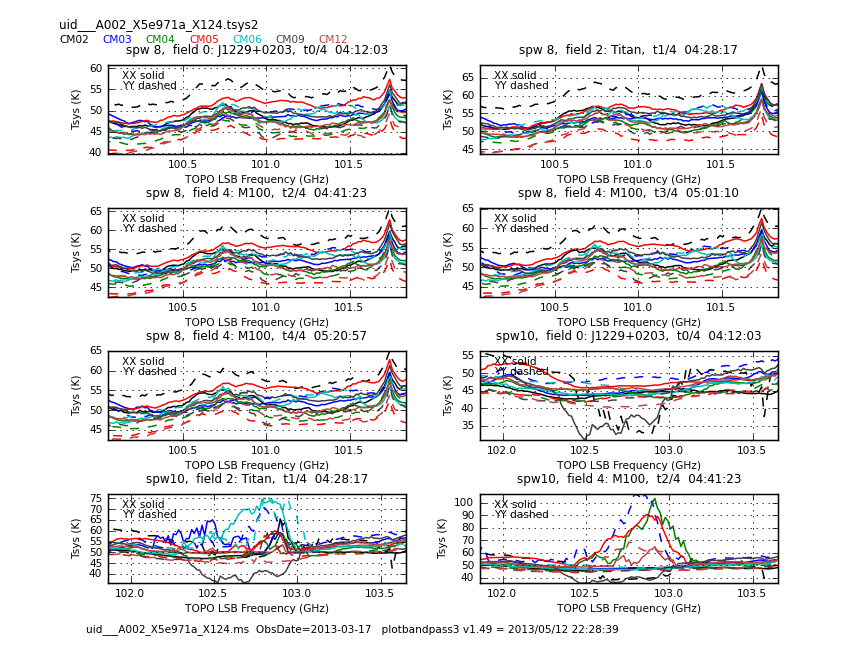
</figure> <figure id="uid___A002_X5e971a_X124.spw10.t3.png">
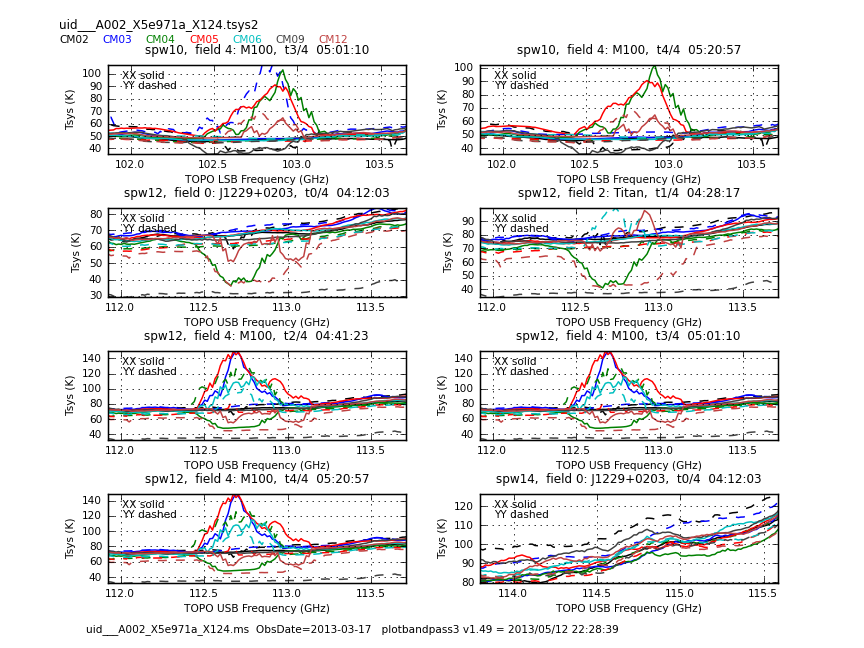
</figure>
<figure id="uid___A002_X5e971a_X124.spw14.t1.png">
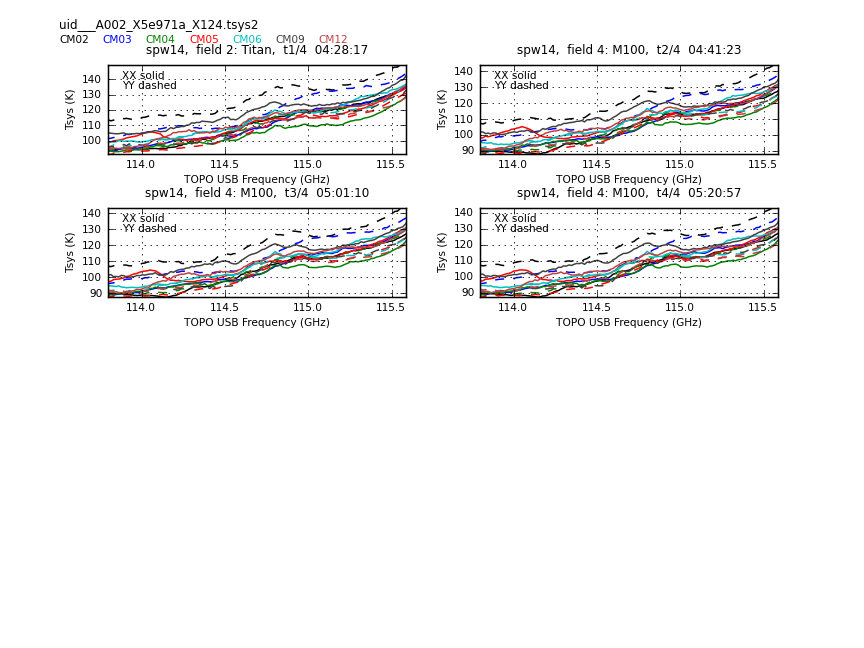
</figure>
Now have a look at the Tsys vs. frequency plots or see <xr id="uid___A002_X5e971a_X124.spw8.t0.png"/>, <xr id="uid___A002_X5e971a_X124.spw10.t3.png"/>, and <xr id="uid___A002_X5e971a_X124.spw14.t1.png"/> for examples on the first data set. You can see the effect of a close pair of atmospheric ozone absorption lines at about *** GHz that makes Tsys larger near that frequency in all antennas. Applying the Tsys calibration tables will minimize the contribution of these atmospheric lines.
Antenna Positions
The antenna position table reflects refinements in the measured positions of the antennas from those stored in the data. gencal will now be used put antenna position data into each observation. Again, gencal will merely append to existing antenna position data, ruining any subsequent results. We start by removing any existing antenna position refinements, followed by defining the antenna names, then their refinements (both as arrays), finally running gencal to create the information CASA can refer to for antenna positions.
#In CASA
os.system('rm -rf name+'.ms.antpos')
gencal(vis = 'uid___A002_X5e971a_X124.ms',
caltable = 'uid___A002_X5e971a_X124.ms.antpos',
caltype = 'antpos',
antenna = 'CM02,CM03,CM04,CM05,CM06,CM07,CM09,CM12',
parameter = [-1.04341656e-04,4.29447740e-04,4.12447378e-04,1.04838982e-05,4.57765535e-04,3.53057869e-04,
1.38600077e-03,-6.59998506e-04,-4.26100381e-03,-8.91945325e-04,4.27036546e-04,1.40665658e-03,-1.16256997e-04,
2.12460477e-03,-5.08893328e-03,-3.65406508e-03,1.86459431e-02,5.67199755e-03,8.04639747e-03,4.01791865e-02,
1.46969082e-03,-5.75850718e-05,6.55882061e-04, 7.88089819e-05])
gencal(vis = 'uid___A002_X5e971a_X124.ms',
caltable = 'uid___A002_X5e971a_X124.ms.antpos',
caltype = 'antpos',
antenna = 'CM02',
parameter = [0.0,0.0,0.0])
gencal(vis = 'uid___A002_X5e971a_X2e7.ms',
caltable = 'uid___A002_X5e971a_X2e7.ms.antpos',
caltype = 'antpos',
antenna = 'CM02,CM03,CM04,CM05,CM06,CM07,CM09,CM12',
parameter = [-1.04341656e-04,4.29447740e-04,4.12447378e-04,1.04838982e-05,4.57765535e-04,3.53057869e-04,
1.38600077e-03,-6.59998506e-04,-4.26100381e-03, -8.91945325e-04,4.27036546e-04,1.40665658e-03,-1.16256997e-04,
2.12460477e-03,-5.08893328e-03,-3.65406508e-03,1.86459431e-02,5.67199755e-03,8.04639747e-03,4.01791865e-02,
1.46969082e-03,-5.75850718e-05,6.55882061e-04,7.88089819e-05])
gencal(vis = 'uid___A002_X5e9ff1_X3f3.ms',
caltable = 'uid___A002_X5e9ff1_X3f3.ms.antpos',
caltype = 'antpos',
antenna = 'CM02,CM03,CM04,CM05,CM06,CM07,CM09,CM12',
parameter = [-1.04341656e-04,4.29447740e-04,4.12447378e-04,1.04838982e-05,4.57765535e-04,3.53057869e-04,
1.38600077e-03,-6.59998506e-04,-4.26100381e-03,-8.91945325e-04, 4.27036546e-04,1.40665658e-03,-1.16256997e-04,
2.12460477e-03,-5.08893328e-03,-3.65406508e-03,1.86459431e-02,5.67199755e-03,8.04639747e-03,4.01791865e-02,
1.46969082e-03,-5.75850718e-05,6.55882061e-04,7.88089819e-05])
gencal(vis = 'uid___A002_X5e9ff1_X5b3.ms',
caltable = 'uid___A002_X5e9ff1_X5b3.ms.antpos',
caltype = 'antpos',
antenna = 'CM02,CM03,CM04,CM05,CM06,CM09,CM12',
parameter = [-1.04341656e-04,4.29447740e-04,4.12447378e-04,1.04838982e-05,4.57765535e-04,3.53057869e-04,
1.38600077e-03,-6.59998506e-04,-4.26100381e-03,-8.91945325e-04,4.27036546e-04,1.40665658e-03,-1.16256997e-04,
2.12460477e-03,-5.08893328e-03,8.04639747e-03,4.01791865e-02,1.46969082e-03,-5.75850718e-05,6.55882061e-04,7.88089819e-05])
gencal(vis = 'uid___A002_X60b415_X44.ms',
caltable = 'uid___A002_X60b415_X44.ms.antpos',
caltype = 'antpos',
antenna = 'CM12,CM02,CM03,CM05',
parameter = [5.70082944295e-05,-0.00065711393962,-7.91980095891e-05,0.000104837426825,-0.000430660050663,
-0.000411915081903,-1.1060689293e-05,-0.000458996548728,-0.00035344706733,
0.000982235185802,-0.000412690453231,-0.00145998690277])
gencal(vis = 'uid___A002_X60b415_X44.ms',
caltable = 'uid___A002_X60b415_X44.ms.antpos',
caltype = 'antpos',
antenna = 'CM02',
parameter = [0.0,0.0,0.0])
Applycal
We are now ready to apply the Tsys tables to the data with applycal, which reads the specified gain calibration tables, applies them to the (raw) data column, and writes the calibrated results into the corrected column. Again, we loop through all the datasets. It is important to only apply Tsys obtained close in time to the data being corrected, so in addition to looping over data sets we define the list of unique source names and loop over these. Then by setting gainfield and field to the same value we ensure that Tsys are only applied to the source for which they are measured. The applycal task now has much more flexibility for interpolating and applying calibrations derived in one spectral window to another, even if they do not share the same spectral shape (number of channels and channel width). This new functionality is used below to interpolate the TDM (128 channel) Tsys measurements to the FDM (4080 channel) spectral windows. This is controlled through the spectral window mapping parameter *spwmap*. Because this can be a bit confusing, we've written a "helper" function that will tell you what you should put for the Tsys calibration table part of spwmap. We only need to run it on one of the datasets because they are all the same in this regard
# In CASA
for name in basename:
from recipes.almahelpers import tsysspwmap
tsysspwmap(vis=name+'.ms',tsystable=name+'.tsys')
Now run the applycal commands.
# In CASA
basename=['uid___A002_X5e971a_X124','uid___A002_X5e971a_X2e7','uid___A002_X5e9ff1_X3f3',
'uid___A002_X5e9ff1_X5b3', 'uid___A002_X60b415_X44','uid___A002_X62f759_X4eb']
from recipes.almahelpers import tsysspwmap
tsysmap = tsysspwmap(vis = name+'.ms', tsystable = name+'.ms'+'.tsys')
for asdm in basename:
applycal(vis=name+'.ms', field = 'J1229+0203',
spw='16,18,20,22',
gaintable = [name+'.ms'+'.tsys',name+'.ms'+'.antpos'],
spwmap = [tsysmap],
gainfield=['J1229+0203',''],
calwt=T,
flagbackup=F)
applycal(vis=name+'.ms', field = 'Titan',
spw='16,18,20,22',
gaintable = [name+'.ms'+'.tsys',name+'.ms'+'.antpos'],
spwmap = [tsysmap],
gainfield=['Titan',''],
calwt=T,
flagbackup=F)
applycal(vis=name+'.ms', field = 'J1215+1654,M100',
spw='16,18,20,22',
gaintable = [name+'.ms'+'.tsys',name+'.ms'+'.antpos'],
spwmap = [tsysmap],
gainfield=['M100',''],
calwt=T,
flagbackup=F)
where:
- field: the field to which we will apply the calibration,
- gainfield: the field from which we wish to take the calibration table
Here, we split out science spws in order to inspect M100 dataset.
# In CASA
for asdm in basename:
split(vis = asdm+'.ms',
outputvis = asdm+'.ms.split',
datacolumn = 'corrected',
spw = '16,18,20,22',
keepflags = F)
# In CASA
os.system('cat uid___A002_X5e971a_X124.ms.split.listobs.txt')
ID Code Name RA Decl Epoch SrcId nRows nUnflRows
0 none J1229+0203 12:29:06.699720 +02.03.08.59820 J2000 0 6720 0.00
2 none Titan 14:36:50.919019 -12.33.38.18202 J2000 1 2520 0.00
3 none J1215+1654 12:15:03.979130 +16.54.37.95700 J2000 2 4704 0.00
5 none M100 12:22:57.009007 +15.49.13.60358 J2000 3 1344 0.00
6 none M100 12:22:57.009041 +15.49.58.08112 J2000 3 1344 0.00
7 none M100 12:22:54.339884 +15.47.22.41016 J2000 3 1344 0.00
8 none M100 12:22:54.339918 +15.48.06.88770 J2000 3 1344 0.00
9 none M100 12:22:54.339952 +15.48.51.36524 J2000 3 1344 0.00
10 none M100 12:22:54.339986 +15.49.35.84278 J2000 3 1008 0.00
11 none M100 12:22:54.340020 +15.50.20.32032 J2000 3 1008 0.00
12 none M100 12:22:51.670863 +15.47.44.64936 J2000 3 1008 0.00
13 none M100 12:22:51.670897 +15.48.29.12690 J2000 3 1008 0.00
14 none M100 12:22:51.670931 +15.49.13.60444 J2000 3 1008 0.00
15 none M100 12:22:51.670966 +15.49.58.08198 J2000 3 1008 0.00
16 none M100 12:22:49.001808 +15.47.22.41102 J2000 3 1008 0.00
17 none M100 12:22:49.001842 +15.48.06.88856 J2000 3 1008 0.00
18 none M100 12:22:49.001876 +15.48.51.36610 J2000 3 1008 0.00
19 none M100 12:22:49.001911 +15.49.35.84364 J2000 3 1008 0.00
20 none M100 12:22:49.001945 +15.50.20.32118 J2000 3 1008 0.00
21 none M100 12:22:59.677959 +15.47.22.40931 J2000 3 1008 0.00
22 none M100 12:22:59.677993 +15.48.06.88685 J2000 3 1008 0.00
23 none M100 12:22:59.678027 +15.48.51.36439 J2000 3 1008 0.00
24 none M100 12:22:59.678061 +15.49.35.84193 J2000 3 1008 0.00
25 none M100 12:22:59.678095 +15.50.20.31947 J2000 3 1008 0.00
26 none M100 12:22:57.008938 +15.47.44.64850 J2000 3 1008 0.00
27 none M100 12:22:57.008973 +15.48.29.12604 J2000 3 1008 0.00
Spectral Windows: (4 unique spectral windows and 1 unique polarization setups)
SpwID Name #Chans Frame Ch1(MHz) ChanWid(kHz) TotBW(kHz) BBC Num Corrs
0 ALMA_RB_03#BB_1#SW-01#FULL_RES 4080 TOPO 101945.850 -488.281 1992187.5 1 XX YY
1 ALMA_RB_03#BB_2#SW-01#FULL_RES 4080 TOPO 103761.000 -488.281 1992187.5 2 XX YY
2 ALMA_RB_03#BB_3#SW-01#FULL_RES 4080 TOPO 111811.300 488.281 1992187.5 3 XX YY
3 ALMA_RB_03#BB_4#SW-01#FULL_RES 4080 TOPO 113686.300 488.281 1992187.5 4 XX YY
Sources: 16
ID Name SpwId RestFreq(MHz) SysVel(km/s)
0 J1229+0203 0 100950 0
0 J1229+0203 1 102794.1 0
0 J1229+0203 2 112794.1 0
0 J1229+0203 3 114669.1 0
1 Titan 0 100950 0
1 Titan 1 102794.1 0
1 Titan 2 112794.1 0
1 Titan 3 114669.1 0
2 J1215+1654 0 100950 0
2 J1215+1654 1 102794.1 0
2 J1215+1654 2 112794.1 0
2 J1215+1654 3 114669.1 0
3 M100 0 100950 0
3 M100 1 102794.1 0
3 M100 2 112794.1 0
3 M100 3 114669.1 0
Antennas: 8:
ID Name Station Diam. Long. Lat. Offset from array center (m) ITRF Geocentric coordinates (m)
East North Elevation x y z
1 CM02 J502 7.0 m -067.45.17.7 -22.53.23.0 8.8026 -527.8556 22.1988 2225080.352214 -5440132.953723 -2481524.785064
2 CM03 J503 7.0 m -067.45.17.4 -22.53.23.2 2.1079 -549.4459 22.1451 2225070.958100 -5440127.669506 -2481544.654450
3 CM04 N605 7.0 m -067.45.17.4 -22.53.23.9 9.2488 -555.0633 22.1293 2225076.734603 -5440122.930506 -2481549.823442
4 CM05 J506 7.0 m -067.45.17.9 -22.53.23.2 9.6883 -575.8319 22.0821 2225074.066737 -5440115.246896 -2481568.938246
5 CM06 N606 7.0 m -067.45.17.1 -22.53.23.6 -4.9539 -555.3433 22.1258 2225063.547041 -5440128.203265 -2481550.079981
6 CM07 N601 7.0 m -067.45.17.0 -22.53.22.5 19.1996 -566.5626 22.0993 2225084.240791 -5440114.998068 -2481560.405534
7 CM09 N603 7.0 m -067.45.17.7 -22.53.22.3 21.0601 -532.5792 22.2041 2225091.003357 -5440126.617491 -2481529.138855
8 CM12 J504 7.0 m -067.45.17.0 -22.53.23.0 -0.0719 -527.8532 22.2212 2225072.146648 -5440136.333195 -2481524.791579
Inspect Data
We are not quite done with the original ".ms" data sets yet. Before going further it will be useful to use plotms to show the effects of applying the calibration. In the process we'll take a quick look at each antenna and search for pathologies in the data.
For this basic inspection, we want to compare the phase and amplitude as a function of frequency and time in the DATA and CORRECTED columns of each measurement set. The CORRECTED column has had the Tsys applied and so we expect lower phase scatter and flatter amplitude response as a function of time and frequency. We are looking for antenna-based issues, so cycling through a set of baselines that includes each antenna once will be a good start. We'll focus these plots on the bandpass calibrator, 3c273, and on baselines that include antenna CM04, which we will make our reference antenna in just a bit.
Each CASA Measurement Set has up to three "columns" of data: DATA, CORRECTED, and MODEL (though it is possible for a MS to hold only a DATA column if it has not been processed at all). A column entry exists for each data point (baseline, frequency, time). The DATA column holds the current raw data, though using split as we just did we can change the definition of "raw" data. The CORRECTED column holds the result of applying one or more calibration tables (e.g., via applycal) to the DATA column and so represents a corrected version of the DATA column. In CASA 4.1: the MODEL column is deprecated (though it is still possible to use them by explicitly setting usescratch=T). Instead, the model is stored in the header of the ms. This is a great step forward in terms of saving space and time to create scratch columns To get an intuitive feel for the columns you may wish to explore using plotms (which can plot different data columns, as seen below) or the browsetable task.
<figure id="plotms_amp_vs_freq.png">
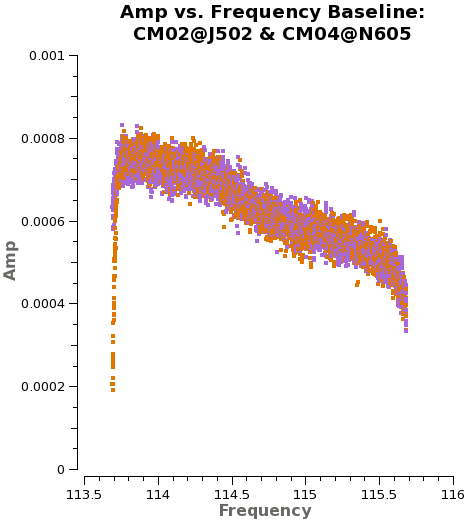
</figure> <figure id="plotms_amp_vs_freq_corr.png">
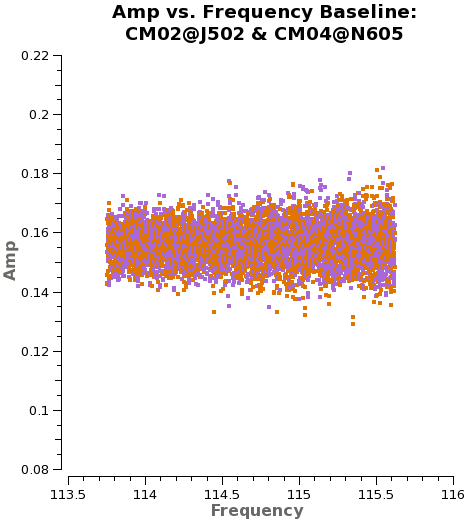
</figure>
First, we plot amplitude as a function of frequency for 3c273. We start by plotting the DATA column, set color to indicate the two correlations (i.e., the XX and YY polarizations), and ask plotms to iterate over baseline. By setting antenna to 'CM04&*' we select only baselines that include CM04. We ask plotms to average all data over a very long timescale, avgtime = 1e8 seconds. By setting avgscan = True we allow plotms to average across scan boundaries. The result is a plot of average amplitude per channel vs. frequency.
# In CASA
basename=['uid___A002_X5e971a_X124','uid___A002_X5e971a_X2e7','uid___A002_X5e9ff1_X3f3','uid___A002_X5e9ff1_X5b3',
'uid___A002_X60b415_X44','uid___A002_X62f759_X4eb']
asdm=basename[0]
plotms(vis=asdm+'.ms.split',
field='J1229+0203',
xaxis='frequency', yaxis='amp',
selectdata=T, spw='3',
avgtime='1e8',avgscan=T,
coloraxis='corr',
iteraxis='baseline',
antenna='CM04&*',
ydatacolumn='data')
Notice the green arrows along the bottom of the plotms window. We asked plotms to iterate over baseline. As you click the arrows, the plot will rotate from baseline to baseline, always with CM04 so that each antenna shows up once. To see the effect of the calibration, go to the "Axes" tab along the left of the plotms window and pull down the Data Column menu under the Y Axis. Set this from DATA to CORRECTED and you should see the effects of the calibration. You may need to ensure that the "Force Reload" box is checked before clicking "Plot" (both buttons lie at the bottom of the panel). For the most part things get better (flatter).
<figure id="plotms_amp_vs_time.png">
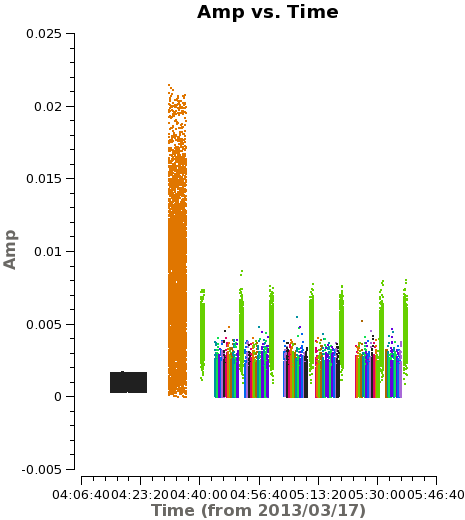
</figure> <figure id="plotms_amp_vs_time_corr.png">
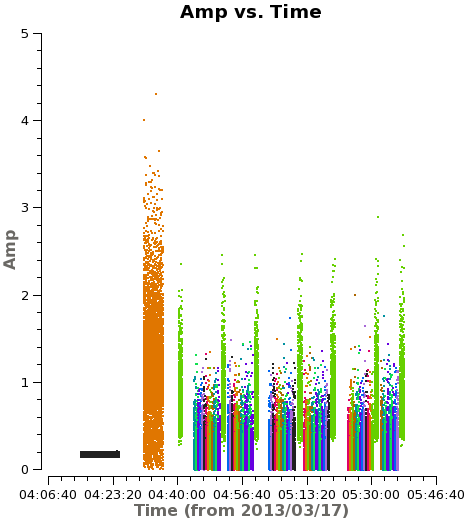
</figure>
You can now make analogous calls to examine the phase vs. frequency, amplitude vs. time, and phase vs. time.
# In CASA
plotms(vis=asdm+'.ms.split',
field='J1229+0203',
xaxis='frequency', yaxis='phase',
selectdata=T, spw=3',
avgtime='1e8',avgscan=T,
coloraxis='corr',
iteraxis='baseline',
antenna='CM04&*',
ydatacolumn='data')
plotms(vis=asdm+'.ms.split',
field='J1229+0203',
xaxis='time', yaxis='amp',
selectdata=T, spw='3',
avgchannel='1000',avgscan=F,
coloraxis='corr',
iteraxis='baseline',
antenna='CM04&*',
ydatacolumn='data')
plotms(vis=asdm+'.ms.split',
field='J1229+0203',
xaxis='time', yaxis='phase',
selectdata=T, spw='3',
avgchannel='1000',avgscan=F,
coloraxis='corr',
iteraxis='baseline',
antenna='CM04&*',
ydatacolumn='data')
Where:
- avgchannel set to a large number causes the plots of phase and amplitude vs. time to average data at all frequencies into a single point for each measurement.
- coloraxis corr sets the colors to correspond to the two polarizations of the data.
In each case, you will want to examine each baseline, alternating between the DATA and CORRECTED columns.
This is a lot of data inspection and that's only for one of 6 data sets! You can iterate across the data by hand, updating "asdm" to refer to each data set in order and cycling between baselines and DATA/CORRECTED. It is also possible to script CASA to show you the key plots in succession (see the next block down). However you approach the infrastructure, you are looking for:
- Improved scatter and lower variability in phase and amplitude vs. frequency and time. This indicates that Tsys calibrations helped.
- Sudden jumps in phase or amplitude as a function of either time or frequency. These may indicate problems with the antenna during that observation.
- Large gradients, especially full wraps, in phase as a function of frequency. This may indicate a problem in the delays, the signal path length to the telescopes.
- Unusual magnitude, scatter, or patterns in any plot - though this may be better explored using plots that show all data together, which we'll make in a moment.
- Missing data. For example, if the phase calibrator drops out for a period of time we will not be able to calibrate and will need to flag the data.
As you look through, note individual potentially problematic antennas. If all antennas in a data set appear problematic it may be that your "reference" antenna, CM04 in the example above, is the source of the problem. In this case swap this reference antenna for another and see whether the problem is isolated to your original reference antenna.
A brief aside on structure: This section (Data Inspection) and the next (Apply Flags) are closely linked. We will present them as two separate steps. The idea here is that you look through your data, note problems, and then write commands to flag problematic data. This mimics one approach to writing data reduction scripts for CASA, where you will group all flagging together into one convenient place. Other CASA guides take a different approach, interleaving flagging and plotting. There is no "right" answer here. Find an approach to data inspection that works for you.
If you do wish to semi-automate the plot generation, the following sequence will cycle between data and corrected plots for each data set in turn. Type "stop" at any input call to break out.
Note: In loops like this involving plotms, hitting enter before the last dataset completes loading may cause plotms to stop refreshing the plot window at each step, or cause the window to disappear altogether. This will be fixed in an upcoming CASA release. Right now, you may need to exit CASA and restart to bring up the plotms window again, but you should be able to continue in the script where you left off.
# In CASA
user_input = ""
for asdm in basename:
# check if a stop has been requested
if user_input == "stop":
break
# Extract antenna list for this data set.
tb.open(asdm+'.ms/ANTENNA', nomodify=True)
ants = tb.getcol('NAME')
tb.close
# Define the reference antenna to make baselines with
ref_ant = 'CM04'
# Loop over antennas
for ant in ants:
# Check if the user wants to stop
if user_input == "stop":
break
# Skip correlation of reference antenna with itself (autocorrelations are flagged anyhow)
if ant == ref_ant:
continue
# Define the baseline with the reference antenna for current antenna
ant_str = ref_ant+'&'+ant
print "Showing baseline "+ant_str+" for data set "+asdm
print "Use this to inspect effect of applying Tsys calibrations."
# Loop over phase and amplitude as axes
for y_axis in ["amp", "phase"]:
# Make 'before' plot for frequency x-axis
print "... "+y_axis+" vs. frequency for DATA:"
plotms(vis=asdm+'.ms', spw='3', field='J1229+0203',,
antenna=ant_str, xaxis="frequency", yaxis=y_axis,
avgtime="1e8", avgscan=T, coloraxis="corr",
ydatacolumn="data")
user_input = raw_input("Hit <ENTER> to see CORRECTED data [type 'stop'+<Enter> to break out].")
if user_input == "stop":
break
# Make 'after' plot for frequency x-axis
print "... "+y_axis+" vs. frequency for CORRECTED:"
plotms(vis=asdm+'.ms', spw='3', field='J1229+0203',,
antenna=ant_str, xaxis="frequency", yaxis=y_axis,
avgtime="1e8", avgscan=T, coloraxis="corr",
ydatacolumn="corrected")
user_input = raw_input("Hit <ENTER> to proceed to next plot [type 'stop'+<Enter> to break out].")
if user_input == "stop":
break
# Make 'before' plot for time x-axis
print "... "+y_axis+" vs. time for DATA:"
plotms(vis=asdm+'.ms', spw='3', field='J1229+0203',,
antenna=ant_str, xaxis="time", yaxis=y_axis,
avgchannel="1000", coloraxis="corr",
ydatacolumn="data")
user_input = raw_input("Hit <ENTER> to see CORRECTED data [type 'stop'+<Enter> to break out].")
if user_input == "stop":
break
# Make 'after' plot for time y-axis
print "... "+y_axis+" vs. time for CORRECTED:"
plotms(vis=asdm+'.ms', spw='3', field='J1229+0203',,
antenna=ant_str, xaxis="time", yaxis=y_axis,
avgchannel="1000", coloraxis="corr",
ydatacolumn="corrected")
user_input = raw_input("Hit <ENTER> to proceed to next plot [type 'stop'+<Enter> to break out].")
if user_input == "stop":
break
<figure id="plotms_amp_freq_M100.png">
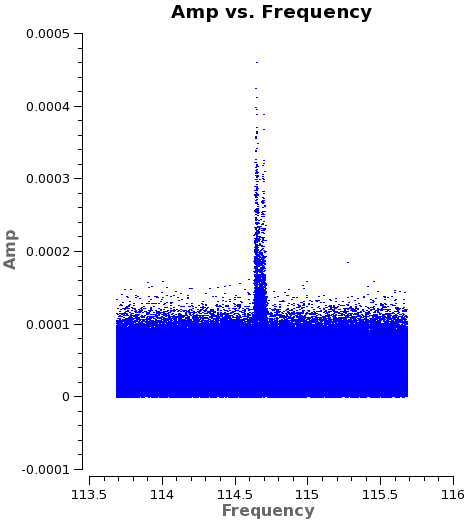
</figure>
A detailed explanation of the procedure is a bit outside the scope of this guide (for more on python see http://www.python.org/ and for more on the CASA toolkit see http://casa.nrao.edu/), but the basic process is to loop over each data set, baseline with the reference antenna (here CM04), and y-axis of interest (phase or amplitude) then plot the effect of the calibration vs. frequency and time for each combination. Running this to step through the data will give you about 200 "before and after" plots from which you could note a subset of problematic cases to be followed up by hand. Many other strategies to inspect the data are also viable.
With the Tsys applied successfully and the a priori flagging taken care of we will now split out the corrected data. We will keep only the corrected data, specified via datacolumn, and only spectral window 1, which contains the FDM (high spectral resolution) observations of the CO(1-0) line. Setting keepflags=F tells split not to carry over any fully flagged rows from the original data set to the new MS. We give the new MS files the extension ".ms.split" to indicate that they have been corrected for Tsys effects. Because split will not overwrite existing files, we remove any previous versions of the new MS before beginning.
# In CASA
for asdm in basename:
os.system('rm -rf '+asdm+'.ms.split')
print "Splitting out corrected data for "+asdm
split(vis=asdm+'.ms', outputvis=asdm+'.ms.split',
datacolumn='corrected', spw='1', keepflags=F)
Be patient, split may take awhile. The Tsys-corrected data now sit in the DATA column of the new measurement sets, which have only one spectral window (now labeled spectral window 0 though it was spectral window 1 in the original data). You may wish to run listobs to illustrate the changes:
# In CASA
for asdm in basename:
os.system('rm '+asdm+'.ms.split.listobs.txt')
listobs(vis=asdm+'.ms.split', listfile=asdm+'.ms.split.listobs.txt', verbose=True)
Next we will do a bit more inspection using plotms to look at whole data sets. This will help us identify missing data or look for egregious outliers.
# In CASA
basename=['uid___A002_X5e971a_X124','uid___A002_X5e971a_X2e7','uid___A002_X5e9ff1_X3f3','uid___A002_X5e9ff1_X5b3',
'uid___A002_X60b415_X44','uid___A002_X62f759_X4eb']
for asdm in basename:
plotms(vis=asdm+'.ms.split',
xaxis='time', yaxis='amp',
avgchannel='4080',coloraxis='field')
dummy_string = raw_input("Examining amplitude vs. time for "+asdm+" . Hit <Enter> to proceed.")
Here look for:
- Missing data. The source needs to be flanked by phase calibrator scans, if those are missing for any reason we need to flag the appropriate time range.
- Dramatic outliers. Does the source suddenly get very bright or the otherwise bright calibrator appear anomalously faint for a brief time? This likely indicates problematic data that should be identified and flagged. You can use the "select" (box with green plus along the bottom row in plotms) and "locate" (magnifying glass) buttons in plotms to isolate and identify problem data (it will print to the log).
- Smooth variation with time. A sudden jump may indicate a problem and often the safest approach is to flag data near a discontinuity.
Look through the amplitudes vs. time for each data set (remember that we've already examined the phases vs. time and amplitude vs. time for individual baselines above).
# In CASA
basename=['uid___A002_X5e971a_X124','uid___A002_X5e971a_X2e7','uid___A002_X5e9ff1_X3f3','uid___A002_X5e9ff1_X5b3',
'uid___A002_X60b415_X44','uid___A002_X62f759_X4eb']
for asdm in basename:
plotms(vis=asdm+'.ms.split',
field='J1229+0203',
xaxis='uvdist', yaxis='amp',
avgchannel='4080',coloraxis='corr')
dummy_string = raw_input("Examining amplitude vs. UV Distance for J1229+0203 for "+asdm+" . Hit <Enter> to proceed.")
plotms(vis=asdm+'.ms.split',
field='Titan',
xaxis='uvdist', yaxis='amp',
avgchannel='4080',coloraxis='corr')
dummy_string = raw_input("Examining amplitude vs. UV Distance for Titan for "+asdm+" . Hit <Enter> to proceed [type 'stop'+<Enter> to break out].")
# check if a stop has been requested
if dummy_string == "stop":
break
For this command notice that we can see the CO(1-0) line in the M100 even before calibration (see <xr id="plotms_amp_freq_M100.png"/>) shows evidence of a strong line. This suite of plots (along with the earlier inspection of the Tsys tables) gives us the tools we need to identify problematic data through the data sets. We use this to generate a set of inspection-driven flagdata commands for each data set. We apply these before the bandpass and gain calibration.
Apply Flagging
Based on this inspection and the other plots we have made, we now flag problematic portions of the data. We break up the flags by reason for flagging in order to illustrate the process. As you reduce your own data it may be more efficient to group flags by data set and make use of the flagcmd command. Except for the "post-calibration" flagging, the inspection plots that we just looked through have already revealed all of the problems that we flag. We structure the guide so that the flagging is grouped in one place.
As before, we may wish to reset our flags before beginning (particularly if one iterates this process) via:
# In CASA
basename=['uid___A002_X5e971a_X124','uid___A002_X5e971a_X2e7','uid___A002_X5e9ff1_X3f3','uid___A002_X5e9ff1_X5b3',
'uid___A002_X60b415_X44','uid___A002_X62f759_X4eb']
for asdm in basename:
flagdata(vis = asdm+'.ms.split',mode='unflag', flagbackup = F)
Remember that we dropped the flagged data when splitting out after the Tsys calibration, so this should not undo your "A Priori" flagging of shadowed data, autocorrelations, etc.. In any case this unflagging step is not necessary during the first iteration.
- Edge Channels
ALMA's sensitivity decreases near the edge of the baseband and it is often useful to check for a 'roll-off' in sensitivity near the edge of the band. This will appear as a downturn in amplitude as a function of channel near the edge of the window in the uncalibrated data, as a flaring due to increased noise at the spw edges in the calibrated data.
<figure id="plotms_CM04&CM06_edge.png">
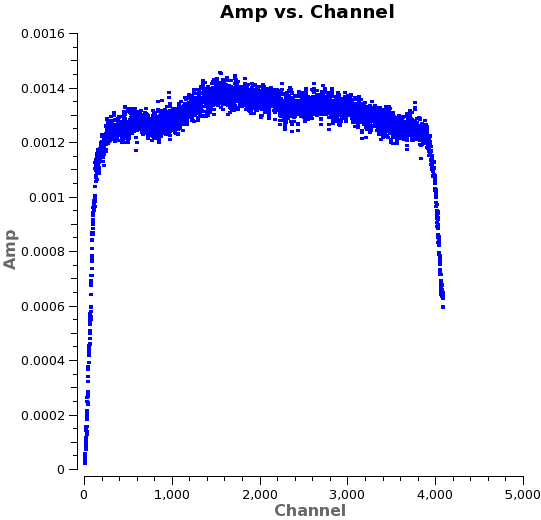
</figure>
# In CASA
for asdm in basename:
flagdata(vis = asdm+'.ms.split', mode='manual', spw = '*:0~127,*:3952~4079, flagbackup = F)
- Problematic Tsys measurements
Above we noted issues with the Tsys measurements for both CM01 and CM07. We flag the affected data.
# In CASA
for asdm in basename:
flagdata(vis= asdm+'.ms.split', mode='manual', antenna='CM01', flagbackup=F)
for asdm in basename:
flagdata(vis= asdm+'.ms.split', mode='manual', antenna='CM07', flagbackup=F)
- Unreliable Short-Spacing Measurements on Titan
<figure id="plotms_amp_uvdist_titan.png">
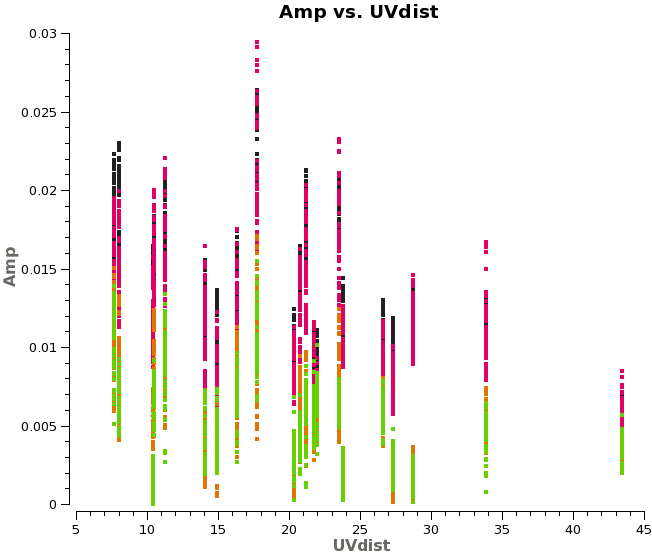
</figure> Saturn may contaminate the short u-v spacings from Titan. In any case these often show significant scatter (<xr id="plotms_amp_uvdist_titan.png"/>), so we flag them.
# In CASA
for asdm in basename:
flagdata(vis=asdm+'.ms.split', mode='manual', field='Titan', flagbackup = F)
Now that we've applied our flagging, back up the flags as version "User" using flagmanager:
# In CASA
basename=['uid___A002_X5e971a_X124','uid___A002_X5e971a_X2e7','uid___A002_X5e9ff1_X3f3','uid___A002_X5e9ff1_X5b3',
'uid___A002_X60b415_X44','uid___A002_X62f759_X4eb']
for asdm in basename:
flagmanager(vis=asdm+'.ms.split',mode='save',versionname ='User')
Applying this flagging will remove the most egregious pathologies from the data. We are now ready to calibrate the data.
Bandpass Calibration
We begin by calibrating the phase and amplitude response of each antenna as a function of frequency, called "bandpass calibration." We have already seen that the data contain smooth but systematic variations in both phase and amplitude as a function of frequency. We can see this again in a more compact form by plotting phase as a function of frequency for all baselines associated with each antenna (<xr id="plotms_phase_freq_3c273.png"/>).
<figure id="plotms_phase_freq_3c273.png">
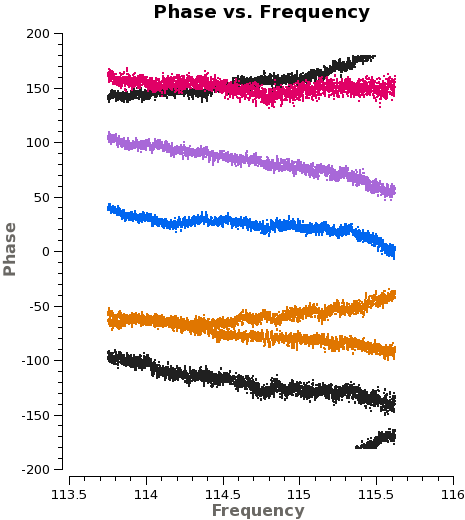
</figure>
# In CASA
basename=['uid___A002_X5e971a_X124','uid___A002_X5e971a_X2e7','uid___A002_X5e9ff1_X3f3','uid___A002_X5e9ff1_X5b3',
'uid___A002_X60b415_X44','uid___A002_X62f759_X4eb']
for asdm in basename:
plotms(vis= asdm+'.ms.split',
xaxis='freq', yaxis='phase', spw='3',
field='J1229+0203', correlation='XX',
avgtime='1e8', avgscan=T, antenna='*&*',
coloraxis='baseline')
dummy_string = raw_input("Plotting phase vs. frequency for "+asdm+". Hit <Enter> for next data set or cycle through antennas [type 'stop'+<Enter> to break out].")
# check if a stop has been requested
if dummy_string == "stop":
break
Each plot shows phase as a function of frequency for all baselines with one antenna for 3c273(J1229+0203). We plot only the 'XX' correlation, colorizing by baseline. By using avgscan and a large avgtime we average all scans and integrations.
The phase (and amplitude) also varies as a function of time, as we saw before. Here are the similar plots for phase vs. time (see <xr id="plotms_phase_time_3c273.png"/>).
<figure id="plotms_phase_time_3c273.png">

</figure>
# In CASA
for asdm in basename:
plotms(vis= asdm+'.ms.split',
xaxis='time', yaxis='phase',
selectdata=True, field='J1229+0203',
spw='3', antenna='*&*',correlation='XX',
avgchannel='1000',
coloraxis='baseline')
dummy_string = raw_input("Plotting phase vs. time for "+asdm+". Hit <Enter> for next data set or cycle through antennas [type 'stop'+<Enter> to break out].")
# check if a stop has been requested
if dummy_string == "stop":
break
<xr id="plotms_phase_time_3c273.png"/> shows that the phase varies with time. We need to take this temporal variation into account when we solve for the frequency variations. Therefore we carry out the bandpass calibration in two steps. First, we use gaincal to solve for the variation of phase as a function of time for 3c273(J1229+0203) on very short timescales. We set gaincal to derive a separate phase solution for each antenna every integration by setting solint to 'int'. We solve, averaging together only a small fraction of the total bandpass (channels 1100-1300) to avoid the effects of the phase vs. frequency behavior. We will then apply this solution to remove time-dependent behavior when we solve for the frequency response of the antennas with bandpass.
An integration is the smallest time quantum of observation in the data, usually a few seconds. You can check the integration length for each scan in listobs.
#In CASA
for asdm in basename:
print "Running a short solution interval phase calibration for "+asdm
os.system('rm -rf '+asdm+'.bpphase.gcal')
gaincal(vis = asdm+'.ms.split',
selectdata=T,field = 'J1229+0203',spw = '',
caltable = asdm+'.bpphase.gcal',
solint = '30.3s',refant = 'CM04', minsnr = 2.0, minblperant = 3)
Now we use bandpass to solve for the frequency response of each antenna. To do this, we average all data in time by setting solint to 'inf' (that is, 'infinite'). We allow combination across scans and the different field IDs found for 3c273 by setting combine to "scan,field". We apply the phase vs. time calibration that we just derived on-the-fly using the parameter "gaintable".
for asdm in basename:
print "Running a bandpass calibration for "+asdm
os.system('rm -rf '+asdm+'.bandpass.bcal')
bandpass(vis = asdm+'.ms.split,
field = 'J1229+0203',
gaintable = asdm+'.bpphase.gcal',
caltable = asdm+'.bandpass.bcal',
bandtype='B',
solint = 'inf, 16ch',combine = 'scan,field', solnorm=T,refant = 'CM04',
minsnr=1.0, minblperant = 2)
in these calls:
- caltable specifies the output calibration table
- gaintable specifies any calibration tables to be applied "on the fly" to the data before solving.
- solint sets the time interval for which solutions are derived for each antenna.
- refant set the reference antenna, here DV11, which is defined to have zero correction by construction.
- calmode 'p' sets gaincal to calibrate the phase only, other options are 'a'mplitude or 'ap' - amplitude and phase.
- minblperant sets the minimum baselines required per antenna for a successful solution.
- minsnr sets the minimum signal-to-noise ratio required for a successful solution.
- bandtype here 'B' tells bandpass to solve for the phase and frequency response of each antenna in each channel, averaging data in time across the solution interval.
- fillgaps tells bandpass to interpolate across channel gaps 1 channel wide.
- solnorm tells bandpass to normalize the bandpass amplitude and phase corrections to have magnitude unity. The absolute scale of the calibration will come from our later gaincal solutions.
Do not worry about the message "Insufficient unflagged antennas" when running the bandpass task. This indicates that bandpass is failing on the flagged edge channels, which is expected.
It is now a good idea to plot both sets of solutions to look for irregularities, especially:
- discontinuities in the phase vs. time solution
- rapid wrapping of phase in either phase vs. time or bandpass solution
- large roll-off in the amplitude response near the band edge in the bandpass solution
- large scatter in any solution.
We loop through and using analysis utils, again generating .png files of each calibration. As the bandpass plots take a while you may want to go have a cup of coffee and inspect them using your favorite image viewer. Otherwise, switch the interactive parameter to True to see them in real time instead.
<figure id="bandpass.CM02.png">
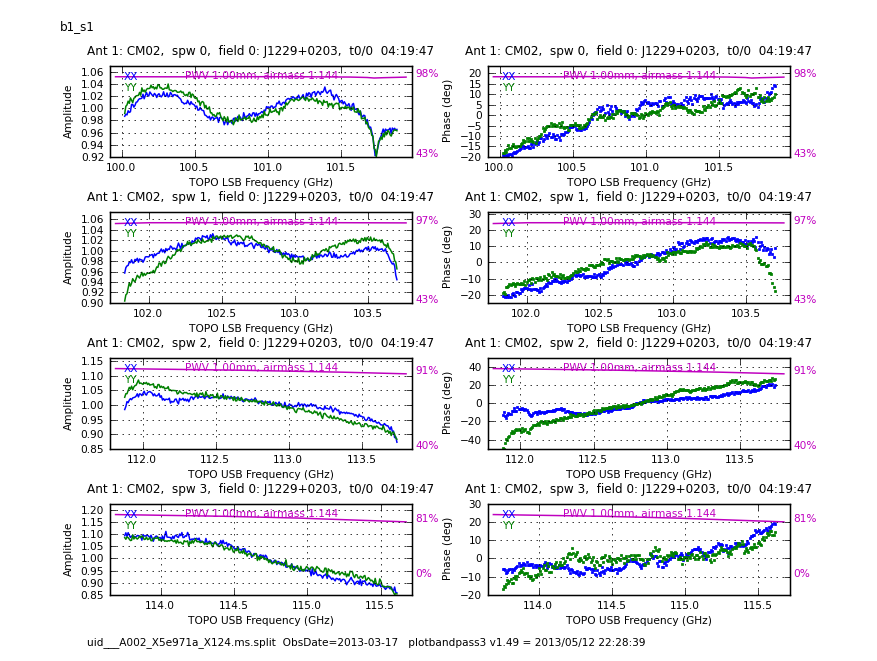
</figure>
<figure id="bandpass_freq_amp.png">
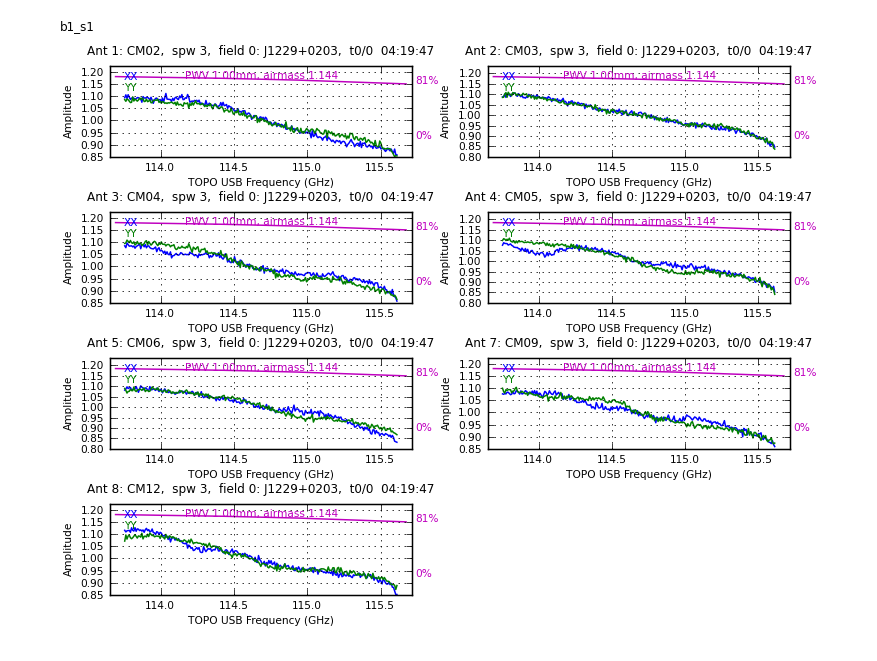
</figure>
<figure id="bandpass_freq_phase.png">
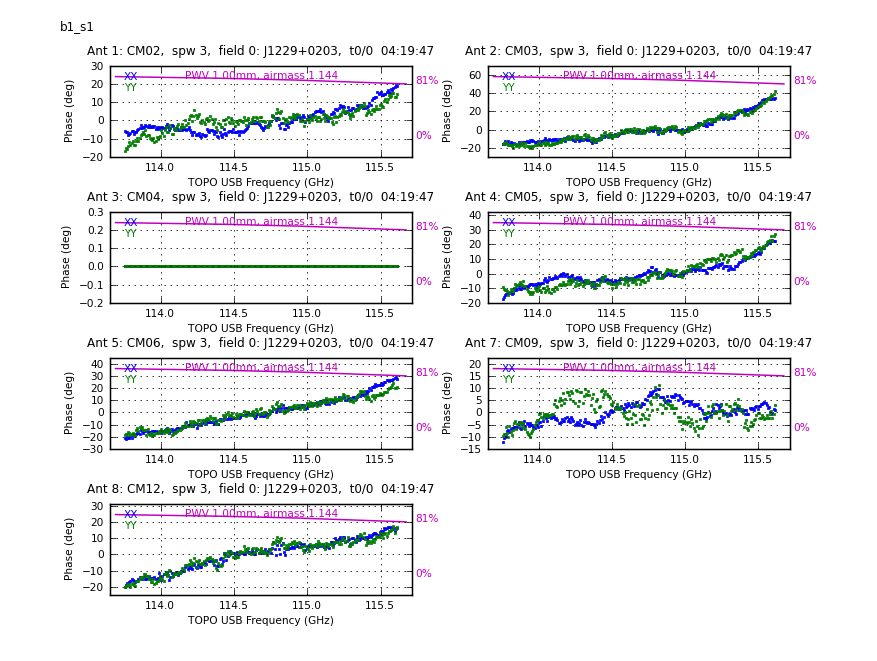
</figure>
#In CASA
basename=['uid___A002_X5e971a_X124','uid___A002_X5e971a_X2e7','uid___A002_X5e9ff1_X3f3','uid___A002_X5e9ff1_X5b3',
'uid___A002_X60b415_X44','uid___A002_X62f759_X4eb']
os.system('rm -rf cal_plots/*bandpass*.png')
for asdm in basename:
aU.plotbandpass(caltable=asdm+'.bandpass.bcal',
field='',xaxis='freq',yaxis='both',
figfile='cal_plots/'+asdm+'.bandpass.png',
showatm=True,interactive=False,subplot=42)
Absolute Flux Calibration
The bandpass calibration will account for the phase and amplitude response of our antennas as a function of frequency. We now solve for the absolute flux scale of the data by referencing to 3c273 and in the next section we will calibrate the phase and amplitude behavior of the antennas as a function of time. However, Titan is not available for these dataset, instead we will use flux of 3c273.
# in CASA
basename=['uid___A002_X5e971a_X124','uid___A002_X5e971a_X2e7','uid___A002_X5e9ff1_X3f3','uid___A002_X5e9ff1_X5b3',
'uid___A002_X60b415_X44','uid___A002_X62f759_X4eb']
Next, we will use the {{setjy}} task to read the predicted complex visibilities for J1229+0203 into the MODEL column of each data set.
Put in best flux density for J1229+0203 on Mar 17, 2013.
<source lang="python">
# in CASA
for asdm in basename:
print "Put in best flux density for 3c273 into "+asdm
setjy(vis = asdm+'.ms.split',
field = 'J1229+0203',
fluxdensity = [8.0,0,0,0],
spw = '0,1',
usescratch = F)
setjy(vis = asdm+'.ms.split',
field = 'J1229+0203',
fluxdensity = [7.7,0,0,0],
spw = '2,3',
usescratch = F)
setjy will output the flux of 3c273 to the CASA logger and it is worth recording this information. The flux of 3c273 at these frequencies is about 8.0 Jy. For example, for dataset uid___A002_X5e971a_X124.ms.split:
The setjy invocation made in this section uses the flux density standard standard='Butler-JPL-Horizons 2012' . The motivated reader may wish to rerun setjy using the updated model. We will highlight later in this tutorial, and in the imaging tutorial that follows, the effects of using the updated model.
Gain (Phase and Amplitude) Calibration
With the flux now properly scaled, we will calibrate the phase and amplitude behavior of the antennas as a function of time.
We begin by running a short-solution interval gaincal to solve for phase variation on short timescales during observations of our two calibrators, with solint set to "int". By applying this on-the-fly, we can remove any decorrelation in the data due to phase scatter when we solve for the amplitude calibration. However, there is no benefit to using this short-timescale solution to calibrate the source because we only have information on the gain during calibrator visits (though see the Imaging portion of this guide). Instead we will solve for the gains to apply to the source using a longer solint in just a moment.
# in CASA
basename=['uid___A002_X5e971a_X124','uid___A002_X5e971a_X2e7','uid___A002_X5e9ff1_X3f3','uid___A002_X5e9ff1_X5b3',
'uid___A002_X60b415_X44','uid___A002_X62f759_X4eb']
for asdm in basename:
print "Carrying out short timescale phase solution for "+asdm
os.system('rm -rf '+asdm+'.intphase.gcal')
gaincal(vis=asdm+'.ms.split',
gaintable=asdm+'.bandpass.bcal',
caltable=asdm+'.intphase.gcal',
calmode='p',
field='J1229+0203',
spw='',
refant='CM04', solint='int',minsnr=3.0)
Now we derive the longer timescale phase calibration table using solint set to "inf", but not allowing scan combination. This calibration has higher signal to noise due to combining more data, and for the purposes of correcting the source, it is just as precise as the short timescale solution.
# in CASA
basename=['uid___A002_X5e971a_X124','uid___A002_X5e971a_X2e7','uid___A002_X5e9ff1_X3f3','uid___A002_X5e9ff1_X5b3',
'uid___A002_X60b415_X44','uid___A002_X62f759_X4eb']
for asdm in basename:
print "Carrying out longer timescale phase solution for "+asdm
os.system('rm -rf '+asdm+'.scanphase.gcal')
gaincal(vis=asdm+'.ms.split,
gaintable=asdm+'.bandpass.bcal',
caltable=asdm+'.scanphase.gcal',
calmode='p',
field='J1229+0203',
spw='',
refant='CM04', solint='inf',minsnr=2.0)
Now we apply the short-timescale phase solution and carry out a scan length (solint set to "inf") calibration of the data using calmode of 'ap'.
# in CASA
basename=['uid___A002_X5e971a_X124','uid___A002_X5e971a_X2e7','uid___A002_X5e9ff1_X3f3','uid___A002_X5e9ff1_X5b3',
'uid___A002_X60b415_X44','uid___A002_X62f759_X4eb']
for asdm in basename:
print "Solving for longer (scan) interval amplitude solution for "+asdm
os.system('rm -rf '+asdm+'.amp.cal')
gaincal(vis = asdm+'.ms.split',
gaintable =[asdm+'.bandpass.bcal',asdm+'.intphase.gcal'],
caltable = asdm+'.amp.cal',
calmode='ap',
field = '0,3',
spw='',
refant = 'CM04',solint = 'inf', minsnr=2.0)
This "amp.cal" solution gives us the amplitude variations as a function of time, but they are not yet pinned to a realistic scale except in the case of Titan, where we have solved using the model input by setjy. We will set the flux of our secondary calibrator 3c279 with reference to Titan using fluxscale.
# in CASA
basename=['uid___A002_X5e971a_X124','uid___A002_X5e971a_X2e7','uid___A002_X5e9ff1_X3f3','uid___A002_X5e9ff1_X5b3',
'uid___A002_X60b415_X44','uid___A002_X62f759_X4eb']
for asdm in basename:
print "Scaling amplitude calibration to match 3c273 for "+asdm
os.system('rm -rf '+asdm+'.flux.cal')
fluxscale(vis = asdm+'.ms.split',
caltable = asdm+'.amp.cal',
fluxtable = asdm+'.flux.cal',
reference = 'J1229+0203',
transfer = 'J1215+1654')
This new correctly-scaled flux table ".flux.cal" replaces the previous ".amp.cal" table as the correct amplitude calibration table to apply to the data, i.e., the ".flux.cal" contains both the time variability of the amplitude solved for in ".amp.cal" and the correct flux scaling set with fluxscale.
Fluxscale will output the derived flux for 3c273 to the CASA logger. This information is worth noting. We find that the flux of 3c273 is 8.0 Jy, by averaging the fluxes obtained from the ten available datasets.
Now we plot the final phase and amplitude calibration tables for each data set. A well-behaved calibration table will show smooth variations as a function of time. Sudden jumps or wild variations among the antenna amplitude gains should prompt further investigation and possibly additional flagging.
# in CASA
basename=['uid___A002_X5e971a_X124','uid___A002_X5e971a_X2e7','uid___A002_X5e9ff1_X3f3','uid___A002_X5e9ff1_X5b3',
'uid___A002_X60b415_X44','uid___A002_X62f759_X4eb']
for asdm in basename:
print "Plotting solutions for "+asdm
plotcal(caltable = asdm+'.scanphase.gcal',
xaxis = 'time', yaxis = 'phase',
iteration = 'antenna', plotrange=[0,0,-180,180],
showgui=False, subplot=421, figfile=asdm+'.scanphase.page1.png',
antenna='', fontsize=6.0)
# dummy_string = raw_input("Hit <Enter> to see next plot.")
plotcal(caltable = asdm+'.scanphase.gcal',
xaxis = 'time', yaxis = 'phase',
iteration = 'antenna', plotrange=[0,0,-180,180],
showgui=False, subplot=421, figfile=asdm+'.scanphase.page2.png',
antenna='', fontsize=6.0)
# dummy_string = raw_input("Hit <Enter> to see next plot.")
plotcal(caltable = asdm+'.flux.cal',
xaxis = 'time',yaxis = 'amp',
plotrange = [0,0,0,0],
antenna='0~7', iteration='antenna',
showgui=False, subplot=421, figfile=asdm+'.flux.page1.png',
fontsize=6.0)
# dummy_string = raw_input("Hit <Enter> to see next plot.")
plotcal(caltable = asdm+'.flux.cal',
xaxis = 'time',yaxis = 'amp',
plotrange = [0,0,0,0],
antenna='', iteration='antenna', fontsize=6.0,
showgui=False, subplot=421, figfile=asdm+'.flux.page2.png')
# dummy_string = raw_input("Hit <Enter> to see next plot.")
Apply the Calibrations and Inspect
Now we will use applycal to apply the bandpass, phase, and amplitude calibration tables that we generated in the previous sections to the data. We apply the solutions to the target source.
#In CASA
basename=['uid___A002_X5e971a_X124','uid___A002_X5e971a_X2e7','uid___A002_X5e9ff1_X3f3','uid___A002_X5e9ff1_X5b3',
'uid___A002_X60b415_X44','uid___A002_X62f759_X4eb']
for asdm in basename:
applycal(vis=asdm+'.ms.split',field='M100',
interp=['nearest','linear','linear'],
gaintable=[asdm+'.bandpass.bcal',asdm+'.scanphase.gcal',asdm+'.flux.cal'],
spwmap = [[0,1,2,3],[0,1,2,3],[0,0,0,0]],
gainfield=['J1229+0203','J1229+0203','J1215+1654'],flagbackup=F,calwt=F)
Here:
- vis and field specify the measurement set and field to calibrate.
- gaintable specifies the tables to apply to the data. There may be several tables applied all at once, here we apply the bandpass, phase, and flux calibrations.
- interp specifies the type of interpolation used to match calibration tables to the data. If there are several gaintables then interp may be either a single value (e.g., "linear" or "nearest") or a list of values with size equal to the list of gaintables. In the case where interp is a list, applycal will match each element to the corresponding gaintable (e.g., first gaintable with first interp parameter).
- gainfield specifies field from which to draw the calibration. As with interp, this can be a list of size matched to gaintable, so that the first element of gainfield will be the field used for the first table.
- calwt indicates that the weights, which were derived from the Tsys measurements, should also be calibrated. Note that calwt is True by default.
Once calibrations are applied, it is important to go back and inspect the calibrated data. New problematic antennas or baselines may be visible after calibration. Repeat the steps above, focusing on the CORRECTED data column. Bear in mind that for any point source calibrators we now expect to find phase scattering around zero and to find flat amplitudes as a function of u-v distance. Look for outliers and other signatures of problematic data. As a general rule, you will want to incorporate these data into your overall flagging script then rerun the whole calibration process, so that reduction is iterative. If the data only represent a minor problem, however, it may not be terribly harmful to flag them after the fact so that they do not interfere with imaging but trust that the calibrations are mostly unaffected.
<figure id="plotms_amp_time_phasecal.png">
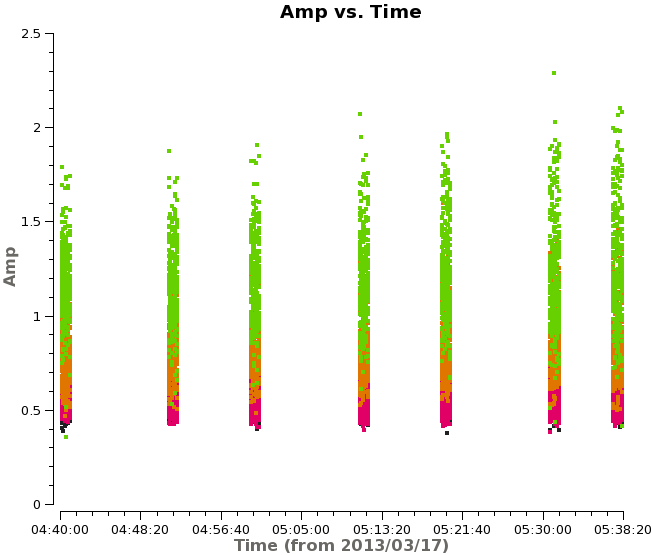
</figure>
# In CASA
basename=['uid___A002_X5e971a_X124','uid___A002_X5e971a_X2e7','uid___A002_X5e9ff1_X3f3','uid___A002_X5e9ff1_X5b3',
'uid___A002_X60b415_X44','uid___A002_X62f759_X4eb']
for asdm in basename:
print "Examining calibrated data for "+asdm
plotms(vis = asdm+'.ms.split', xaxis='uvdist', yaxis='amp',
ydatacolumn='corrected', field='J1215+1654',
averagedata=True, avgchannel='4080', avgtime='',
avgscan=F, avgbaseline=F, coloraxis='corr')
dummy_string = raw_input("Hit <Enter> for next plot.")
plotms(vis = asdm+'.ms.split', xaxis='time', yaxis='amp',
ydatacolumn='corrected', field='J1215+1654',
averagedata=True, avgchannel='4080', avgtime='',
avgscan=F, avgbaseline=F, coloraxis='corr')
dummy_string = raw_input("Hit <Enter> for next plot.")
plotms(vis = asdm+'.ms.split', xaxis='freq', yaxis='amp',
ydatacolumn='corrected', field='J1215+1654',avgtime='1e8',
avgchannel='', avgscan=F, avgbaseline=F, coloraxis='corr')
dummy_string = raw_input("Hit <Enter> for next plot.")
plotms(vis = asdm+'.ms.split', xaxis='time', yaxis='phase',
ydatacolumn='corrected', field='J1215+1654',
avgchannel='4080', avgscan=F, avgbaseline=F, coloraxis='corr')
dummy_string = raw_input("Hit <Enter> for next plot [type 'stop'+<Enter> to break out].")
# check if a stop has been requested
if dummy_string == "stop":
break
In <xr id="plotms_amp_time_phasecal.png"/>, we plot phase vs. channel and amp vs. time for J1215+1654 for the uid___A002_X5e971a_X124 dataset.
Finally we can use plotms to examine the corrected amplitude and phase of M100 as a function of time and uv-distance (plots not shown):
# In CASA
basename=['uid___A002_X5e971a_X124','uid___A002_X5e971a_X2e7','uid___A002_X5e9ff1_X3f3',
'uid___A002_X5e9ff1_X5b3', 'uid___A002_X60b415_X44','uid___A002_X62f759_X4eb']
for asdm in basename:
print "Examining calibrated data for "+asdm
plotms(vis = asdm+'.split.ms', xaxis='uvdist', yaxis='amp',
ydatacolumn='corrected', field='M100',
averagedata=True, avgchannel='4080', avgtime='',
avgscan=F, avgbaseline=F, coloraxis='corr')
dummy_string = raw_input("Hit <Enter> for next plot.")
plotms(vis = asdm+'.ms.split', xaxis='freq', yaxis='amp',
ydatacolumn='corrected', field='M100',
avgtime='1e8', avgscan=T, avgbaseline=F, coloraxis='corr')
dummy_string = raw_input("Hit <Enter> for next plot.")
Split and Concatenate Data for M100 Mosaic
The individual data sets are now calibrated. We can safely split out the calibrated data for our science target and drop the calibrators. As we do so, we will smooth the data in frequency, averaging together groups of 5 channels by setting width=5 in split.
#In CASA
basename=['uid___A002_X5e971a_X124','uid___A002_X5e971a_X2e7','uid___A002_X5e9ff1_X3f3',
'uid___A002_X5e9ff1_X5b3', 'uid___A002_X60b415_X44','uid___A002_X62f759_X4eb']
for asdm in basename:
os.system('rm -rf '+asdm+'.cal.ms')
split(vis=name+'.split.ms',field='M100',outputvis=name+'-cal.ms',datacolumn = 'corrected',keepflags=F)
Before we do this, we will take a brief aside to remove Pointing information from the calibrated data.
Normally, the pointing information would apply important corrections to be used while imaging the data. However, some aspects of this are still under development and the pointing information in these data interacts poorly with CASA.
We will remove the pointing information using the CASA toolkit Table tool (tb). ''This kind of operation is dangerous and should not be a regular feature of your CASA reduction.''
<source lang="python">
# In CASA
basename=['uid___A002_X5e971a_X124','uid___A002_X5e971a_X2e7','uid___A002_X5e9ff1_X3f3',
'uid___A002_X5e9ff1_X5b3', 'uid___A002_X60b415_X44','uid___A002_X62f759_X4eb']
for asdm in basename_all:
print "Manually removing pointing table from "+asdm+".cal.ms ... Please be careful!"
tb.open(asdm+'.cal.ms/POINTING',nomodify=False)
a = tb.rownumbers()
tb.removerows(a)
tb.close()
# In CASA
os.system('rm -rf M100.7m.cal.ms')
concat(vis=['X2e7-cal.ms','X3f3-cal.ms','X4eb-cal.ms','X5b3-cal.ms','X44-cal.ms','X124-cal.ms'],concatvis='M100.7m.cal.ms')
Imaging Mosaics
If you are unfamiliar with the basic concepts of deconvolution and clean, pause here and review for example http://www.aoc.nrao.edu/events/synthesis/2010/lectures/wilner_synthesis10.pdf
Mosaics like other kinds of images are created in the CASA task clean. To invoke mosaic mode, you simply set the parameter imagermode='mosaic'. The default subparameter ftmachine='mosaic' is then automatically set. This is a joint deconvolution algorithm that works in the uv-plane. A convolution of the primary beam patterns for each pointing in the mosaic is created: the primary beam response function. The corresponding image of the mosaic response function will be called <imagename>.flux.pbcoverage and <imagename>.flux (where the latter differs from the former only if the sensitivity of each field in the mosaic varies).
For mosaics it is essential to pick the center of the region to be imaged explicitly using the phasecenter parameter. Otherwise it will default to the first pointing included in the field parameter -- since this is often at one corner of the mosaic, the image will not be centered. For M100 mosaic, the center pointing corresponds to field id 12. Note that during the final split in the calibration section that selected only the Antennae fields, the field ids were renumbered, so that the original centers (shown in the Overview) have changed: field id 14 becomes 12 for the Northern mosaic and field 18 becomes 15 for the Southern mosaic. You can also set an explicit coordinate (see the clean help for syntax).
If you want to learn more about mosaicing, pause here and review for example http://www.aoc.nrao.edu/events/synthesis/2010/lectures/jott-mosaicking-school-04.pdf
Continuum subtraction
In these data, the continuum emission is too weak to contaminate the line emission (i.e. the peak continuum emission is less than the rms noise in the spectral line channels). Nevertheless, for illustrative purposes we demonstrate how to subtract the continuum emission in the uv-domain using the task uvcontsub2.
# In CASA
uvcontsub2(vis='M100_Band3_7m_CalibratedData.ms',fitspw='0;1:128~1850;2150~3951',fitorder = 1, combine = 'spw', spw = '0,1')
Here, fitspw gives the line-free channels for each mosaic and fitorder=1. The output MS will have .contsub appended to the name.
CO(1-0) Imaging
<figure id="M100_CO1_0_vel.png">
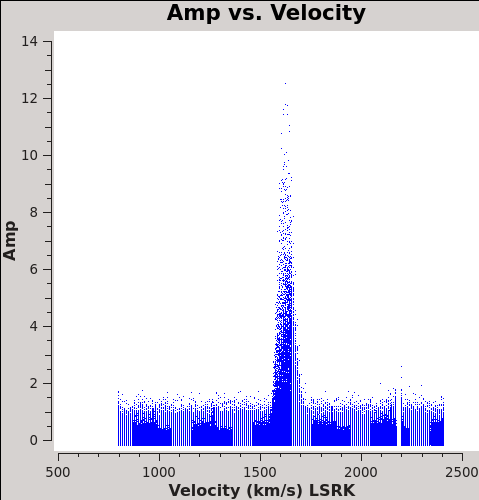
</figure>
Now we are ready to make cubes of the line emission. The imaging parameters are similar to the continuum except for those dealing with the spectral setup: mode, start, width, nchan, restfreq, and outframe parameters. When making spectral images you have three choices for the mode parameter: channel, velocity, and frequency. Data are taken using constant frequency channels. For spectral line analysis it's often more useful to have constant velocity channels, and this is also the best way to make images of multiple lines with the exact same channelization for later comparison. For mode='velocity', the desired start and width also need to be given in velocity units for the desired output frame.
It is important to note that ALMA does not do on-line Doppler Tracking and the native frame of the data is TOPO. If you do not specify outframe the output cube will also be in TOPO, which is not very useful for scientific analysis. The Doppler Shift is taken out during the regridding to the desired outframe in clean or alternatively it can be done separately by the cvel task which would need to be run before clean.
To see what velocity parameters you want to set in clean, it is useful to make a plot in plotms in the desired output frame. Note these plots take a little longer because of the frame shift. In order to compare with recent SMA data, we chose LSRK, but it should be noted that many papers of this source are in the BARY frame.
# In CASA
os.system('rm -rf North_CO3_2_vel.png')
plotms(vis='Antennae_North.cal.ms.contsub/',xaxis='velocity',yaxis='amp',
avgtime='1e8',avgscan=T,transform=T,freqframe='LSRK',
restfreq='345.79599GHz',plotfile='M100.CO1_0_vel.png')
# In CASA
os.system('rm -rf Antennae_North.CO3_2Line*')
clean(vis='Antennae_North.cal.ms.contsub',
imagename='Antennae_North.CO3_2Line.Clean',
spw='0',field='',phasecenter='12',
mode='velocity',outframe='LSRK',restfreq='345.79599GHz',
nchan=70,start='1200km/s',width='10km/s',
imagermode='mosaic',
imsize=500,cell='0.13arcsec',minpb=0.2,
interactive=T,usescratch=False,
weighting='briggs',robust=0.5,
niter=10000, threshold='5.0mJy')
<xr id="North_interact.png"/> shows what the final clean box should look like. Now clean using the green circle arrow. You can watch the progress in the logger. When 100 iterations are done, the viewer will show the residual map for each channel. Cycle through the channels and see whether you are still happy with the clean box in each channel with significant signal. The "erase button" can help you fix mistakes. If necessary adjust. It is often useful to adjust the colorscale with the "plus" symbol icon. To make it go a bit faster, you can increase iteration interactively, to 200 or 300, but don't overdo it.
These data are pretty severely dynamic range limited, in part due to the sparse uv coverage. In other words, the noise in bright channels is set by a maximum signal-to-noise. This effectively prevents us from stopping clean based on an rms based threshold because the effective rms changes as a function of the brightest signal in each channel. Thus, in this case we need to stop clean interactively. Below an approximate number of iterations is given to help you decide when to quit. NOTE: the threshold that is set in the CO(3-2) clean commands are about equal to the noise in a line-free channel and is only there to prevent clean running forever if you fail to stop it. You are not intended to clean to this threshold.
Also, we are going to self-calibrate the data so it's best to be conservative here - it can be difficult in images like these to discern real features from artifacts. If in doubt, don't include it in the clean mask. Keep cleaning and see if the feature becomes weaker. You cannot lose real emission by not masking it, but you can create a brighter feature by masking an artifact.
Stop cleaning after about 900 iterations (Red X), when the artifacts start to look as bright as the residual.
Inspect the resulting data cube:
# In CASA
viewer('Antennae_North.CO3_2Line.Clean.image')
Image Analysis
Moment Maps
<figure id="Antennae_North.CO3_2Line.Clean.pcal1.image.mom0.png">
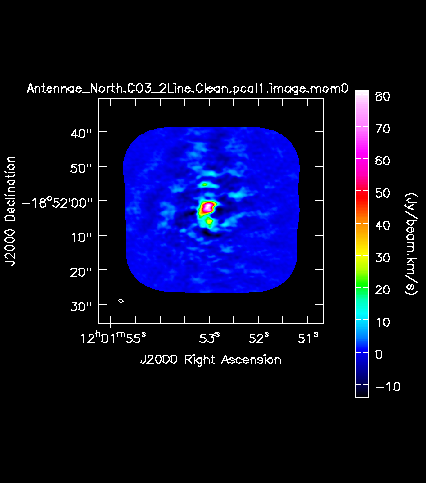
</figure> <figure id="Antennae_North.CO3_2Line.Clean.pcal1.image.mom.weighted_coord.png">
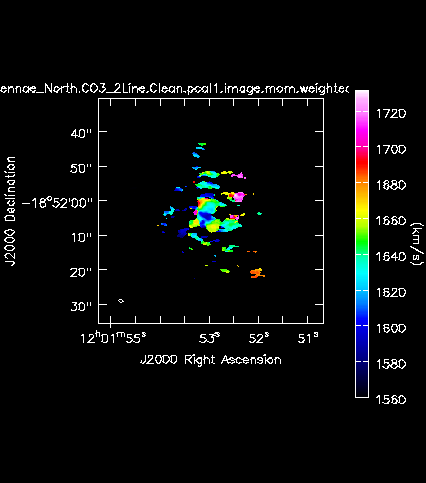
</figure> <figure id="Antennae_North.CO3_2Line.Clean.pcal1.image.mom.weighted_dispersion_coord.png">
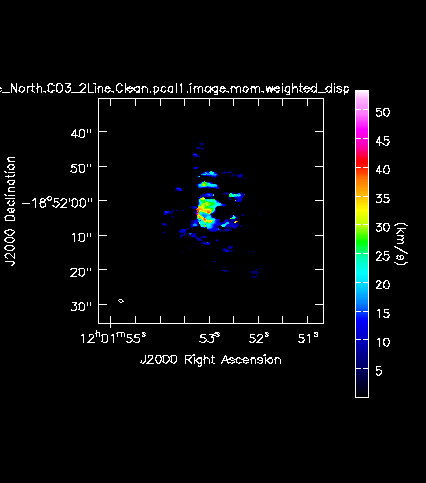
</figure> <figure id="Antennae_South.CO3_2Line.Clean.pcal1.image.mom0.png">
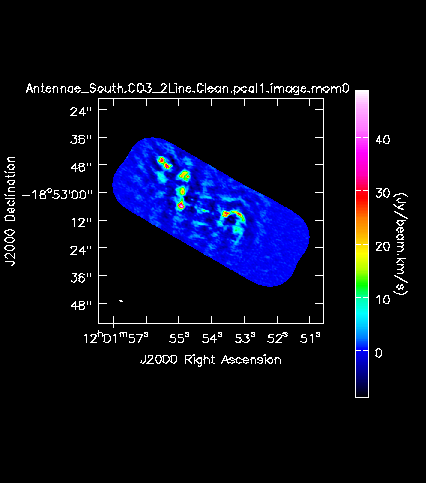
</figure> <figure id="Antennae_South.CO3_2Line.Clean.pcal1.image.mom.weighted_coord.png">
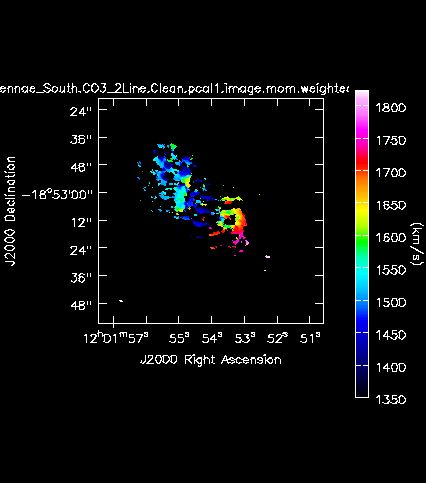
</figure> <figure id="Antennae_South.CO3_2Line.Clean.pcal1.image.mom.weighted_dispersion_coord.png">
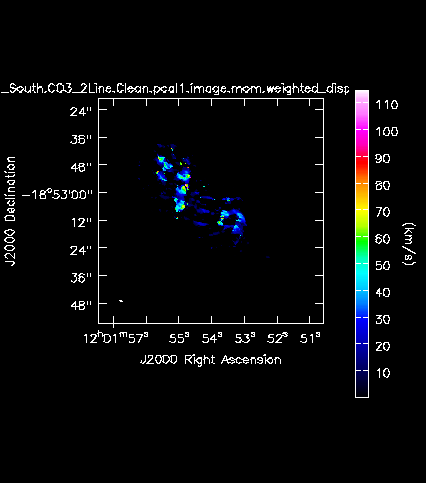
</figure>
Next we will make moment maps for the CO(3-2) emission: Moment 0 is the integrated intensity; Moment 1 is the intensity weighted velocity field; and Moment 2 is the intensity weighted velocity dispersion.
Above we determined the rms noise levels for both the North and South mosaics in both a line-free and a line-bright channel. We want to limit the channel range of the moment calculations to those channels with significant emission. One good way to do this is to open the cube in the viewer overlaid with 3-sigma contours, with sigma corresponding to the line-free rms.
# In CASA
imview(raster={'file': 'Antennae_North.CO3_2Line.Clean.pcal1.image',
'range': [-0.04,0.4]},
contour={'file': 'Antennae_North.CO3_2Line.Clean.pcal1.image',
'levels': [0.004],'unit': 5})
We find a channel range for significant emission of 33~63.
# In CASA
imview(raster={'file': 'Antennae_South.CO3_2Line.Clean.pcal1.image',
'range': [-0.04,0.4]},
contour={'file': 'Antennae_South.CO3_2Line.Clean.pcal1.image',
'levels': [0.0035],'unit': 5})
We find a channel range for significant emission of 12~64.
For moment 0 (integrated intensity) maps you do not typically want to set a flux threshold because this will tend to noise bias your integrated intensity.
# In CASA
immoments('Antennae_North.CO3_2Line.Clean.pcal1.image',
moments=[0],chans='33~63',
outfile='Antennae_North.CO3_2Line.Clean.pcal1.image.mom0')
# In CASA
immoments('Antennae_South.CO3_2Line.Clean.pcal1.image',
moments=[0], chans='12~64',
outfile='Antennae_South.CO3_2Line.Clean.pcal1.image.mom0')
For higher order moments it is very important to set a conservative flux threshold. Typically something like 3sigma, using sigma from a bright line channel works well. We do this with the mask parameter in the commands below. When making multiple moments, immoments appends the appropriate file name suffix to the value of outfile.
# In CASA
immoments('Antennae_North.CO3_2Line.Clean.pcal1.image',
moments=[1,2], chans='33~63',
mask='Antennae_North.CO3_2Line.Clean.pcal1.image>0.018*3',
outfile='Antennae_North.CO3_2Line.Clean.pcal1.image.mom')
# In CASA
immoments('Antennae_South.CO3_2Line.Clean.pcal1.image',
moments=[1,2], chans='12~64',
mask=' Antennae_South.CO3_2Line.Clean.pcal1.image>0.009*3',
outfile='Antennae_South.CO3_2Line.Clean.pcal1.image.mom')
Next we can create the six moment maps (<xr id="Antennae_North.CO3_2Line.Clean.pcal1.image.mom0.png"/>, <xr id="Antennae_North.CO3_2Line.Clean.pcal1.image.mom.weighted_coord.png"/>, <xr id="Antennae_North.CO3_2Line.Clean.pcal1.image.mom.weighted_dispersion_coord.png"/>, <xr id="Antennae_South.CO3_2Line.Clean.pcal1.image.mom0.png"/>, <xr id="Antennae_South.CO3_2Line.Clean.pcal1.image.mom.weighted_coord.png"/>, <xr id="Antennae_South.CO3_2Line.Clean.pcal1.image.mom.weighted_dispersion_coord.png"/>) from these images using imview.
# In CASA
os.system('rm -f Antennae_North.CO3_2Line.Clean.pcal1.image.mom0.png')
imview (raster={'file': 'Antennae_North.CO3_2Line.Clean.pcal1.image.mom0',
'colorwedge':T,'scaling': -0.5},
zoom=1,out='Antennae_North.CO3_2Line.Clean.pcal1.image.mom0.png')
os.system('rm -f Antennae_North.CO3_2Line.Clean.pcal1.image.mom.weighted_coord.png')
imview (raster={'file': 'Antennae_North.CO3_2Line.Clean.pcal1.image.mom.weighted_coord',
'colorwedge':T},
zoom=1,out='Antennae_North.CO3_2Line.Clean.pcal1.image.mom.weighted_coord.png')
os.system('rm -f Antennae_North.CO3_2Line.Clean.pcal1.image.mom.weighted_dispersion_coord.png')
imview (raster={'file': 'Antennae_North.CO3_2Line.Clean.pcal1.image.mom.weighted_dispersion_coord',
'colorwedge':T},
zoom=1,out='Antennae_North.CO3_2Line.Clean.pcal1.image.mom.weighted_dispersion_coord.png')
==== Exporting Images to Fits ====
If you want to analyze the data using another software package it is easy to convert from CASA format to FITS.
<source lang="python">
# In CASA
exportfits(imagename='Antennae_North.Cont.Clean.image',
fitsimage='Antennae_North.Cont.Clean.image.fits')
exportfits(imagename='Antennae_North.CO3_2Line.Clean.pcal1.image',
fitsimage='Antennae_North.CO3_2Line.Clean.pcal1.image.fits')
exportfits(imagename='Antennae_North.CO3_2Line.Clean.pcal1.image.mom0',
fitsimage='Antennae_North.CO3_2Line.Clean.pcal1.image.mom0.fits')
exportfits(imagename='Antennae_North.CO3_2Line.Clean.pcal1.image.mom.weighted_coord',
fitsimage='Antennae_North.CO3_2Line.Clean.pcal1.image.mom.weighted_coord.fits')
exportfits(imagename='Antennae_North.CO3_2Line.Clean.pcal1.image.mom.weighted_dispersion_coord',
fitsimage='Antennae_North.CO3_2Line.Clean.pcal1.image.mom.weighted_dispersion_coord.fits')
Although "FITS format" is supposed to be a standard, in fact most packages expect slightly different things from a FITS image. If you are having difficulty, try setting velocity=T and/or dropstokes=T.
Continue on to Combining Images with 7m, SD and 12m dataset
Now you can continue on to the M100_Band3_Combine_4.1.
Last checked on CASA Version 4.1.0.