MRK 6: red-shifted HI absorption 5.5.0: Difference between revisions
| Line 338: | Line 338: | ||
=== Imaging the Continuum Dataset === | === Imaging the Continuum Dataset === | ||
[[File:MRK6-shot7.png|thumb|21cm continuum image of MRK 6. The image has been scaled, using (Data)(Adjust)(Basic Settings)'''Scaling Power Cycles''' = -1.9, to bring out artifacts apparent in the background. The 6-pointed star pattern around the source is symptomatic of residual phase-errors, which can be healed using self-calibration, and the arcuate stripes across the field are sidelobes of neighboring sources that need to be cleaned using flanking fields.]] | |||
We can similarly image the continuum data with just a few changes of the [[clean]] parameters. | We can similarly image the continuum data with just a few changes of the [[clean]] parameters. | ||
| Line 348: | Line 350: | ||
clean() | clean() | ||
</source> | </source> | ||
The result is shown at right. The continuum image needs some more help. Phase errors produce the 6-pointed star pattern surrounding the source and can be healed using self-calibration. The striping across the field is actually the combination of sidelobes from neighboring sources; these sidelobes can be suppressed by cleaning [[Imaging Flanking Fields|flanking fields]]. | |||
Revision as of 16:29, 11 February 2010
Overview
This example demonstrates a trickier spectral line data set. In this case, several radio bright active galaxies were observed to look for redshifted 21 cm absorption. The data were obtained using 4IF mode, which means that the full range of velocities were split into two spectral windows (in this example, CASA identifies them as spectral windows 14 and 15). Producing the data cube will require eventually stitching these windows back together. Happily, clean includes flexible regridding and interpolation in the spectral domain. Clean further allows you to adjust the velocity reference frame.
Retrieve the data from the NRAO archive
Download your data from the VLA Archive; in this example we'll use the publicly available survey AB658. These data were published in Gallimore et al. (1999).
With the present archive defaults, you should have obtained the following VLA archive files.
'AB658_A921122.xp1' 'AB658_A921122.xp2' 'AB658_A921122.xp3' 'AB658_A921122.xp4'
This tutorial broadly follows the techniques described in the continuum survey tutorial and the 21 cm emission tutorial, and the basic calibration steps are presented only in outline.
Loading the Data
Recall that the python file globber glob is your friend here!
measurementSet = "ab658.ms" # Store the desired name of the measurement set
from glob import glob
fileList = sorted(glob("AB658*.xp?"))
# double check to see if the file already exists
import os
if not os.path.isdir("./" + measurementSet): # measurement sets are directories
importvla(archivefiles=fileList, vis=measurementSet) # only import if ab658.ms doesn't yet exist
vis = measurementSet
mode = "summary"
vishead
For the purposes of this tutorial, we are interested only in the source Markarian 6, but the reduction techniques could be applied to any of the sources in the measurement set.
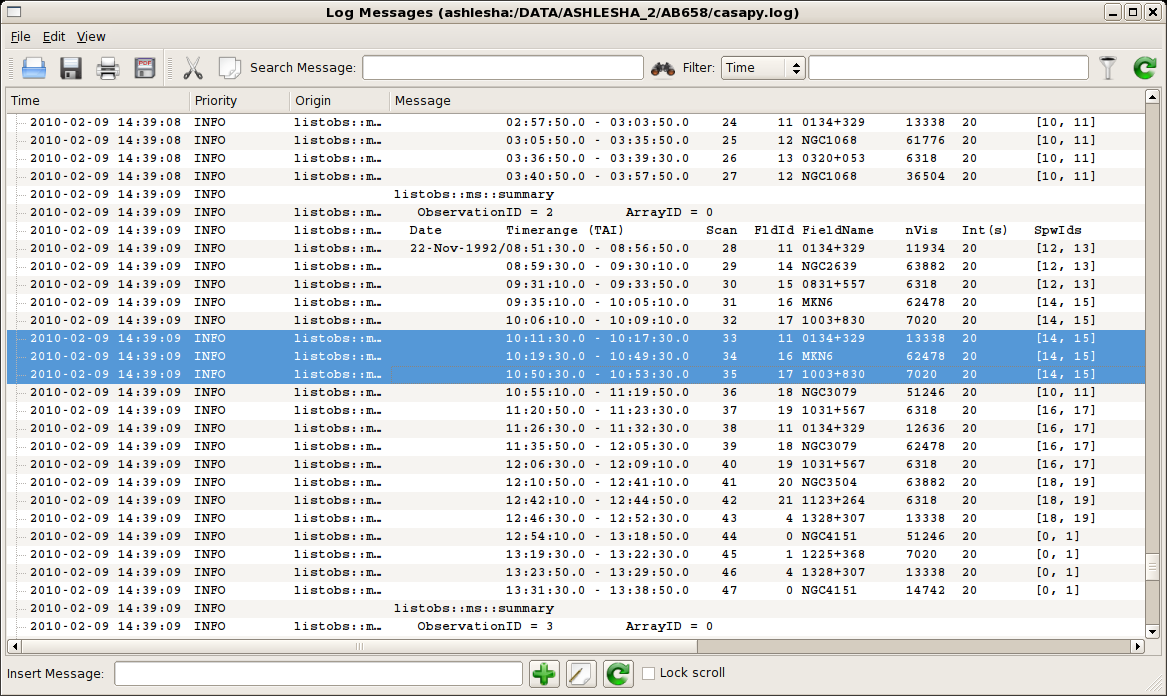
Using listobs and plotxy we learn the source names, spectral windows, and viable reference antennas. A screenshot of the listobs output is given at right.
| Source | MKN6 |
| Amp Cal | 0134+329 = 3C48 |
| Phase Cal | 1003+830 |
| Central Antennas | VA27, VA09, VA23 |
| Spectral Window IDs | 14, 15 |
It's just as well to put that information into python global variables.
sourceName = "MKN6"
phaseCal = "1003+830"
ampCal = "0134+328"
refAnt = "VA27" # or perhaps "VA09" or "VA23"
spwStr = '14, 15'
The selection of the spectral windows, stored here in the string variable spwStr, is key to getting the calibration right. Each science target in the multisource measurement set has a tuning respective of the source redshift, and the calibration observations are matched to those spectral windows. Were the spectral windows parameter (usually spw) left to its default value (all available spectral windows), many calibration routines would necessarily fail.
Editing the Data
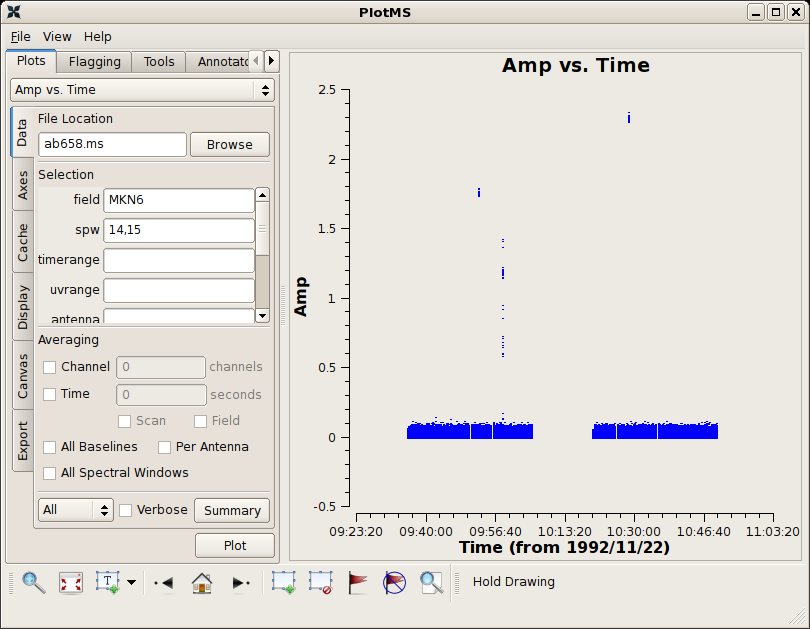
First inspect the data using plotms.
default(plotms)
vis = measurementSet
field = sourceName
plotms
Be sure to select Axes → X Axis → Time and Axes → Y Axis → Amp. There is some obvious junk isolated in time; see the screenshot at right. Follow the tutorial to flag discrepant data for the source and calibrators.
Calibration
Calibration of HI absorption spectra follows the basic techniques outlined in the continuum tutorial and HI emission tutorial.
First, set the flux of the amplitude calibrator. Notice that we are being careful to keep track of the spectral windows and not using the default spw.
# set the flux standard
default('setjy')
vis = measurementSet
field = ampCal
spw = spwStr # this is key to getting the calibration right!
modimage = ''
setjy()
Bandpass calibration comes next.
# bandpass calibration
default('bandpass')
vis = measurementSet
spw = spwStr # this is key to getting the calibration right!
caltable = btable
gaintable = ''
gainfield = ''
interp = ''
field = phaseCal
spw = ''
selectdata = False
gaincurve = False
opacity = 0.0
bandtype = 'B'
solint = 'inf'
combine = 'scan'
refant = refAnt
bandpass()
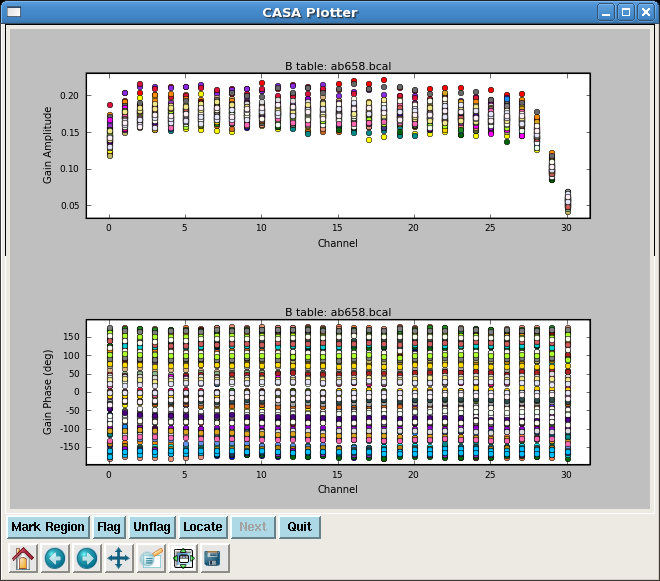
In order to perform the amplitude and phase calibrations, we'll need to inspect the bandpass response curve to select appropriate channels to average. We want to choose those channels where the response is relatively flat. The result of plotcal is shown at right: the bandpass is flat over channels 2:27.
# plot the bandpass calibration
default('plotcal')
spw = spwStr
caltable = btable
field = phaseCal
subplot = 211
yaxis = 'amp'
showgui = True
plotcal()
subplot = 212
yaxis = 'phase'
plotcal()
The following steps generate amplitude and phase solutions for the calibrators, and the fluxscale is bootstrapped from the amplitude calibrator onto the phase calibrator, effectively turning the phase calibrator into a local flux calibrator for the science target.
default('gaincal')
vis = measurementSet
caltable = gtable
gaintable = btable
gainfield = ''
interp = 'nearest'
field = ampCal + ',' + phaseCal
# specify data only from the flat region of the bandpass response
spw = '14:2~27,15:2~27'
selectdata = False
gaincurve = False
opacity = 0.0
gaintype = 'G'
solint = 'inf'
combine = ''
calmode = 'ap'
minsnr = 1.0
refant = refAnt
gaincal()
#=====================================================================
#
# Bootstrap flux scale
#
vis = measurementSet
# set the name for the output rescaled caltable
fluxtable = ftable
caltable = gtable
reference = ampCal
transfer = phaseCal
fluxscale()
The task fluxscale will give the bootstrapped flux density of the phase calibrator. If all goes well, something like the following should appear in the log window.
Beginning fluxscale--(MSSelection version)------- Found reference field(s): 0134+329 Found transfer field(s): 1003+830 Flux density for 1003+830 in SpW=14 is: 0.477297 +/- 0.000606617 (SNR = 786.818, nAnt= 26) Flux density for 1003+830 in SpW=15 is: 0.472778 +/- 0.000521238 (SNR = 907.03, nAnt= 26) Storing result in ab658.fluxscale
We should inspect the calibration solutions to make sure they are reasonable, but we'll be cavalier and tread forward. Apply the calibrations to the science target and split that target into its own measurement set.
default('applycal')
vis = measurementSet
gaintable = [ftable,btable]
gainfield = [phaseCal,'*']
interp = ['linear','nearest']
field = sourceName
# choose the appropriate spectral windows
spw = spwStr
# by default, calibrations for a spectral window will map to the same
spwmap = []
selectdata = False
gaincurve = False
opacity = 0.0
applycal()
#
default('split')
vis = measurementSet
outputvis = splitms
field = sourceName
# weed out the end channels
spw = '14:2~27,15:2~27'
datacolumn = 'corrected'
split()
Continuum Subtraction
Ideally, we would use plotms to identify the channels where HI absorption is present (see the HI emission tutorial.) The absorption line is however isolated against the radio continuum and is not apparent in averaged visibilities. Instead, we'll have to produce a dirty cube using clean and inspect the spectrum in the image domain.
Search for the Absorption Line
Uvcontsub currently identifies continuum ranges by channel rather than frequency or velocity. We'll make two cubes, one for each spectral window.
default(clean)
splitms = 'ab658-MKN6.split.ms'
vis = splitms
imagename = 'temp0'
spw = '0:0~31'
mode = 'channel'
nchan = -1
start = 0
width = 1
interpolation = 'nearest'
niter = 2000
cell = ['0.4arcsec', '0.4arcsec']
phasecenter = 'J2000 06h52m12.2 +74d25m37'
clean()
#
imagename='temp1'
spw='1:0~31'
clean()
The output cubes will go to temp0.image and temp1.image.
Now we can inspect the cube in viewer.
infile = 'temp0.image'
displaytype = 'raster'
viewer()
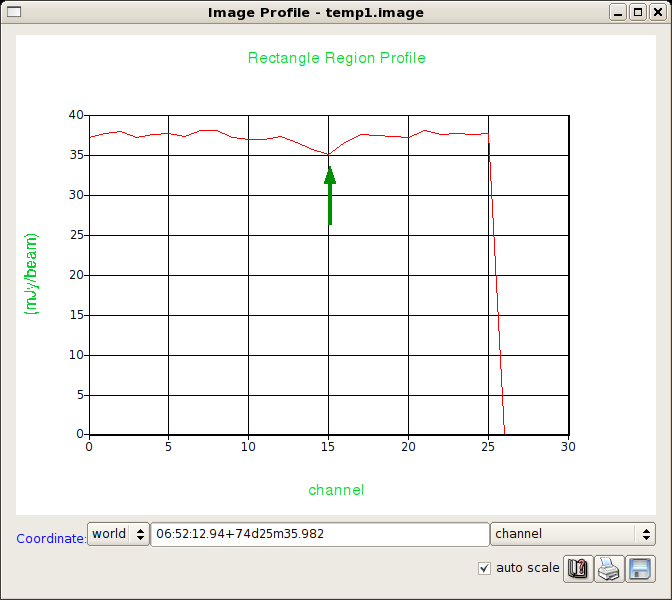
Now, use viewer to generate a spectrum. The source spectrum in spw = 1 is shown in the figure at right.
- If necessary. use the player buttons
 to scan through the channels until you see the source.
to scan through the channels until you see the source. - (Tools)Spectral Profile
- Right-click and drag a box around the source; the spectrum will appear in the Image Profile window.
- On the Image Profile window, change the velocity convention to Channel using the pull-down menu.
- Optional: Save the numerical data to a file. Click the save-as-text button
 and write the data to a file; for this example, we'll use temp0.txt.
and write the data to a file; for this example, we'll use temp0.txt.
Repeat for spw = 1.
infile = 'temp1.image'
displaytype = 'raster'
viewer()
Perform the Continuum Subtraction
Looking over the plots and text files, only channels 0~25 in either spectral window contain usable data. The absorption line is located in 1:15 and surrounding channels. Just to play it safe, we'll use the channels outside of 1:10~20 (spectral window 1, channels 10-20) to define the continuum for subtraction.
default(uvcontsub)
vis = 'ab658-MKN6.split.ms'
fitspw = '0:0~25,1:0~9;21~25' # define the continuum windows for each spectral window
spw = '0:0~25,1:0~25' # chop out end channels for the continuum and spectral line split
solint = 'int'
fitorder = 1 # fit linear baselines
fitmode = 'subtract'
splitdata = True
uvcontsub()
Uvcontsub produces two new measurement sets:
- ab658-MKN6.split.ms.cont (continuum based on fit to linefree channels), &
- ab658-MKN6.split.ms.contsub (continuum-subtracted visibilities).
Imaging the Continuum Subtracted Cube
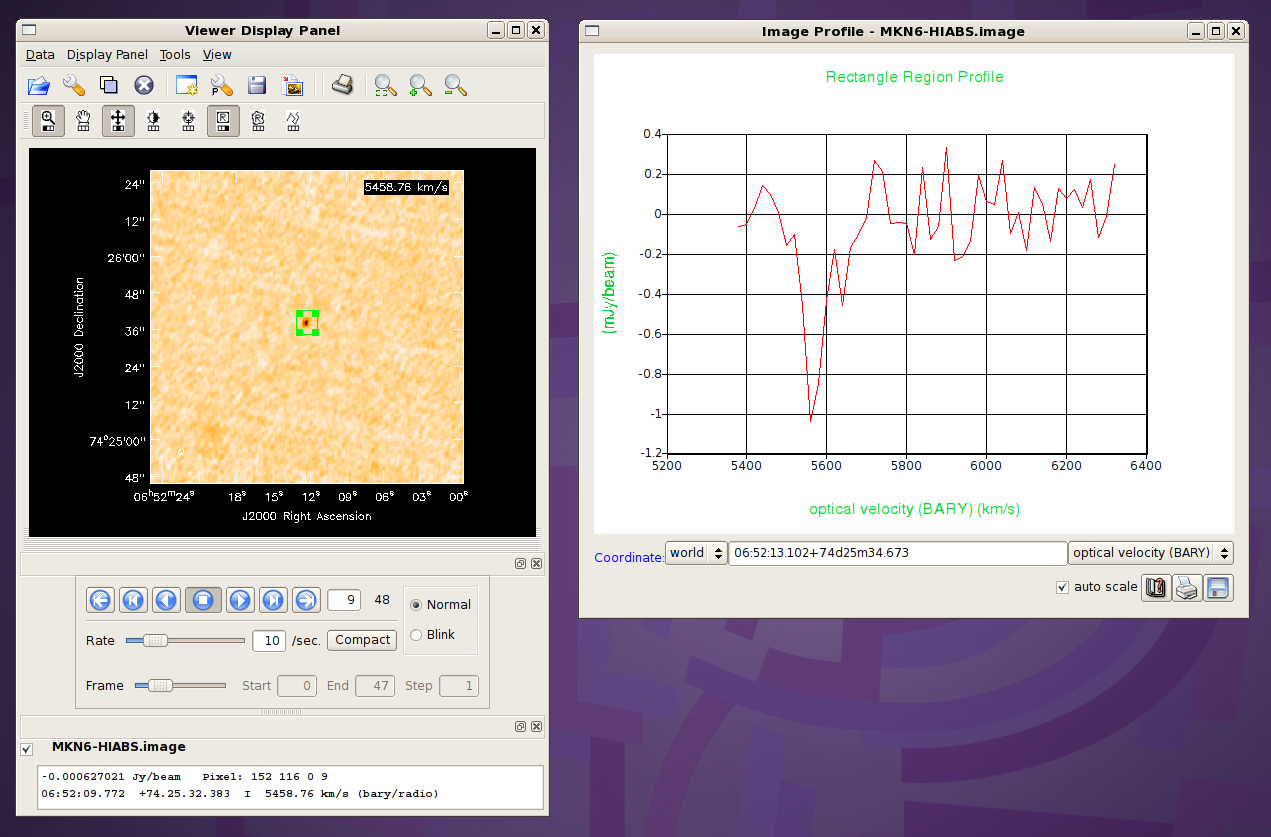
Inspecting the preliminary (continuum-containing) cubes, temp0.image and temp1.image, that we generated above, we can determine good parameters for the velocity axis. Here are the velocity options I came up with.
default(clean)
vis = 'ab658-MKN6.split.ms.contsub'
spw=''
imagename = 'MKN6-HIABS'
mode = 'velocity'
nchan = 48
start = '5380km/s'
width = '20km/s'
interpolation = 'linear'
outframe = 'bary'
veltype = 'optical'
It also appears that the channel rms is about 0.5 mJy/beam; to avoid over-cleaning, we'll set the threshold at 1 mJy/beam.
niter = 2000
threshold = '1.0mJy'
weighting = 'natural'
Set the source coordinates. We'll use defaults for the rest of the parameters; with the continuum subtracted, the data have only simple structure with no confusing sources.
# VLA-A; expect 1.5--2 arcsec beams. 0.4arcsec pixels ensure sampling the beam by better than 3x
cell = ['0.4arcsec', '0.4arcsec']
phasecenter = 'J2000 06h52m12.2 +74d25m37'
clean()
The (viewer) results are illustrated in the figure at upper right.
Imaging the Continuum Dataset
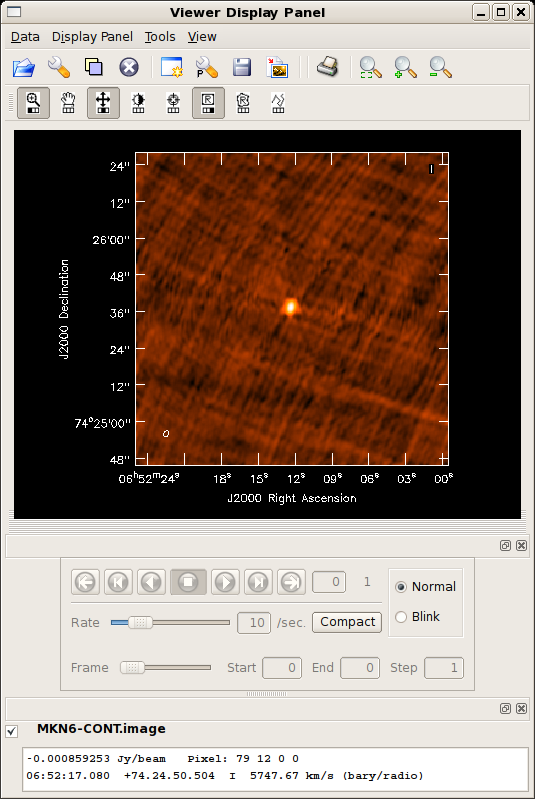
We can similarly image the continuum data with just a few changes of the clean parameters.
tget clean
vis = 'ab658-MKN6.split.ms.cont'
mode = 'mfs'
imagename = 'MKN6-CONT'
clean()
The result is shown at right. The continuum image needs some more help. Phase errors produce the 6-pointed star pattern surrounding the source and can be healed using self-calibration. The striping across the field is actually the combination of sidelobes from neighboring sources; these sidelobes can be suppressed by cleaning flanking fields.