First Look at Image Analysis: Difference between revisions
No edit summary |
No edit summary |
||
| Line 8: | Line 8: | ||
os.system("rm -rf sis14_twhya_cont.image") | os.system("rm -rf sis14_twhya_cont.image") | ||
os.system("cp -r ../working/sis14_twhya_cont.image .") | os.system("cp -r ../working/sis14_twhya_cont.image .") | ||
os.system("rm -rf | os.system("rm -rf twhya_n2hp.image") | ||
os.system("cp -r ../working/ | os.system("cp -r ../working/twhya_n2hp.image .") | ||
</source> | </source> | ||
| Line 18: | Line 18: | ||
# In CASA | # In CASA | ||
imhead("sis14_twhya_cont.image") | imhead("sis14_twhya_cont.image") | ||
imhead(" | imhead("twhya_n2hp.image") | ||
</source> | </source> | ||
| Line 98: | Line 98: | ||
<source lang="python"> | <source lang="python"> | ||
# In CASA | # In CASA | ||
my_stats = imstat(" | my_stats = imstat("twhya_n2hp.image", chans="0~4") | ||
</source> | </source> | ||
| Line 109: | Line 109: | ||
</source> | </source> | ||
It's useful to see that the RMS is about | It's useful to see that the RMS is about 26 mJy/beam in the | ||
line cube. | line cube. | ||
| Line 116: | Line 116: | ||
<source lang="python"> | <source lang="python"> | ||
# In CASA | # In CASA | ||
imstat(" | imstat("twhya_n2hp.image", chans="0~4") | ||
</source> | </source> | ||
This task is useful for measuring basic source characteristics. For example, | This task is useful for measuring basic source characteristics. For example, | ||
calculate the statistics for a box encompassing the disk - you see that the | calculate the statistics for a box encompassing the disk - you see that the | ||
integrated flux is about 1. | integrated flux is about 1.8 Jy. | ||
<source lang="python"> | <source lang="python"> | ||
| Line 153: | Line 153: | ||
A more complete description of image moments is given [http://casa.nrao.edu/docs/CasaRef/image.moments.html here in the CASA reference manual]. | A more complete description of image moments is given [http://casa.nrao.edu/docs/CasaRef/image.moments.html here in the CASA reference manual]. | ||
<figure id="Imaging-tutorial-analysis- | <figure id="Imaging-tutorial-analysis-mom0_5.7.png"> | ||
[[File:Imaging-tutorial-analysis- | [[File:Imaging-tutorial-analysis-mom0_5.7.png|thumb|<caption>The zero moment of the N2H+ image.</caption>]] | ||
</figure> | </figure> | ||
| Line 162: | Line 162: | ||
# In CASA | # In CASA | ||
os.system("rm -rf sis14_twhya_n2hp.mom0") | os.system("rm -rf sis14_twhya_n2hp.mom0") | ||
immoments(" | immoments("twhya_n2hp.image", | ||
outfile="sis14_twhya_n2hp.mom0", | outfile="sis14_twhya_n2hp.mom0", | ||
includepix=[20e-3,100], | includepix=[20e-3,100], | ||
| Line 191: | Line 191: | ||
0 (as a contour plot) on the continuum. | 0 (as a contour plot) on the continuum. | ||
<figure id="Imaging-tutorial-analysis- | <figure id="Imaging-tutorial-analysis-overlay_5.7.png"> | ||
[[File:Imaging-tutorial-analysis- | [[File:Imaging-tutorial-analysis-overlay_5.7.png|thumb|<caption>The N2H+ moment zero map as contours, overlaid on the continuum emission of TW Hydra. The plot demonstrates the "show line".</caption>]] | ||
</figure> | </figure> | ||
| Line 224: | Line 224: | ||
<source lang="python"> | <source lang="python"> | ||
# In CASA | # In CASA | ||
exportfits(imagename=" | exportfits(imagename="twhya_n2hp.image", | ||
fitsimage="twhya_n2hp.fits", | fitsimage="twhya_n2hp.fits", | ||
velocity=True, | velocity=True, | ||
overwrite=True) | overwrite=True) | ||
</source> | </source> | ||
Revision as of 13:21, 6 October 2020
The first few tutorials provided us with a spectral line data cube and a continuum image. Next we'd like to understand some of the properties of the images that we have produced.
In case you don't have the images from the first tutorials handy, let's start by copying the image files from the working/ directory to our current directory:
# In CASA
os.system("rm -rf sis14_twhya_cont.image")
os.system("cp -r ../working/sis14_twhya_cont.image .")
os.system("rm -rf twhya_n2hp.image")
os.system("cp -r ../working/twhya_n2hp.image .")
Recall that we orient ourselves with measurement sets (UV data) using the listobs task. For images, an analogous way to get basic header information is to use the imhead task.
# In CASA
imhead("sis14_twhya_cont.image")
imhead("twhya_n2hp.image")
CASA prints the image header information to the logger:
imhead ########################################## imhead ##### Begin Task: imhead ##### imhead imhead(imagename="sis14_twhya_cont.image",mode="summary",hdkey="",hdvalue="",verbose=False) ImageMetaData ImageMetaData Image name : sis14_twhya_cont.image ImageMetaData Object name : TW Hya ImageMetaData Image type : PagedImage ImageMetaData Image quantity : Intensity ImageMetaData Pixel mask(s) : None ImageMetaData Region(s) : None ImageMetaData Image units : Jy/beam ImageMetaData Restoring Beam : 0.789582 arcsec, 0.551785 arcsec, -58.4646 deg ImageMetaData ImageMetaData Direction reference : J2000 ImageMetaData Spectral reference : LSRK (-> TOPO) ImageMetaData Velocity type : RADIO ImageMetaData Rest frequency : 3.72637e+11 Hz ImageMetaData Pointing center : 11:01:51.796000 -34.42.17.366000 ImageMetaData Telescope : ALMA ImageMetaData Observer : cqi ImageMetaData Date observation : 2012/11/19/07:37:00 ImageMetaData Telescope position: [2.22506e+06m, -5.44006e+06m, -2.48168e+06m] (ITRF) ImageMetaData ImageMetaData Axis Coord Type Name Proj Shape Tile Coord value at pixel Coord incr Units ImageMetaData ---------------------------------------------------------------------------------------------------- ImageMetaData 0 0 Direction Right Ascension SIN 256 256 11:01:51.796 128.00 -1.000000e-01 arcsec ImageMetaData 1 0 Direction Declination SIN 256 256 -34.42.17.366 128.00 1.000000e-01 arcsec ImageMetaData 2 1 Stokes Stokes 1 1 I ImageMetaData 3 2 Spectral Frequency 1 1 3.72637e+11 0.00 2.35055441345e+08 Hz ImageMetaData Velocity 0 0.00 -1.891126e+02 km/s imhead ##### End Task: imhead ##### imhead ########################################## imhead ########################################## imhead ##### Begin Task: imhead ##### imhead imhead(imagename="sis14_twhya_n2hp.image",mode="summary",hdkey="",hdvalue="",verbose=False) ImageMetaData ImageMetaData Image name : sis14_twhya_n2hp.image ImageMetaData Object name : TW Hya ImageMetaData Image type : PagedImage ImageMetaData Image quantity : Intensity ImageMetaData Pixel mask(s) : mask0 ImageMetaData Region(s) : None ImageMetaData Image units : Jy/beam ImageMetaData Restoring Beam : 0.709488 arcsec, 0.469052 arcsec, -53.779 deg ImageMetaData ImageMetaData Direction reference : J2000 ImageMetaData Spectral reference : LSRK ImageMetaData Velocity type : RADIO ImageMetaData Rest frequency : 3.72672e+11 Hz ImageMetaData Pointing center : 11:01:51.796000 -34.42.17.366000 ImageMetaData Telescope : ALMA ImageMetaData Observer : cqi ImageMetaData Date observation : 2012/11/19/07:56:27 ImageMetaData Telescope position: [2.22506e+06m, -5.44006e+06m, -2.48168e+06m] (ITRF) ImageMetaData ImageMetaData Axis Coord Type Name Proj Shape Tile Coord value at pixel Coord incr Units ImageMetaData -------------------------------------------------------------------------------------------------- ImageMetaData 0 0 Direction Right Ascension SIN 250 125 11:01:51.796 125.00 -8.000000e-02 arcsec ImageMetaData 1 0 Direction Declination SIN 250 50 -34.42.17.366 125.00 8.000000e-02 arcsec ImageMetaData 2 1 Stokes Stokes 1 1 I ImageMetaData 3 2 Spectral Frequency 15 5 3.72672e+11 0.00 -6.21550826e+05 Hz ImageMetaData Velocity 0 0.00 5.000000e-01 km/s imhead ##### End Task: imhead ##### imhead ##########################################
Statistics
Often we'd like to measure basic image statistics and fluxes. Recall you can do these operations pretty easily in the viewer, by dragging out a box and then right-double clicking inside it to get statistics for that region. You can also get statistics using the imstat task.
# In CASA
my_stats = imstat("twhya_n2hp.image", chans="0~4")
The imstat task returns a python dictionary, and you can examine the contents as follows:
# In CASA
print(my_stats)
print(my_stats['rms'])
It's useful to see that the RMS is about 26 mJy/beam in the line cube.
You can also just print the dictionary to the terminal screen:
# In CASA
imstat("twhya_n2hp.image", chans="0~4")
This task is useful for measuring basic source characteristics. For example, calculate the statistics for a box encompassing the disk - you see that the integrated flux is about 1.8 Jy.
# In CASA
imstat("sis14_twhya_cont.image", box="100,100,150,150")
my_stats = imstat("sis14_twhya_cont.image", box="100,100,150,150")
print(my_stats['flux'])
Alternatively, a box defined off the disk will give image noise statistics.
# In CASA
imstat("sis14_twhya_cont.image", box="25,150,225,200")
Moments
For the spectral line cube, it's very useful to "collapse" the cube in various ways to analyze the emission. The immoments task lets you do this.
The first few "moments" are defined as follows:
moments = -1 : mean value of the spectral coordinate moments = 0 : integrated value of the spectral coordinate moments = 1 : intensity weighted coordinate; traditionally used to get 'velocity fields' moments = 2 : intensity weighted dispersion of the coordinate; traditionally used to get "velocity dispersion"
A more complete description of image moments is given here in the CASA reference manual.
<figure id="Imaging-tutorial-analysis-mom0_5.7.png">
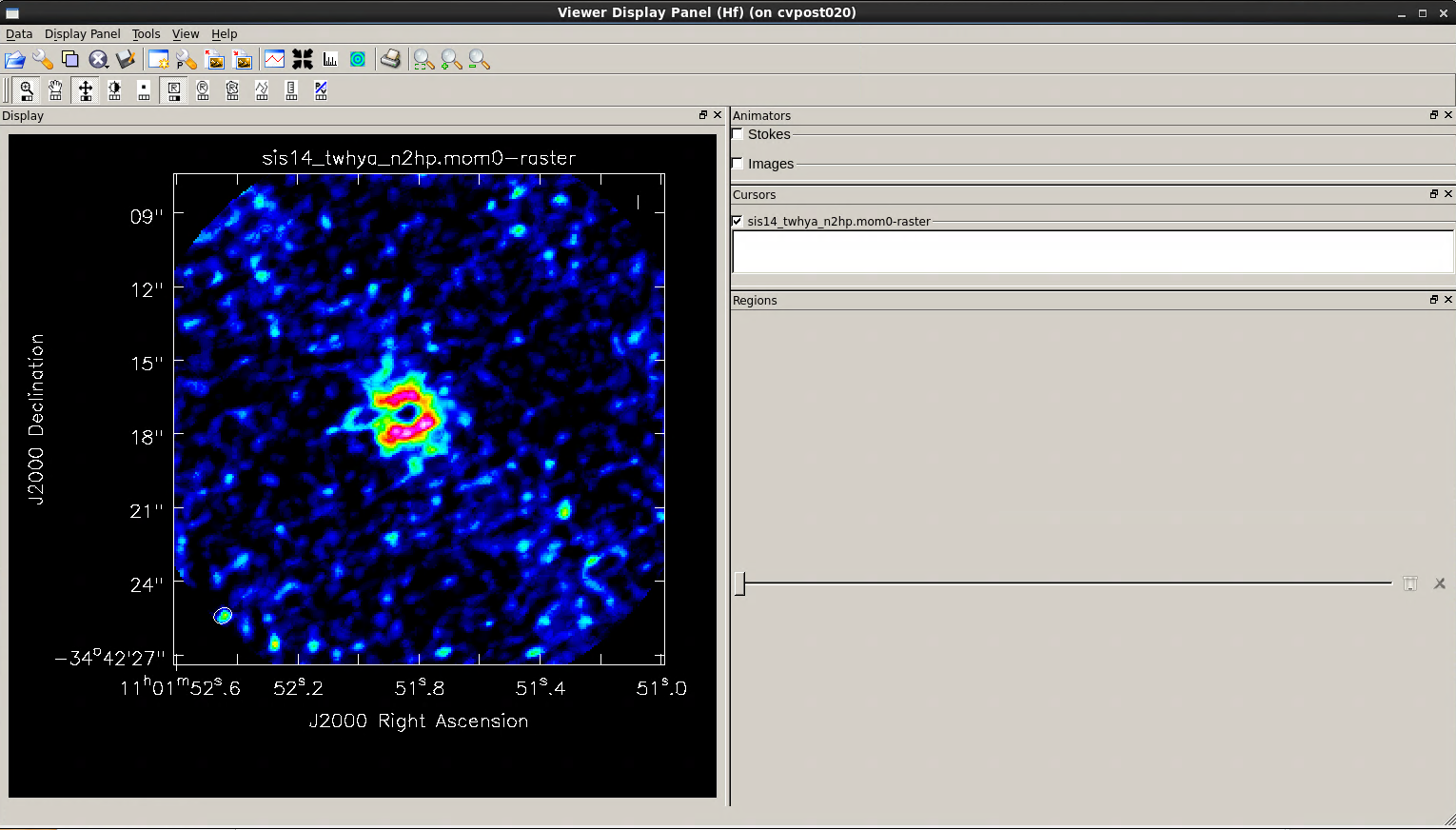
</figure>
Let's make a moment 0 image clipped at ~1 sigma:
# In CASA
os.system("rm -rf sis14_twhya_n2hp.mom0")
immoments("twhya_n2hp.image",
outfile="sis14_twhya_n2hp.mom0",
includepix=[20e-3,100],
chans="4~12",
moments=0)
Make a moment 1 image clipped at ~2 sigma:
# In CASA
os.system("rm -rf sis14_twhya_n2hp.mom1")
immoments("sis14_twhya_n2hp.image",
outfile="sis14_twhya_n2hp.mom1",
includepix=[40e-3,100],
chans="4~12",
moments=1)
At this point we have a few really neat things to see: first the line shows a hole in the middle. Overlay it on the dust (continuum) disk using the viewer and you can notice that they align but with the N2H+ existing only outside a certain radius - in this case the "snow line". Also have a look at the velocity field to see the rotation of the disk.
The imview task has some command-line scripting capability. For example, here we show how to overlay the line moment 0 (as a contour plot) on the continuum.
<figure id="Imaging-tutorial-analysis-overlay_5.7.png">
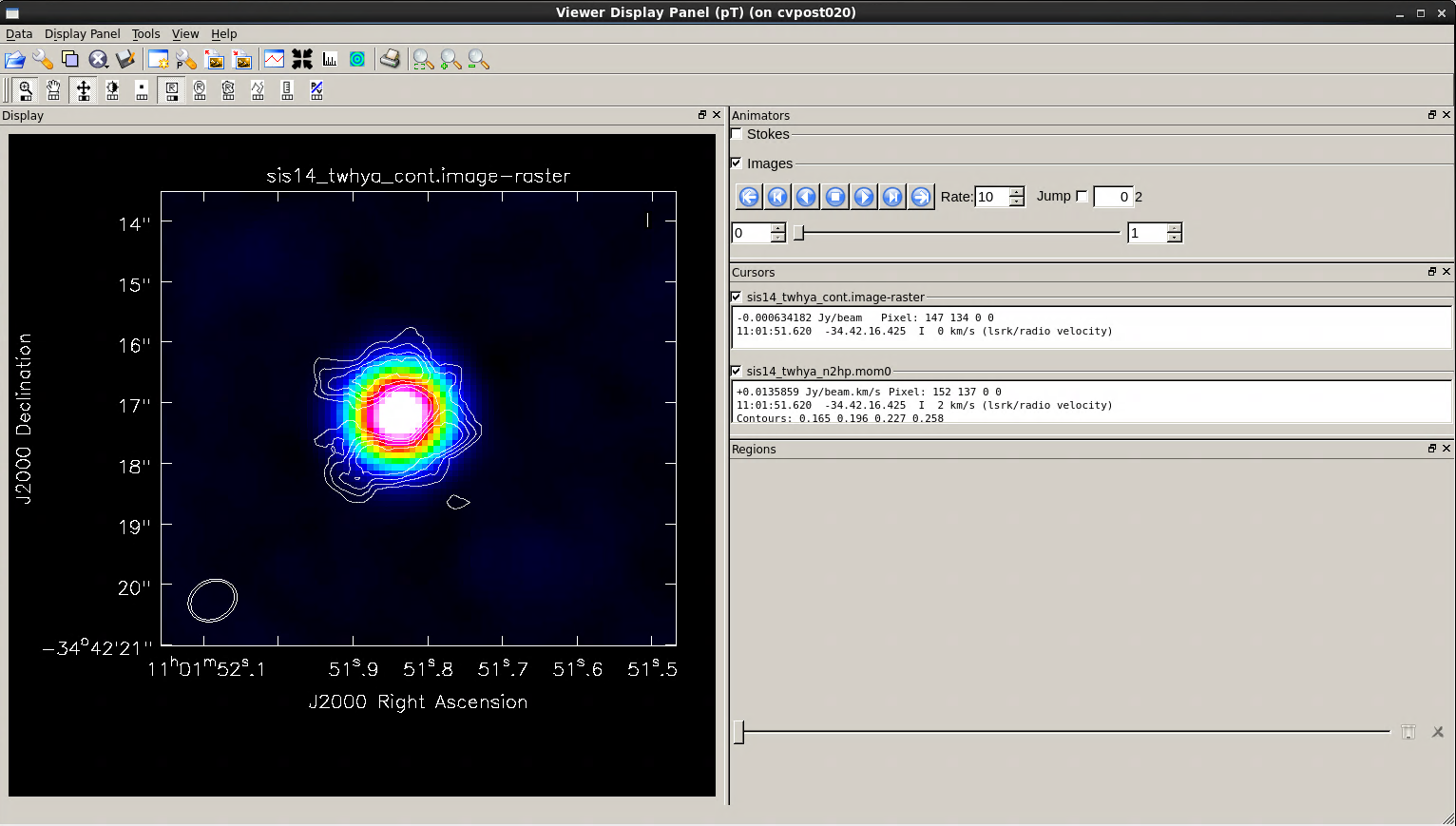
</figure>
# In CASA
imview(raster={'file': 'sis14_twhya_cont.image',
'range': [-0.01,0.5]},
contour={'file': 'sis14_twhya_n2hp.mom0',
'levels': [0.5,0.6,0.7,0.8] })
Here, we are not using the primary beam corrected images and cubes when creating our moment maps. Remember that it's often very convenient to work in images before primary beam correction because the noise is the same across the field (e.g., this is a clean data set to search for signal) but it's very important to remember to apply this correction before calculating fluxes or intensities for science.
Export FITS images
CASA is great (of course) but you will ultimately want to export your data to a common format to analyze in other programs, share with other astronomers, or archive. It's easy to export images from CASA's image format to FITS images via the exportfits command.
# In CASA
exportfits(imagename="sis14_twhya_cont.image",
fitsimage="twhya_cont.fits",
overwrite=True)
For the cube we want to specify additionally that the frequency axis will be written out as velocity.
# In CASA
exportfits(imagename="twhya_n2hp.image",
fitsimage="twhya_n2hp.fits",
velocity=True,
overwrite=True)