AIPS-Spectral Lines and Astrometry: Difference between revisions
| Line 142: | Line 142: | ||
[[Image:POSSMbeforeMPCL.png|250px|thumb|right|'''Figure 1''' <br /> Plot of amplitudes (bottom) and phases (top) for source 3C345A .]] | [[Image:POSSMbeforeMPCL.png|250px|thumb|right|'''Figure 1''' <br /> Plot of amplitudes (bottom) and phases (top) for source 3C345A .]] | ||
Now lets take a look at the fringe finders by running '''VLBACRPL'''. VLBACRPL runs '''POSSM''' and displays the spectrum of each baseline (to Fort Davis (antenna 2)), with the amplitude on the bottom and the phases on the top. | Now lets take a look at the fringe finders by running [http://www.aips.nrao.edu/cgi-bin/ZXHLP2.PL?VLBACRPL '''VLBACRPL''']. VLBACRPL runs [http://www.aips.nrao.edu/cgi-bin/ZXHLP2.PL?POSSM '''POSSM'''] and displays the spectrum of each baseline (to Fort Davis (antenna 2)), with the amplitude on the bottom and the phases on the top. | ||
# default vlbacrpl | # default vlbacrpl | ||
# getn | # getn 1 | ||
# stokes 'half' | # stokes 'half' | ||
# refant 2 | # refant 2 | ||
Revision as of 22:13, 7 April 2017
Overview
A good resource for reducing basic VLBI data in AIPS can be found in Appendix C of the AIPS Cookbook. Chapter 9:Reducing VLBI Data in AIPS of the AIPS Cookbook contains much more detail, but is best used as a reference. Details on the geodetic like calibration to improve phase referencing and astrometry can be found in AIPS Memo 110: Strategy for Removing Tropospheric and Clock Errors using DELZN. In short, to obtain precise positions and good image quality with phase referencing in VLBI, two things are needed; a close calibrator to the target source to minimize atmospheric differences between the target and calibrator and a good correlator model. The VLBA correlator uses a model for the troposphere computed from seasonal models as well as the best estimates of the clocks, positions of each antenna and earth orientation parameters. This major source of error produces a systematic phase difference between the calibrator and target which limits the target positional accuracy and image quality. The troposphere model error, however, can be estimated by observing about ten calibrators over the sky over a 30-minute period, and then calculated the erroneous delay. So with this tutorial you will:
- Calibrate the regular data all the way through imaging.
- Calibrate the geodetic style data through instrumental delay removal.
- Compute the Multi-band Delay (MBD). The MBD is a function of a variable clock delay, and a troposphere term (zenith path delay) which has a well-defined function of elevation (called a mapping function), times an unknown constant.
- Use the AIPS task DELZN to fit the MBD and calculate the clock and zenith path delay error.
- Apply these corrections to the dataset that includes the target.
- Image the target and see an improvement over not doing the geodetic calibration.
This guide only give the important inputs to task. The other inputs should be default. An easy way to set all the inputs to the default in a task is to type "default taskname".
AIPS
For a comprehensive overview of AIPS see the AIPS COOKBOOK, especially Chapter 3:Basic AIPS Utilities and Chapter 12:AIPS for the More Sophisticated Userfor the basics. Chapter 9:Reducing VLBI Data in AIPS is the chapter explaining VLBI data reduction, but it is rather overwhelming so Appendix C:A Step-by-Step Recipe for VLBA Data Calibration in AIPS is recommended as a first step. However, below I summarize some useful commands (in parenthesis are the short form of the command):
- getname (getn) catalog #: get the name of catalog # and put in INNAME, INCLASS and INSEQ. Other similar: geton (get outname); get2n (get in2name); get3n (getin3name) etc..
- input (inp) taskname: show the inputs of taskname.
- tget taskname: get a task and fill in the inputs of the last time the task was run, one of the most useful commands in AIPS.
- ucat (uc): list uvdata catalog.
- mcat (mc): list map catalog.
- tvlod (tvlo): load an map onto the TV.
- tvinit (tvin): initialize and clear TV.
- imhead (imh): Print the file header (this can be used on both uv data and images despite the name). This will list informative things like the date of observation and the number and types of tables attached to the data.
Getting the Data
To obtain the data, right click on these file names below and select "Save Link As...":
- BM272HC.fits (12 GB): Date containing target and calibrators.
- BM272HC_geodetic.fits (0.3 GB): Data containing geodetic block. These are observations of many calibrators around the sky.
If that doesn't work you can also ftp the data using anonymous ftp:
- ftp ftp.aoc.nrao.edu
- login as anonymous
- cd pub/SIW
- mget *.fits
The geodetic blocks are in a different file from the target because they have very different frequency setups. The geodetic block require to have widely spaced frequencies with a single polarization in order to measure the multi-band delay (MBD). The target dataset is dual polarization (important since the source is circularly polarized) and frequencies that are continuous. MAKE SURE YOU ARE RUNNING THE CORRECT TASK ON THE CORRECT DATASET!
About the Data
This is an observation of water masers in star-forming region IRAS 00420+5530 and involves phase referencing. The sources in the the BM272HC.fits dataset are as follows:
- AFGL2591 - phase calibrator/target (mazer source for which the position is desired)
- J2007+4029, 20330+40003, 20327+40396, 20324+40574 - calibrators that are phase referenced to AFGL2591 (note that only J2007+4029 and 20330+40003 are detected).
- 3C345A, 3C454.3A - Bright, well known quasars, used as fringe finders and bandpass calibrators
The BM272HC_geodetic.fits dataset contains numerous sources (all known quasars) observed all over the sky but the specifics are unimportant.
This data was published by Rygl et. al
Starting AIPS and Loading the Data
Starting AIPS
Start AIPS by typing aips or possibly aips tv=local:0.0 in a terminal window. Depending on your AIPS installation, you might be prompted to pick a printer, then you will be asked for an AIPS number, if you are not sharing disks with anyone pick any number other than 1. Remember that number because the data you load and work on will be under that number. It would be best for this tutorial for you to use a clean AIPS number, in other words, an AIPS number that you have not used for anything else and has no data loaded into it.
Loading Data Into AIPS
Load the data with FITLD. Note that I am forcing an outname, outclass and outseq, we are doing it here so it will be easy to take about specific files.
- First load the target and calibrators
- default fitld
- clint 0.25 ➜ set CL table interval to 15 seconds.
- datain 'FITS:BM272HC.fits ➜ Two things to note: 1) this assumes that the data is in the $FITS directory, you can use a full directory path (e.g., datain '/home/mydata/BM272HC.fits) or another environmental variable if the data is elsewhere; 2) The lack of a close ' is not a typo, you must leave off the closing ' or AIPS will capitalize the everything within the ' ' and you will get an error because FITLD will not be able to find the data.
- outname 'bm272hc'
- outclass 'uvdata'
- outseq 1
- outdisk 1
- inp ➜ check the inputs
- go
- Now load the geodetic block, this is a good place to talk about global inputs. Once you set an input it will stay set for all tasks until you change it. So notice below we do not set clint, outclass, outseq or outdisk, this is because we want the same values as above and they are already set.
- datain 'FITS:BM272HC_geodetic.fits ➜ again remember to leave off the close '.
- outname 'BM272HC GEO'
- go
- Lets look at our uv data catalog
- uc
You should get something that looks similar to (with a different Usid and Last access):
AIPS 1: Catalog on disk 1 AIPS 1: Cat Usid Mapname Class Seq Pt Last access Stat AIPS 1: 1 1709 BM272HC .UVDATA. 1 UV 07-APR-17 15:35:37 AIPS 1: 2 1709 BM272HC GEO .UVDATA. 1 UV 07-APR-17 15:36:29
Note each file has a catalog number (Cat), BM272HC.UVDATA.1 is catalog number 1 and BM272HC GEO.UVDATA.1 is catalog number 2. These catalog numbers can be, and usually are, used to fill in IN and OUTNAMES etc., using getn, geton etc..
Reducing the phase referencing data (BM272HC.UVDATA.1)
Preliminary Data Evaluation
Look at the structure of the data with LISTR. This will give you a listing of the scans as well as the source and frequency structure in the observation.
- default listr
- getn BM272HC FPOL2 file
- optype 'scan'
- docrt 1
- inp
- go
Data Reduction Procedure for BM272HC
Load in the VLBA data reduction procedures: see EXPLAIN VLBAUTIL for full description of procedures.
Procedures are run by just typing their name, rather than using "go".
- run vlbautil
If you get a BLEW CORE or other similar error message, you have filled your procedure memory (VLBAUTIL is very large and loading it three times will do this). To fix it type restore 0 then reload VLBAUTIL
Calibrate Ionospheric Delay
Fix ionosphere contribution to the dispersive delay by running VLBATECR.
- default vlbatecr
- getn 1
- inp
- vlbatecr ➜ to run VLBATECR
Fix Eearth Orientation Parameters
Fix earth orientation parameters by running VLBAEOPS.
- default vlbaeops
- getn 1
- inp
- vlbaeops
Apply Digital Sampling Correction to VLBA data
Correct sampler threshold errors from correlator by running VLBACCOR.
- default vlbaccor
- getn 1
- inp
- vlbaccor
Plot Cross Power Spectrum
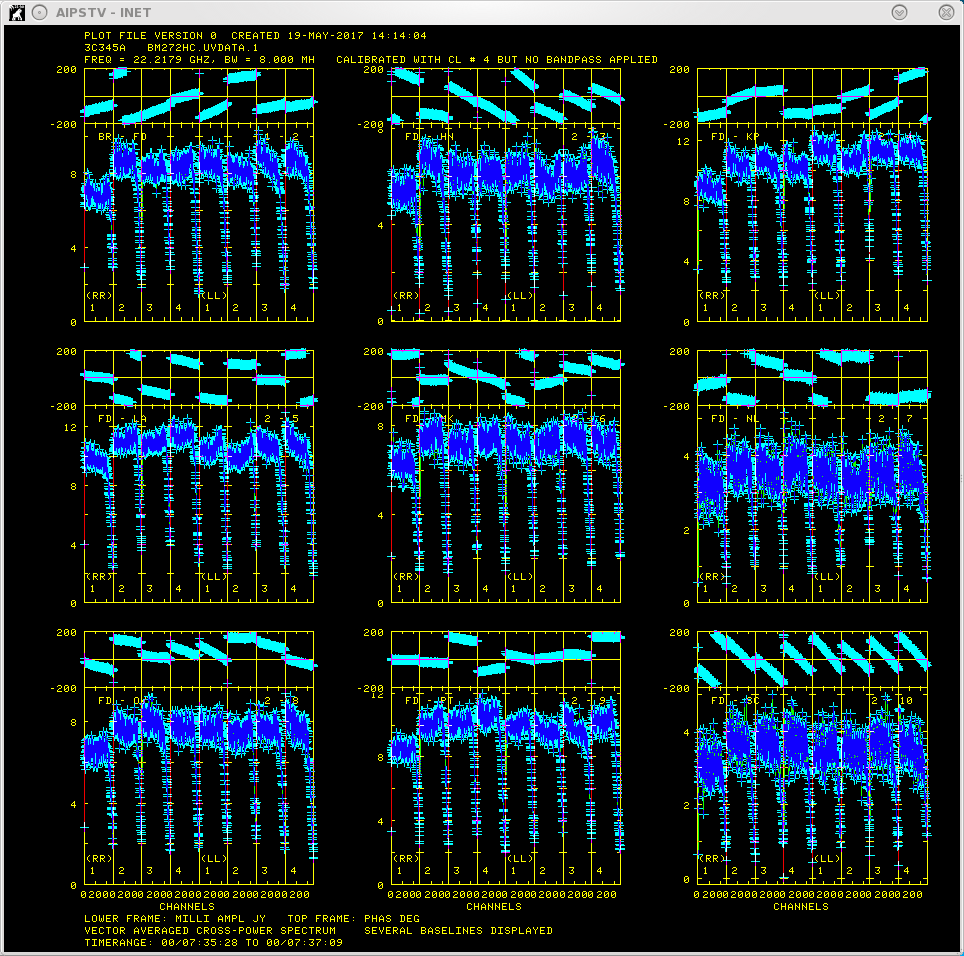
Plot of amplitudes (bottom) and phases (top) for source 3C345A .
Now lets take a look at the fringe finders by running VLBACRPL. VLBACRPL runs POSSM and displays the spectrum of each baseline (to Fort Davis (antenna 2)), with the amplitude on the bottom and the phases on the top.
- default vlbacrpl
- getn 1
- stokes 'half'
- refant 2
- gainuse 4
- solint -1
- dotv 1
- source '3C345A' '3C454.3A'
- inp
- vlbacrpl
As you can see from Figure 1, 3C345A has very strong fringes. So we will use it as the calibrator to set the instrumental delays.
Determine Delay Corrections
Find and remove instrumental delay by running VLBAMPCL.
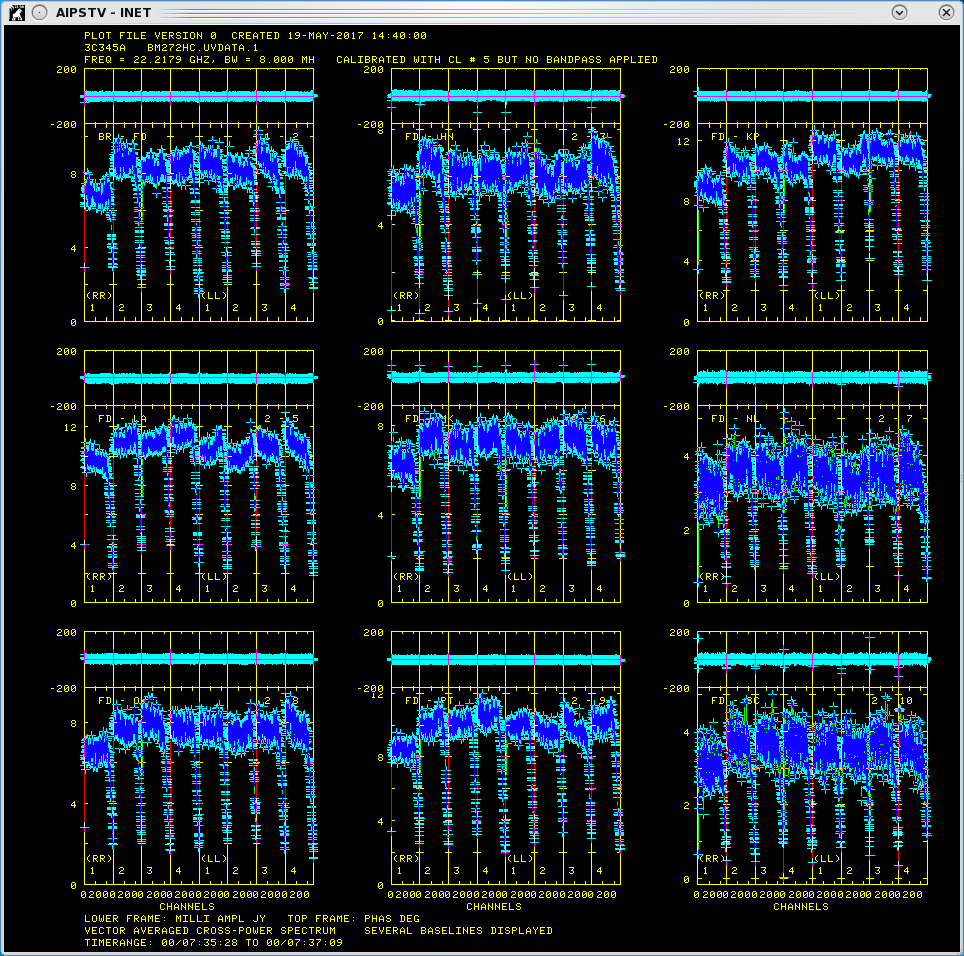
Plot of amplitudes (bottom) and corrected phases (top) for source 3C345A .
- default vlbampcl
- getn BM272HC FPOL2 file
- calsour '3C345A ➜ strongest source.
- timer 0 07 35 28 0 17 37 09 ➜ scan with good fringes we found in POSSM plots.
- refant 2 ➜ choose reference antenna from in the middle of array, FD (antenna 2) is a good choice.
- gainu 4 ➜ apply highest CL table. Please do an imh here to make sure the highest CL table is really 6.
- inp
- vlbampcl
At this point you should check on the calibration:
- First check you have no failed solutions. At the end of the FRING run it should tell you how many "good" and "failed" solutions it has found. For this step there must be no failed solutions, failed solutions in this step mean that whatever antenna the failed solution was on is deleted from your data. For this data there should be "80 good solutions".
- check solutions in POSSM, the jumps in phase between the IFs should be gone. The phases may also be flattened.
- tget possm ➜ to "get" all the inputs from the last run (it was run when we ran the procedure VLBACRPL).
- gainu 5
- inp
- go
As you can see from Figure 2, the phases for 3C345A have been flattened and the phase jumps between the IFs are gone. For other sources farther away in time the phases may be different from 0 but there will still be no phase jumps.
Create BP Table and Calibrate Bandpass Shape
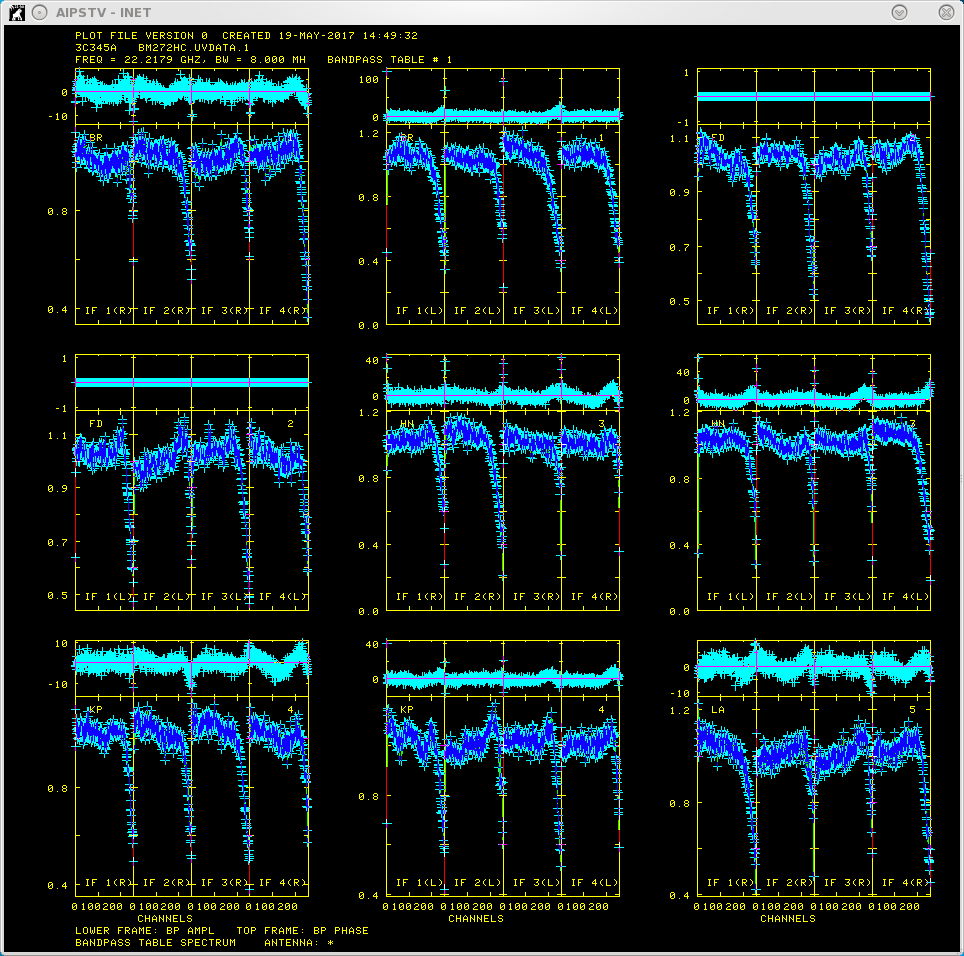
Plot of bandpass for source 3C345A .
Calibrate bandpass shape with VLBABPSS.
- default vlbabpss
- getn BM272HC FPOL2 file
- calsour '3C345A' '3C454.3A' ➜ use both very strong sources as bandpass calibrators.
- refant 2
- inp
- go
Now check the bandpass solutions with POSSM.
- tget possm
- baseline=0
- aparm(8)=2
- aparm(9)=1
- bpver=1; doband=1
The solutions should look like a reasonable fit of the bandpass shape.
Apply Amplitude Corrections
Perform amplitude calibration by running VLBAAMP.
- default vlbaamp
- getn BM272HC FPOL2 file
- inp
- vlbaamp
Examine Amplitude Calibration
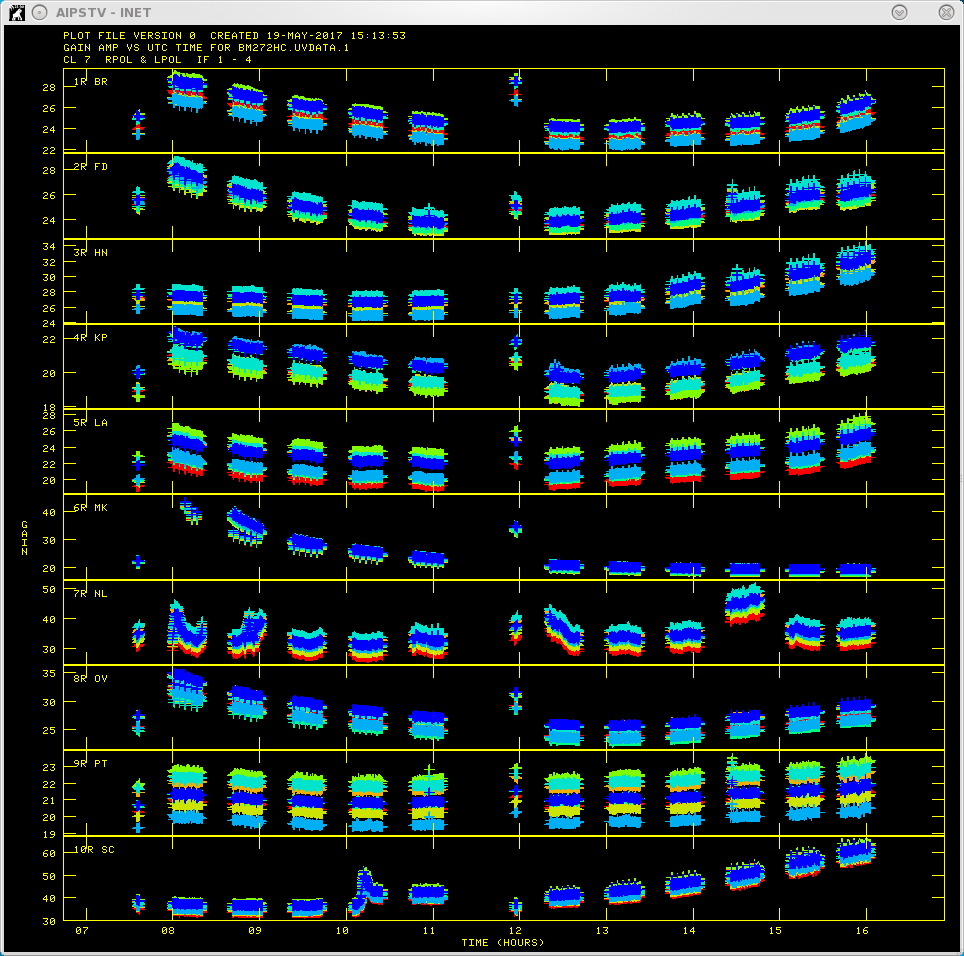
Plot of amplitude gains vs. time with the different colors representing the different IF polarizations.
Examine amplitude calibration by running SNPLT.
- default snplt
- getn BM272HC FPOL2 file
- dotv 1
- inext 'cl'
- invers 7
- opty 'amp'
- nplots 10
- opco 'alsi'
- do3col 1
- inp
- go
Figure 4 shows the amplitude gains change over time as the sources rise and set, with higher gains at lower elevations, also because 3C345 and 3C454.3 are so strong, they also increase the gains. The different IFs and polarizations (RR and LL in this case) are shown as different colors.
Correct Phases for Parallactic Angles
Fix parallactic angle by running VLBAPANG.
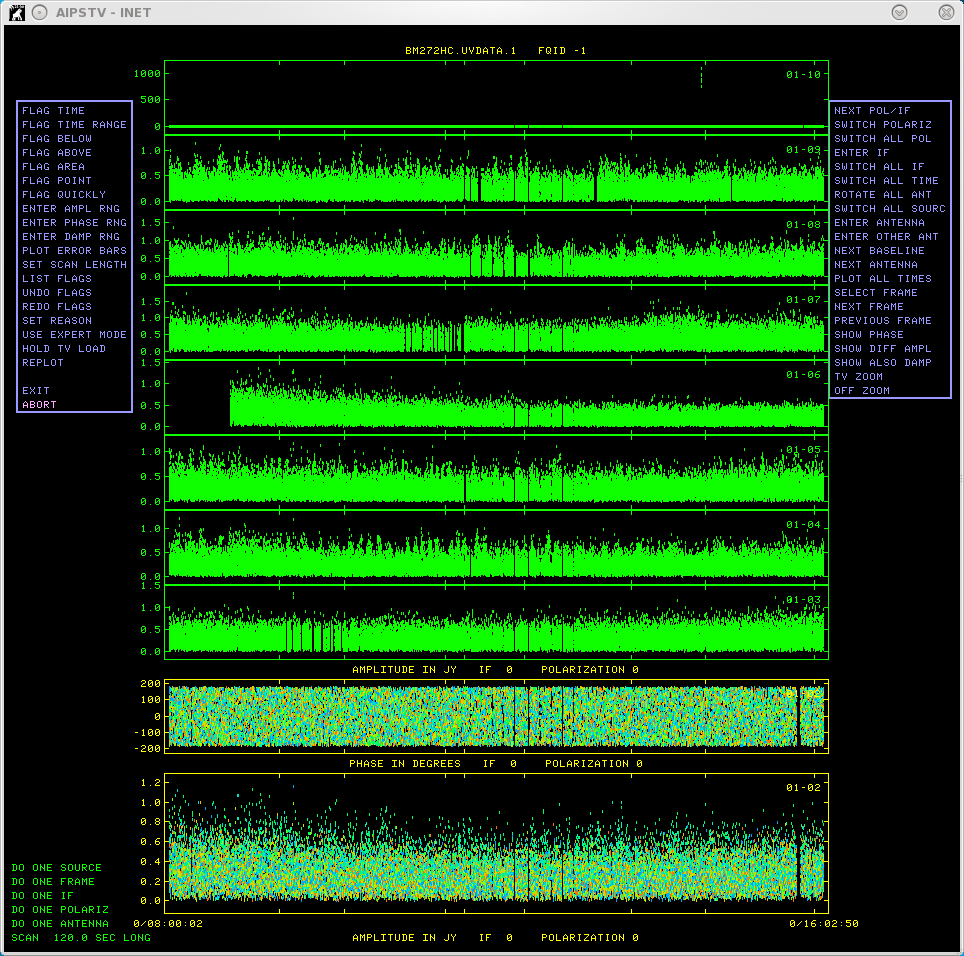
Plot showing a high point that will need to be flagged.
- default vlbapang
- getn BM272HC FPOL2 file
- inp
- vlbapang
Manually Edit Data
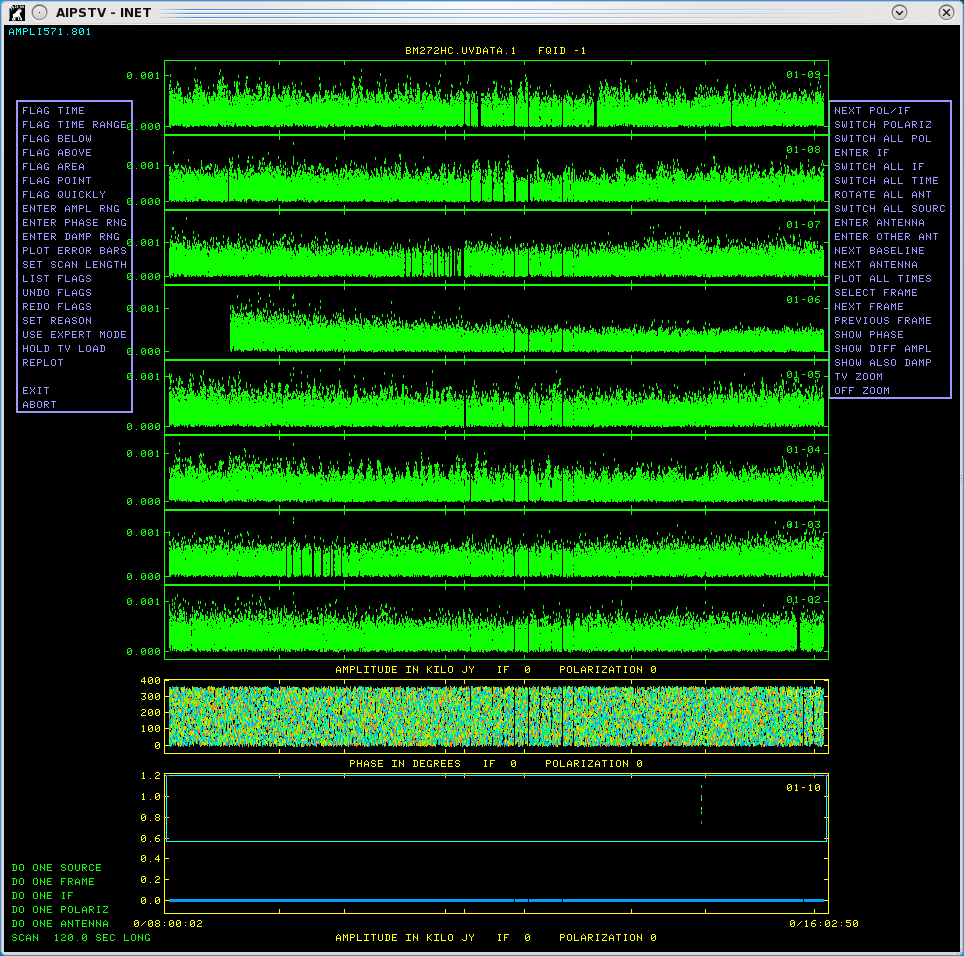
Plot of the high point in red, which will be flagged..
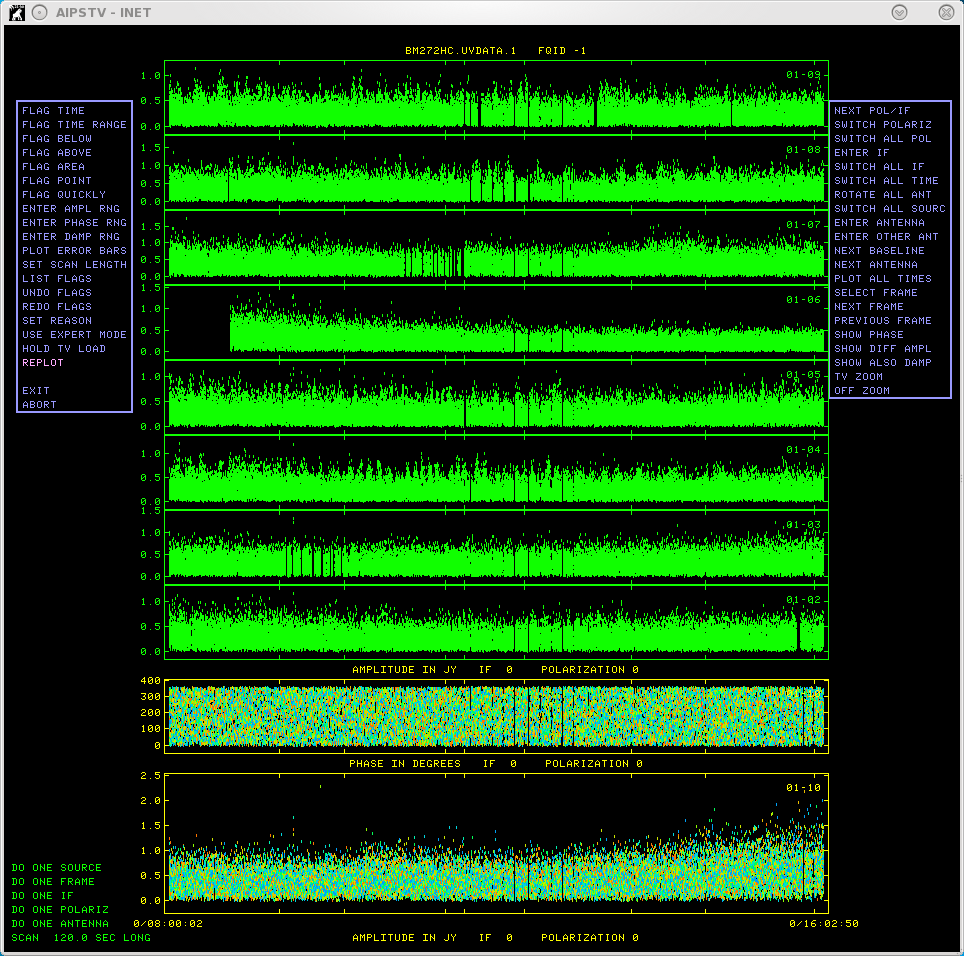
A "replot" showing the high point has been flagged, and data has been rescaled for further inspection.
Edit the data using EDITR on each source separately.
- default editr
- getn BM272HC FPOL2 file
- docal 1; gainuse 0 ➜ calibrate data with highest CL table.
- crowded 1 ➜ to plot all polarization and IFs on top of each other.
- do3col 1
- doband 1
- bpver 1
- flagver 1
- outfgver 1
- antuse 1 2 3 4 5 6 7 8 9 10 ➜ to plot all the baselines to one antenna at the same time.
Run on one source at a time:
- Source AFGL2591
- source 'AFGL2591''
- inp
- go
- Source 20330+40003
- source '20330+40003''
- go
- Source J2007+4029
- source 'J2007+4029''
- go
Note that the data looks great and there are a few high points to flag. EDITR plots both amplitudes and phases, so this is a good way to just look at your data. If you plot the phases on all the baselines, note that you can see coherent phases on J2007+4029, but not the other two sources. AFGL2591 has strong mazers that fringe, but EDITR is plotting all the channels averaged.
Figure 5 is an example of a high point which will need to be flagged. Figure 6 shows the same source with the flagged high point. Figure 7 shows the data after flagging and rescaling with "Replot" to make sure there are no more bad points.
Make a Backup
We will want to save the calibration up to this point with TASAV. TASAV makes a new file with all your calibration tables, this is very useful because it contains everything you need to recalibrate your data in a very compact form. It is also a good idea to do this before you do anything you are unsure about or will change important tables (AN, SU) in ways that are hard to change them back. In the next step we are changing the SU table.
- default tasav
- getn BM272HC FPOL2 file
- inp
- go
Apply Correction to CL Table
Shift the position of AFGL2591 with CLCOR. The observed/correlated position of AFGL2591 was quite wrong and shifting a large distance in the image plane is quite imprecise, therefore it is important to shift the uv-data with either CLCOR or UVFIX. Normally you would reduce and image the data to find the shift.
- default clcor
- getn BM272HC FPOL2 file
- sour 'AFGL2591
- gainver 8
- gainuse 9
- opcode 'antp'
- clcorprm(5)= 0.009
- clcorprm(6)=-0.129
- inp
- go
Note: If you do something wrong in this step, just doing the same shift in reverse will not undo the shift to astrometric accuracy due to the complications of precession. This is why we did the TASAV step. To undo the shift, delete the CL table that was created by CLCOR and the SU table using EXTDEST. Then copy the SU table from the TASAVed file with TACOP.
Split and Apply Calibrations
Apply all calibration up to this point and copy out IF#3 with SPLAT. The masers are in the 3rd IF and we will be fringe fitting on that maser so we should get rid of the other IFs. We could have gotten rid of the other 3 IFs earlier, but I kept them around for two reasons, 1) I wanted you to see what more than one IF looked like in displays and editing since most of the data you will receive will be more than on IF; and 2) it is a good idea to apply the calibration after the position shift and before global fringe fitting (and adding the zenith delay correction).
- default splat
- getn BM272HC FPOL2 file
- bif 3; eif 3
- docal 1
- gainu 9
- doband 1
- bpver 1
- inp
- go
For the next 4 steps (17-20) you will be running the AIPS tasks on the dataset out of SPLAT. It should be BM272HC.SPLAT.1.
Plot Power Spectra
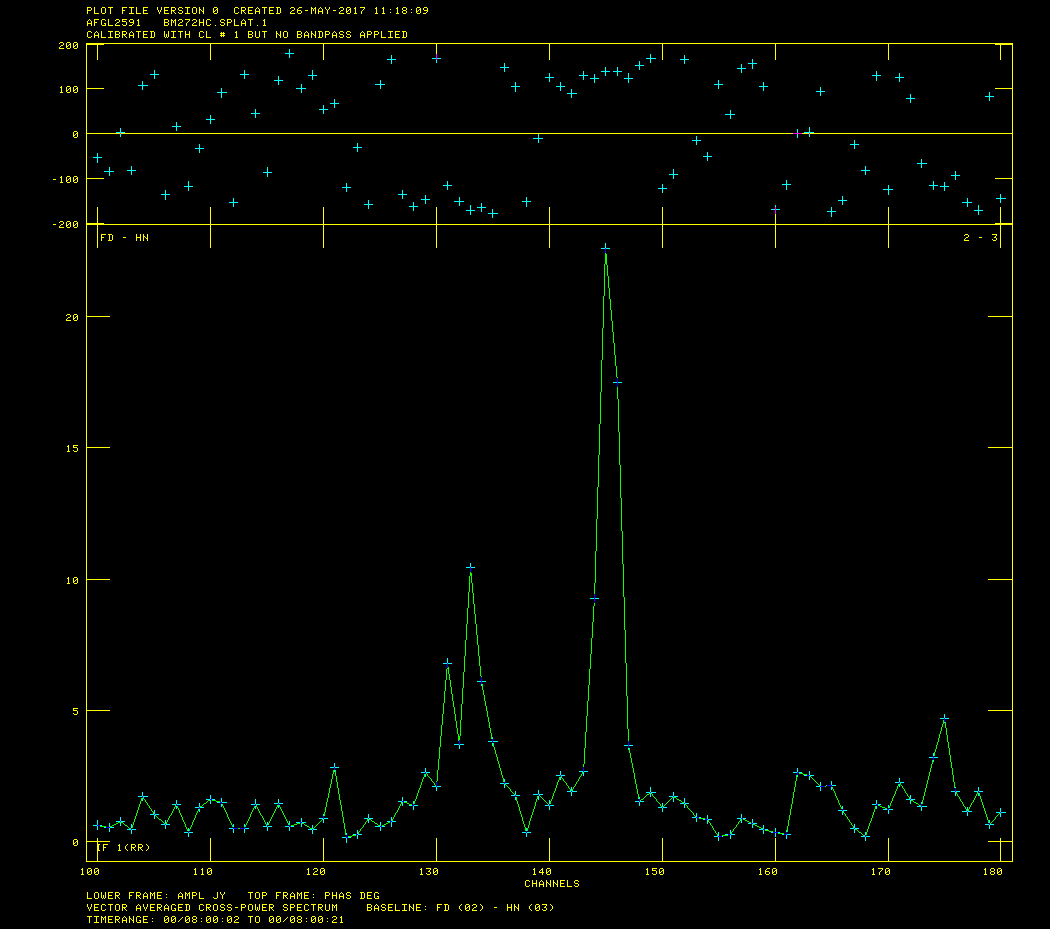
A plot showing the maser in channel 145.
Select channel for global fringe fit with POSSM.
- tget possm
- getn BM272HC SPLAT file
- sour 'AFGL2591
- base 2 0
- gainu 0
- solint -1
- doband -1
- aparm 0, 1, 0, 0, -180, 180, 0, 0, 1
- dotv 1
- nplots 1
- bchan 100; echan 180
- inp
- go
We really only need to look at one spectrum for this, so you can hit "D" right away or go through a few plots to see how the spectrum changes a bit from baseline to baseline.
Figure 8 shows that the maser is strongest in channel 145.
Fringe Fit the Data
Perform a global fringe fit with FRING. The following steps through imaging are not strictly necessary since we will have to redo them once the geodetic calibration is done, but is an excellent way to check the calibration up to this point is correct.
- default fring
- getn BM272HC SPLAT file
- calsour 'AFGL2591 ➜ do a global fringe fit on maser.
- bchan 145;echan 145
- refant 2
- search 2 9 5 4 1 3 7 8 ➜ list of antennas to search if a solution is hard to find.
- aparm(9) 1 ➜ do exhaustive baseline search.
- docal 1; gainu 0
- inp
- go
I got "Found 4498 good solutions" and "Failed on 42 solutions", you should get something similar but not necessarily exactly the same number of good and failed solutions. Some failed solutions are fine at this point.
Hint: We will have to do this exact same step after doing the zenith delay calibration so it is helpful to save the inputs to FRING. This can be done with vnum and vput.
- vnum 1; vput fring
Manage CL Table
Interpolate the fringe solutions with CLCAL.
- default clcal
- getn BM272HC SPLAT file
- gainv 1 ➜ CL table with all the calibration.
- gainu 2 ➜ CL table to write next step of calibration in.
- snver 1 ➜ smoothed table out of SNSMO, contains final fringe fit.
- interpol '2PT' ➜ use 2PT interpolation.
- refant 2
- sour 'AFGL2591' '20330+40003' 'J2007+4029' ➜ sources to which to apply calibration.
- calsour 'AFGL2591 ➜ phase calibrator, phases will be applied from AFGL2591 to itself, 20330+40003 and J2007+4029.
- inp
- go
This is another spot where vnum and vput will be useful:
- vnum 1; vput clcal
Apply Calibration and SPLIT the Data
Apply calibration and make single source data sets with SPLIT. I like to work with single source files, it's less confusing, especially when self-caling and imaging.
- default split
- getn BM272HC SPLAT file
- freqid 0
- docal 1; gainu 2 ➜ apply calibration; from CL#2.
- sour 'AFGL2591' '20330+40003' 'J2007+4029' ➜ split out target and phase calibrator.
- inp
- go
This will produce three files named sourcename.SPLIT.1
Create Image of AFGL 2591
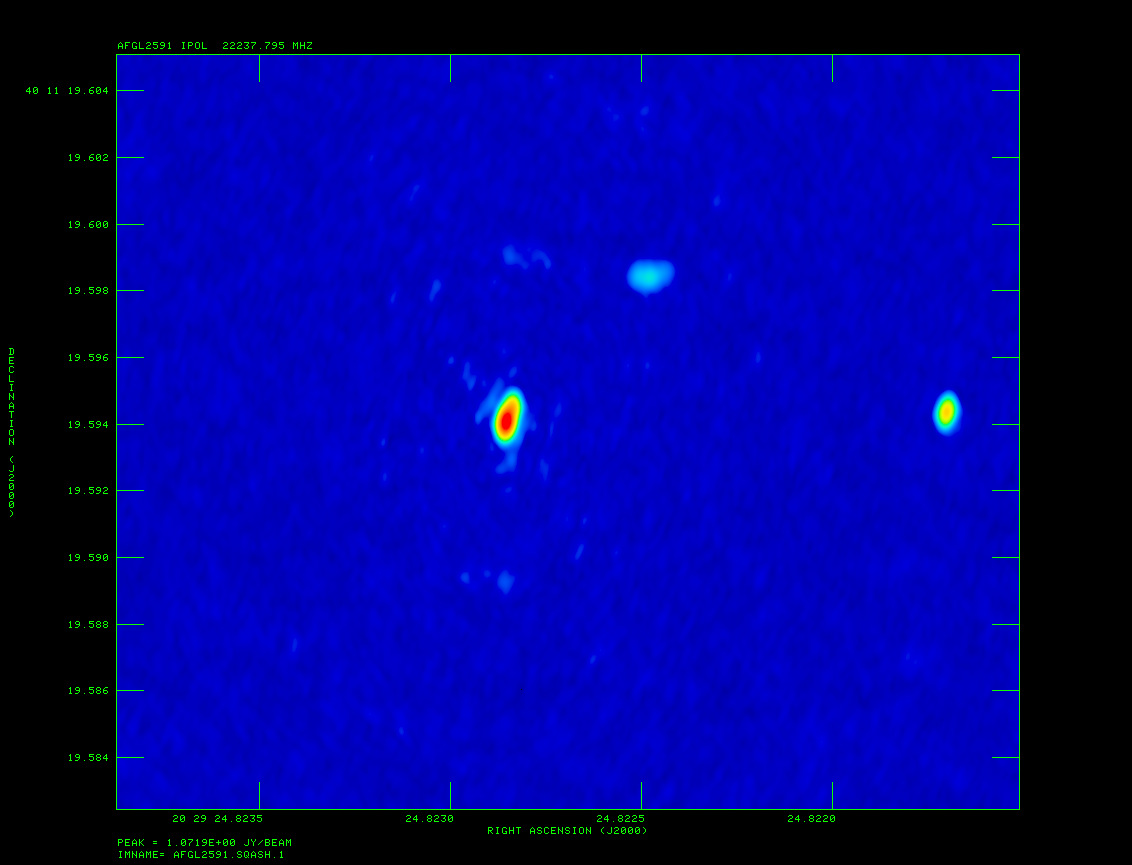
A radio image of the maser AFGL 2591.
Image AFGL 2591 with IMAGR.
- default imagr
- getn AFGL2591 SPLIT file
- bchan 125; echan 150; nchav 1; ➜ image channels 127-150.
- cell 3e-5; imsi 1024 ➜ cell size of 0.03 mas; image size of 1024x1024.
- dotv 1; niter 1000 ➜ do interactive clean; with 1000 iterations.
- inp
- go
You can try auto-boxing, this works reasonably well:
- im2parm 10 6 9 0.5 ➜ only do 10 boxes per major cycle; find islands with > 6*rms; box is accepted if peak > 9*rms; box is accepted if its peak brightness is >0.5*max residual.
- go
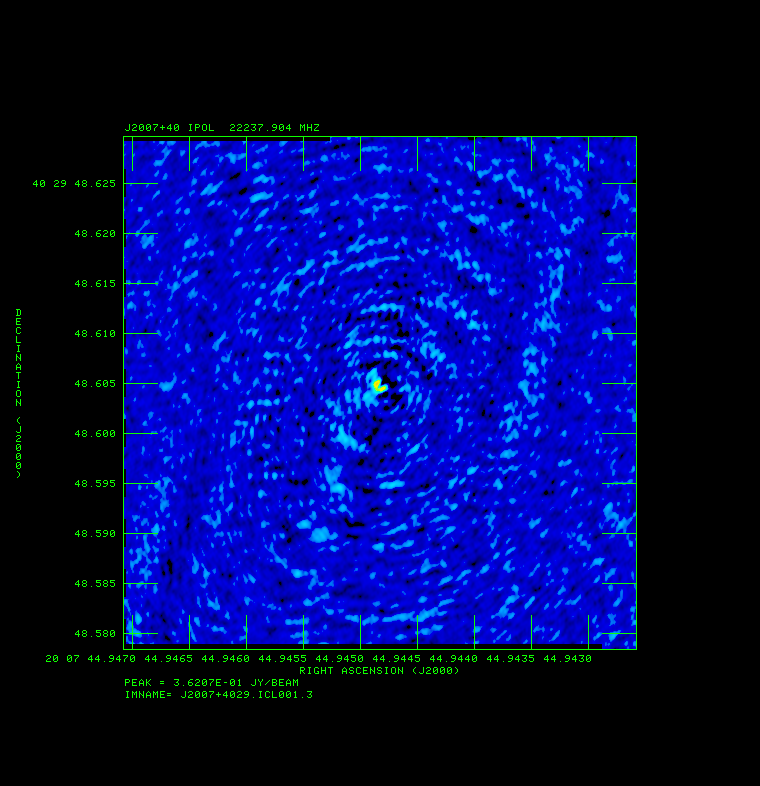
A radio image of J2007+4029.
HINT: The first few channels will not have any masers, just hit "STOP CLEANING" until you see some emission. Look at cube with TVMOVIE and use SQASH (bdrop 3; dparm 1 0) to collapse cube and then use TVLOD to look at the SQASH image. Figure 9 shows the end results after SQASH.
Create More Images
Image J2007+4029 and/or 20330+40003 with IMAGR to make sure phase referencing worked.
- default imagr
- getn J2007+4029 or 20330+40003 SPLIT file
- bchan 0; echan 0; nchav 256; ➜ average all channels.
- imsi 2048 ➜ larger image size because sources might not be at center of field.
- dotv 1; niter 1000 ➜ do interactive clean; with 1000 iterations.
- inp
- go
Figure 10 shows the end result of running IMAGR, which uses CLEAN to produce an image.
Reducing geodetic-style data (BM272HC GEO)
Instructions geodetic-like calibration to improve astrometry (and phase referencing).
We start with the same steps 4-8 as above on the geodetic data. Its name should be something like "BM272HC GEO.UVDATA.1" if you followed the naming I suggested in the FITLD step above.
Calibrate Ionospheric Delay
Fix ionosphere contribution to the dispersive delay by running VLBATECR.
- default vlbatecr
- getn BM272HC GEO UVDATA file
- inp
- vlbatecr ➜ to run VLBATECR
Fix Earth Orientation Parameters
Fix earth orientation parameters by running VLBAEOPS.
- default vlbaeops
- getn BM272HC GEO UVDATA file
- inp
- vlbaeops
Apply Digital Sampling Correction to VLBA data
Correct sampler threshold errors from correlator by running VLBACCOR.
- default vlbaccor
- getn BM272HC GEO UVDATA file
- inp
- vlbaccor
Plot Cross Power Spectrum
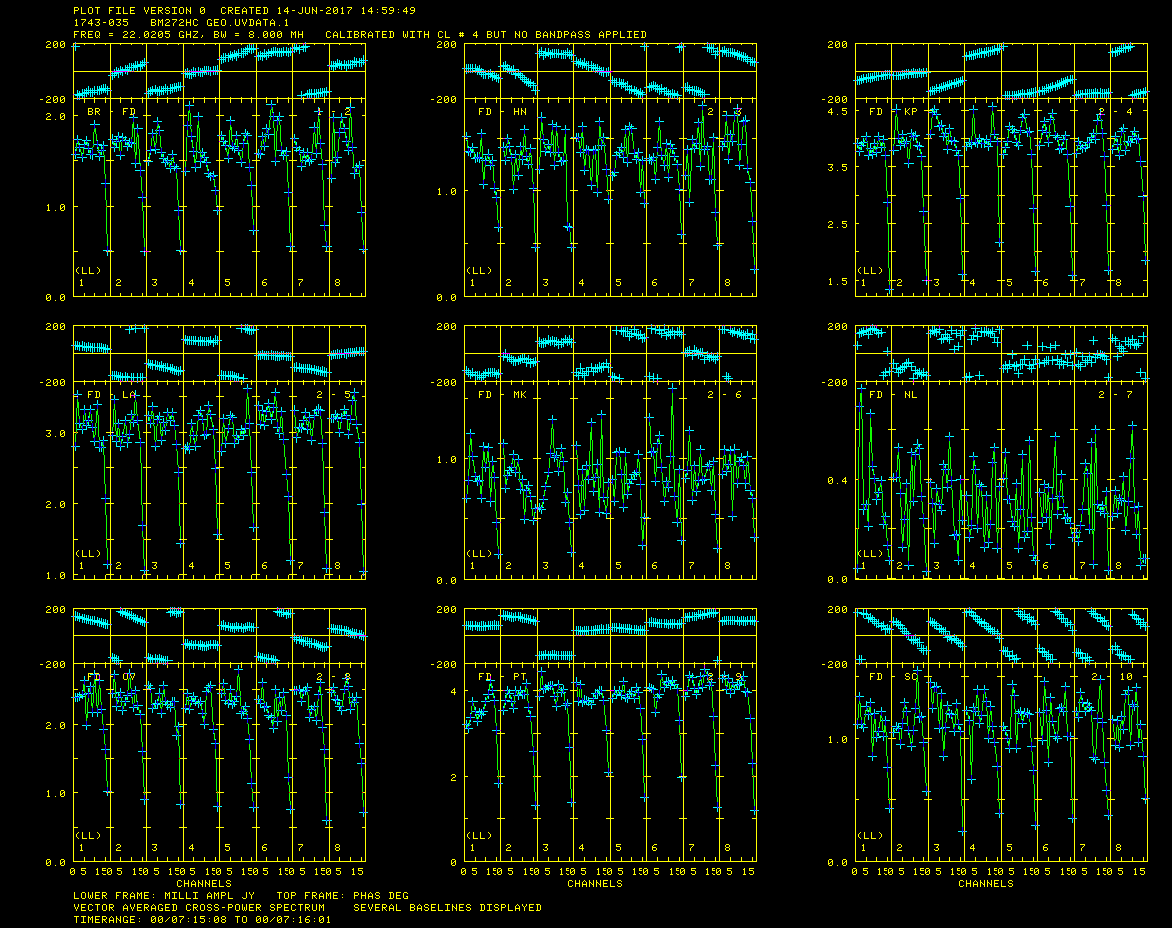
Cross power spectrum plot of 1743-035 showing strong fringes.
Now find a scan that has good fringes on all the baselines by running VLBACRPL. VLBACRPL runs POSSM and displays the spectrum of each baseline (to Fort Davis (antenna 2)), with the amplitude on the bottom and the phases on the top.
- default vlbacrpl
- getn BM272HC GEO UVDATA file
- stokes 'half'
- refant 2
- gainuse 4
- solint -1
- dotv 1
- source
- inp
- vlbacrpl
Although there are several sources/scans to choose from, I choose 1743-035, which has strong fringes on all baselines as seen in Figure 11.
Determine Delay Corrections
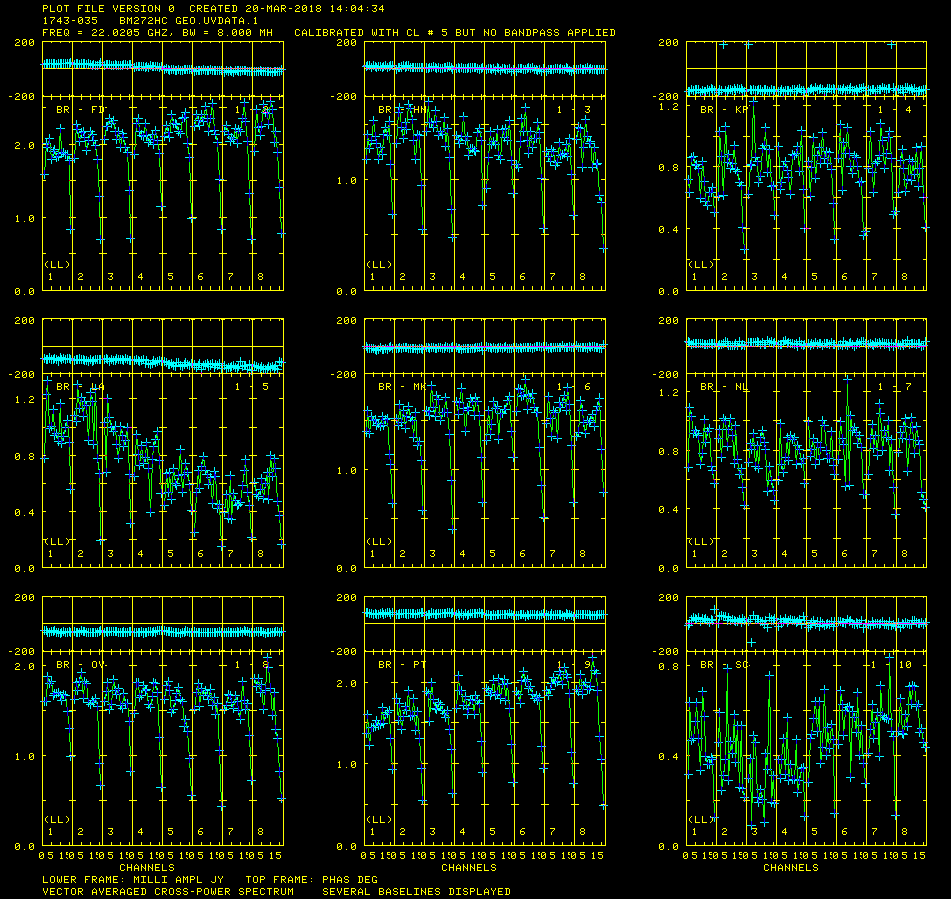
Cross power spectrum plot of 1743-035 showing phase corrections.
Find and remove instrumental delay by running VLBAMPCL.
- default vlbampcl
- getn BM272HC GEO UVDATA file
- calsour '1743-035
- timer 0 7 15 8 0 7 16 01 ➜ scan with good fringes we found in POSSM plots.
- refant 2 ➜ choose reference antenna from in the middle of array, FD (antenna 2) is a good choice.
- gainu 4 ➜ apply highest CL table. Please do an imh here to make sure the highest CL table is really 6.
- inp
- vlbampcl
At this point you should check on the calibration:
- First check you have no failed solutions. At the end of the FRING run it should tell you how many "good" and "failed" solutions it has found. For this step there must be no failed solutions, failed solutions in this step mean that whatever antenna the failed solution was on is deleted from your data. For this data there should be "80 good solutions".
- check solutions in POSSM, the jumps in phase between the IFs should be gone. The phases may also be flattened.
- tget possm➜ to "get" all the inputs from the last run (it was run when we ran the procedure VLBACRPL).
- gainu 5
- inp
- go
As you can see from Figure 12, the phase jumps between the IF's are gone, but there is a general phase slope across all the IF's, this is the multi-band delay that we will measure and fit for the zenith delay.
Determine Multi-Band Delay
Determine multi-band delay (MBD) by running FRING. This will take a few minutes.
- default fring
- getn BM272HC GEO UVDATA file
- refant 2
- doca1 1; gainu 5
- aparm(5)=2 ➜ solve form the MBD.
- inp
- go
There will be a lot of failed solutions (~20%) here and that is O.K..
Plot the Multi-Band Delay
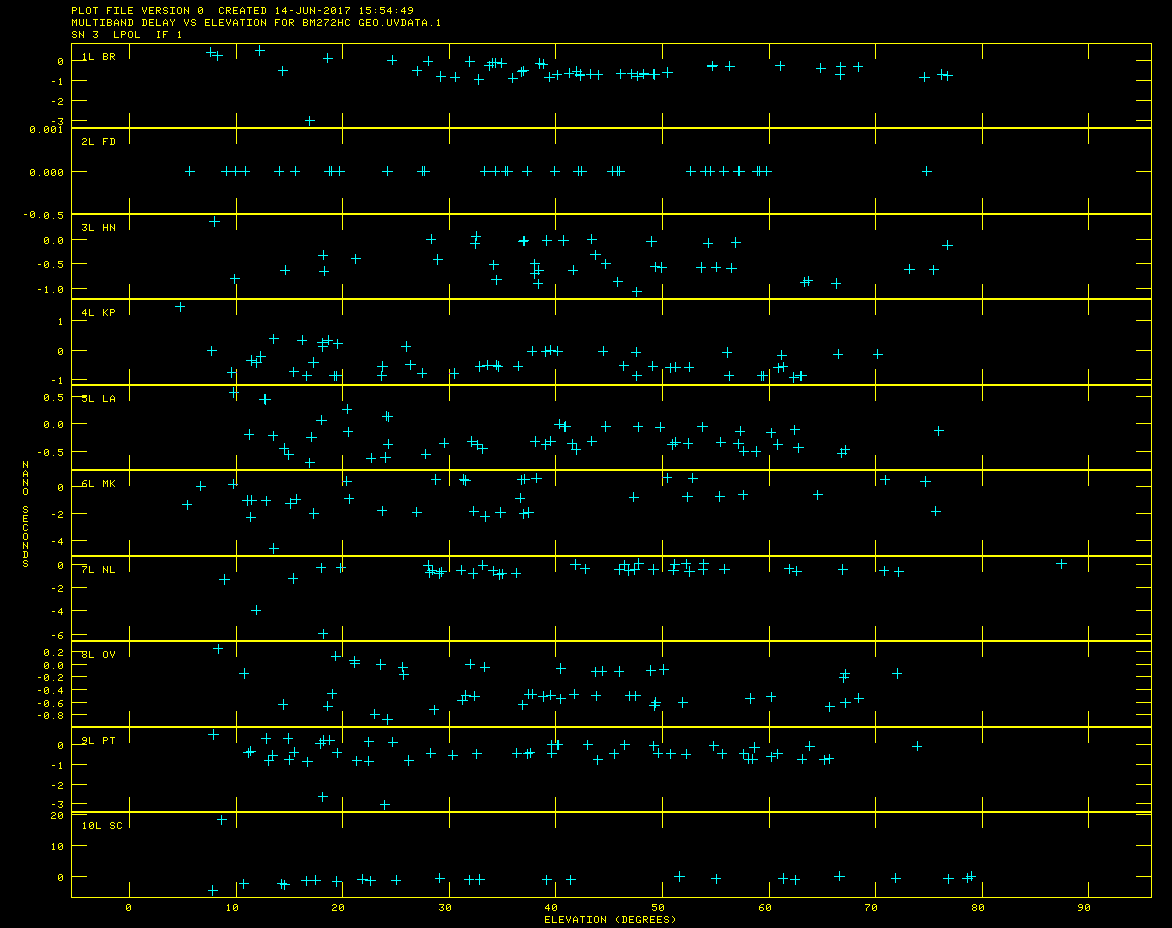
Multi-Band delay plot showing offset points that will need to be flagged.
Check MBD with SNPLT.
- default snplt
- getn BM272HC GEO UVDATA file
- inext 'sn'; invers 3
- nplots 10
- dotv 1
- opty 'mdel'➜ plot MBD.
- xaxis 2➜ plot verses elevation.
- tvin ➜ clear TV.
- go
It is important that the MBD be correct because the fitting in DELZN can easily go wonky.
Note that most MBD are between a fraction and a few ns. Large ones are probably wrong and should be clipped. There also should be a general trend from low to high elevations, although this is not always clear in the plot. The most obvious classic case is for SC as seen in Figure 14. Make note of the obviously bad points, one at BR (-3 ns), one at HN (2 ns) and one at NL (at -10 ns).
Flag Offset Data Points
Edit the MBD with SNEDT. SNEDT will only plot versus time, which is why we noted the bad points above.
- default snedt
- getn BM272HC GEO UVDATA file
- inext 'sn'; invers 3
- antuse 1 2 3 4 5 6 7 8 9 10
- dodelay 2
- go
Flag the points noted above.
Inspect the Corrected Multi-Band Delays
Check MBD again with SNPLT.
- tget snplt
- invers 4
- tvin
- go
Looks OK, maybe some more flagging needed, but lets see how DELZN does.
- Solve for zenith and clock delays with DELZN.
- default delzn
- getn BM272HC GEO UVDATA file
- snver 4➜ SN table with edited MBD
- gainv 5➜ CL table to copy and correct.
- aparm 0 3 2 1 1 10➜ plot zenith atmos. delay; use 3 polynomial terms to fit atmosphere; use 2 polynomial terms to fit clock; create CL table; correct both atmosphere and clock; use 10 iterations of robust fitting.
- opty 'mdel'➜ fit MBD.
- outfi 'FITS:delzn.clor ➜ file to read in with CLCOR; note if you leave of the closing ' the outfi retains the case.
- dotv -1➜ don't plot to TV make PL files.
- inp
- go
DELZN makes plots that I don't find particularly useful to evaluate the quality of the fit. The best way to evaluate this (other than applying it to the astrometric data and see if it improves things) is to apply the CL table that DELZN produces to the GEO data and see if it flattens the MBD across all the IF's. As you can see in Figure 15, the results look quite good.
Now we transfer these solutions to the target dataset.
This is where it gets a little complicated (although not much). Now we must apply the solutions to the data with the target in it, with all the calibration except the final fringe fit. The calibrated data you have has the final fringe fit in it, so we can compare the DELZNed and non-DELZNed data. Use "imh" on the TARGET (SPLATed) data to see how many CL tables there are. We want to apply the DELZN solution to the CL table immediately before the final fringe fit.
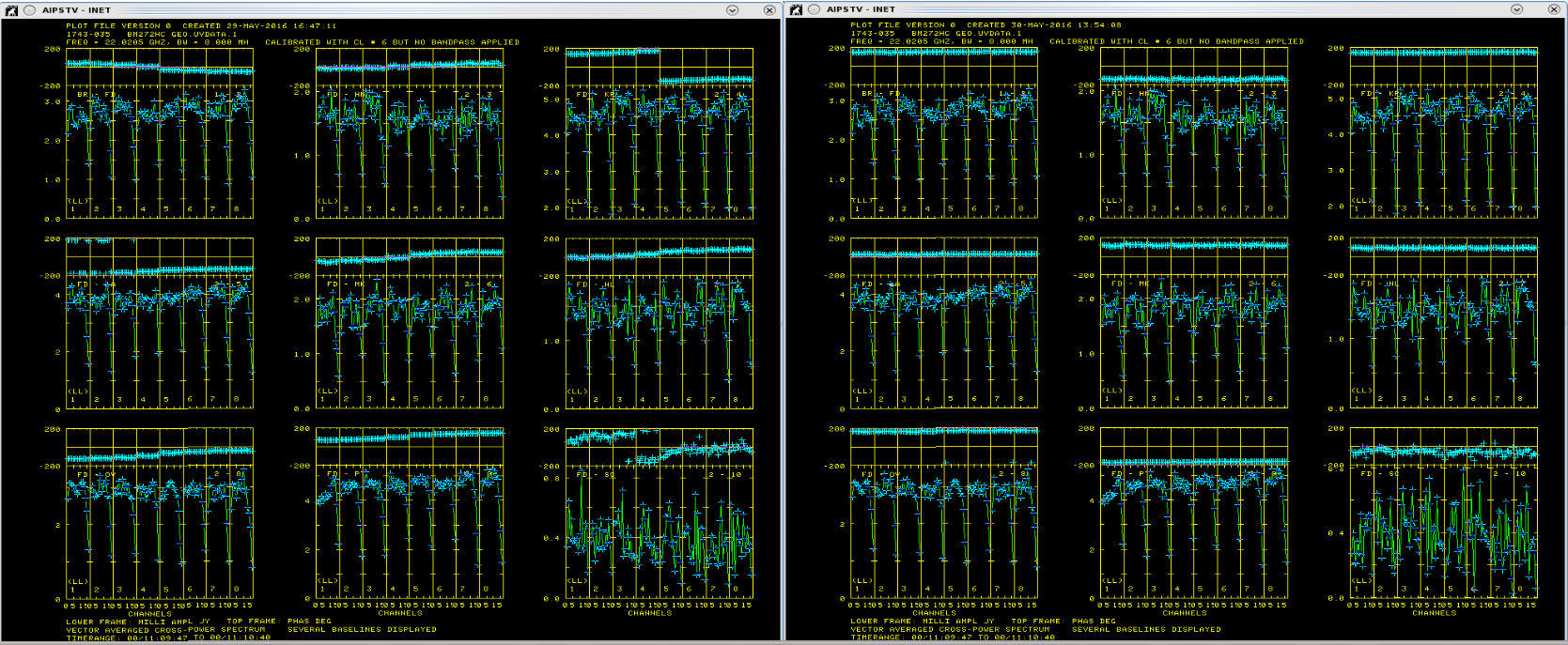
Before and after applying zenith and clock delays with DELZN.
Apply Delay Corrections
Apply the zenith delay correction with CLCOR.
- default clcor
- getn BM272HC SPLAT file
- opco 'atmo'➜ read in a file of atmospheric and clock delay corrections and apply them to the given CL table.
- gainv 1; gainu 0➜ input CL#7; create a new CL table.
- infile 'FITS:delzn.clor➜ file with corrections.
- inp
- go
CLCOR will say it have created CL table #3. Use this for further calibration, i.e. skip CL#2..
Now we repeat steps 18-20 above.
Fringe Fit Data
Do global fringe fit with FRING. This is where vput/vget come in handy, if you didn't do the vput, then repeat step 18 but change the gainuse parameter as
- shown below.
- vnum 1; vget fring
- gainu 3
- inp
- go
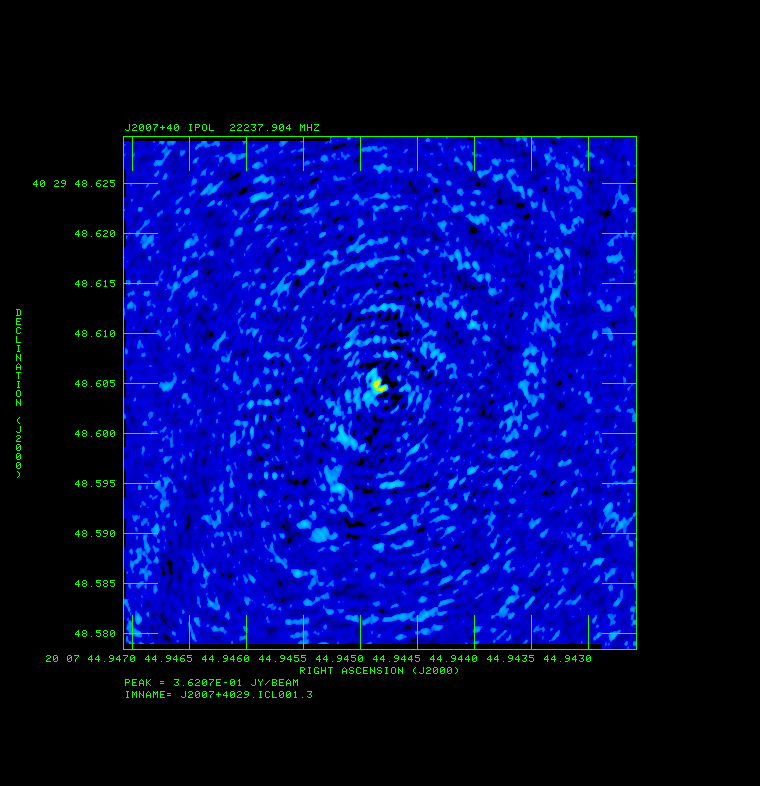
Plot of J2007+4029 before applying DELZN.
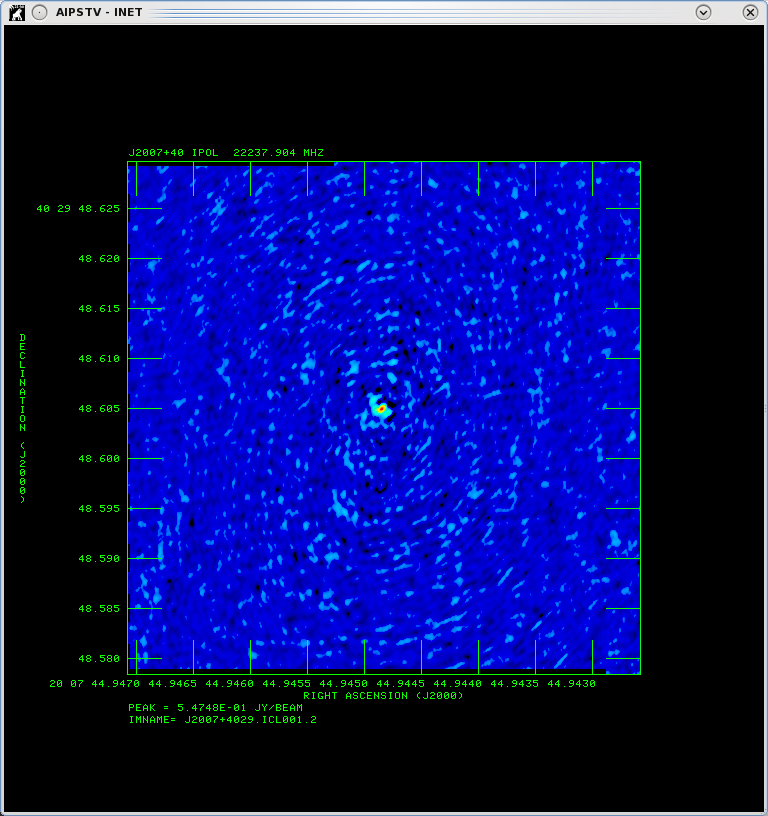
Plot of J2007+4029 after applying DELZN and with the same pixel range.
Apply Calibrations
Apply calibration to tables with CLCAL. Again either repeat step 19 changing parameters as shown below or use vget.
- vnum 1; vget clcal
- snver 2
- gainv 3
- gainu 4
- inp
- go
Split the Data
Apply calibration to data with SPLIT. Here we can use tget because SPLIT has not been used since the last time we ran it on this data. Again repeat step 20 if you can't do this.
- tget split
- gainu 4
- outcl 'delzn'
- inp
- go
Image J2007+4029
Image J2007+4029 with IMAGR.
- tget imagr
- cell 3e-5
- imsi 512
- dotv 1
- niter 1000
- im2parm 10 6 9 0.5
- bchan 0; echan 0
- nchav 256
- inp
- go
Compare this image to the one made without the correction (Figure 16). As you can see the one after the correction (Figure 17) has a lower noise level and a source with a higher peak. Bad phases spread the flux around the image and make the noise level higher and source flux lower as well as shifting the position of the source.