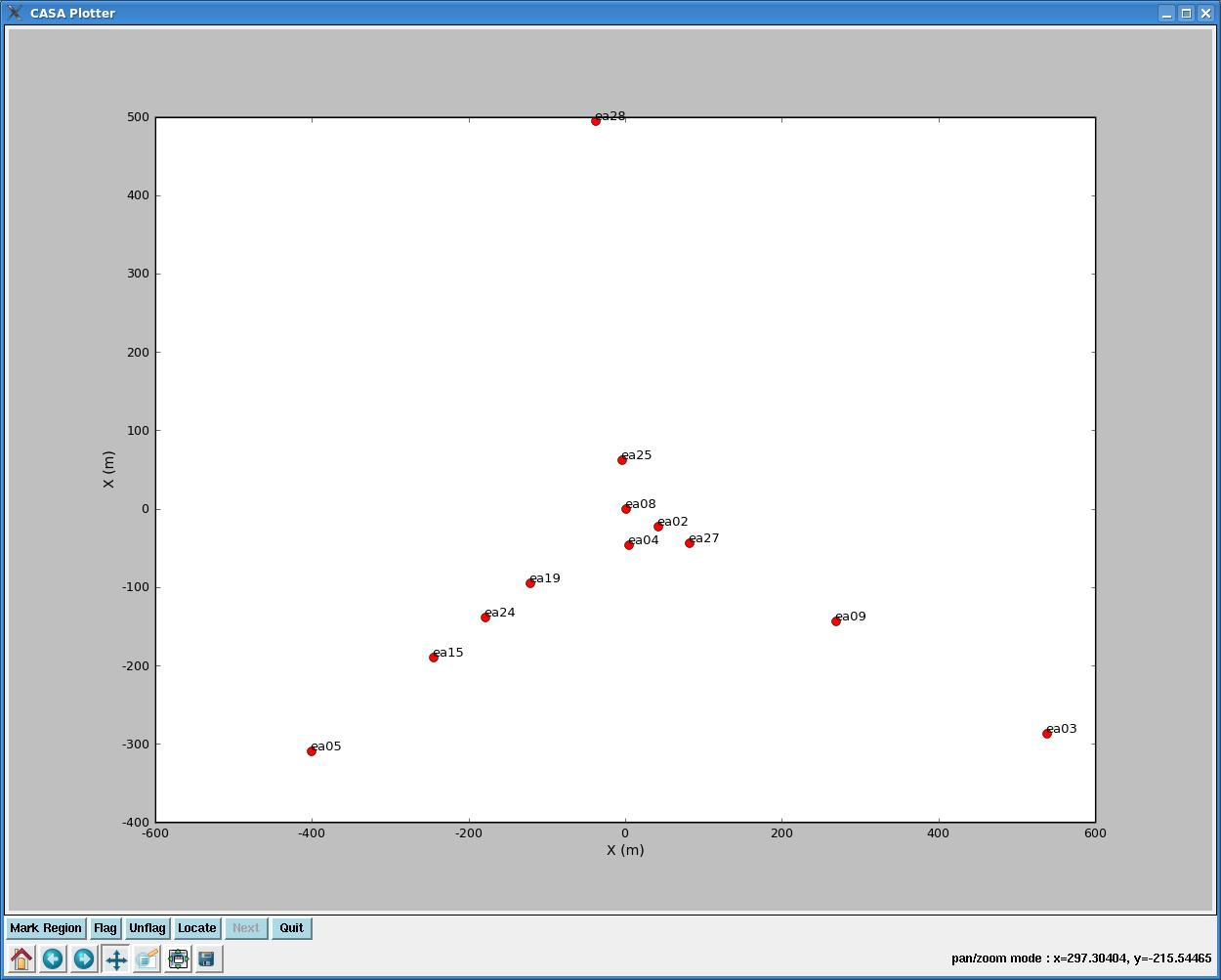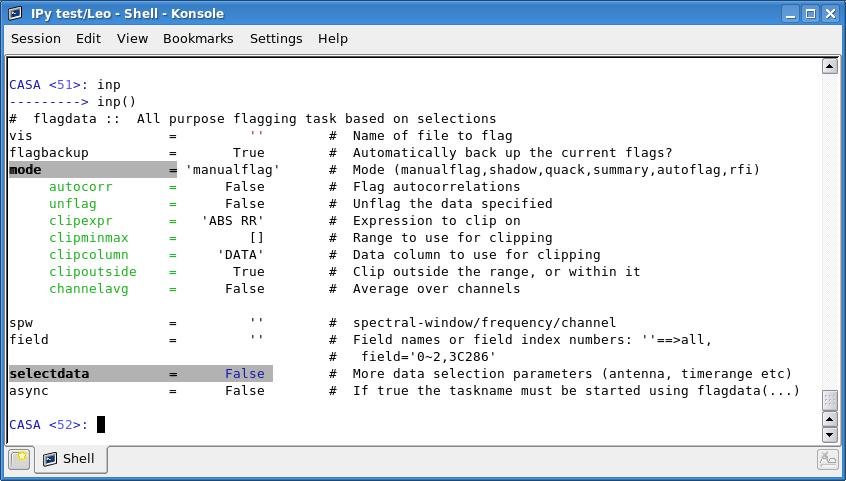Calibrating an EVLA OSRO HI data set: Difference between revisions
No edit summary |
|||
| Line 314: | Line 314: | ||
=== Inspect the Calibrated Data === | === Inspect the Calibrated Data === | ||
A good way to check your calibration is to plot up amplitudes and phases for your calibrated calibrator. However, by default [[plotms]] plots up the raw data column of a '.ms' file. If, at this point, you were to leave the [[plotms]] parameters as their defaults and plot up amplitude vs. phase for 1331+305, you'd see a plot that looks like this: | A good way to check your calibration is to plot up amplitudes and phases for your calibrated calibrator. However, by default [[plotms]] plots up the raw data column of a '.ms' file. If, at this point, you were to leave the [[plotms]] parameters as their defaults and plot up amplitude vs. phase for 1331+305, you'd see a plot that looks like this: | ||
[[Image:Plotants.jpg|400px|The plotants GUI.]] | |||
To plot the calibrated data, you'll need to set '''plotxycomp=''' 'True' and '''datacolumn=''' 'corrected', so the inputs now look like this: | To plot the calibrated data, you'll need to set '''plotxycomp=''' 'True' and '''datacolumn=''' 'corrected', so the inputs now look like this: | ||
Revision as of 23:58, 12 February 2010
Overview
Currently, this describes the reduction of the Leo Ring dataset collected with WIDAR0. This page will need to be revised when "real" OSRO data is acquired.
Importing Data
importing data will probably be quirky; let's not discuss the details of this yet.
Get Some Basic Information on Your Data
Use listobs (roughly equivalent to LISTR in AIPS) to list information about your scans, correlator setup, and antenna positions.
# listobs :: List data set summary in the logger
vis = 'leotest.ms' # Name of input visibility file (MS)
verbose = True
async = False # If true the taskname must be started using
# listobs(...)
will produce output that looks like this:
2010-02-11 18:11:34 INFO listobs ########################################## 2010-02-11 18:11:34 INFO listobs ##### Begin Task: listobs ##### 2010-02-11 18:11:34 INFO listobs::::casa 2010-02-11 18:11:34 INFO listobs ================================================================================ 2010-02-11 18:11:34 INFO listobs MeasurementSet Name: /export/home/rso-lchomiuk/test/Leo/leotest.ms MS Version 2 2010-02-11 18:11:34 INFO listobs ================================================================================ 2010-02-11 18:11:34 INFO listobs Observer: leo2pt Project: T.B.D. 2010-02-11 18:11:34 INFO listobs Observation: VLA 2010-02-11 18:11:34 INFO listobs Data records: 70290 Total integration time = 11264.5 seconds 2010-02-11 18:11:34 INFO listobs Observed from 18-Dec-2009/10:52:17.0 to 18-Dec-2009/14:00:01.5 (UTC) 2010-02-11 18:11:35 INFO listobs::ms::summary 2010-02-11 18:11:35 INFO listobs ObservationID = 0 ArrayID = 0 2010-02-11 18:11:35 INFO listobs Date Timerange (UTC) Scan FldId FieldName nVis Int(s) SpwIds 2010-02-11 18:11:35 INFO listobs 18-Dec-2009/10:52:17.0 - 10:53:45.0 1 0 J1042+1203 660 9.6 [0] 2010-02-11 18:11:35 INFO listobs 10:54:14.0 - 10:56:51.5 2 1 J1042+1203 1122 9.71 [0] 2010-02-11 18:11:35 INFO listobs 10:57:20.0 - 11:06:57.5 3 2 Leo-1 3894 9.92 [0] 2010-02-11 18:11:35 INFO listobs 11:07:25.0 - 11:17:03.0 4 3 Leo-2 3894 9.93 [0] 2010-02-11 18:11:35 INFO listobs 11:17:32.0 - 11:22:10.0 5 2 Leo-1 1914 9.86 [0] 2010-02-11 18:11:35 INFO listobs 11:22:39.0 - 11:27:16.5 6 3 Leo-2 1914 9.83 [0] 2010-02-11 18:11:35 INFO listobs 11:27:45.0 - 11:30:23.5 7 1 J1042+1203 1122 9.82 [0] 2010-02-11 18:11:35 INFO listobs 11:30:52.0 - 11:40:30.0 8 2 Leo-1 3894 9.93 [0] 2010-02-11 18:11:35 INFO listobs 11:40:59.0 - 11:50:36.5 9 3 Leo-2 3894 9.92 [0] 2010-02-11 18:11:35 INFO listobs 11:51:05.0 - 11:55:42.5 10 2 Leo-1 1914 9.83 [0] 2010-02-11 18:11:35 INFO listobs 11:56:11.0 - 12:00:49.0 11 3 Leo-2 1914 9.86 [0] 2010-02-11 18:11:35 INFO listobs 12:01:18.0 - 12:03:56.0 12 1 J1042+1203 1122 9.76 [0] 2010-02-11 18:11:35 INFO listobs 12:04:25.0 - 12:14:03.0 13 2 Leo-1 3894 9.93 [0] 2010-02-11 18:11:35 INFO listobs 12:14:32.0 - 12:24:09.0 14 3 Leo-2 3894 9.9 [0] 2010-02-11 18:11:35 INFO listobs 12:24:37.0 - 12:29:15.0 15 2 Leo-1 1914 9.86 [0] 2010-02-11 18:11:35 INFO listobs 12:29:44.0 - 12:34:21.5 16 3 Leo-2 1914 9.83 [0] 2010-02-11 18:11:35 INFO listobs 12:34:49.0 - 12:37:28.0 17 1 J1042+1203 1122 9.88 [0] 2010-02-11 18:11:35 INFO listobs 12:37:57.0 - 12:47:35.0 18 2 Leo-1 3894 9.93 [0] 2010-02-11 18:11:35 INFO listobs 12:48:04.0 - 12:57:41.5 19 3 Leo-2 3894 9.92 [0] 2010-02-11 18:11:35 INFO listobs 12:58:10.0 - 13:02:48.0 20 2 Leo-1 1914 9.86 [0] 2010-02-11 18:11:35 INFO listobs 13:03:17.0 - 13:07:54.5 21 3 Leo-2 1914 9.83 [0] 2010-02-11 18:11:35 INFO listobs 13:08:23.0 - 13:11:01.5 22 1 J1042+1203 1122 9.82 [0] 2010-02-11 18:11:35 INFO listobs 13:11:31.0 - 13:21:08.5 23 2 Leo-1 3894 9.92 [0] 2010-02-11 18:11:35 INFO listobs 13:21:37.0 - 13:31:14.5 24 3 Leo-2 3894 9.92 [0] 2010-02-11 18:11:35 INFO listobs 13:31:43.0 - 13:36:21.0 25 2 Leo-1 1914 9.86 [0] 2010-02-11 18:11:35 INFO listobs 13:36:50.0 - 13:41:27.5 26 3 Leo-2 1914 9.83 [0] 2010-02-11 18:11:35 INFO listobs 13:41:56.0 - 13:44:34.5 27 1 J1042+1203 1122 9.82 [0] 2010-02-11 18:11:35 INFO listobs 13:48:02.0 - 14:00:01.5 28 4 1331+305 4818 9.99 [0] 2010-02-11 18:11:35 INFO listobs (nVis = Total number of time/baseline visibilities per scan) 2010-02-11 18:11:35 INFO listobs Fields: 5 2010-02-11 18:11:35 INFO listobs ID Code Name RA Decl Epoch SrcId nVis 2010-02-11 18:11:35 INFO listobs 0 NONE J1042+1203 10:42:44.6052 +12.03.31.2641 J2000 0 660 2010-02-11 18:11:35 INFO listobs 1 D J1042+1203 10:42:44.6052 +12.03.31.2641 J2000 1 6732 2010-02-11 18:11:35 INFO listobs 2 NONE Leo-1 10:47:22.0000 +12.16.38.0000 J2000 2 29040 2010-02-11 18:11:35 INFO listobs 3 NONE Leo-2 10:46:45.0000 +11.50.38.0000 J2000 3 29040 2010-02-11 18:11:35 INFO listobs 4 K 1331+305 13:31:08.2880 +30.30.32.9589 J2000 4 4818 2010-02-11 18:11:35 INFO listobs (nVis = Total number of time/baseline visibilities per field) 2010-02-11 18:11:35 INFO listobs Spectral Windows: (1 unique spectral windows and 1 unique polarization setups) 2010-02-11 18:11:35 INFO listobs SpwID #Chans Frame Ch1(MHz) ChanWid(kHz)TotBW(kHz) Ref(MHz) Corrs 2010-02-11 18:11:35 INFO listobs 0 256 TOPO 1415.3756 7.8125 2000 1415.3756 RR LL 2010-02-11 18:11:35 INFO listobs Sources: 6 2010-02-11 18:11:35 INFO listobs ID Name SpwId RestFreq(MHz) SysVel(km/s) 2010-02-11 18:11:35 INFO listobs 0 J1042+1203 0 - - 2010-02-11 18:11:35 INFO listobs 1 J1042+1203 0 - - 2010-02-11 18:11:35 INFO listobs 2 Leo-1 0 - - 2010-02-11 18:11:35 INFO listobs 3 Leo-2 0 - - 2010-02-11 18:11:35 INFO listobs 4 J1331+3030 0 - - 2010-02-11 18:11:35 INFO listobs 5 J1331+3030 0 - - 2010-02-11 18:11:35 INFO listobs Antennas: 12: 2010-02-11 18:11:35 INFO listobs ID Name Station Diam. Long. Lat. 2010-02-11 18:11:35 INFO listobs 0 ea02 E02 25.0 m -107.37.04.4 +33.54.01.1 2010-02-11 18:11:35 INFO listobs 1 ea03 E09 25.0 m -107.36.45.1 +33.53.53.6 2010-02-11 18:11:35 INFO listobs 2 ea04 W01 25.0 m -107.37.05.9 +33.54.00.5 2010-02-11 18:11:35 INFO listobs 3 ea05 W08 25.0 m -107.37.21.6 +33.53.53.0 2010-02-11 18:11:35 INFO listobs 4 ea08 N01 25.0 m -107.37.06.0 +33.54.01.8 2010-02-11 18:11:35 INFO listobs 5 ea09 E06 25.0 m -107.36.55.6 +33.53.57.7 2010-02-11 18:11:35 INFO listobs 6 ea15 W06 25.0 m -107.37.15.6 +33.53.56.4 2010-02-11 18:11:35 INFO listobs 7 ea19 W04 25.0 m -107.37.10.8 +33.53.59.1 2010-02-11 18:11:35 INFO listobs 8 ea24 W05 25.0 m -107.37.13.0 +33.53.57.8 2010-02-11 18:11:35 INFO listobs 9 ea25 N02 25.0 m -107.37.06.2 +33.54.03.5 2010-02-11 18:11:35 INFO listobs 10 ea27 E03 25.0 m -107.37.02.8 +33.54.00.5 2010-02-11 18:11:35 INFO listobs 11 ea28 N08 25.0 m -107.37.07.5 +33.54.15.8 2010-02-11 18:11:35 INFO listobs::::casa 2010-02-11 18:11:35 INFO listobs ##### End Task: listobs ##### 2010-02-11 18:11:35 INFO listobs ##########################################
Some things to note here are: The phase calibrator is called J1042+1203, the flux calibrator is 1331+305, and there are two science pointings, Leo-1 and Leo-2. The correlator is set up in such a way to have one spectral window (or IF). This window is sampled with 256 channels each 7.8 kHz wide. There are no cross-polarization data (note that 'Corrs' is set to only 'RR LL').
Choose a Reference Antenna
You'd like your reference antenna to be near the center of the array, and the easiest way to envision the array layout is with plotants.
# plotants :: Plot the antenna distribution in the local reference frame:
vis = 'leotest.ms' # Name of input visibility file (MS)
figfile = '' # Save the plotted figure to this file
async = False # If true the taskname must be started using
# plotants(...)
will produce a plot that looks like this:
You can zoom and pan if you click on this icon: ![]() . Then, holding down your left mouse button and fiddling with the mouse will let you pan; holding down the right mouse button and fiddling with the mouse enables zooming in and out. Make note of an antenna near the center of the array, and check the observing logs to make sure nothing fishy happened to it during the observations. You can also take a quick look at the antenna in plotms to make sure it looks reasonably steady (we'll talk more about plotms below).
. Then, holding down your left mouse button and fiddling with the mouse will let you pan; holding down the right mouse button and fiddling with the mouse enables zooming in and out. Make note of an antenna near the center of the array, and check the observing logs to make sure nothing fishy happened to it during the observations. You can also take a quick look at the antenna in plotms to make sure it looks reasonably steady (we'll talk more about plotms below).
Here, we choose antenna EA25. When giving this antenna as an input to calibration routines, it can be referred to in several ways: 'ea25', '9', or 'N02' (see the output from listobs).
First Round of Data Flagging
Oftentimes, the first few integrations of each scan are bad, and you'd like to flag them. This is called 'quack' a la AIPS, and is implemented using flagdata. This is what the default flagdata parameters look like in your CASA window:
Tip: You'll notice that some parameters are colored differently than others. Standard parameters (familiar from AIPS) are simple black text (like vis above). Parameters which are shaded grey (like selectdata) are expandable, and once they have been expanded (like mode), green sub-parameters (like autocorr) will appear. Note that if you were to change mode from 'manualflag' to, say, 'quack', a different menu of green sub-parameters would appear.
To quack the first 10 seconds of each scan, set the flagdata parameters to:
# flagdata :: All purpose flagging task based on selections
vis = 'leotest.ms' # Name of file to flag
flagbackup = True # Automatically back up the current flags?
mode = 'quack' # Mode (manualflag,shadow,quack,summary,autoflag,rfi)
autocorr = False # Flag autocorrelations
unflag = False # Unflag the data specified
quackinterval = 10 # Quack n seconds from scan beginning/end
quackmode = 'beg' # Quack mode. 'beg' ==> beginning of scan. 'endb' ==> end of
# scan. 'end' ==> all but end of scan. 'tail' ==> all but
# beginning of scan
quackincrement = False # Flag incrementally in time?
spw = '' # spectral-window/frequency/channel
field = '' # Field names or field index numbers: ''==>all,
# field='0~2,3C286'
selectdata = False # More data selection parameters (antenna, timerange etc)
async = False # If true the taskname must be started using flagdata(...)
Now is also the time to flag any obviously aberrant data in your calibrators. You might choose to flag with viewer, which displays a raster image of your uv data and is similar to SPFLG and TVFLG in AIPS (click here for an introduction to viewer). Alternatively, you can flag using a 2-dimensional interactive plot with plotms (click here for an introduction to plotms). The plotting capabilities can be likened to UVPLT in AIPS, and data points can be flagged (like WIPER in AIPS).
Calibration
Set the Flux Scale
Use the task setjy to find the flux density of your flux calibrator (as in AIPS). In this case, the flux calibrator is 1331+305.
# setjy :: Fills the model column with the visibility of a calibrator vis = 'leotest.ms' # Name of input visibility file field = '1331+305' # One Field name spw = '' # Spectral window identifier (list) modimage = '/home/casa/data/nrao/VLA/CalModels/3C286_L.im' # File location for field model fluxdensity = -1 # Specified flux density [I,Q,U,V]; -1 will lookup values standard = 'Perley-Taylor 99' # Flux density standard async = False # If true the taskname must be started using setjy(...)
In most cases, you should be wary that the flux calibrator could be resolved, and you should use a model (set by the modimage parameter above). CASA comes pre-packed with model images, but finding them might be a bit tricky. Here are some probable paths (see the Casa Cookbook for more detail):
- Red Hat Linux RPMs (RHE4, Fedora 6): /usr/lib/casapy/data/nrao/VLA/CalModels
- MAC OSX .dmg: /opt/casa/data/nrao/VLA/CalModels
- NRAO-AOC stable: /home/casa/data/nrao/VLA/CalModels
You should also note that setjy expects your flux calibrator to be named in certain conventions (See Table 4.1 of the Casa Cookbook for acceptable names). If your observations don't follow these conventions, you'll probably have to change the flux calibrator's field name.
Setjy should output something that looks like this:
2010-02-11 23:57:53 INFO setjy ########################################## 2010-02-11 23:57:53 INFO setjy ##### Begin Task: setjy ##### 2010-02-11 23:57:53 INFO setjy::::casa 2010-02-11 23:57:53 INFO setjy 1331+305 spwid= 0 [I=14.75, Q=0, U=0, V=0] Jy, (Perley-Taylor 99) 2010-02-11 23:57:54 INFO setjy Using model image /home/casa/data/nrao/VLA/CalModels/3C286_L.im 2010-02-11 23:57:54 INFO setjy The model image's reference pixel is 0.000254726 arcsec from 1331+305's phase center. 2010-02-11 23:57:54 INFO setjy Scaling model image to I=14.7461 Jy for visibility prediction. 2010-02-11 23:57:54 INFO setjy Selecting data 2010-02-11 23:57:54 INFO setjy Selected 4818 out of 70290 visibilities. 2010-02-11 23:57:54 INFO setjy Fourier transforming: replacing MODEL_DATA column 2010-02-11 23:57:54 INFO setjy Performing interferometric gridding with convolution function SF 2010-02-11 23:57:55 INFO setjy::::casa 2010-02-11 23:57:55 INFO setjy ##### End Task: setjy ##### 2010-02-11 23:57:55 INFO setjy ##########################################
Note that it has determined a flux of 14.76 Jy for 1331+305. One of the most common signals that something has gone wrong is if setjy claims I=1 Jy.
Calibrate the Bandpasses
Let's use the flux calibrator to calibrate the bandpasses with the task bandpass (similar to BPASS in AIPS). 1331+305 now has a model image associated with it, so no preliminary gain calibration is needed (is this true??), and we can jump right in:
# bandpass :: Calculates a bandpass calibration solution
vis = 'leotest.ms' # Nome of input visibility file
caltable = 'leotest_1.bcal' # Name of output gain calibration table
field = '1331+305' # Select field using field id(s) or field name(s)
spw = '' # Select spectral window/channels
selectdata = False # Other data selection parameters
solint = 'inf' # Solution interval
combine = 'scan' # Data axes which to combine for solve (scan, spw, and/or field)
refant = 'ea25' # Reference antenna name
minblperant = 4 # Minimum baselines _per antenna_ required for solve
solnorm = True # Normalize average solution amplitudes to 1.0 (G, T only)
bandtype = 'B' # Type of bandpass solution (B or BPOLY)
fillgaps = 0 # Fill flagged solution channels by interpolation
append = False # Append solutions to the (existing) table
gaintable = [''] # Gain calibration table(s) to apply on the fly
gainfield = [''] # Select a subset of calibrators from gaintable(s)
interp = [''] # Interpolation mode (in time) to use for each gaintable
spwmap = [] # Spectral windows combinations to form for gaintables(s)
gaincurve = False # Apply internal VLA antenna gain curve correction
opacity = 0.0 # Opacity correction to apply (nepers)
parang = False # Apply parallactic angle correction
async = False # If true the taskname must be started using bandpass(...)
Important parameters to consider are:
- caltable: find an intuitive naming convention for your calibration tables. These calibration tables will be outputted as directories in your present working directory.
- field: the name of your bandpass calibrator
- refant: the reference antenna name
- solnorm: do you want your bandpass solutions to be normalized? I'm inclined to say Yes, I do. One case I've come across where solnorm=True was very important was where I had two different bandpass calibrator sources with quite different flux densities---one at the beginning of my observations and one at the end.
Now, run bandpass. You should get some helpful output in your CASA logger, and if you type 'ls' on the CASA command line, you should see a directory named for your caltable.
Tip: If, for some reason, you'd like to delete this caltable, the neatest way to do it is: rmtables('leotest_1.bcal')
You can also plot up your bandpass solutions with plotcal (which, in this case, can be likened to POSSM in AIPS with APARM(8)=2). Plotcal parameters that look like this:
# plotcal :: An all-purpose plotter for calibration results caltable = 'leotest_1.bcal' # Name of input calibration table xaxis = '' # Value to plot along x axis (time,chan,freq...see pdoc) yaxis = '' # Value to plot along y axis (amp,phase,real,imag,snr,antenna) poln = '' # Antenna polarization to plot (RL,R,L,XY,X,Y,/) field = '' # field names or index of calibrators: ''==>all antenna = '' # antenna/baselines: ''==>all, antenna = '3,VA04' spw = '' # spectral window:channels: ''==>all, spw='1:5~57' timerange = '' # time range: ''==>all subplot = 111 # Panel number on display screen (yxn) overplot = False # Overplot solutions on existing display clearpanel = 'Auto' # Specify if old plots are cleared or not (ignore) iteration = 'antenna' # Iterate plots on antenna,time,spw,field plotrange = [] # plot axes ranges: [xmin,xmax,ymin,ymax] showflags = False # If true, show flagged solutions plotsymbol = 'o' # pylab plot symbol plotcolor = 'blue' # initial plotting color markersize = 5.0 # Size of plotted marks fontsize = 10.0 # Font size for labels showgui = True # Show plot on gui figfile = '' # ''= no plot hardcopy, otherwise supply name async = False # If true the taskname must be started using plotcal(...)
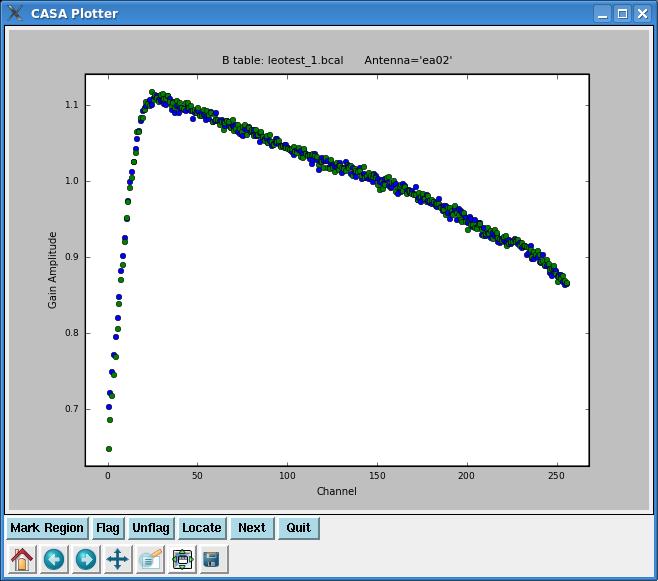
will plot the bandpass solutions (amplitude vs. channel) for each antenna individually. Note that if we had left iteration as its default:
iteration = '' # Iterate plots on antenna,time,spw,field
bandpasses for all antennae would be overplotted in the same window. By setting iteration= 'antenna', plotcal will plot bandpasses for each antenna separately. The plot can be advanced to the next antenna by clicking the ![]() button.
button.
If you want to plot the bandpass phase solutions, simply set yaxis= 'phase'. If you only want to plot one polarization, set the poln parameter. It is also possible to place multiple plots in one window using the subplot parameter; see the Casa Cookbook for more details.
Calibrate the Gains
Now it's time for amplitude and phase calibration with gaincal (analogous to CALIB in AIPS). If you are going to use the same uvrange for all calibrator sources, then you can run gaincal simultaneously on them all. Check with the calibrator manual to see the acceptable uvrange for each of your calibrators (if you have assigned a source model to your flux calibrator with setjy, then for that source you can ignore the suggested uvrange in the calibrator manual and use the full range). Here our phase calibrator (J1042+1203) has a suggested uvrange of 0--5 kilolambda, so we are going to run gaincal separately for the flux calibrator and the phase calibrator.
# gaincal :: Determine temporal gains from calibrator observations
vis = 'leotest.ms' # Nome of input visibility file
caltable = 'leotest_1.gcal' # Name of output gain calibration table
field = '1331+305' # Select field using field id(s) or field name(s)
spw = '*:25~250' # Select spectral window/channels
selectdata = False # Other data selection parameters
solint = 'inf' # Solution interval: egs. 'inf', '60s' (see help)
combine = 'scan' # Data axes which to combine for solve (scan, spw, and/or field)
preavg = -1.0 # Pre-averaging interval (sec) (rarely needed)
refant = 'ea25' # Reference antenna name. ' '= '0'
minblperant = 4 # Minimum baselines _per antenna_ required for solve
minsnr = 0.0 # Reject solutions below this SNR
solnorm = True # Normalize average solution amplitudes to 1.0 (G, T only)
gaintype = 'G' # Type of gain solution (G, T, or GSPLINE)
calmode = 'ap' # Type of solution" ('ap', 'p', 'a')
append = False # Append solutions to the (existing) table
gaintable = 'leotest_1.bcal' # Gain calibration table(s) to apply on the fly
gainfield = [''] # Select a subset of calibrators from gaintable(s)
interp = [''] # Temporal interpolation for each gaintable (=linear)
spwmap = [] # Spectral windows combinations to form for gaintables(s)
gaincurve = False # Apply internal VLA antenna gain curve correction
opacity = 0.0 # Opacity correction to apply on the fly (nepers)
parang = False # Apply parallactic angle correction on the fly
async = False # If true the taskname must be started using gaincal(...)
The above parameters calibrate the amplitudes and phases (calmode= 'ap') for the flux calibrator (field= '1331+305') and outputs the gain calibration to a table called 'leotest_1.gcal'. We only use channels 25--250 to calibrate (spw= '*:25~250'), chosen by visual inspection of the bandpass solutions with plotcal. Don't forget to set the reference antenna (refant= 'ea25') and apply the bandpass calibration (gaintable= 'leotest_1.bcal').
Apply the Calibration
Now, apply your calibration with applycal. This task might be compared with CLCAL in AIPS, except that instead of writing a new calibration (CL) table, applycal will write a new calibrated column of data in your '.ms' file. After you run applycal, you will still be able to access the raw data (called 'data' by many tasks), but there will also be calibrated data (called 'corrected' by many tasks).
# applycal :: Apply calibrations solutions(s) to data vis = 'leotest.ms' # Nome of input visibility file field = '1331+305' # Select field using field id(s) or field name(s) spw = '' # Select spectral window/channels selectdata = False # Other data selection parameters gaintable = ['leotest_1.gcal', 'leotest_1.bcal'] # Gain calibration table(s) to apply on the fly gainfield = [''] # Select a subset of calibrators from gaintable(s) interp = ['linear'] # Temporal Interpolation type. default=linear spwmap = [] # Spectral windows combinations to form for gaintables(s) gaincurve = False # Apply internal VLA antenna gain curve correction opacity = 0.0 # Opacity correction to apply (nepers) parang = False # Apply parallactic angle correction calwt = True # Calibrate data weights from all relevant calibrations async = False # If true the taskname must be started using applycal(...)
The above settings for applycal will only calibrate the flux calibrator source (field= '1331+305') and will apply both the gain calibration and bandpass calibration to the source (gaintable= ['leotest_1.gcal', 'leotest_1.bcal']).
Inspect the Calibrated Data
A good way to check your calibration is to plot up amplitudes and phases for your calibrated calibrator. However, by default plotms plots up the raw data column of a '.ms' file. If, at this point, you were to leave the plotms parameters as their defaults and plot up amplitude vs. phase for 1331+305, you'd see a plot that looks like this:
To plot the calibrated data, you'll need to set plotxycomp= 'True' and datacolumn= 'corrected', so the inputs now look like this:
# plotms :: A plotter/interactive flagger for visibility data.
vis = '' # input visibility dataset (blank for none)
xaxis = '' # plot x-axis (blank for default/current)
yaxis = '' # plot y-axis (blank for default/current)
selectdata = False # data selection parameters
averagedata = False # data averaging parameters
extendflag = False # have flagging extend to other data points?
plotxycomp = True # use plotxy compliance parameters?
datacolumn = 'corrected' # PLOTXY COMPLIANCE PARAMETER; use xdatacolumn and ydatacolumn instead
timebin = '0' # PLOTXY COMPLIANCE PARAMETER; use avgtime instead
crossscans = False # PLOTXY COMPLIANCE PARAMETER; use avgscan instead
crossbls = False # PLOTXY COMPLIANCE PARAMETER; use avgbaseline instead
width = '1' # PLOTXY COMPLIANCE PARAMETER; use avgchannel or avgspw instead
extendcorr = '' # PLOTXY COMPLIANCE PARAMETER; use extcorrelation instead
extendchan = '' # PLOYXY COMPLIANCE PARAMETER; use extchanngel instead
extendspw = '' # PLOTXY COMPLIANCE PARAMETER; use extspw instead
extendant = '' # PLOTXY COMPLIANCE PARAMETER; use extantenna instead
extendtime = '' # PLOTXY COMPLIANCE PARAMETER; use exttime, extscans, and extfield instead
async = False # If true the taskname must be started using plotms(...)
Now, if we make the same plot of amplitude vs. phase for 1331+305, it looks like this: