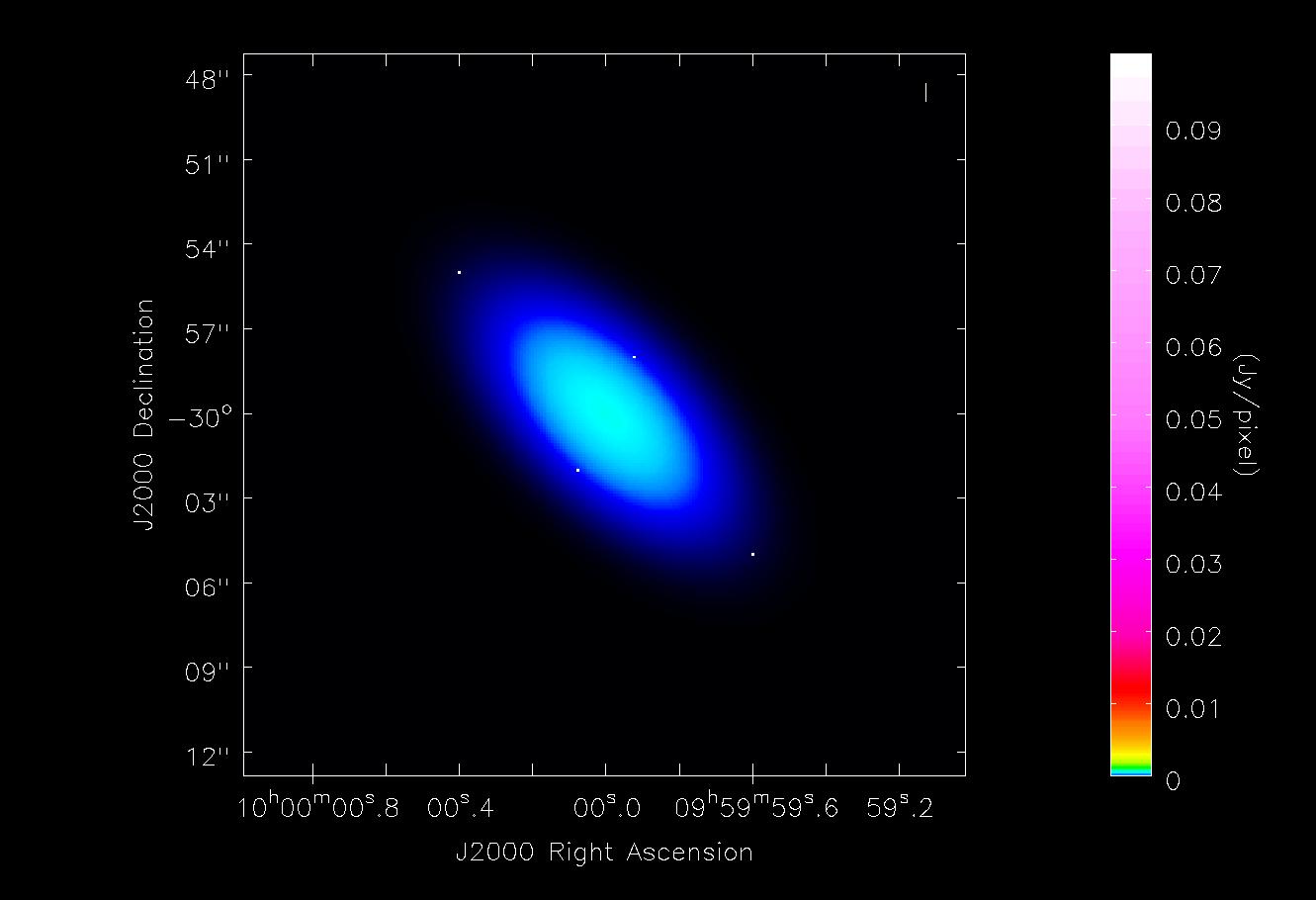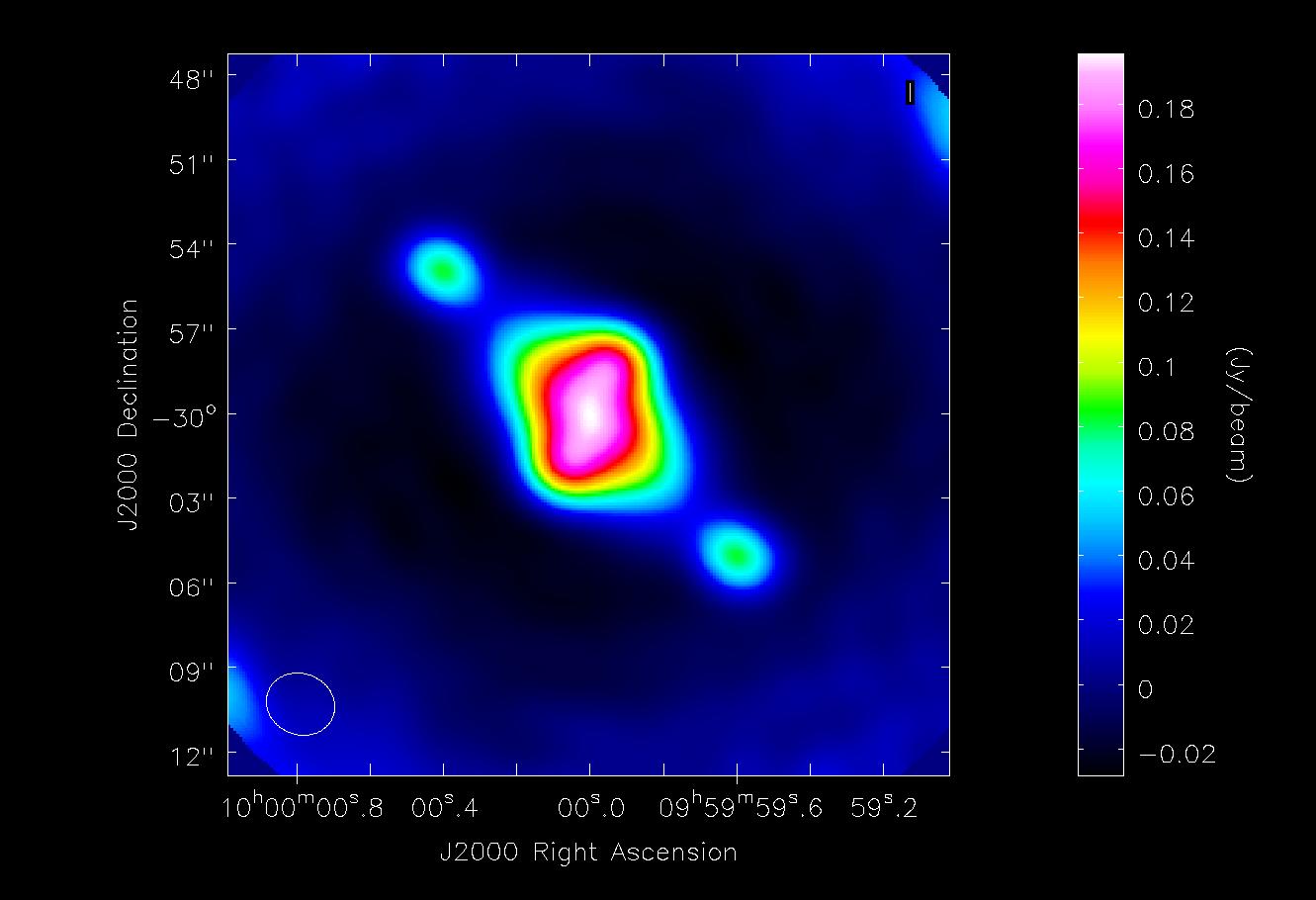Simulation Guide Component Lists (CASA 3.3): Difference between revisions
No edit summary |
|||
| (55 intermediate revisions by 3 users not shown) | |||
| Line 7: | Line 7: | ||
==Explanation of the guide== | ==Explanation of the guide== | ||
When | When writing an interferometric proposal it is often useful to simulate observations of very simple objects, like point sources, Gaussians, and disks. In CASA, observations can be simulated using task <tt>sim_observe</tt> and analyzed using task <tt>sim_analyze</tt>. This guide will demonstrate how to simulate ALMA observations of a Gaussian and some point sources using these tasks as well as the [http://casa.nrao.edu/docs/CasaRef/CasaRef.html CASA Toolkit]. | ||
We begin by using component lists in the Toolkit to create an image of a Gaussian flux distribution, and this will be saved as a FITS file. The fits file will them be "observed" using <tt>sim_observe</tt> and <tt>sim_analyze</tt> along with four point sources, added via the componentlist parameter. Finally, we show how the same observations could have been done without any skymodel in <tt>sim_observe</tt>, instead using only component lists. | We begin by using component lists in the Toolkit to create an image of a Gaussian flux distribution, and this will be saved as a FITS file. The fits file will them be "observed" using <tt>sim_observe</tt> and <tt>sim_analyze</tt> along with four point sources, added via the <tt>componentlist</tt> parameter. Finally, we show how the same observations could have been done without any skymodel in <tt>sim_observe</tt>, instead using only component lists. | ||
==Getting Started== | ==Getting Started== | ||
To get started you need CASA version 3.3 | |||
To install CASA, follow the instructions given on the [http://casa.nrao.edu/casa_obtaining.shtml Obtaining CASA page]. | To install CASA, follow the instructions given on the [http://casa.nrao.edu/casa_obtaining.shtml Obtaining CASA page]. | ||
| Line 23: | Line 19: | ||
==CASA Basics== | ==CASA Basics== | ||
CASA is the post-processing package for ALMA and EVLA and can handle both interferometric and single dish data. | CASA is the post-processing package for ALMA and EVLA and can handle both interferometric and single dish data. To get a brief introduction to <tt>sim_observe</tt> and <tt>sim_analyze</tt>, the tasks within CASA that we will use here, go to the [http://casaguides.nrao.edu/index.php?title=Simulation_Guide_for_New_Users_(CASA_3.3) Simulation Guide for New Users]. To learn more about CASA in general, go to the [http://casa.nrao.edu CASA homepage]. Walk-throughs of CASA data reduction for a variety of data sets can be found on the [http://casaguides.nrao.edu CASA Guides website]. | ||
Once you have installed CASA, you can launch it by typing "casapy" at the prompt or by double-clicking on the icon, depending on your system and preferences. | Once you have installed CASA, you can launch it by typing "casapy" at the prompt or by double-clicking on the icon, depending on your system and preferences. | ||
==Making a Simple FITS Image== | |||
Here we show how to create a simple FITS image using the CASA tasks and the toolkit. The example here will be that of a Gaussian flux distribution. Enter the following lines at the CASA prompt: | |||
<source lang="python"> | |||
# In CASA | |||
direction = "J2000 10h00m00.0s -30d00m00.0s" | |||
cl.done() | |||
cl.addcomponent(dir=direction, flux=1.0, fluxunit='Jy', freq='230.0GHz', shape="Gaussian", | |||
majoraxis="0.1arcmin", minoraxis='0.05arcmin', positionangle='45.0deg') | |||
ia.fromshape("Gaussian.im",[256,256,1,1],overwrite=True) | |||
cs=ia.coordsys() | |||
cs.setunits(['rad','rad','','Hz']) | |||
cell_rad=qa.convert(qa.quantity("0.1arcsec"),"rad")['value'] | |||
cs.setincrement([-cell_rad,cell_rad],'direction') | |||
cs.setreferencevalue([qa.convert("10h",'rad')['value'],qa.convert("-30deg",'rad')['value']],type="direction") | |||
cs.setreferencevalue("230GHz",'spectral') | |||
cs.setincrement('1GHz','spectral') | |||
ia.setcoordsys(cs.torecord()) | |||
ia.setbrightnessunit("Jy/pixel") | |||
ia.modify(cl.torecord(),subtract=False) | |||
exportfits(imagename='Gaussian.im',fitsimage='Gaussian.fits',overwrite=True) | |||
</source> | |||
[[Image:Gauss_fits.jpg|thumb| Gaussian flux distribution created by the CASA Toolkit via component list.]] | |||
The first line defines a string "direction" which will be the center of the Gaussian flux distribution. | |||
<tt>cl.done</tt> closes any open component lists, if any. | |||
<tt>cl.addcomponent</tt> creates a new component centered at "direction", with a flux of 1 Jy at a frequency of 230 GHz, a Gaussian shape of 0.1 by 0.05 arcminutes with a position angle of 45 degrees. | |||
<tt>ia.fromshape</tt> creates a new, empty CASA image with the name and dimensions given. | |||
<tt>cs.coordsys</tt> gets the coordinate system of the image. | |||
<tt>cs.setunits</tt> defines the units of the four axes of the new CASA image. | |||
< | <tt>cell_rad</tt> will be the cell size and units in this CASA image, 0.1" | ||
</ | |||
<tt>cs.setincrement</tt> tells CASA that RA increases to the right, Dec increases going up, and in a few lines that the one channel is 1 GHz wide. | |||
< | <tt>cs.setreferencevalue</tt> sets the center of the image in RA, Dec, and frequency. | ||
</ | |||
<tt>ia.setcoordsys</tt> puts the coordinates and frequencies into the image header. | |||
<tt>ia.setbrightnessunit</tt> defines the brightness unit (Jy per pixel) of the CASA image. | |||
< | <tt>ia.modify</tt> puts the Gaussian component into the image | ||
</ | |||
<tt>exportfits</tt> writes the resultant CASA image as a FITS file (not strictly necessary for this guide, but useful to know in general). | |||
As usual, more information can be found via the help in CASA | |||
<source lang="python"> | <source lang="python"> | ||
#In CASA | # In CASA | ||
help(ia.modify) # syntax for help with toolkit or CASA tasks | |||
help("exportfits") # syntax for help with CASA tasks, but not the toolkit | |||
</source> | </source> | ||
==Simulating Observations with a FITS Image and a Component List== | |||
One use for component lists would be to simulate the effect of having one or more point sources added to an input image, with the goal of finding out the effect on the simulated observations. For instance, one might want to know if a faint point source would be detectable if there is extended emission around it. Conversely, one might want to know if the artifacts from imaging a field with a bright point source would make a project tricky to carry out. In this example, we will use component lists in the <tt>sim_observe</tt> task add four point sources to an input FITS image. The input image will be the Gaussian flux distribution created above. | |||
First we create the four point sources using the CASA toolkit. | |||
<source lang="python"> | <source lang="python"> | ||
#In CASA | # In CASA | ||
os.system('rm -rf point.cl') | |||
cl.done() | |||
cl.addcomponent(dir="J2000 10h00m00.08s -30d00m02.0s", flux=0.1, fluxunit='Jy', freq='230.0GHz', shape="point") | |||
cl.addcomponent(dir="J2000 09h59m59.92s -29d59m58.0s", flux=0.1, fluxunit='Jy', freq='230.0GHz', shape="point") | |||
cl.addcomponent(dir="J2000 10h00m00.40s -29d59m55.0s", flux=0.1, fluxunit='Jy', freq='230.0GHz', shape="point") | |||
cl.addcomponent(dir="J2000 09h59m59.60s -30d00m05.0s", flux=0.1, fluxunit='Jy', freq='230.0GHz', shape="point") | |||
cl.rename('point.cl') | |||
cl.close() | |||
</source> | </source> | ||
First we delete any previous version of the file 'point.cl', which will be the output file created in a few lines. Then we use <tt>cl.done</tt> to begin and end this sequence to close any open component list. The <tt>cl.addcomponent</tt> commands create point sources that are 0.1 Jy at 230 GHz at the coordinates given in each line. The <tt>cl.rename</tt> command tells CASA the name of output component list file. | |||
We use <tt>sim_observe</tt> and <tt>sim_analyze</tt> to make the simulated observations of these point sources and the Gaussian flux distribution given in the FITS file we made previously in this guide. | |||
<source lang="python"> | <source lang="python"> | ||
#In CASA | # In CASA | ||
default("sim_observe") | |||
project = "FITS_list" | |||
skymodel = "Gaussian.fits" | |||
inwidth = "1GHz" | |||
complist = 'point.cl' | |||
compwidth = '1GHz' | |||
direction = "J2000 10h00m00.0s -30d00m00.0s" | |||
repodir = os.getenv("CASAPATH").split(' ')[0] | repodir = os.getenv("CASAPATH").split(' ')[0] | ||
antennalist = | antennalist = repodir+'/data/alma/simmos/alma.cycle0.compact.cfg' | ||
totaltime = "28800s" | |||
mapsize = ["20arcsec","20arcsec"] | |||
sim_observe() | |||
default("sim_analyze") | |||
project = "FITS_list" | |||
vis="FITS_list.alma.cycle0.compact.ms" | |||
imsize = [256,256] | |||
imdirection = "J2000 10h00m00.0s -30d00m00.0s" | |||
cell = '0.1arcsec' | |||
niter = 5000 | |||
threshold = '10.0mJy/beam' | |||
analyze = True | |||
sim_analyze() | |||
</source> | </source> | ||
To learn more about <tt>sim_observe</tt> and <tt>sim_analyze</tt>, look at the [http://casaguides.nrao.edu/index.php?title=Simulation_Guide_for_New_Users_(CASA_3.3) Simulation Guide for New Users]. Here we simulate observations of the Gaussian flux distribution (given with the <tt>skymodel</tt> parameter) with the point sources (given with the <tt>complist</tt> parameter) using <tt>sim_observe</tt>. We center the observations at the center of the Gaussian flux distribution and the point sources, and the field to be imaged is 20" by 20". We simulate 8 hours (28800 seconds) of observations with ALMA in the Cycle 0 compact array configuration. The <tt>sim_observe</tt> task puts the u-v data in a measurement set called "FITS_list.alma.cycle0.compact.ms", and this will be the input to make a map of the emission. | |||
== | Inverting the u-v data and making a clean (deconvolved) map of the flux distribution is done with the <tt>sim_analyze</tt> task in CASA. The purpose of this guide is to illustrate the use of component lists, not to make the best possible image of this simple flux distribution, so we don't take much care to do the best possible job with the cleaning. For instance, we don't use a mask or clean boxes, nor do we clean interactively to make sure that there is no point in cleaning further. To see a thorough explanation of imaging and deconvolution, see the CASA guides for ALMA science verification data, for instance [http://casaguides.nrao.edu/index.php?title=Antennae_Band7_-_Imaging Antennae Band 7] or [http://casaguides.nrao.edu/index.php?title=TWHydraBand7_Imaging TW Hydra Band 7]. | ||
<gallery widths="280px" heights="180"> | |||
File:input_Gauss_point.jpg|''skymodel Gaussian flux distribution with four point sources added as a component list, created using sim_observe. | |||
File:analyze_fits_list.jpg|''simulated observations of a Gaussian (skymodel) and four point sources (component list). | |||
</gallery> | |||
== | ==Simulating Observations with Just a Component List== | ||
The CASA task <tt>sim_observe</tt> can be run without an image given entirely by the <tt>complist</tt> parameter with nothing given in the <tt>skymodel</tt> parameter. A simulation of observations of a Gaussian plus four point sources can be accomplished with only component lists, as shown in the example below. | |||
<source lang="python"> | <source lang="python"> | ||
#In CASA | # In CASA | ||
os.system('rm -rf Gauss_point.cl') | |||
cl.done() | |||
cl.addcomponent(dir="J2000 10h00m00.00s -30d00m00.0s", flux=1.0, fluxunit='Jy', freq='230.0GHz', shape="Gaussian", | |||
majoraxis="0.1arcmin", minoraxis='0.05arcmin', positionangle='45.0deg') | |||
cl.addcomponent(dir="J2000 10h00m00.08s -30d00m02.0s", flux=0.1, fluxunit='Jy', freq='230.0GHz', shape="point") | |||
cl.addcomponent(dir="J2000 09h59m59.92s -29d59m58.0s", flux=0.1, fluxunit='Jy', freq='230.0GHz', shape="point") | |||
cl.addcomponent(dir="J2000 10h00m00.40s -29d59m55.0s", flux=0.1, fluxunit='Jy', freq='230.0GHz', shape="point") | |||
cl.addcomponent(dir="J2000 09h59m59.60s -30d00m05.0s", flux=0.1, fluxunit='Jy', freq='230.0GHz', shape="point") | |||
cl.rename('Gauss_point.cl') | |||
cl.close() | |||
</source> | </source> | ||
Here we have created a Gaussian flux distribution with the same properties as in the FITS image created above. Surrounding the Gaussian are four point sources with the same positions and brightness as before. | |||
<source lang="python"> | <source lang="python"> | ||
#In CASA | # In CASA | ||
default | default("sim_observe") | ||
project = "complist_only" | |||
complist = 'Gauss_point.cl' | |||
compwidth = '1GHz' | |||
direction = "J2000 10h00m00.0s -30d00m00.0s" | |||
== | repodir = os.getenv("CASAPATH").split(' ')[0] | ||
antennalist = repodir+'/data/alma/simmos/alma.cycle0.compact.cfg' | |||
totaltime = "28800s" | |||
mapsize = ["20arcsec","20arcsec"] | |||
sim_observe() | |||
== | default("sim_analyze") | ||
project = "complist_only" | |||
vis="complist_only.alma.cycle0.compact.ms" | |||
imsize = [256,256] | |||
imdirection = "J2000 10h00m00.0s -30d00m00.0s" | |||
cell = '0.1arcsec' | |||
niter = 5000 | |||
threshold = '10.0mJy/beam' | |||
analyze = True | analyze = True | ||
sim_analyze() | sim_analyze() | ||
</source> | </source> | ||
[[Image:analyze_list_only.jpg|thumb| Simulated observations of a Gaussian and four point sources, all input via all component lists.]] | |||
[[ | |||
The only difference between this call to <tt>sim_observe</tt> and the one above is that here the Gaussian flux distribution is included in the component list instead of being defined by a FITS file. The simulated images are essentially identical, as can be seen here. | |||
{{Simulations Intro}} | {{Simulations Intro}} | ||
[[Category: Simulations]] [[Category:ALMA]] | [[Category: Simulations]] [[Category:ALMA]] | ||
{{Checked 3.3.0}} | |||
Latest revision as of 17:13, 6 September 2017
↵ Simulating Observations in CASA
This guide is applicable to CASA version 3.3.
To create a script of the Python code on this page see Extracting scripts from these tutorials.
Explanation of the guide
When writing an interferometric proposal it is often useful to simulate observations of very simple objects, like point sources, Gaussians, and disks. In CASA, observations can be simulated using task sim_observe and analyzed using task sim_analyze. This guide will demonstrate how to simulate ALMA observations of a Gaussian and some point sources using these tasks as well as the CASA Toolkit.
We begin by using component lists in the Toolkit to create an image of a Gaussian flux distribution, and this will be saved as a FITS file. The fits file will them be "observed" using sim_observe and sim_analyze along with four point sources, added via the componentlist parameter. Finally, we show how the same observations could have been done without any skymodel in sim_observe, instead using only component lists.
Getting Started
To get started you need CASA version 3.3
To install CASA, follow the instructions given on the Obtaining CASA page.
CASA Basics
CASA is the post-processing package for ALMA and EVLA and can handle both interferometric and single dish data. To get a brief introduction to sim_observe and sim_analyze, the tasks within CASA that we will use here, go to the Simulation Guide for New Users. To learn more about CASA in general, go to the CASA homepage. Walk-throughs of CASA data reduction for a variety of data sets can be found on the CASA Guides website.
Once you have installed CASA, you can launch it by typing "casapy" at the prompt or by double-clicking on the icon, depending on your system and preferences.
Making a Simple FITS Image
Here we show how to create a simple FITS image using the CASA tasks and the toolkit. The example here will be that of a Gaussian flux distribution. Enter the following lines at the CASA prompt:
# In CASA
direction = "J2000 10h00m00.0s -30d00m00.0s"
cl.done()
cl.addcomponent(dir=direction, flux=1.0, fluxunit='Jy', freq='230.0GHz', shape="Gaussian",
majoraxis="0.1arcmin", minoraxis='0.05arcmin', positionangle='45.0deg')
ia.fromshape("Gaussian.im",[256,256,1,1],overwrite=True)
cs=ia.coordsys()
cs.setunits(['rad','rad','','Hz'])
cell_rad=qa.convert(qa.quantity("0.1arcsec"),"rad")['value']
cs.setincrement([-cell_rad,cell_rad],'direction')
cs.setreferencevalue([qa.convert("10h",'rad')['value'],qa.convert("-30deg",'rad')['value']],type="direction")
cs.setreferencevalue("230GHz",'spectral')
cs.setincrement('1GHz','spectral')
ia.setcoordsys(cs.torecord())
ia.setbrightnessunit("Jy/pixel")
ia.modify(cl.torecord(),subtract=False)
exportfits(imagename='Gaussian.im',fitsimage='Gaussian.fits',overwrite=True)
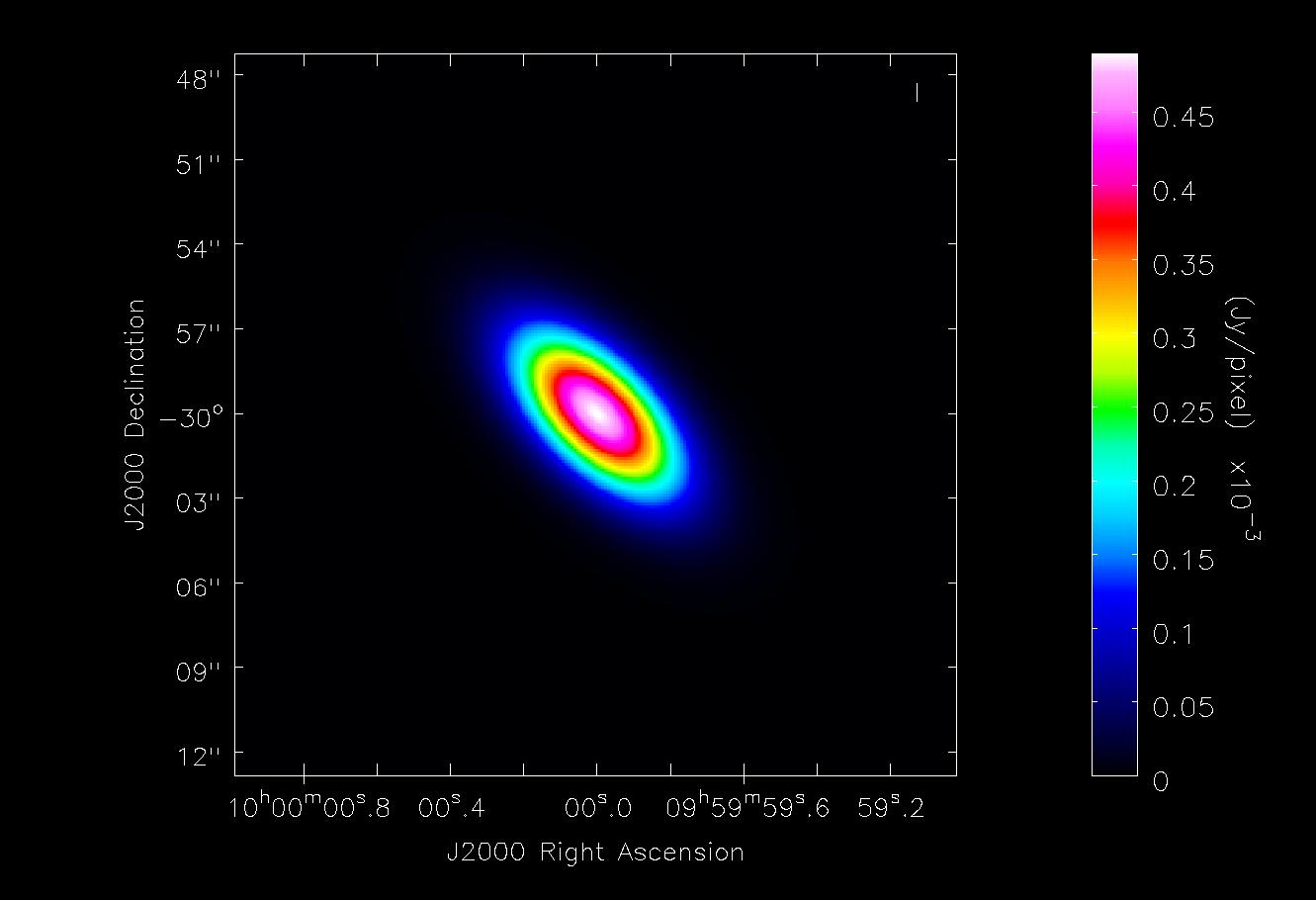
The first line defines a string "direction" which will be the center of the Gaussian flux distribution.
cl.done closes any open component lists, if any.
cl.addcomponent creates a new component centered at "direction", with a flux of 1 Jy at a frequency of 230 GHz, a Gaussian shape of 0.1 by 0.05 arcminutes with a position angle of 45 degrees.
ia.fromshape creates a new, empty CASA image with the name and dimensions given.
cs.coordsys gets the coordinate system of the image.
cs.setunits defines the units of the four axes of the new CASA image.
cell_rad will be the cell size and units in this CASA image, 0.1"
cs.setincrement tells CASA that RA increases to the right, Dec increases going up, and in a few lines that the one channel is 1 GHz wide.
cs.setreferencevalue sets the center of the image in RA, Dec, and frequency.
ia.setcoordsys puts the coordinates and frequencies into the image header.
ia.setbrightnessunit defines the brightness unit (Jy per pixel) of the CASA image.
ia.modify puts the Gaussian component into the image
exportfits writes the resultant CASA image as a FITS file (not strictly necessary for this guide, but useful to know in general).
As usual, more information can be found via the help in CASA
# In CASA
help(ia.modify) # syntax for help with toolkit or CASA tasks
help("exportfits") # syntax for help with CASA tasks, but not the toolkit
Simulating Observations with a FITS Image and a Component List
One use for component lists would be to simulate the effect of having one or more point sources added to an input image, with the goal of finding out the effect on the simulated observations. For instance, one might want to know if a faint point source would be detectable if there is extended emission around it. Conversely, one might want to know if the artifacts from imaging a field with a bright point source would make a project tricky to carry out. In this example, we will use component lists in the sim_observe task add four point sources to an input FITS image. The input image will be the Gaussian flux distribution created above.
First we create the four point sources using the CASA toolkit.
# In CASA
os.system('rm -rf point.cl')
cl.done()
cl.addcomponent(dir="J2000 10h00m00.08s -30d00m02.0s", flux=0.1, fluxunit='Jy', freq='230.0GHz', shape="point")
cl.addcomponent(dir="J2000 09h59m59.92s -29d59m58.0s", flux=0.1, fluxunit='Jy', freq='230.0GHz', shape="point")
cl.addcomponent(dir="J2000 10h00m00.40s -29d59m55.0s", flux=0.1, fluxunit='Jy', freq='230.0GHz', shape="point")
cl.addcomponent(dir="J2000 09h59m59.60s -30d00m05.0s", flux=0.1, fluxunit='Jy', freq='230.0GHz', shape="point")
cl.rename('point.cl')
cl.close()
First we delete any previous version of the file 'point.cl', which will be the output file created in a few lines. Then we use cl.done to begin and end this sequence to close any open component list. The cl.addcomponent commands create point sources that are 0.1 Jy at 230 GHz at the coordinates given in each line. The cl.rename command tells CASA the name of output component list file.
We use sim_observe and sim_analyze to make the simulated observations of these point sources and the Gaussian flux distribution given in the FITS file we made previously in this guide.
# In CASA
default("sim_observe")
project = "FITS_list"
skymodel = "Gaussian.fits"
inwidth = "1GHz"
complist = 'point.cl'
compwidth = '1GHz'
direction = "J2000 10h00m00.0s -30d00m00.0s"
repodir = os.getenv("CASAPATH").split(' ')[0]
antennalist = repodir+'/data/alma/simmos/alma.cycle0.compact.cfg'
totaltime = "28800s"
mapsize = ["20arcsec","20arcsec"]
sim_observe()
default("sim_analyze")
project = "FITS_list"
vis="FITS_list.alma.cycle0.compact.ms"
imsize = [256,256]
imdirection = "J2000 10h00m00.0s -30d00m00.0s"
cell = '0.1arcsec'
niter = 5000
threshold = '10.0mJy/beam'
analyze = True
sim_analyze()
To learn more about sim_observe and sim_analyze, look at the Simulation Guide for New Users. Here we simulate observations of the Gaussian flux distribution (given with the skymodel parameter) with the point sources (given with the complist parameter) using sim_observe. We center the observations at the center of the Gaussian flux distribution and the point sources, and the field to be imaged is 20" by 20". We simulate 8 hours (28800 seconds) of observations with ALMA in the Cycle 0 compact array configuration. The sim_observe task puts the u-v data in a measurement set called "FITS_list.alma.cycle0.compact.ms", and this will be the input to make a map of the emission.
Inverting the u-v data and making a clean (deconvolved) map of the flux distribution is done with the sim_analyze task in CASA. The purpose of this guide is to illustrate the use of component lists, not to make the best possible image of this simple flux distribution, so we don't take much care to do the best possible job with the cleaning. For instance, we don't use a mask or clean boxes, nor do we clean interactively to make sure that there is no point in cleaning further. To see a thorough explanation of imaging and deconvolution, see the CASA guides for ALMA science verification data, for instance Antennae Band 7 or TW Hydra Band 7.
-
skymodel Gaussian flux distribution with four point sources added as a component list, created using sim_observe.
-
simulated observations of a Gaussian (skymodel) and four point sources (component list).
Simulating Observations with Just a Component List
The CASA task sim_observe can be run without an image given entirely by the complist parameter with nothing given in the skymodel parameter. A simulation of observations of a Gaussian plus four point sources can be accomplished with only component lists, as shown in the example below.
# In CASA
os.system('rm -rf Gauss_point.cl')
cl.done()
cl.addcomponent(dir="J2000 10h00m00.00s -30d00m00.0s", flux=1.0, fluxunit='Jy', freq='230.0GHz', shape="Gaussian",
majoraxis="0.1arcmin", minoraxis='0.05arcmin', positionangle='45.0deg')
cl.addcomponent(dir="J2000 10h00m00.08s -30d00m02.0s", flux=0.1, fluxunit='Jy', freq='230.0GHz', shape="point")
cl.addcomponent(dir="J2000 09h59m59.92s -29d59m58.0s", flux=0.1, fluxunit='Jy', freq='230.0GHz', shape="point")
cl.addcomponent(dir="J2000 10h00m00.40s -29d59m55.0s", flux=0.1, fluxunit='Jy', freq='230.0GHz', shape="point")
cl.addcomponent(dir="J2000 09h59m59.60s -30d00m05.0s", flux=0.1, fluxunit='Jy', freq='230.0GHz', shape="point")
cl.rename('Gauss_point.cl')
cl.close()
Here we have created a Gaussian flux distribution with the same properties as in the FITS image created above. Surrounding the Gaussian are four point sources with the same positions and brightness as before.
# In CASA
default("sim_observe")
project = "complist_only"
complist = 'Gauss_point.cl'
compwidth = '1GHz'
direction = "J2000 10h00m00.0s -30d00m00.0s"
repodir = os.getenv("CASAPATH").split(' ')[0]
antennalist = repodir+'/data/alma/simmos/alma.cycle0.compact.cfg'
totaltime = "28800s"
mapsize = ["20arcsec","20arcsec"]
sim_observe()
default("sim_analyze")
project = "complist_only"
vis="complist_only.alma.cycle0.compact.ms"
imsize = [256,256]
imdirection = "J2000 10h00m00.0s -30d00m00.0s"
cell = '0.1arcsec'
niter = 5000
threshold = '10.0mJy/beam'
analyze = True
sim_analyze()
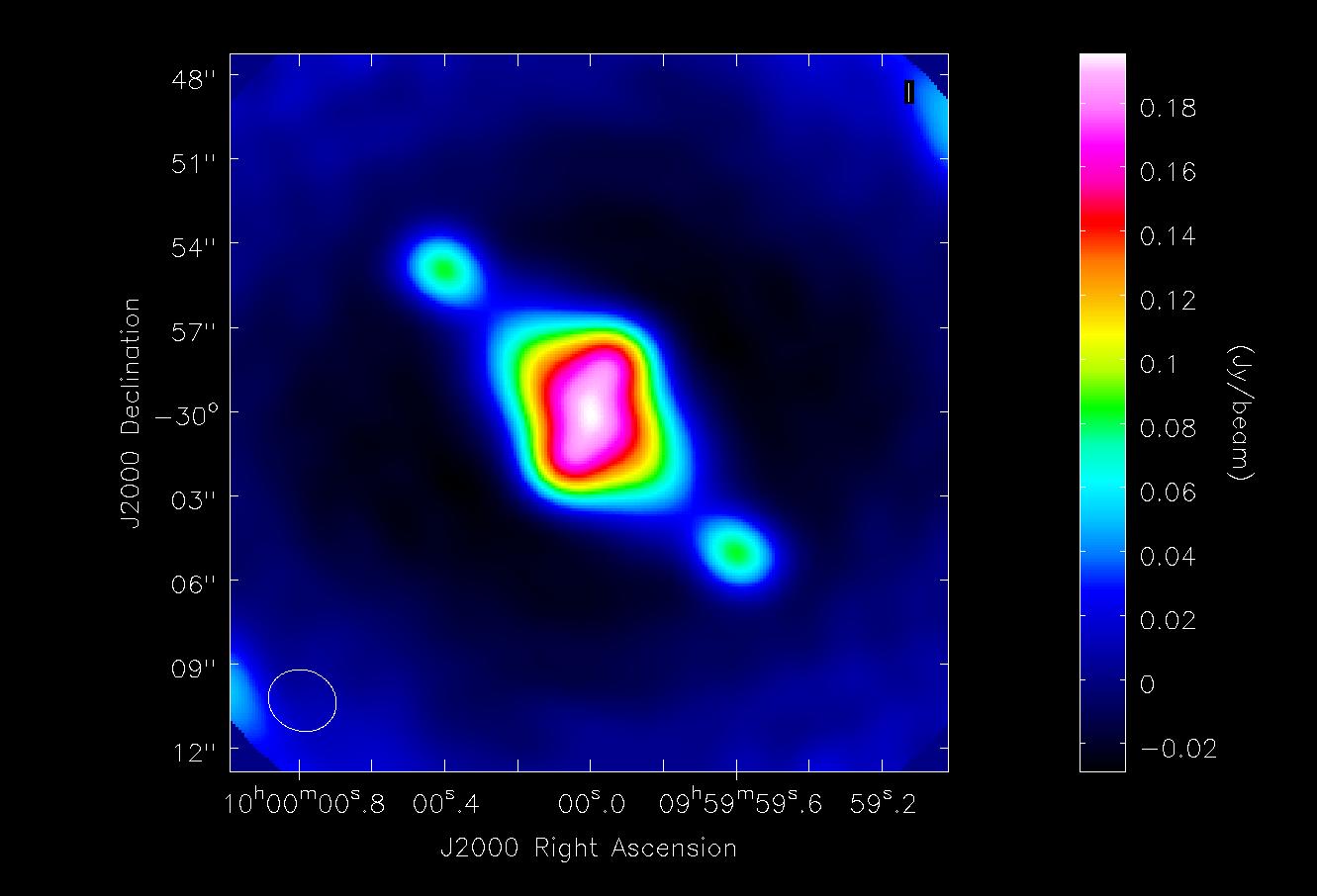
The only difference between this call to sim_observe and the one above is that here the Gaussian flux distribution is included in the component list instead of being defined by a FITS file. The simulated images are essentially identical, as can be seen here.
↵ Simulating Observations in CASA
Last checked on CASA Version 3.3.0.