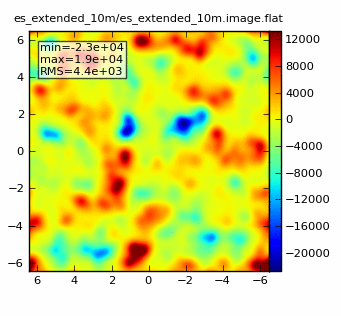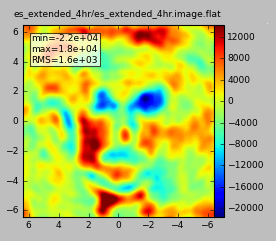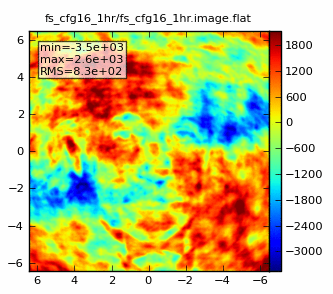Einstein-Face (CASA 3.2): Difference between revisions
mNo edit summary |
No edit summary |
||
| (7 intermediate revisions by 2 users not shown) | |||
| Line 1: | Line 1: | ||
{{Simulations Intro}} | |||
''A new version of this page exists for CASA 3.3: [[Einstein-Face (CASA 3.3)]].'' | |||
'''Simulations using non-science images: the face of Einstein | '''Simulations using non-science images: the face of Einstein | ||
''' | ''' | ||
| Line 4: | Line 8: | ||
Simdata can be used to simulate any digitized image. These toy models can be particularly useful for examining the effects of varying uv-coverage on image fidelity if the "truth" model is a familiar object or image. In this example (which is on page 13 of the [http://almatelescope.ca/ALMA-ESPrimer.pdf ALMA Early Science Primer])we use the face of Albert Einstein. | Simdata can be used to simulate any digitized image. These toy models can be particularly useful for examining the effects of varying uv-coverage on image fidelity if the "truth" model is a familiar object or image. In this example (which is on page 13 of the [http://almatelescope.ca/ALMA-ESPrimer.pdf ALMA Early Science Primer])we use the face of Albert Einstein. | ||
' | In this example, we grabbed a JPG image of Einstein's face from the internet. Simdata likes input images in fits format, so we used Gimp to convert the file. (Instructions to [[Convert jpg to fits]].) The original image is shown below. You can grab the converted fits file here from the [http://casaguides.nrao.edu/index.php?title=Sim_Inputs Simulation Inputs CASA Guide page]. | ||
[[File:Einstein.jpg]] | [[File:Einstein.jpg]] | ||
'''Prepare inputs for simdata''' | |||
''' | |||
Start with the 10min full science observation. Inputs to simdata are given below. The integration time | Start with the 10min full science observation. Inputs to simdata are given below. The integration time | ||
is set much longer than realistic (300s, compared to 1-10s in practice) to speed the computation. The map spacing | is set much longer than realistic (300s, compared to 1-10s in practice) to speed the computation. The map spacing is set to ensure that only one pointing is observed. The image scale is chosen to ensure good sampling of the beam, and the observation is pointed near the Chandra Deep Field South: | ||
is set to ensure that only one pointing is observed: | |||
<source lang="python"> | <source lang="python"> | ||
default 'simdata' | default 'simdata' | ||
project = 'fs_cfg8_10m' | project = 'fs_cfg8_10m' # Full science, configuration 08, 10 minutes | ||
modifymodel = | modifymodel = T | ||
skymodel = ' | skymodel = 'Einstein.fits' | ||
indirection = 'J2000 03h30m00 -28d00m00' | |||
incell = '0.043arcsec' | |||
incenter = '245GHz' | |||
inwidth = '2GHz' | |||
setpointings = T | setpointings = T | ||
integration = '300s' | integration = '300s' | ||
| Line 103: | Line 33: | ||
pointingspacing = '1arcmin' | pointingspacing = '1arcmin' | ||
predict = T | predict = T | ||
graphics = 'both' | |||
</source> | </source> | ||
| Line 125: | Line 56: | ||
weighting = 'natural' | weighting = 'natural' | ||
analyze=F | analyze=F | ||
overwrite=T | |||
simdata | simdata | ||
</source> | </source> | ||
| Line 135: | Line 67: | ||
<source lang="python"> | <source lang="python"> | ||
tget simdata | tget simdata | ||
project = 'fs_cfg8_1hr' | project = 'fs_cfg8_1hr' # Full science, configuration 08, 1 hour | ||
totaltime = '3600s' | totaltime = '3600s' | ||
simdata | simdata | ||
| Line 142: | Line 74: | ||
Which should look something like: [[File:einstein_fs_cfg8_1hr.gif]] | Which should look something like: [[File:einstein_fs_cfg8_1hr.gif]] | ||
Finally, two Early Science simulations, using the | Finally, two Early Science simulations, using the extended configuration. One 10min simulation: | ||
<source lang="python"> | <source lang="python"> | ||
tget simdata | tget simdata | ||
project = ' | project = 'es_extended_10m' | ||
antennalist = repodir+"/data/alma/simmos/alma. | antennalist = repodir+"/data/alma/simmos/alma.cycle0.extended.cfg" | ||
totaltime = '600s' | totaltime = '600s' | ||
simdata | simdata | ||
</source> | </source> | ||
which looks like this: [[File: | which looks like this: [[File:einstein_es_extended_10min.gif]] | ||
and a 4hr simulation: | and a 4hr simulation: | ||
| Line 158: | Line 90: | ||
<source lang="python"> | <source lang="python"> | ||
tget simdata | tget simdata | ||
project = ' | project = 'es_extended_4hr' | ||
totaltime = '14400s' | totaltime = '14400s' | ||
simdata | simdata | ||
</source> | </source> | ||
which looks like this: [[File: | which looks like this: [[File:einstein_es_extended_4hr.gif]] | ||
'''Further experiments:''' | '''Further experiments:''' | ||
| Line 195: | Line 127: | ||
The result is: [[File:einstein_fs_cfg16_1hr.gif]] | The result is: [[File:einstein_fs_cfg16_1hr.gif]] | ||
{{Simulations Intro}} | |||
Latest revision as of 20:07, 21 October 2011
↵ Simulating Observations in CASA
A new version of this page exists for CASA 3.3: Einstein-Face (CASA 3.3).
Simulations using non-science images: the face of Einstein
Simdata can be used to simulate any digitized image. These toy models can be particularly useful for examining the effects of varying uv-coverage on image fidelity if the "truth" model is a familiar object or image. In this example (which is on page 13 of the ALMA Early Science Primer)we use the face of Albert Einstein.
In this example, we grabbed a JPG image of Einstein's face from the internet. Simdata likes input images in fits format, so we used Gimp to convert the file. (Instructions to Convert jpg to fits.) The original image is shown below. You can grab the converted fits file here from the Simulation Inputs CASA Guide page.
Prepare inputs for simdata
Start with the 10min full science observation. Inputs to simdata are given below. The integration time is set much longer than realistic (300s, compared to 1-10s in practice) to speed the computation. The map spacing is set to ensure that only one pointing is observed. The image scale is chosen to ensure good sampling of the beam, and the observation is pointed near the Chandra Deep Field South:
default 'simdata'
project = 'fs_cfg8_10m' # Full science, configuration 08, 10 minutes
modifymodel = T
skymodel = 'Einstein.fits'
indirection = 'J2000 03h30m00 -28d00m00'
incell = '0.043arcsec'
incenter = '245GHz'
inwidth = '2GHz'
setpointings = T
integration = '300s'
mapsize = ['1arcmin','1arcmin']
maptype = 'hexagonal'
pointingspacing = '1arcmin'
predict = T
graphics = 'both'
Antenna configuration: ALMA antenna configuration files are stored in a directory that depends on your CASA installation. To be sure of finding them, identify the CASAPATH variable using the os.getenv command, and pick the configuration you want. Details on configuration choices are given in the M51 simulation guide [1].
repodir=os.getenv("CASAPATH").split(' ')[0]
antennalist = repodir+"/data/alma/simmos/alma.out08.cfg"
totaltime = '600s'
thermalnoise = ""
image = T
vis = '$project.ms'
imsize = [300,300]
cell = '0.043arcsec'
niter = 2000
weighting = 'natural'
analyze=F
overwrite=T
simdata
The output image should have a synthesized beam of 0.62"x0.56" and look something like:
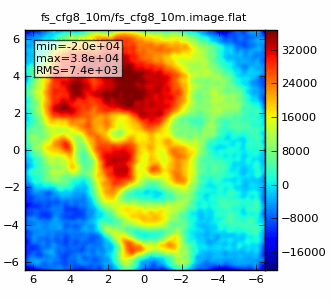
Now we repeat for an 1hr observation:
tget simdata
project = 'fs_cfg8_1hr' # Full science, configuration 08, 1 hour
totaltime = '3600s'
simdata
Which should look something like: 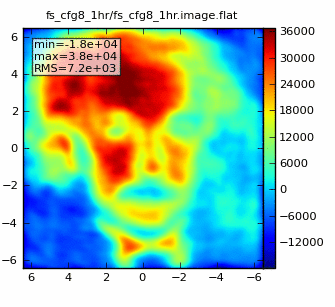
Finally, two Early Science simulations, using the extended configuration. One 10min simulation:
tget simdata
project = 'es_extended_10m'
antennalist = repodir+"/data/alma/simmos/alma.cycle0.extended.cfg"
totaltime = '600s'
simdata
and a 4hr simulation:
tget simdata
project = 'es_extended_4hr'
totaltime = '14400s'
simdata
Further experiments:
Some more things to try:
An 8hr observation shows the improvement obtained by obtaining fuller uv-coverage in the full science array:
tget simdata
antennalist = repodir+"/data/alma/simmos/alma.out08.cfg"
project = 'fs_cfg8_8hr'
totaltime = '28800s'
simdata
Which should look something like: 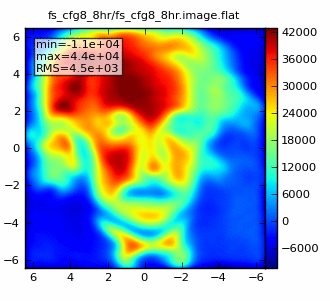
An attempt to make a higher resolution image shows what happens when short spacings are missing in the configuration. Configuration 16 has a 0.17x0.15 beam, still better than Nyquist sampling of the model image (which has 0.043" pixels). However, the lack of short spacings in the configuration leads to poorly sampled structure on large spatial scales. In practice, one would need to combine these observations with a set in a more compact configuration (such as 8) to sample both the large and small spatial structures.
tget simdata
antennalist = repodir+"/data/alma/simmos/alma.out16.cfg"
project = 'fs_cfg16_1hr'
totaltime = '3600s'
simdata