TWHydraBand7 Calibration 4.3
- This script assumes that you have downloaded TWHYA_BAND7_UnCalibratedMSAndTablesForReduction.tgz from TWHydraBand7#Getting_the_Data
- An introduction to this data set is available at TWHydraBand7.
- This guide is designed for CASA 4.3. If you are using an older version of CASA please see TWHydraBand7_Calibration_4.2.
Preparation
Once you have downloaded TWHYA_BAND7_UnCalibratedMSAndTablesForReduction.tgz, in a terminal unpack it with
tar -zxvf TWHYA_BAND7_UnCalibratedMSAndTablesForReduction.tgz
Please be aware that you will need about 100 GB of free space to do the data reduction. It is a good idea to check that now before you begin. Some of the plots described here require 9 GB of RAM; as little as 4 GB may be sufficient if additional data averaging is used when the plots are generated. When you are satisfied with the available drive space and memory on your machine:
cd TWHYA_BAND7_UnCalibratedMSAndTablesForReduction
NOTE: the calibration tables included in TWHYA_BAND7_UnCalibratedMSAndTablesForReduction CANNOT be used with CASA 4.3, they should be discarded, or moved out of the working directory.
Then start CASA.
casapy
Confirm your version of CASA
This guide has been written for CASA release 4.3. Please confirm your version before proceeding.
# In CASA
version = casadef.casa_version
print "You are using " + version
if (version < '4.3.0'):
print "YOUR VERSION OF CASA IS TOO OLD FOR THIS GUIDE."
print "PLEASE UPDATE IT BEFORE PROCEEDING."
else:
print "Your version of CASA is appropriate for this guide."
Install Analysis Utilities
Analysis Utilities (or analysisUtils for short) is a small set of Python scripts that provide a number of analysis and plotting utilities for ALMA data reduction. This guide uses a few of these utilities. They are very easy to install (just download and untar). See
http://casaguides.nrao.edu/index.php?title=Analysis_Utilities
for a full description and download instructions. If you do not wish to do this, see the CASA 3.3 version of the guide for alternative (but slow) plotting options. Analysis Utilities are updated frequently so if its been a while since you installed it, its probably worth doing it again. If you are at an ALMA site or ARC, the analysis utilities are probably already installed and up to date.
Fix Titan's coordinates
Note that in the near future this step will be unnecessary.
It is temporarily necessary to correct the positions of ephemeris objects observed during ALMA Cycle 0, because the control software revisions earlier than 9.0 erroneously write the data with coordinates of 00:00:00.0000 +00.00.00.0000 (J2000). For this dataset, we need to correct the position of the absolute flux calibrator Titan, as we can see from the first listobs:
# In CASA
os.system('rm -f X3c1.ms.listobs')
listobs('X3c1.ms', verbose=True, listfile='X3c1.ms.listobs')
You can view the listobs output files using command "less" from the CASA prompt.
ID Code Name RA Decl Epoch SrcId nRows 0 none 3c279 12:56:11.16657 -05.47.21.5247 J2000 0 23625 1 none Titan 00:00:00.00000 +00.00.00.0000 J2000 1 4842 2 none TW Hya 11:01:51.84498 -34.42.17.1609 J2000 2 175176 3 none J1147-382=QSO 11:47:01.38151 -38.12.11.1179 J2000 3 14832 4 none J1037-295=QSO 10:37:16.08989 -29.34.02.9888 J2000 4 59877
To correct Titan's position, we will use the task fixplanets, which writes the actual coordinates at the instant of the first observation. This step takes a while because we are recalculating the uvw's accordingly.
# In CASA
fixplanets(vis='X3c1.ms', field='Titan', fixuvw=True)
Check the header information again with listobs to confirm that the information for Titan has changed:
# In CASA
os.system('rm -f X3c1.ms.listobs')
listobs('X3c1.ms', verbose=True, listfile='X3c1.ms.listobs')
ID Code Name RA Decl Epoch SrcId nRows 0 none 3c279 12:56:11.16657 -05.47.21.5247 J2000 0 23625 1 none Titan 12:49:25.93349 -02.22.41.5638 J2000 1 4842 2 none TW Hya 11:01:51.84498 -34.42.17.1609 J2000 2 175176 3 none J1147-382=QSO 11:47:01.38151 -38.12.11.1179 J2000 3 14832 4 none J1037-295=QSO 10:37:16.08989 -29.34.02.9888 J2000 4 59877
Now fix the other two measurement sets similarly:
# In CASA
fixplanets(vis='X5d8.ms', field='Titan', fixuvw=True)
fixplanets(vis='X7ef.ms', field='Titan', fixuvw=True)
Observing Log and Priors
Below is some information that may not be obvious from the data
Like at most telescopes, the ALMA operators and astronomers at the site log any significant issues that were noticed from the online system during the observation. For these Band 7 observations of TW Hya on April 22, 2011, the only issue of note was that antenna DV04 could not observe at Band 7 and will need to be flagged.
First let's examine the basic properties of the data using listobs. Among other information we will be able to deduce what the source ids are and what each source was used for:
3c279 is the bandpass calibrator (field id=0) Titan is the absolute flux calibrator (field id=1) J1147-382 is the secondary phase calibrator (field id=3) J1037-295 is the primary phase calibrator (field id=4)
# In CASA
data=['X3c1.ms','X5d8.ms','X7ef.ms']
for vis in data:
os.system('rm '+vis+'.listobs')
listobs(vis, verbose=True, listfile=vis+'.listobs')
You can view the listobs output files using command less from the CASA prompt. Below we copy select parts of the listobs output files for reference.
X3c1.ms:
Data records: 278352 Total integration time = 6109.06 seconds
Observed from 22-Apr-2011/00:01:52.9 to 22-Apr-2011/01:43:42.0 (UTC)
X5d8.ms:
Data records: 278406 Total integration time = 5995.01 seconds
Observed from 22-Apr-2011/01:48:05.8 to 22-Apr-2011/03:28:00.8 (UTC)
X7ef.ms:
Data records: 255717 Total integration time = 5407.49 seconds
Observed from 22-Apr-2011/03:30:39.7 to 22-Apr-2011/05:00:47.2 (UTC)
Fields: 5
ID Code Name RA Decl Epoch SrcId nRows
0 none 3c279 12:56:11.16657 -05.47.21.5247 J2000 0 23625
1 none Titan 12:49:25.97588 -02.22.41.3024 J2000 1 4842
2 none TW Hya 11:01:51.84498 -34.42.17.1609 J2000 2 175176
3 none J1147-382=QSO 11:47:01.38151 -38.12.11.1179 J2000 3 14832
4 none J1037-295=QSO 10:37:16.08989 -29.34.02.9888 J2000 4 59877
SpwID #Chans Frame Ch1(MHz) ChanWid(kHz) TotBW(kHz) Corrs
0 4 TOPO 184550 1500000 7500000 I
1 128 TOPO 355740.062 15625 2000000 XX YY
2 1 TOPO 356716.625 1796875 1796875 XX YY
3 128 TOPO 356507.813 15625 2000000 XX YY
4 1 TOPO 357484.375 1796875 1796875 XX YY
5 128 TOPO 346792.187 15625 2000000 XX YY
6 1 TOPO 345784.375 1796875 1796875 XX YY
7 128 TOPO 345182.438 15625 2000000 XX YY
8 1 TOPO 344174.625 1796875 1796875 XX YY
9 128 TOPO 344386.763 15625 2000000 XX YY
10 1 TOPO 343378.95 1796875 1796875 XX YY
11 128 TOPO 346324.263 15625 2000000 XX YY
12 1 TOPO 345316.45 1796875 1796875 XX YY
13 128 TOPO 354402.388 15625 2000000 XX YY
14 1 TOPO 355378.95 1796875 1796875 XX YY
15 128 TOPO 356402.388 15625 2000000 XX YY
16 1 TOPO 357378.95 1796875 1796875 XX YY
17 3840 TOPO 356497.936 122.070312 468750 XX YY
18 1 TOPO 356732.189 468750 468750 XX YY
19 3840 TOPO 357734.314 122.070312 468750 XX YY
20 1 TOPO 357499.939 468750 468750 XX YY
21 3840 TOPO 346034.314 122.070312 468750 XX YY
22 1 TOPO 345799.939 468750 468750 XX YY
23 3840 TOPO 343955.936 122.070312 468750 XX YY
24 1 TOPO 344190.189 468750 468750 XX YY
Antennas: 9:
Name Station Diam. Long. Lat.
0 DV04 J505 12.0 m -067.45.18.0 -22.53.22.8
1 DV06 T704 12.0 m -067.45.16.2 -22.53.22.1
2 DV07 J510 12.0 m -067.45.17.8 -22.53.23.5
3 DV08 T703 12.0 m -067.45.16.2 -22.53.23.9
4 DV09 N602 12.0 m -067.45.17.4 -22.53.22.3
5 DV10 N606 12.0 m -067.45.17.1 -22.53.23.6
6 PM01 T702 12.0 m -067.45.18.6 -22.53.24.1
7 PM02 T701 12.0 m -067.45.18.8 -22.53.22.2
8 PM03 J504 12.0 m -067.45.17.0 -22.53.23.0
Things to Notice from above:
- There are three different data sets acquired close together in time. We will calibrate each dataset independently and then combine the calibrated data prior to imaging.
- Titan appears to have slightly different positions in each dataset because it is a moving body. In fact, at the time of observation, due to temporary data capture issue in the ALMA system, the position was written has (0,0). We have pre-corrected this error using fixplanets. Later in the tutorial, we will run fixplanets again to force all three datasets to have the same fixed position for Titan.
- There are a lot of spectral windows! Don't be alarmed. In ALMA data,
- spw=0 is always reserved for the water vapor radiometry data.
- spw=9, 11, 13, 15 are the wideband (TDM) correlator mode with 128 channels per spw default settings for doing pointing and this is all they are used for in these data.
- Currently Tsys data can only be taken in the wide (TDM) correlator mode with 128 channels per spw, these correspond to spws=1, 3, 5, 7 above. The frequencies of these TDM spws were carefully chosen so the the narrowband FDM spws fall within them.
- The 0.5 GHz, high spectral resolution spws that contain all the real source data (science target and calibrators) are 17, 19, 21, and 23
- For quicklook purposes, the ALMA online system produces a channel averaged spw for each channelized spw, these correspond to spw=2,4,6,8,10,12,14,16,18,20,22,24 and shouldn't be used for anything in post-processing as bandpass calibration etc has not been applied.
In the portion of the listobs output that shows the timerange, the final column gives the scan intent. It is important to have a look at this because you can flag and do other operations in CASA using the scan intent as a selection option. Also, these intents will be used in the future for pipeline processing. You will usually want to use them to flag the CALIBRATE_POINTING* and CALIBRATE_ATMOS* (the latter correspond to the hot and cold load measurements used to calculate Tsys) data. This is essential for science or calibration data taken only in TDM (wide bandwidth) mode, i.e. the same mode that the pointing and Tsys data are taken in. For the current data however, that calibration data is recorded in different spws from the useful FDM (narrow bandwidth) data, so we'll be able to separate them by splitting them off at the final step prior to imaging.
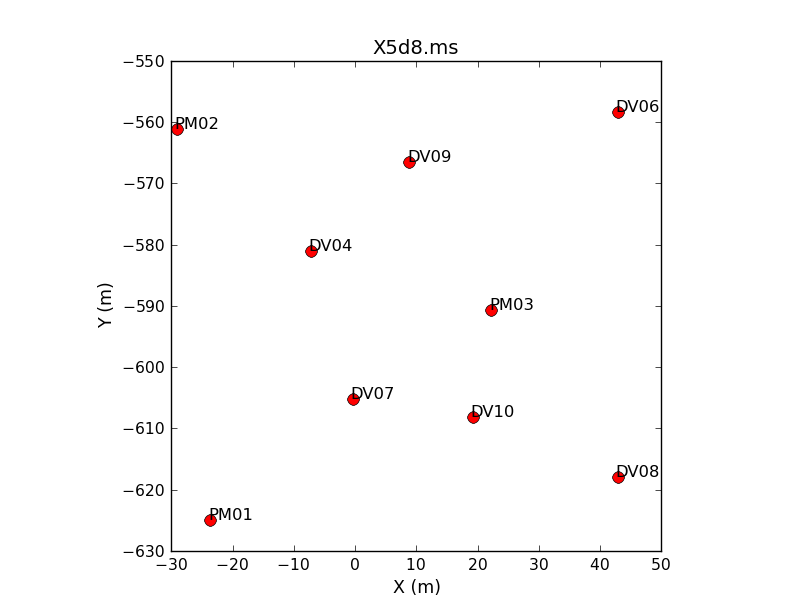
Before we move on, its also nice to get an idea where the antennas are with respect to each other. We can use plotants to plot their positions. It is a good idea to check each file since an antenna may have entered or exited the array between observations.
# In CASA
for vis in data:
plotants(vis=vis,figfile=vis+'.plotants.png')
You can view the output images using any standard image viewer.
Create the Tsys and WVR Tables, and Examine
Each ms include tables that contain the Tsys and WVR measurements associated with the visibility data. We must create calibration tables from these measurements. First we create the WVR calibration tables by running the task wvrgcal. This task examines the data for each ms as a whole and creates a calibration table containing only phase corrections for each antenna and spw.
# In CASA
basename_all = ['X3c1','X5d8','X7ef']
for asdm in basename_all:
os.system('rm -rf '+asdm+'.wvr')
wvrgcal(vis=asdm+'.ms', caltable=asdm+'.wvr', segsource=True, toffset=-1)
Next we create the Tsys tables by running gencal:
# In CASA
basename_all = ['X3c1','X5d8','X7ef']
for asdm in basename_all:
os.system('rm -rf '+asdm+'.tsys')
gencal(vis=asdm+'.ms', caltable=asdm+'.tsys', caltype='tsys')
It is very important that Tsys measurements taken as close in time and elevation as possible to a particular source are applied. To save telescope time, Tsys measurements are sometimes intentionally skipped in the scheduling block for specific sources. So the first step is to establish which sources have their own Tsys measurements and which do not. To do this, you may use the intent parameter of listobs:
# In CASA
basename_all = ['X3c1','X5d8','X7ef']
for asdm in basename_all:
listobs(vis=asdm+'.ms', verbose=False, selectdata=True, intent='CALIBRATE_ATMOS*')
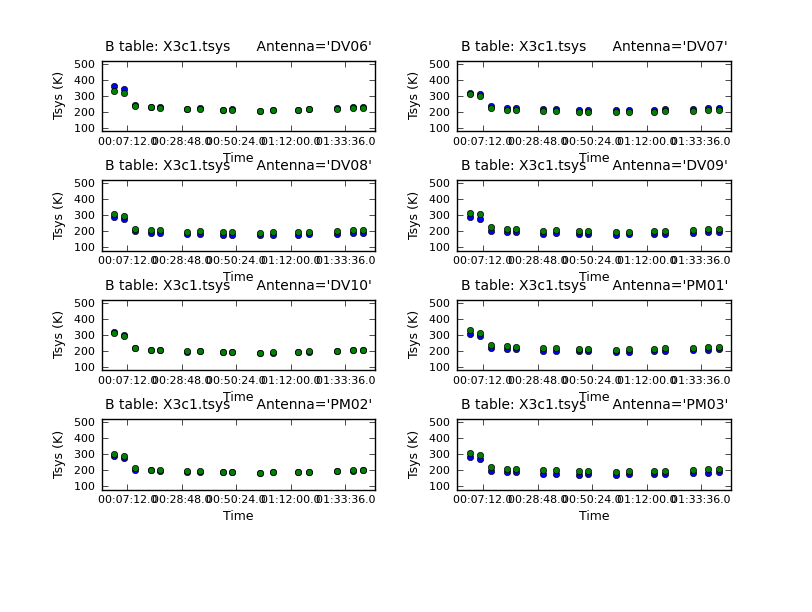
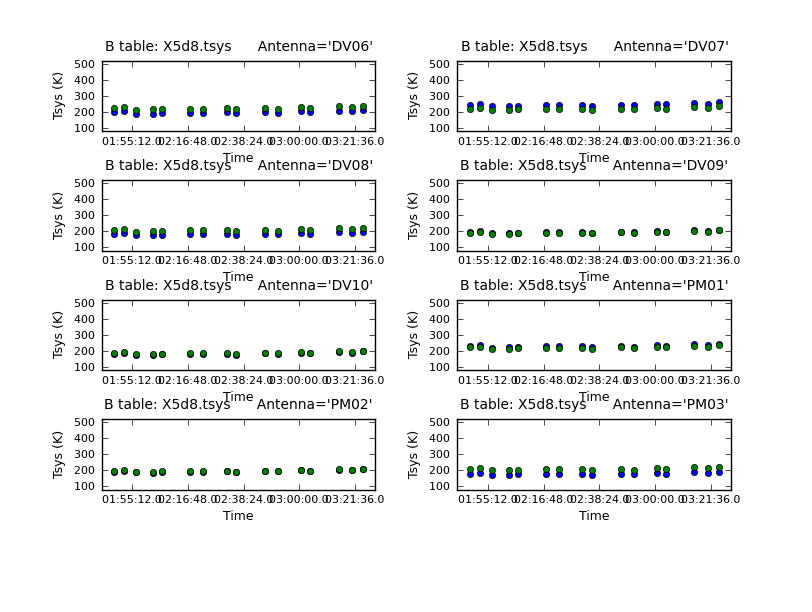

Fields: 4 ID Code Name RA Decl Epoch SrcId nRows 0 none 3c279 12:56:11.16657 -05.47.21.5247 J2000 0 1116 1 none Titan 12:49:25.97588 -02.22.41.3024 J2000 1 1125 2 none TW Hya 11:01:51.84498 -34.42.17.1609 J2000 2 6795 4 none J1037-295=QSO 10:37:16.08989 -29.34.02.9888 J2000 4 6777 Spectral Windows: (9 unique spectral windows and 2 unique polarization setups) SpwID #Chans Frame Ch1(MHz) ChanWid(kHz) TotBW(kHz) Corrs 0 4 TOPO 184550 1500000 7500000 I 1 128 TOPO 355740.062 15625 2000000 XX YY 2 1 TOPO 356716.625 1796875 1796875 XX YY 3 128 TOPO 356507.813 15625 2000000 XX YY 4 1 TOPO 357484.375 1796875 1796875 XX YY 5 128 TOPO 346792.187 15625 2000000 XX YY 6 1 TOPO 345784.375 1796875 1796875 XX YY 7 128 TOPO 345182.438 15625 2000000 XX YY 8 1 TOPO 344174.625 1796875 1796875 XX YY
Because field '3' (the secondary phase calibrator) does not appear in the list, it has no tsys. Since the secondary phase calibrator is close on the sky to the primary phase calibrator and observed near in time, we will transfer the Tsys from the primary to the secondary phase calibrator. Also notice that spws 1,3,5,7 are the only multi-channel spws that contain Tsys data. At present, Tsys measurements can only be obtained with TDM spectral setups (128 channels/dual pol). Because our science target is observed in FDM (3840 channels/dual pol), we will need to interpolate the measurements from TDM to FDM. But first, to inspect the Tsys vs. time, we use plotcal:
# In CASA
basename_all = ['X3c1','X5d8','X7ef']
tsysfields=['0','1','2','4']
os.system('mkdir cal_plots; mkdir cal_plots/Tsys_plots')
for asdm in basename_all:
print "Plotting Tsys vs. time for "+asdm
plotcal(caltable=asdm+'.tsys', xaxis='time',yaxis='tsys',
antenna='1~8',plotrange=[0,0,100,500],
iteration='antenna',subplot=421,poln='',spw='1:50~50',
figfile='cal_plots/Tsys_plots/'+asdm+'.tsys_vs_time.png',showgui=True)
if (asdm != basename_all[-1]):
user_check=raw_input('press enter to continue script\n')
To inspect Tsys vs. frequency, we use plotbandpass. There are many different options for plotbandpass, and we demonstrate some of the most useful ones. The option showtsky=True will overlay the effective temperature curve from the atmospheric model. This shows us the location of any atmospheric lines which will appear as emission lines in the autocorrelation data (from which the Tsys spectra are derived) from all antennas. In the example below, we set interactive=False, which will produce many pages of plots as individual pngs but will only show the final page in the graphics window. To view all the pages we use the image viewer eog (Eye of GNOME) available on Linux. The alternative is to set interactive=True and examine the plots in the casa graphics window as they are produced.
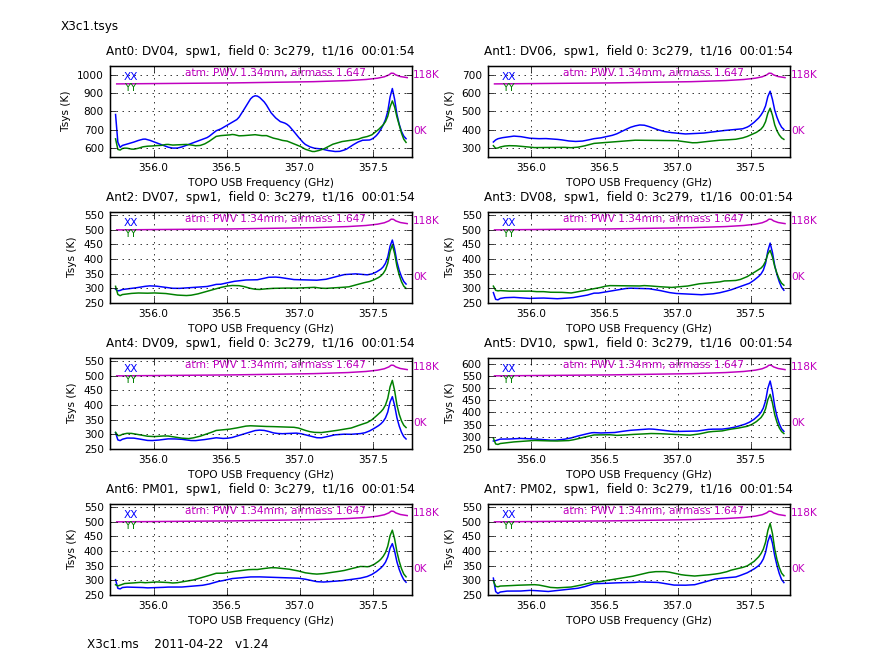
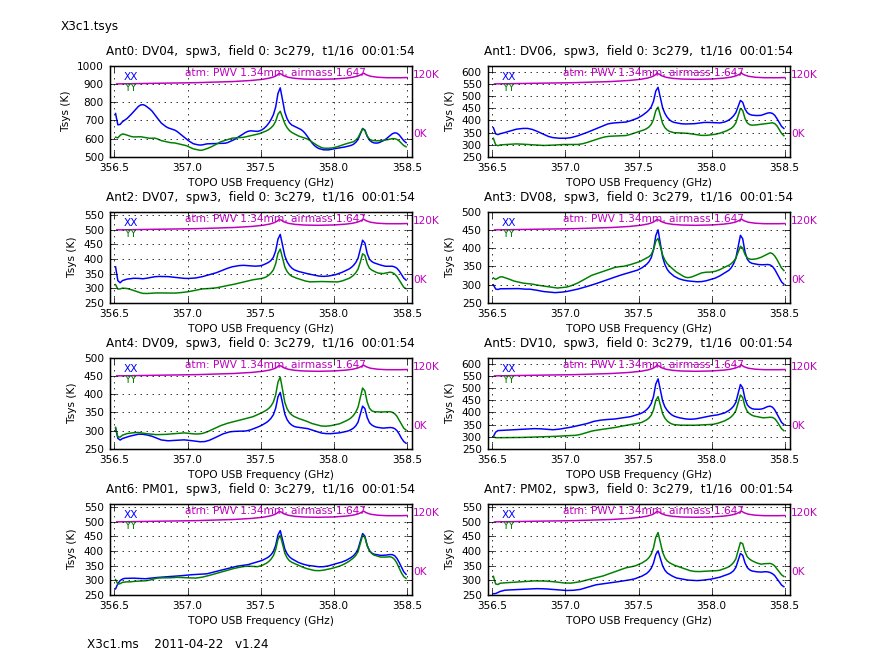
basename_all = ['X3c1','X5d8','X7ef']
for asdm in basename_all:
print "Plotting Tsys vs. frequency for "+asdm
for spw in [1,3,5,7]:
for field in ['0','1']:
plotbandpass(caltable=asdm+'.tsys', xaxis='freq',yaxis='amp',
showtsky=True,subplot=42,field=field,
spw=spw, interactive=False, plotrange=[0,0,0,0],
figfile='cal_plots/Tsys_plots/'+asdm+'.tsys.field%s.png'%field,
buildpdf=False)
In Tsys vs. frequency on 3C279 for the X3c1.ms data, spw=1 and Tsys vs. frequency on 3C279 for the X3c1.ms data, spw=3, we see the effect of atmospheric ozone lines on the Tsys measurements associated with 3C279 in spw 1 and 3.
For sources that have multiple Tsys measurements (typically the primary phase calibrator and/or the science target) one can use overlay="time" to overlay all the measurements for that source. This can help to identify any anomalous Tsys scans. As a fraction of the plots produced by this loop, here we show the Tsys recorded on spw=1 for TW Hya from the first dataset.
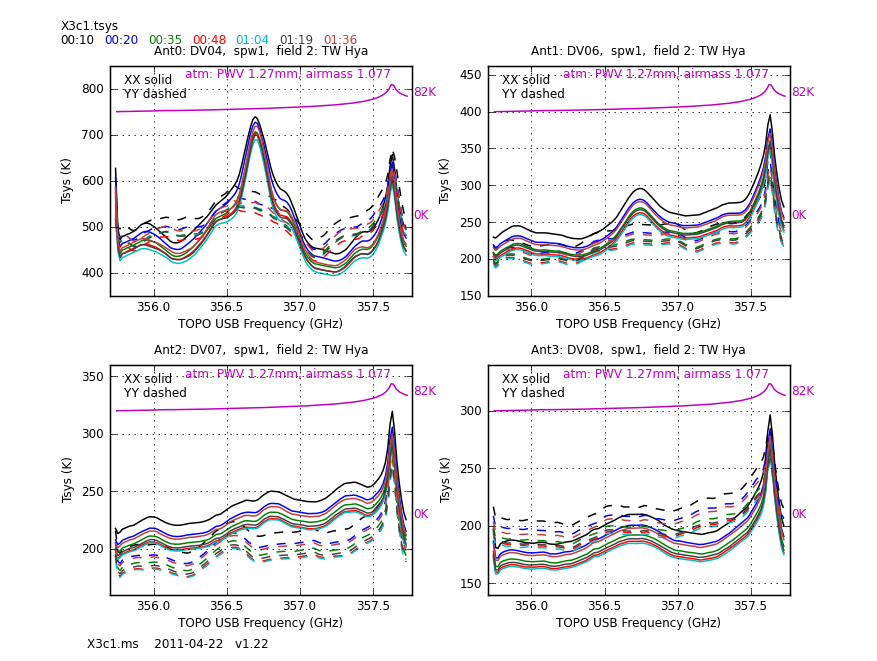
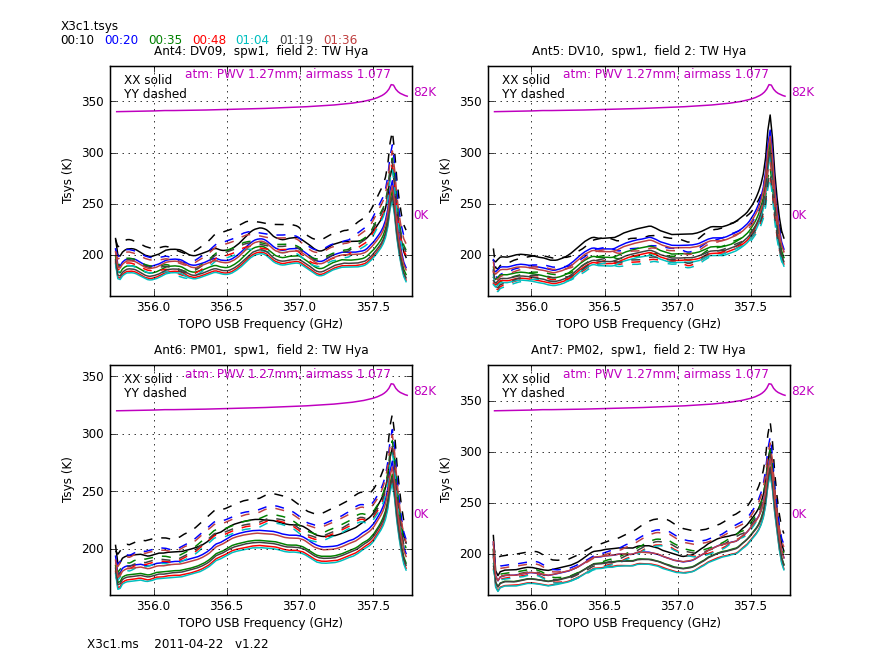
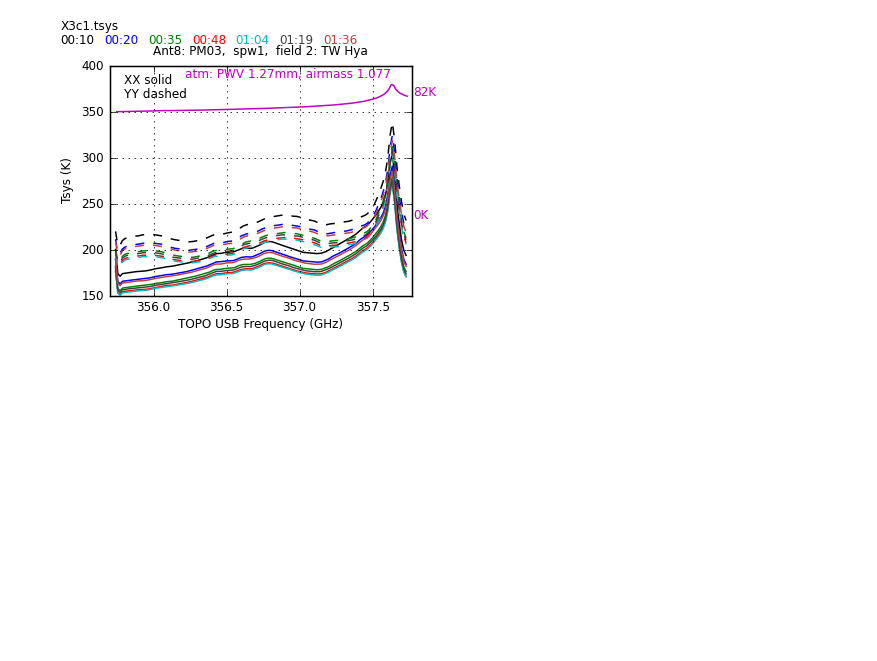
basename_all = ['X3c1','X5d8','X7ef']
for asdm in basename_all:
print "Plotting Tsys vs. frequency for "+asdm
for spw in [1,3,5,7]:
for field in ['2','4']:
plotbandpass(caltable=asdm+'.tsys', xaxis='freq',yaxis='amp',
showtsky=True,subplot=22,field=field,
overlay='time',spw=spw, interactive=False, plotrange=[0,0,0,0],
figfile='cal_plots/Tsys_plots/'+asdm+'.tsys.field%s.png'%field,
buildpdf = False)
Alternatively, the overlay="antenna" option will quickly reveal any Antennas with discrepant Tsys values, as they will be obvious outliers. For FDM projects like this one, using the showfdm=True option can be helpful, as it will show where in the TDM bandpass each FDM spw was located.
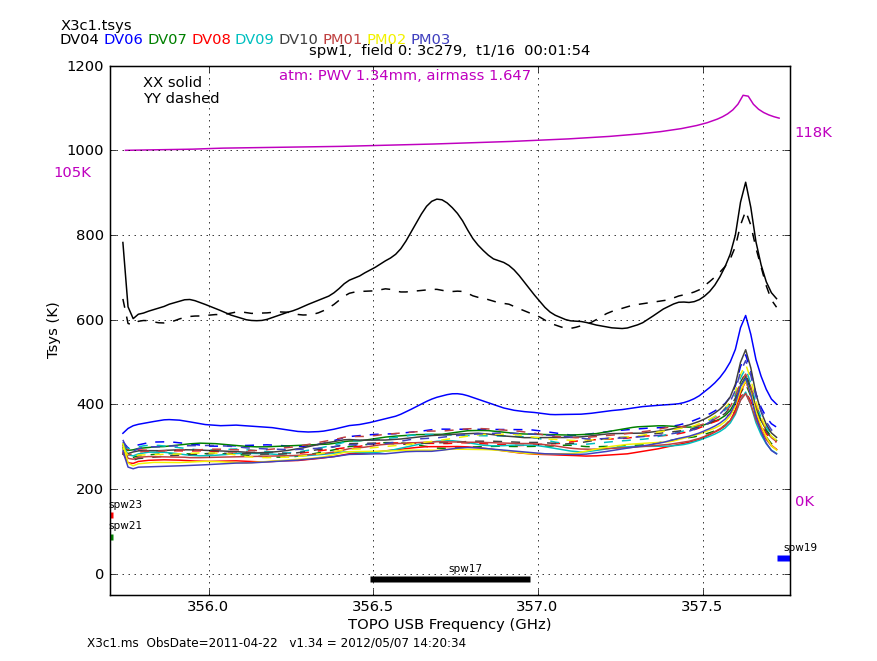
tsysfields=['0','1','2','4']
basename_all = ['X3c1','X5d8','X7ef']
for asdm in basename_all:
print "Plotting Tsys vs. frequency for "+asdm
for spw in [1,3,5,7]:
for field in tsysfields:
plotbandpass(caltable=asdm+'.tsys', xaxis='freq',yaxis='amp',
showtsky=True,subplot=11,field=field,
overlay='antenna',spw=spw, interactive=False,
figfile='cal_plots/Tsys_plots/'+asdm+'.tsys.field%s.png'%field,
buildpdf=False,showfdm=True)
Note that DV04 consistently has a significantly higher Tsys than the rest of the antennas. We already know from the Observation log that
we need to flag that antenna, but had we not had that information, examining this plot would have demonstrated the situation.
Apply the Tsys and WVR Tables, and Split
Next we apply the calibrations. For the (4) sources with Tsys measurements, we use the field and gainfield parameters of applycal to apply solutions only to themselves. applycal has the ability to interpolate gain tables from one spw onto another spw. In this case, we want to interpolate the TDM Tsys values in spws 1,3,5,7 onto the FDM spws 17,19,21,23. We use the interp parameter to request linear interpolation in the time dimension and spline interpolation in the channel/frequency dimension. To map the solutions for each spw, we use the spwmap parameter, which requires a list of all spws for each gain table to be applied, or a blank list ([]) which is a shorthand notation to apply the solution for each spw to itself. While applying Tsys, we will also apply the wvr calibration tables; wvr data is usually always present for all sources. Below we first set some definitions so we can loop over the correct parameters:
# In CASA
fdm='17,19,21,23'
nocal='3' # This source had no Tsys measurements associated with it
tsysfields=['0','1','2','4']
tsysmap = range(25)
tsysmap[17] = 1
tsysmap[19] = 3
tsysmap[21] = 5
tsysmap[23] = 7
for asdm in basename_all:
for field in tsysfields:
applycal(vis=asdm+'.ms', spw=fdm, field=field, gainfield=field,
gaintable=[asdm+'.tsys', asdm+'.wvr'], spwmap=[tsysmap,[]],
interp=['linear,spline','nearest'], flagbackup=False, calwt=True)
For the sources without Tsys (i.e. field=3), couple them with the best available source with Tsys (i.e. field=4).
# In CASA
for asdm in basename_all:
applycal(vis=asdm+'.ms', spw=fdm, field=nocal,
gaintable=[asdm+'.tsys', asdm+'.wvr'], spwmap=[tsysmap,[]],
gainfield=['4',nocal], interp=['linear,spline','nearest'],flagbackup=False,
calwt=True)
Check Tsys application with plotms. First we make plots with ydatacolumn='data' to look at the raw data. For simplicity we'll just look at the two strongest sources 3C279 and Titan.
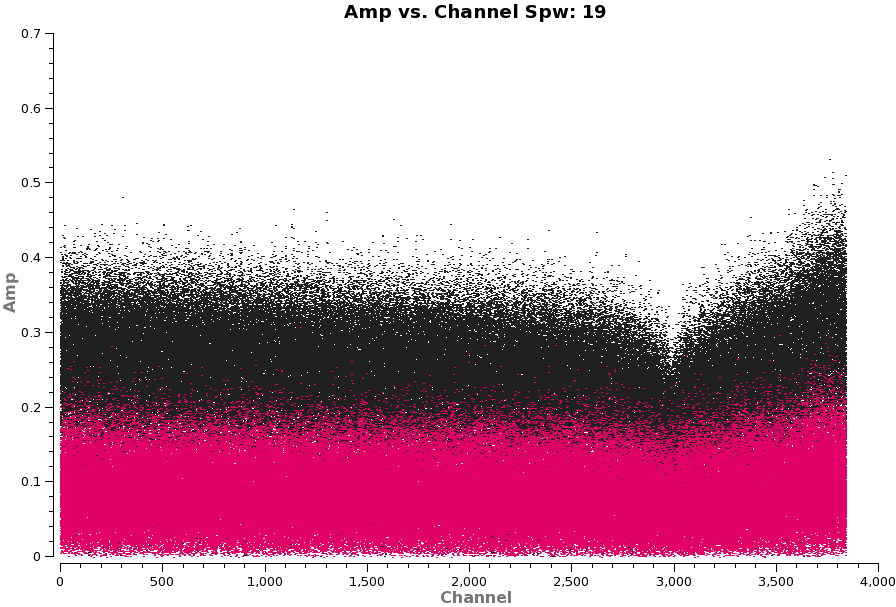
# In CASA
plotms(vis='X5d8.ms',spw='17,19,21,23',xaxis='frequency',yaxis='amp',field='0,1',
antenna='*&*',avgtime='1e8',avgscan=True,coloraxis='field',iteraxis='spw',
xselfscale=True,ydatacolumn='data',showgui=True)
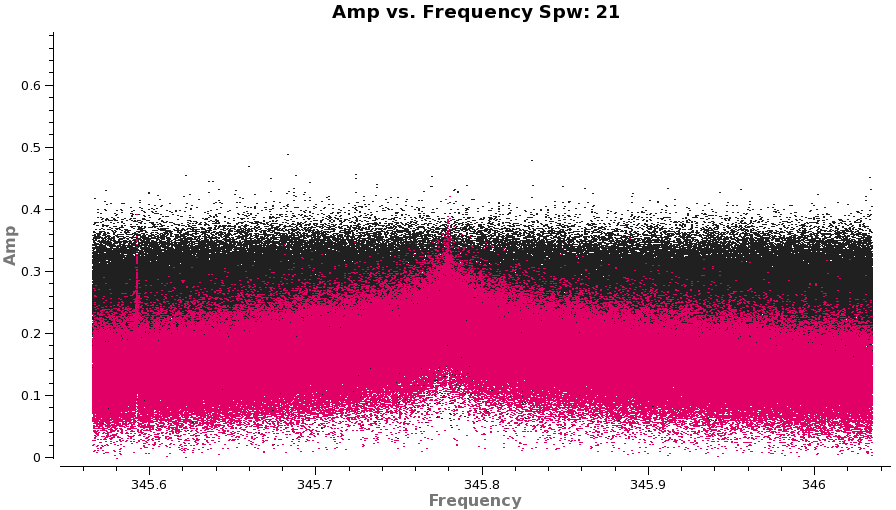
Note: the antenna='*&*' is specifying that we only want to see the cross-correlation data (i.e. not the autocorrelations).
Use the green arrows on the plotms display to cycle through the 4 FDM spws.
Now change Data Column to corrected on the "Axes" tab (this is the same as ydatacolumn in the task) and hit Plot button on the GUI. Flip through again.
Things to notice:
- The amplitude scale has changed due to application of Tsys
- spw=17 is clean and flat
- spw=19 shows a strong dip around channel 3000 (channels can be plotted by going to the Axes tab, and changing X Axis to Channel, then hit the Plot button)-- this is an atmospheric ozone absorption feature at 357.6 GHz. In the future, high spectral resolution Tsys measurements may help to remove the shape of the absorption, but until then we will need to flag this part of the spectrum.
- spw=21 Titan shows both a narrow and a broad spectral feature. The broad feature is CO(3-2) and it completely fills the 0.5 GHz band so there are no line-free channels! Titan must be handled carefully when it is used as a calibrator because it contains strong line emission. Indeed, we will not be able to use the absolute flux transfer from this spw for other targets. When possible Titan should be avoided for absolute flux calibration. For these observations, no other suitable absolute flux calibrator was available.
- spw=23 shows another strong line from Titan.
Beyond these things to notice, the application of Tsys and wvr seem to have gone well. We can now split off only the narrow band FDM spectral windows for further processing.
# In CASA
for asdm in basename_all:
newvis = asdm + '_wvrtsys.ms'
os.system('rm -rf ' + newvis)
split(vis=asdm+'.ms',outputvis=newvis,datacolumn='corrected',spw=fdm)
Note: After split, the spectral windows will be renumbered to 0, 1, 2, 3 corresponding to the old spw=17, 19, 21, 23, see listobs excerpt below.
SpwID #Chans Frame Ch1(MHz) ChanWid(kHz) TotBW(kHz) Corrs 0 3840 TOPO 356497.936 122.070312 468750 XX YY 1 3840 TOPO 357734.314 122.070312 468750 XX YY 2 3840 TOPO 346034.314 122.070312 468750 XX YY 3 3840 TOPO 343955.936 122.070312 468750 XX YY
Initial Inspection and Flagging
From here we begin to operate on the *wvrtsys.ms files.
Before we begin flagging data, we unflag all data in the measurement sets. If this is your first pass through this section of the guide, no data in the measurement sets will be flagged, and you can skip this step. If you are rerunning the flagging commands below, this will reset your flag columns to their original state.
# In CASA
splitdata=['X3c1_wvrtsys.ms','X5d8_wvrtsys.ms','X7ef_wvrtsys.ms']
for vis in splitdata:
flagdata(vis=vis, mode='unflag', action='apply', flagbackup=False)
ALMA data contains both the cross correlation and autocorrelation data. Presently nothing more can be done with the autocorrelation data so we flag it. Additionally, for smaller configurations of the array, and northerly sources one antenna can shadow another, blocking its view. This data also needs to be flagged. Finally, the observing log told us DV04 was not behaving properly at Band 7 and shouldn't be used so we flag that as well.
# In CASA
splitdata=['X3c1_wvrtsys.ms','X5d8_wvrtsys.ms','X7ef_wvrtsys.ms']
for vis in splitdata:
flagdata(vis=vis, mode='manual', autocorr=True, action = 'apply', flagbackup=True)
flagdata(vis=vis, mode='shadow',tolerance=12.0, action='apply', flagbackup=False)
flagdata(vis=vis, mode='manual', antenna='DV04', action='apply', flagbackup=False)
Next we inspect the data with plotms for additional issues that need flagging, first looking at amplitude vs. time for each of the three datasets. Use the green arrows on the plotms gui to cycle through spws.
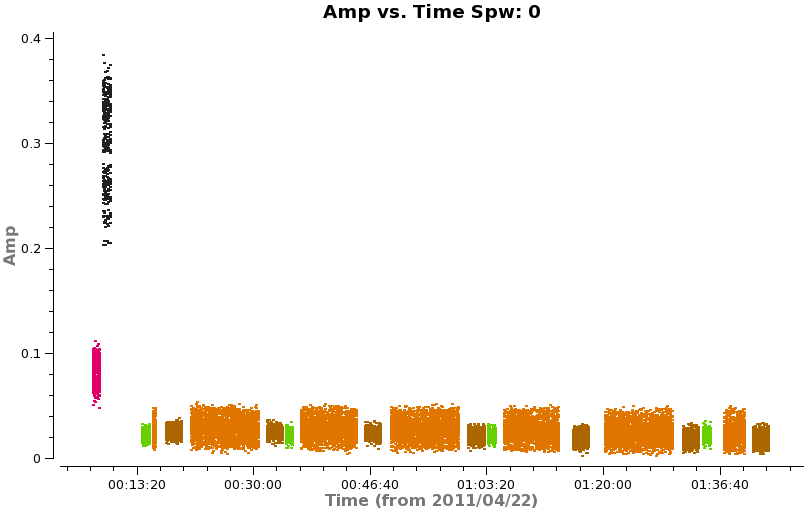
Note: when iteraxis is invoked in plotms, unzoom does not always work properly. If you have trouble with this, flip to next page and then back to current one. This usually fixes the problem.
# In CASA
plotms(vis='X3c1_wvrtsys.ms',spw='',xaxis='time',yaxis='amp',field='',avgchannel='3840',
coloraxis='field',iteraxis='spw',showgui=True)
# In CASA
plotms(vis='X5d8_wvrtsys.ms',spw='',xaxis='time',yaxis='amp',field='',avgchannel='3840',
coloraxis='field',iteraxis='spw',showgui=True)
# In CASA
plotms(vis='X7ef_wvrtsys.ms',spw='',xaxis='time',yaxis='amp',field='',avgchannel='3840',
coloraxis='field',iteraxis='spw',showgui=True)
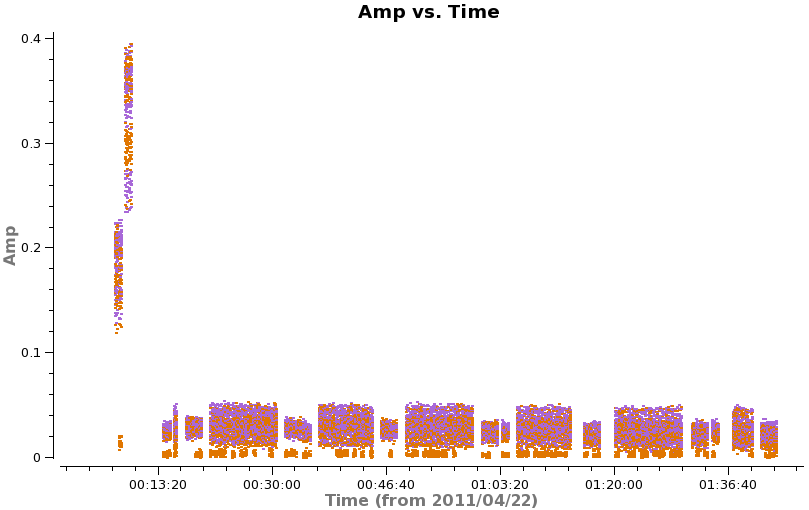
Things to Notice:
- In spw=2 there are some low points in all three data files. Use the "Mark Regions" box (left of center on bottom row of icons) to draw small box on low points. Then click the magnifying glass icon to the right of center. The output will be sent to the logger window. Note: keep the marked region small or you can overwhelm the buffer. Locate suggests correlation YY on PM03 is the culprit.
To see this more clearly you can rerun plotms with coloraxis='field' switched to coloraxis='corr'
# In CASA
plotms(vis='X3c1_wvrtsys.ms',spw='2',xaxis='time',yaxis='amp',field='',avgchannel='3840',
coloraxis='corr',showgui=True)
To further check, you can exclude PM03 from the plot using antenna='!PM03'.
# In CASA
plotms(vis='X3c1_wvrtsys.ms',spw='2',xaxis='time',yaxis='amp',field='',avgchannel='3840',
coloraxis='corr',antenna='!PM03',showgui=True)
Having confirmed the problem antenna, we flag it below.
# In CASA
splitdata=['X3c1_wvrtsys.ms','X5d8_wvrtsys.ms','X7ef_wvrtsys.ms']
for vis in splitdata:
flagdata(vis=vis, mode='manual', action= 'apply', flagbackup=True,
spw='2',
antenna='PM03',
correlation='YY')
Next we need to inspect the spectral properties of the data to look for issues.
First we look at phase as a function of frequency for a well behaved antenna like DV06. coloraxis='baselines' (note this parameter is called Colorize in the GUI "Display" tab) will show each baseline as a different color. Significant delay errors or baseline errors will show up as phase slopes in these plots. Again you will want to page through the spectral windows.
# In CASA
plotms(vis='X3c1_wvrtsys.ms',spw='',xaxis='frequency',yaxis='phase',field='0',antenna='DV06',
avgtime='1e8',avgscan=True,coloraxis='baseline',iteraxis='spw',xselfscale=True,showgui=True)
# In CASA
plotms(vis='X5d8_wvrtsys.ms',spw='',xaxis='frequency',yaxis='phase',field='0',antenna='DV06',
avgtime='1e8',avgscan=True,coloraxis='baseline',iteraxis='spw',xselfscale=True,showgui=True)
# In CASA
plotms(vis='X7ef_wvrtsys.ms',spw='',xaxis='frequency',yaxis='phase',field='0',antenna='DV06',
avgtime='1e8',avgscan=True,coloraxis='baseline',iteraxis='spw',xselfscale=True,showgui=True)
Overall these plots look good with no large delays or baseline errors apparent.
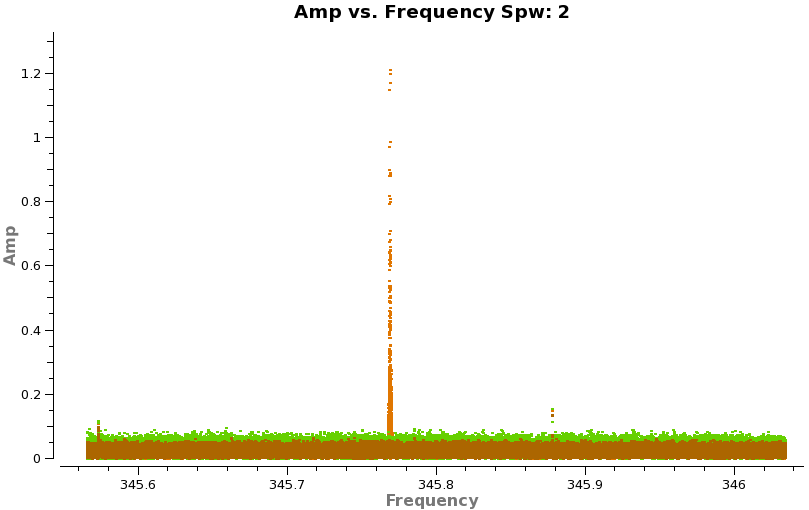
With such high spectral resolution data, one often sees occasional "birdies" in the data. These are typically very narrow weak spectral features that are internally generated in the system. Over time as we track down issues the number of birdies should decrease, but you should always check. This is easiest to do by looking at amplitude vs. frequency for sources observed over a long time range (for sensitivity). It is helpful to look at more than one source to verify the nature of the emission. Below we look at both calibrators (brown and green) and TW Hya (orange). If you have enough sensitivity birdies should be seen on all sources, however, be careful not to mistake real line emission for a birdie even on a calibrator - they can be present as we've seen for Titan.
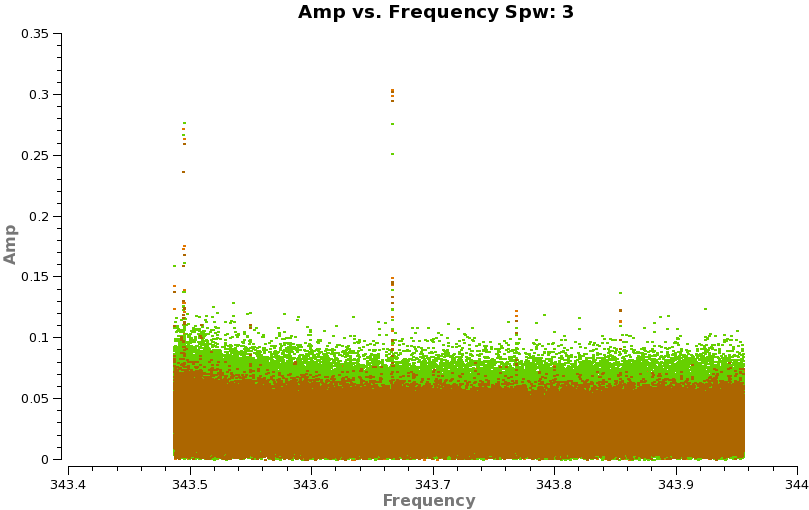
# In CASA
plotms(vis='X3c1_wvrtsys.ms',spw='',xaxis='channel',yaxis='amp',field='2,3,4',
avgtime='1e8',avgscan=True,coloraxis='field',iteraxis='spw',xselfscale=True,yselfscale=True,showgui=True)
Do a quick check that other two datasets are the same (they are usually similar if the source of internal resonance hasn't changed in the meantime).
# In CASA
plotms(vis='X5d8_wvrtsys.ms',spw='',xaxis='channel',yaxis='amp',field='2,3,4',
avgtime='1e8',avgscan=True,coloraxis='field',iteraxis='spw',xselfscale=True,yselfscale=True,showgui=True)
# In CASA
plotms(vis='X7ef_wvrtsys.ms',spw='',xaxis='channel',yaxis='amp',field='2,3,4',
avgtime='1e8',avgscan=True,coloraxis='field',iteraxis='spw',xselfscale=True,yselfscale=True,showgui=True)
Now you can zoom in on each region to get channels for flagging, or to save time just go ahead and run the flagging command below where this has been done for you.
# In CASA
splitdata=['X3c1_wvrtsys.ms','X5d8_wvrtsys.ms','X7ef_wvrtsys.ms']
for vis in splitdata:
flagdata(vis=vis, mode='manual', action='apply', flagbackup=True,
spw='0:1067~1068;1279~1280;2367~2368;3775~3776, 1:1279~1280;2367~2368;3775~3776, 2:1279~1280;3775~3776, 3:831~832;1535~1536;2367~2368;3775~3776;3839~3839')
Replot in plotms to check that flagging has been done as anticipated.
Flag Calibrator Spectral Features
In this section, we will flag spectral features in the calibrators so they do not skew the calibration solutions. First make plots of 3C279 and Titan in channel space to get channels for flagging.
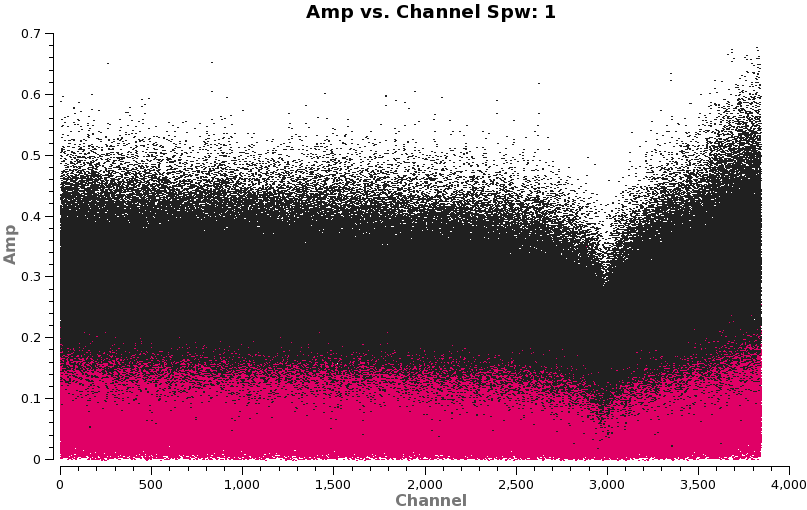
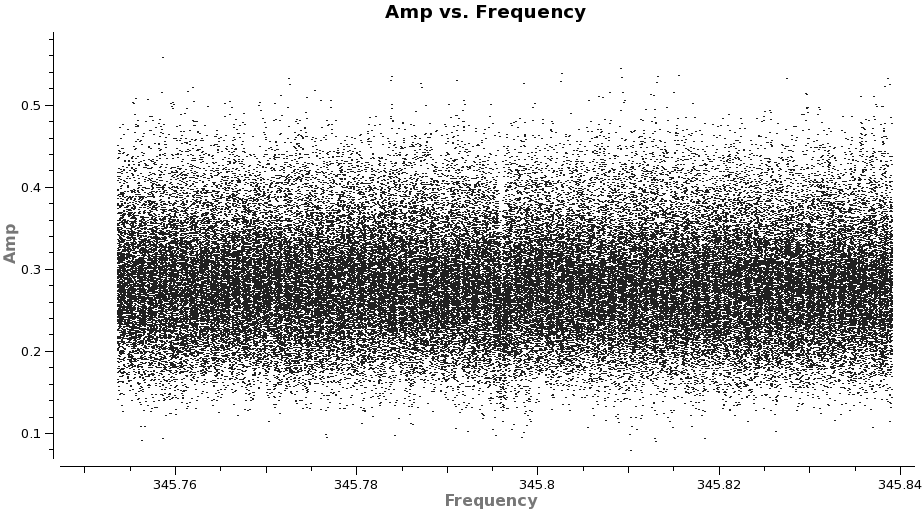
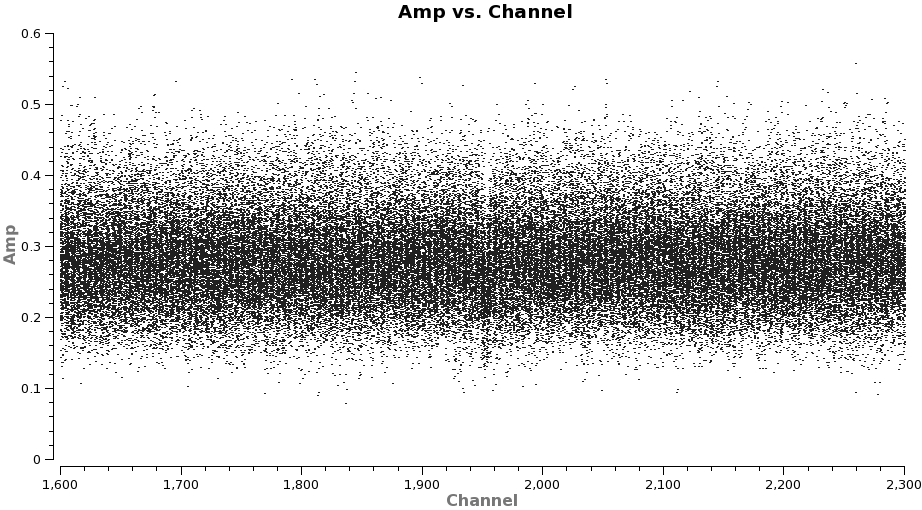
# In CASA
basename=["X3c1_wvrtsys","X5d8_wvrtsys","X7ef_wvrtsys"]
for asdm in basename:
plotms(vis=asdm+'.ms',spw='',xaxis='channel',yaxis='amp',field='0,1',
avgtime='1e8',coloraxis='field',iteraxis='spw',showgui=True)
print('When you are done with the graphics window,')
print('quit that window, and')
user_check=raw_input('press enter to continue script\n')
The figure to the right shows a broad absorption line in spw 1 at channel 3000. This is the ozone absorption line at 357.62982 GHz. However, there is another narrow absorption feature in the spectra (spw 2) that is most easily seen on 3C279 (because it is the strongest calibrator). Let's look at it first in frequency space.
# In CASA
for asdm in basename:
plotms(vis=asdm+'.ms',spw='2:1600~2300',xaxis='frequency',yaxis='amp',
field='0',avgtime='1e8',coloraxis='field',showgui=True)
print('When you are done with the graphics window,')
print('quit that window, and')
user_check=raw_input('press enter to continue script\n')
The absorption feature lies exactly at the rest frequency for CO 3-2 (345.79599 GHz). Because it is so narrow (< 1 MHz), it must originate from a very low pressure region (i.e. high altitude) in the Earth's atmosphere, otherwise it would be more pressure broadened. Indeed, the first detection of CO in the mesosphere was made over 35 years ago (see, e.g. Waters et al. 1976 or Goldsmith et al. 1979). Be aware that the line is stronger as you go up the CO ladder (strength ~ J^3 for low J) because the temperature at that altitude (~50km) is about 250 K. In April 2011, the apparent depth of the feature was about 10% in the 2-1 line and 35% in the 3-2 line. However, the depth of the absorption feature is exaggerated due to the way ALMA normalizes the cross-correlation spectra by the autocorrelation spectra prior to storage. While this technique generally leads to a flat bandpass shape, it will accentuate telluric features because they are emission lines in the single dish spectrum (e.g. JCMT observations of mesospheric CO 3-2 can be found in Preston et al. 1993). Finally, note that large seasonal variations in the line strength have been reported from observations at Onsala.
Now, let's re-plot the line with channel number as the x-axis in order to get the channel range for flagging.
# In CASA
for asdm in basename:
plotms(vis=asdm+'.ms',spw='2:1600~2300',xaxis='channel',yaxis='amp',
field='0',avgtime='1e8',coloraxis='field',showgui=True)
print('When you are done with the graphics window,')
print('quit that window, and')
user_check=raw_input('press enter to continue script\n')
Now lets look at Titan in more detail.
# In CASA
for asdm in basename:
plotms(vis=asdm+'.ms',spw='',xaxis='channel',yaxis='amp',field='1',
avgtime='1e8',coloraxis='field',iteraxis='spw',showgui=True)
print('When you are done with the graphics window,')
print('quit that window, and')
user_check=raw_input('press enter to continue script\n')
Explicitly back up the flag tables so that flagged regions can be restored later.
# In CASA
for asdm in basename:
flagmanager(vis=asdm+'.ms',mode='save',versionname=asdm+'.before_calspectralflags')
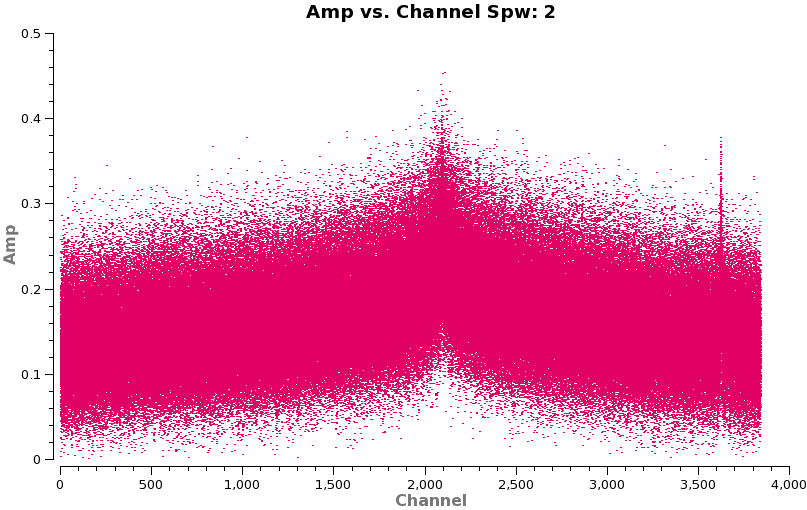
Flag absorption features for all sources.
# In CASA
for asdm in basename:
print "Flagging absorption features in all sources for "+asdm
flagdata(vis=asdm+'.ms', mode='manual', spw='1:2000~3839, 2:1945~1960')
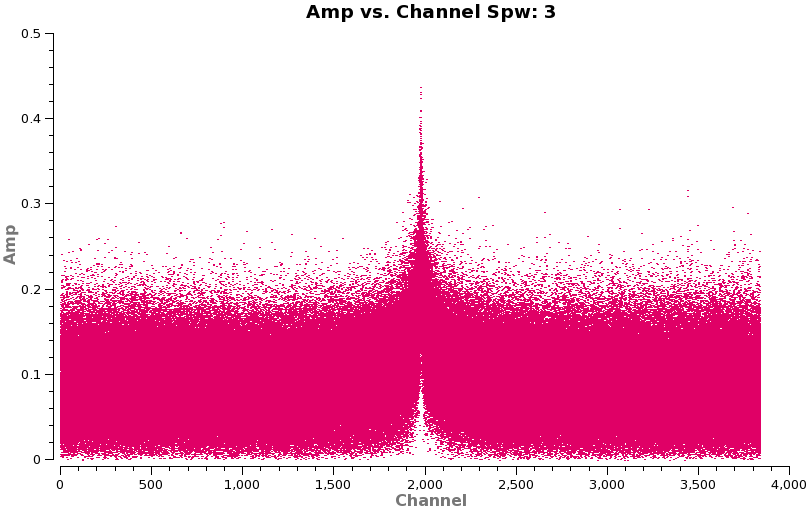
Now we need to flag emission. The very broad CO(3-2) in spw=2 of Titan will prevent us from using it as a calibrator for this spectral window since there are no line-free channels (we will transfer, phase, amplitude, and absolute flux from another Titan spw below). We do want to flag the narrower Titan line in spw=3.
# In CASA
for asdm in basename:
flagmanager(vis=asdm+'.ms',mode='save',versionname=asdm+'.before_emissionflags')
# In CASA
for asdm in basename:
print "Flagging emission for "+asdm
flagdata(vis=asdm+'.ms', mode='manual',
field='1',
spw='3:1000~3000')
If you like, check that the right things have been flagged.
# In CASA
for asdm in basename:
plotms(vis=asdm+'.ms',spw='',xaxis='channel',yaxis='amp',field='0,1',
avgtime='1e8',coloraxis='field',iteraxis='spw',showgui=True)
print('When you are done with the graphics window,')
print('quit that window, and')
user_check=raw_input('press enter to continue script\n')
Set Up the Flux Calibrator Model
Fill the model data column for Titan with a model for the flux density as a function of baseline. The model is a uniformly illuminated disk with the size obtained from the JPL Horizons ephemeris. For CASA 5.3 and later, usescratch should be explicitly set to True for any ephemeris calibrator.
# In CASA
# make sure usescratch = True is using CASA version 5.3 or later
basename=["X3c1_wvrtsys","X5d8_wvrtsys","X7ef_wvrtsys"]
for asdm in basename:
setjy(vis=asdm+'.ms',field='1',usescratch=True,
standard='Butler-JPL-Horizons 2010',scalebychan=False)
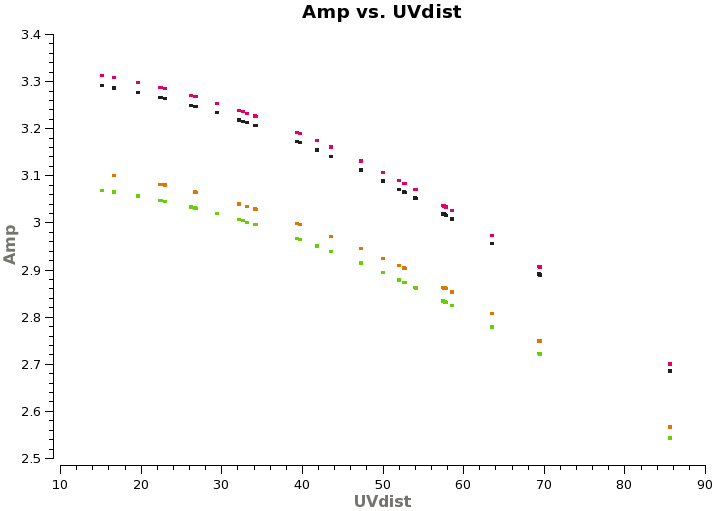
After running setjy, it is a good idea to plot the model in order to confirm that it makes sense. In this case, Titan is partially resolved, so we expect the flux density to drop with uv distance, but not so much as to pass through a null. We also expect it to be brighter at higher frequencies since it has a thermal blackbody spectrum.
# In CASA
for asdm in basename:
plotms(vis=asdm+'.ms',field='1',xaxis='uvdist',yaxis='amp',coloraxis='spw',
ydatacolumn='model',showgui=True)
print('When you are done with the graphics window,')
print('quit that window, and')
user_check=raw_input('press enter to continue script\n')
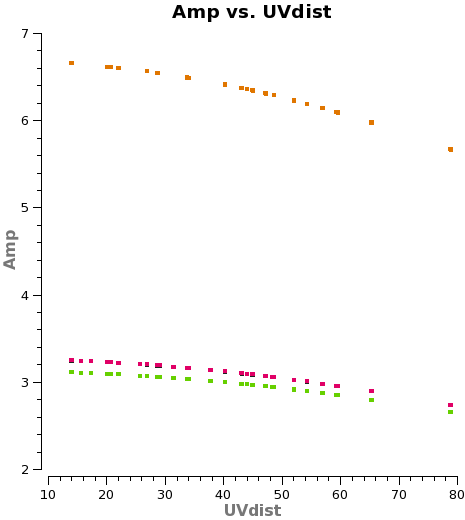
Bandpass Calibration
First we need to check how the amplitude and phase of 3C279 behave as a function of time. In order to set a fixed scale on the y-axis, we first make a plot of all the data, excluding antenna DV04. (We must specify ydatacolumn='data' explicitly here because the default value of ydatacolumn equals the value used in the previous execution of plotms. In the previous execution ydatacolumn was set to model. See the online help, help plotms, for details.)
# In CASA
plotms(vis='X3c1_wvrtsys.ms',xaxis='time',yaxis='amp',coloraxis='corr',
field='0',avgchannel='3840',ydatacolumn='data',showgui=True)
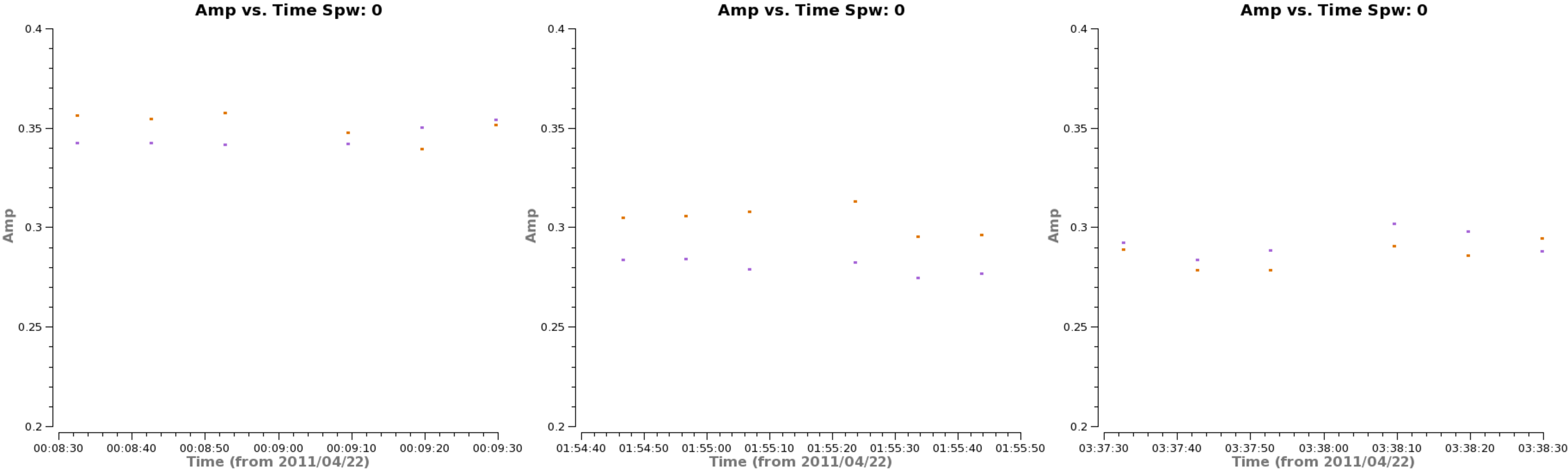
We see that the uncalibrated amplitudes range between 0.2-0.4, so let's set this as our
scale and examine a representative baseline (DV06-DV07) to see how the amplitude changes with time.
basename=["X3c1_wvrtsys","X5d8_wvrtsys","X7ef_wvrtsys"]
for spw in ['0','1','2','3']:
for asdm in basename:
print "Now showing spw %s from %s" % (spw, asdm+'.ms')
plotms(vis=asdm+'.ms',spw=spw,xaxis='time',yaxis='amp',coloraxis='corr',iteraxis='spw',
field='0',avgchannel='3840',antenna='DV06&DV07',plotrange=[0,0,0.2,0.4],showgui=True)
user_check=raw_input('press enter to go to the next plot\n')
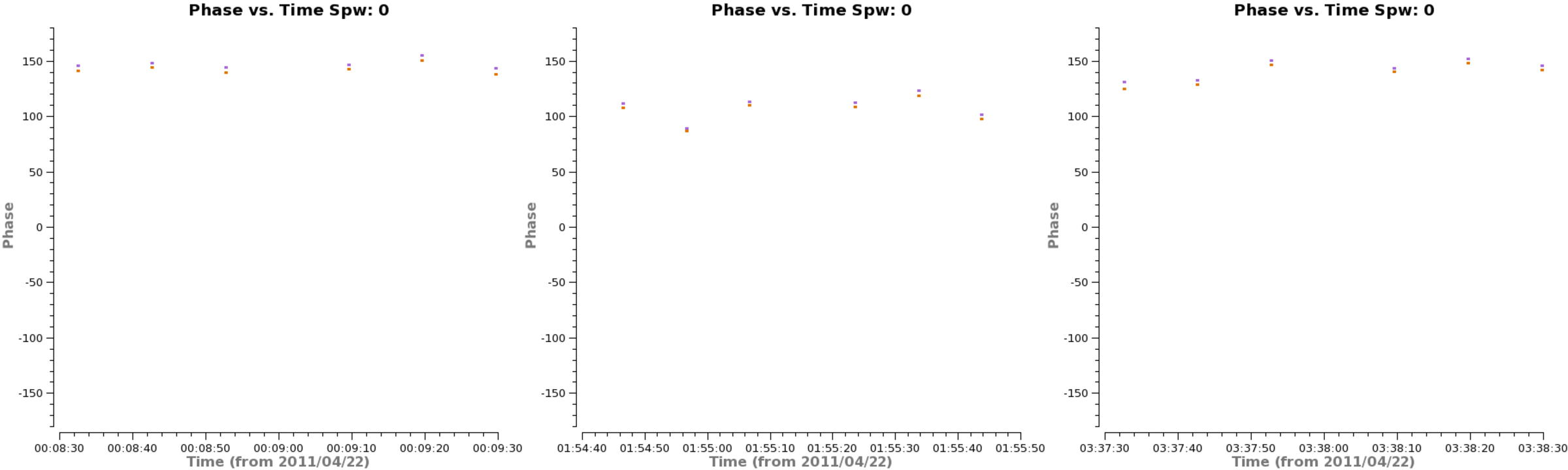
Page through the measurement sets for each spw. This shows significant variations in the amplitude across the three measurement sets.
Now do the same with phase.
# In CASA
basename=["X3c1_wvrtsys","X5d8_wvrtsys","X7ef_wvrtsys"]
for spw in ['0','1','2','3']:
for asdm in basename:
print "Now showing spw %s from %s" % (spw, asdm+'.ms')
plotms(vis=asdm+'.ms',spw=spw,xaxis='time',yaxis='phase',coloraxis='corr',iteraxis='spw',
field='0',avgchannel='3840',antenna='DV06&DV07',plotrange=[0,0,-180,180],showgui=True)
user_check=raw_input('press enter to go to the next plot\n')
This examination reveals two findings: (1) significant variation in the phase across the three scans, as well as (2) smaller but significant variations within a scan. The first finding suggests that we do not want to combine the scans for bandpass calibration, but instead derive an independent bandpass for each scan. Actually what is more important than a DC offset is if the shape of the amplitude or phase changes from scan to scan. There isn't enough S/N to tell for sure so we will keep them separate. This situation is often the case, which is why we did not concatenate the three datasets prior to calibration. The second finding suggests that we need to correct the phase vs. time behavior of the bandpass calibrator (3C279; field=0) within each scan, before doing the bandpass. We want to chose a relatively narrow range of channels near the center of the spws so that the bandpass phase slopes (to be corrected with the bandpass calibration itself) do not decorrelate the signal. You need to avoid spectral regions that were completely flagged above.
# In CASA
basename=["X3c1_wvrtsys","X5d8_wvrtsys","X7ef_wvrtsys"]
for asdm in basename:
os.system('rm -rf ' + asdm + '.bpphase.gcal')
gaincal(vis=asdm+'.ms',caltable=asdm+'.bpphase.gcal',
field='0',spw='0~3:900~1100',refant='DV06',
calmode='p',solint='int',minsnr=2.0,minblperant=4)
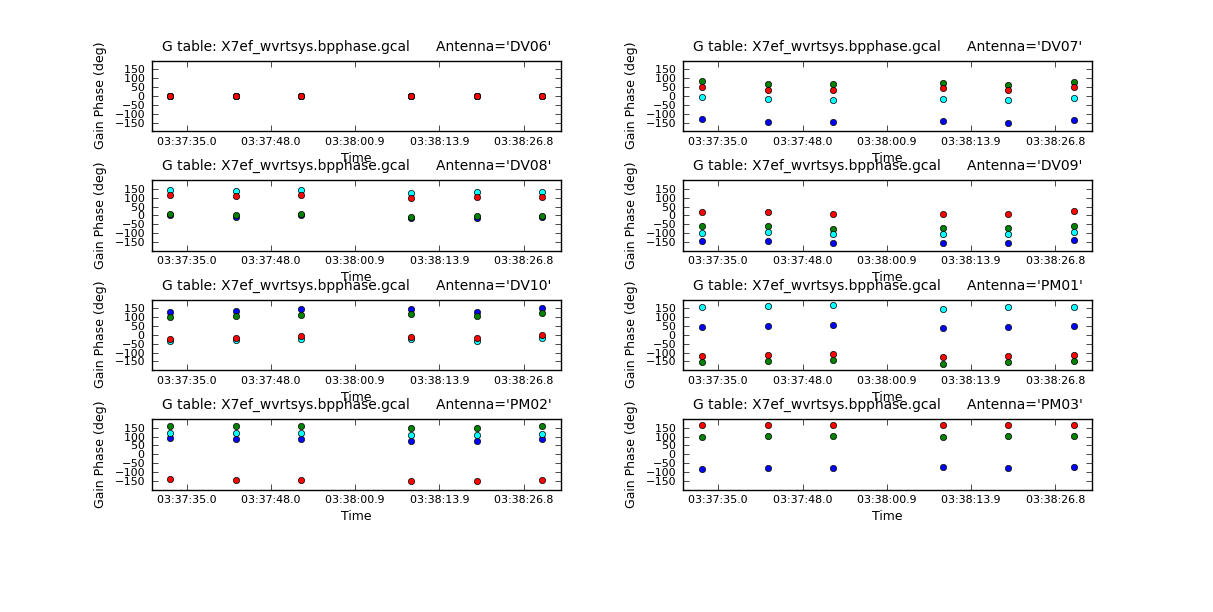
Inspect the phase-only calibration solutions for the bandpass calibrator. Look for any noisy solutions. We do XX and YY separately to reduce confusion in the plot. It will help if you make your plotcal window wide.
# In CASA
basename=["X3c1_wvrtsys","X5d8_wvrtsys","X7ef_wvrtsys"]
for asdm in basename:
plotcal(caltable=asdm+'.bpphase.gcal',xaxis='time',yaxis='phase',spw='',antenna='1~8',
iteration='antenna',subplot=421,plotrange=[0,0,-180,180],
figfile=asdm+'.bpphase.X.png',poln='X',showgui=True)
print('When you are done with the graphics window,')
print('quit that window, and')
user_check=raw_input('press enter to continue script\n')
In the plotcal gui you can use the magnifying glass symbol to zoom in on one of the scans to see the phase variations. The colors are the 4 different spws.
# In CASA
basename=["X3c1_wvrtsys","X5d8_wvrtsys","X7ef_wvrtsys"]
for asdm in basename:
plotcal(caltable=asdm+'.bpphase.gcal',xaxis='time',yaxis='phase',spw='',antenna='1~8',
iteration='antenna',subplot=421,plotrange=[0,0,-180,180],
figfile=asdm+'.bpphase.Y.png',poln='Y',showgui=True)
print('When you are done with the graphics window,')
print('quit that window, and')
user_check=raw_input('press enter to continue script\n')
Next we apply this phase-only correction on the fly while calculating the bandpass solutions.
# In CASA
basename=["X3c1_wvrtsys","X5d8_wvrtsys","X7ef_wvrtsys"]
for asdm in basename:
os.system('rm -rf ' + asdm + '.bandpass.bcal')
bandpass(vis=asdm+'.ms',caltable=asdm+'.bandpass.bcal',
field='0',spw='',combine='',refant='DV06',
solint='inf',solnorm=True,minblperant=4, bandtype='B', fillgaps=17,
gaintable=asdm+'.bpphase.gcal')
You will see some error messages in the terminal, these are just related to the flagged channels. We set fillgaps=17 to interpolate across the smaller regions of flagged channels (mesospheric features and birdies).
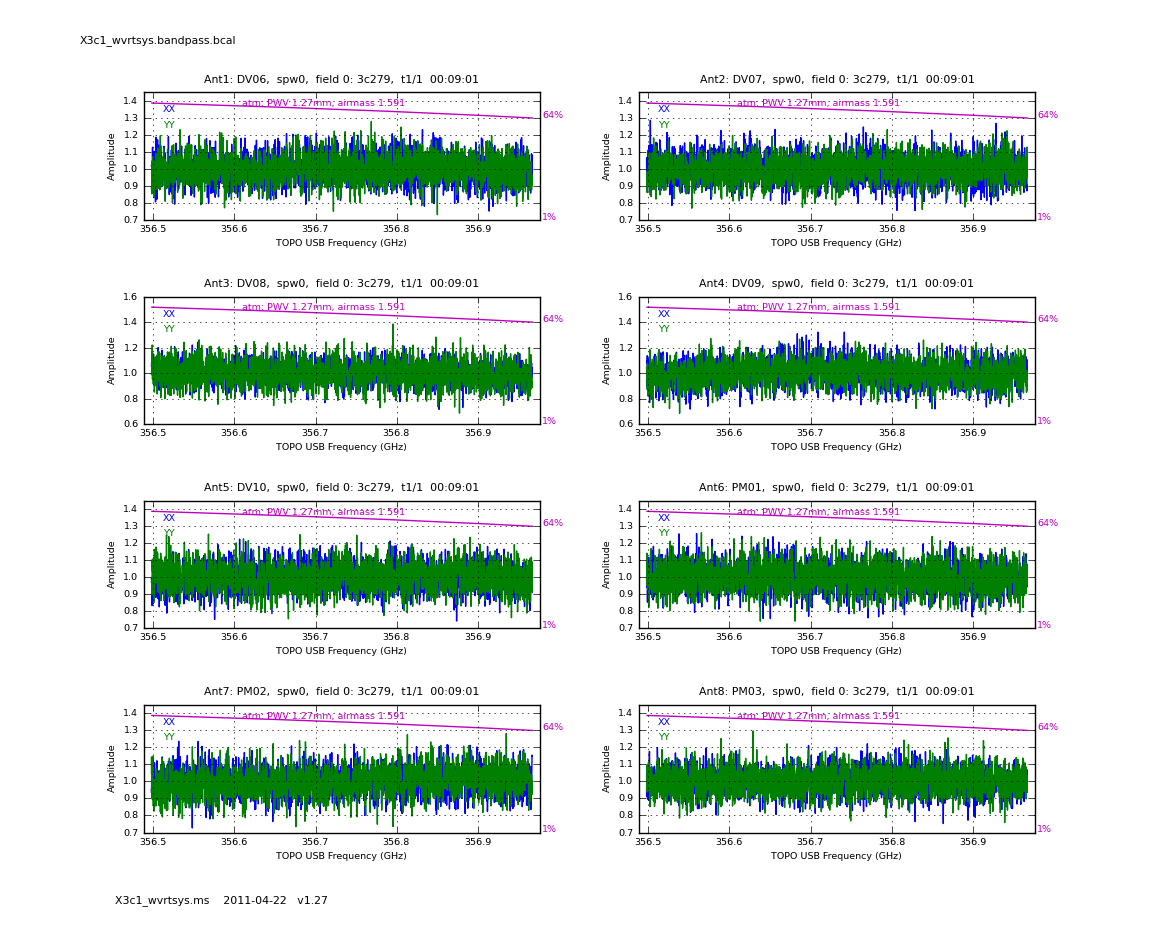
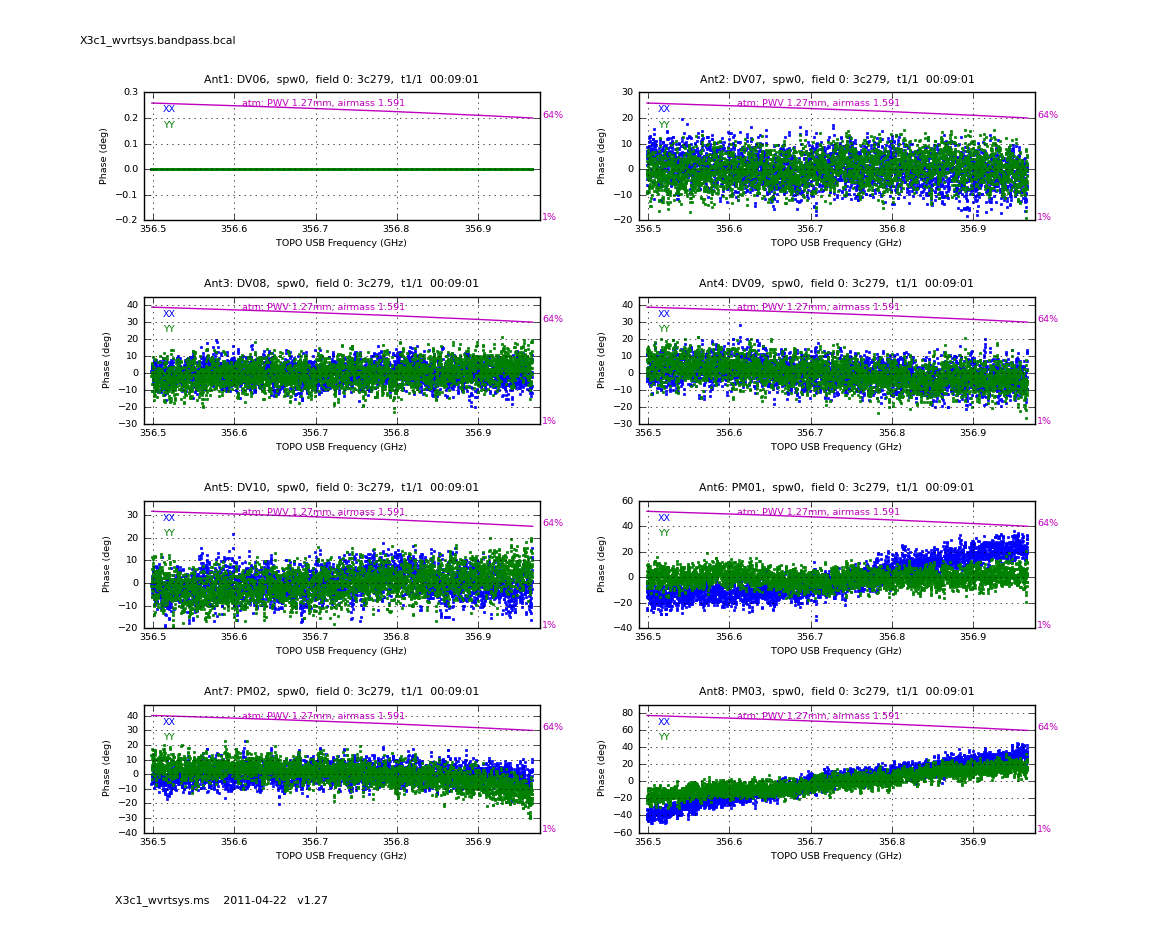
A few words about solint and combine:
In bandpass, the use of solint='inf' (as in "infinite") will derive a bandpass solution for each 3C279 scan, unless combine='scan' (which is the default). Here we set combine=' ' explicitly so that it does not combine the scans into one bandpass. Likewise, field boundaries are only crossed if combine='field', and spw boundaries are only crossed if combine='spw'. In some cases it can be helpful to combine fields if you suffer from lack of S/N, but it is never a good idea to combine spws.
Now inspect the phase and amplitude solutions. You are looking for excursions from smooth fits, or particularly noisy solutions compared to the others.
# In CASA
basename=["X3c1_wvrtsys","X5d8_wvrtsys","X7ef_wvrtsys"]
for asdm in basename:
for spw in [0,1,2,3]:
plotbandpass(asdm+'.bandpass.bcal',xaxis='freq',yaxis='amp', spw=spw,
antenna='1~8', subplot=42, figfile=asdm+'.bandpass.amp', showatm=True,
interactive=True)
# In CASA
basename=["X3c1_wvrtsys","X5d8_wvrtsys","X7ef_wvrtsys"]
for asdm in basename:
for spw in [0,1,2,3]:
plotbandpass(asdm+'.bandpass.bcal',xaxis='freq',yaxis='phase',spw=spw,
antenna='1~8',subplot=42,figfile=asdm+'.bandpass.phs', showatm=True,
interactive=True)
The values of phase on DV06 are very close to zero because it was used as the reference antenna.
Gain Calibration
Now that we have a bandpass solution to apply we can solve for the antenna-based phase and amplitude gain calibration. Since the phase changes on a much shorter timescale than the amplitude, we will solve for them separately. In particular, if the phase changes significantly over a scan time, the amplitude would be decorrelated, if the un-corrected phase were averaged over this timescale. Note that we re-solve for the gain solutions of the bandpass calibrator, so we can derive new solutions that are corrected for the bandpass shape. Since the bandpass calibrator will not be used again, this is not strictly necessary, but is useful to check its calibrated flux density for example.
# In CASA
basename=["X3c1_wvrtsys","X5d8_wvrtsys","X7ef_wvrtsys"]
for asdm in basename:
os.system('rm -rf ' + asdm + '.intphase.gcal')
gaincal(vis=asdm+'.ms',caltable=asdm+'.intphase.gcal',
field='0,1,3,4',spw='0~3:40~3800',refant='DV06',
calmode='p',solint='int',minsnr=2.0,minblperant=4,
gaintable=[asdm+'.bandpass.bcal'])
Here solint='int' coupled with calmode='p' will derive a single phase solution for each 10 second integration. Note that the bandpass table is applied on-the-fly before solving for the phase solutions, however the bandpass is NOT applied to the data permanently until applycal is run later on.
Although solint='int' (i.e. the integration time of 10 seconds) is the best choice to apply before solving for the amplitude solutions, it is not a good idea to use this to apply to the target. This is because the phase-scatter within a scan can dominate the interpolation between calibrator scans. Instead, we also solve for the phase on the scan time, solint='inf' (but combine=' ' , since we want one solution per scan) for application to the target later on. Unlike the bandpass task, for gaincal, the default of the combine parameter is combine=' ' .
# In CASA
for asdm in basename:
os.system('rm -rf ' + asdm + '.scanphase.gcal')
gaincal(vis=asdm+'.ms',caltable=asdm+'.scanphase.gcal',
field='0,1,3,4',spw='0~3:40~3800',refant='DV06',
calmode='p',solint='inf',minsnr=2.0,minblperant=4,
gaintable=[asdm+'.bandpass.bcal'])
Alternatively, instead of making a separate phase solution for application to the target, one can also run smoothcal to smooth the solutions derived on the integration time.
Next we apply the bandpass and solint='int' phase-only calibration solutions on-the-fly to derive amplitude solutions. Here the use of solint='inf' , but combine=' ' will result in one solution per scan interval.
# In CASA
for asdm in basename:
os.system('rm -rf ' + asdm + '.amp.gcal')
gaincal(vis=asdm+'.ms',caltable=asdm+'.amp.gcal',
field='0,1,3,4',spw='0~3:40~3800',refant='DV06',
calmode='ap',solint='inf',minsnr=2.0,minblperant=4,
gaintable=[asdm+'.bandpass.bcal',asdm+'.intphase.gcal'])
Now carefully inspect all these solutions looking for discrepant solutions. If you see any, you will need to flag them and rerun the calibration tasks above.
We make plots in X and Y separately for clarity. The colors are showing the spectral windows.
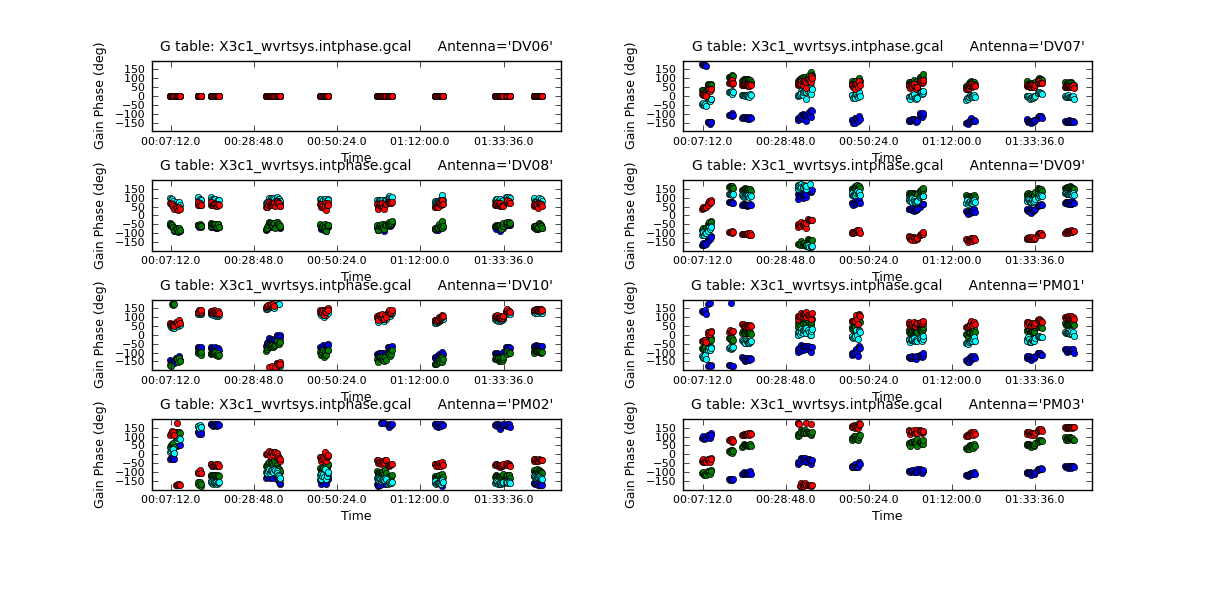
# In CASA
for asdm in basename:
plotcal(caltable=asdm+'.intphase.gcal',xaxis='time',yaxis='phase',antenna='1~8',
spw='',field='0,1,3,4',iteration='antenna',subplot=421,
plotrange=[0,0,-180,180],poln='X',figfile=asdm+'.intphase_X.png',showgui=True)
print('When you are done with the graphics window,')
print('quit that window, and')
user_check=raw_input('press enter to continue script\n')
# In CASA
for asdm in basename:
plotcal(caltable=asdm+'.intphase.gcal',xaxis='time',yaxis='phase',antenna='1~8',
spw='',field='0,1,3,4',iteration='antenna',subplot=421,
plotrange=[0,0,-180,180],poln='Y',figfile=asdm+'.intphase_Y.png',showgui=True)
print('When you are done with the graphics window,')
print('quit that window, and')
user_check=raw_input('press enter to continue script\n')
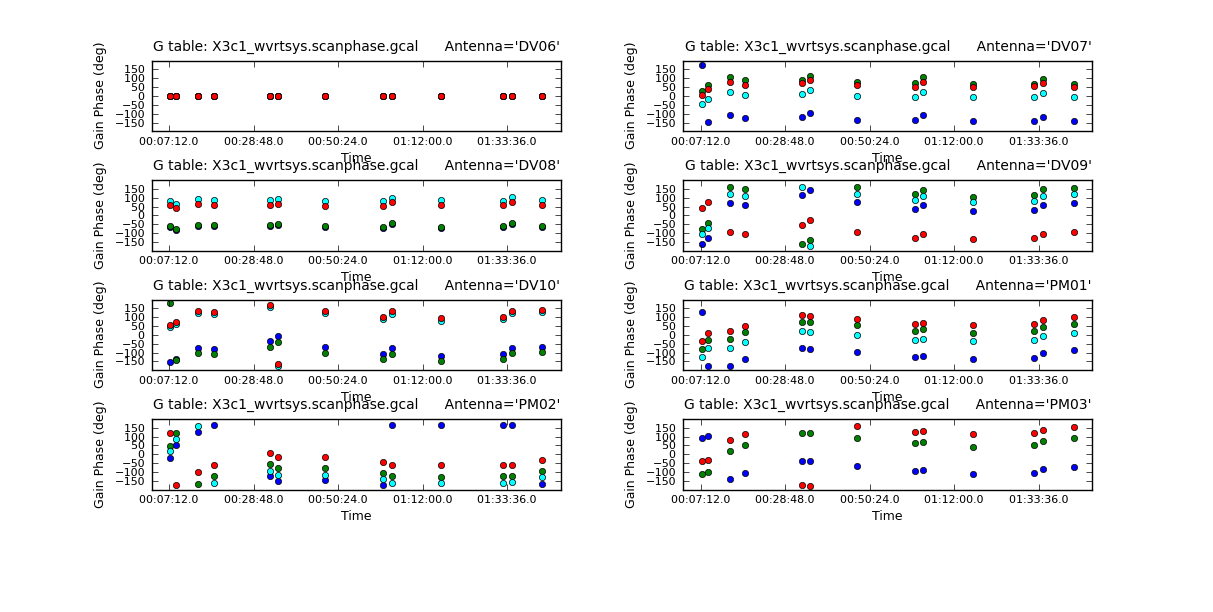
# In CASA
for asdm in basename:
plotcal(caltable=asdm+'.scanphase.gcal',xaxis='time',yaxis='phase',antenna='1~8',
spw='',field='0,1,3,4',iteration='antenna',subplot=421,
plotrange=[0,0,-180,180],poln='X',figfile=asdm+'.scanphase_X.png',showgui=True)
print('When you are done with the graphics window,')
print('quit that window, and')
user_check=raw_input('press enter to continue script\n')
# In CASA
for asdm in basename:
plotcal(caltable=asdm+'.scanphase.gcal',xaxis='time',yaxis='phase',antenna='1~8',
spw='',field='0,1,3,4',iteration='antenna',subplot=421,
plotrange=[0,0,-180,180],poln='Y',figfile=asdm+'.scanphase_Y.png',showgui=True)
print('When you are done with the graphics window,')
print('quit that window, and')
user_check=raw_input('press enter to continue script\n')
Since we have taken out the phase as best we can by applying the solint='int' phase-only solution, this plot will give a good idea of the residual phase error. If you see scatter of more than a few degrees here, you should consider going back and looking for more data to flag, particularly bad timeranges etc.
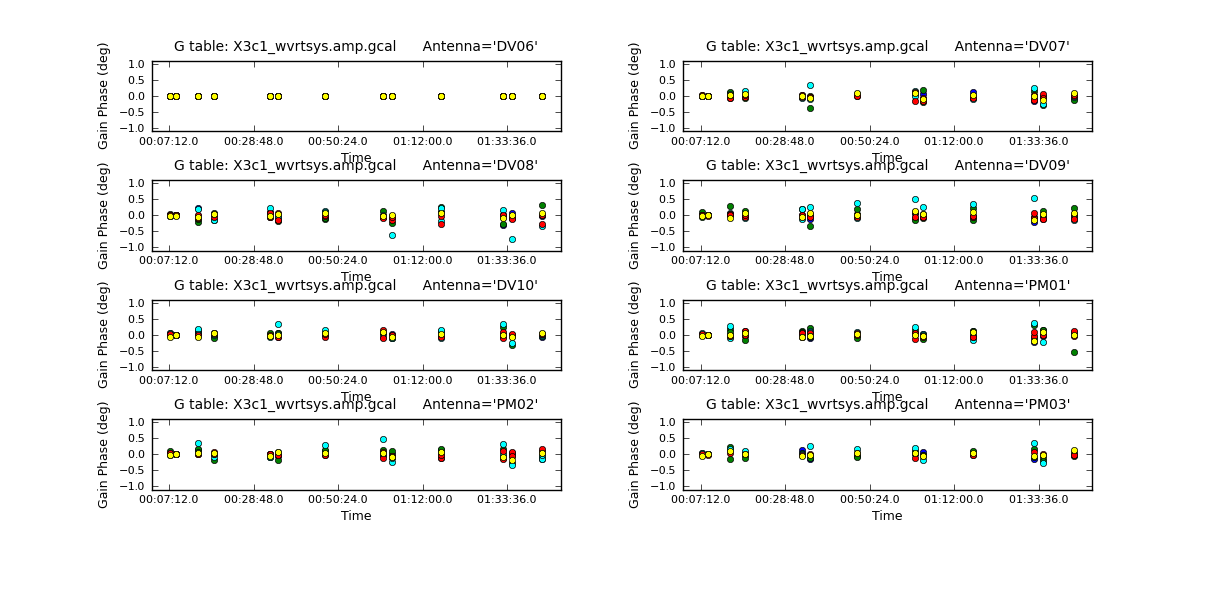
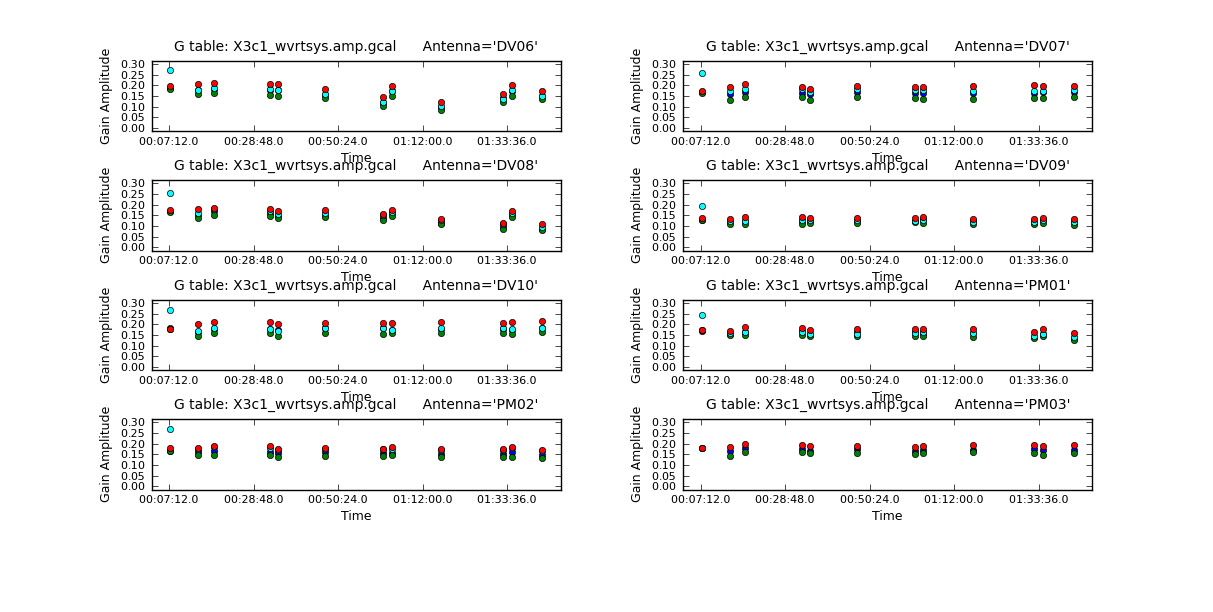
# In CASA
for asdm in basename:
plotcal(caltable=asdm+'.amp.gcal',xaxis='time',yaxis='phase',antenna='1~8',
spw='',field='0,1,3,4',plotrange=[0,0,-1,1],
iteration='antenna',subplot=421,figfile=asdm+'.amp_phase.png',showgui=True)
print('When you are done with the graphics window,')
print('quit that window, and')
user_check=raw_input('press enter to continue script\n')
These are very small, as they should be. Now look at the amplitude solutions.
# In CASA
for asdm in basename:
plotcal(caltable=asdm+'.amp.gcal',xaxis='time',yaxis='amp',antenna='1~8',
iteration='antenna',subplot=421,spw='',poln='X',
plotrange=[0,0,0.0,0.3],figfile=asdm+'.amp_X.png',showgui=True)
print('When you are done with the graphics window,')
print('quit that window, and')
user_check=raw_input('press enter to continue script\n')
# In CASA
for asdm in basename:
plotcal(caltable=asdm+'.amp.gcal',xaxis='time',yaxis='amp',antenna='1~8',
iteration='antenna',subplot=421,spw='',poln='Y',
plotrange=[0,0,0.0,0.3],figfile=asdm+'.amp_Y.png',showgui=True)
print('When you are done with the graphics window,')
print('quit that window, and')
user_check=raw_input('press enter to continue script\n')
Flux Calibration
Next we use the flux calibrator (whose flux density was set in setjy above) to derive the flux density of the other calibrators. Note that the flux table REPLACES the amp.gcal in terms of future application of the calibration to the data, i.e. the flux table contains both the amp.gcal and flux scaling. Unlike the gain calibration steps, this is not an incremental table.
# In CASA
for asdm in basename:
os.system('rm -rf ' + asdm + '.flux.cal')
fluxscale(vis=asdm+'.ms',caltable=asdm+'.amp.gcal',
fluxtable=asdm+'.flux.cal',reference='1',refspwmap=[0,1,3,3],
listfile=asdm+'.fluxscale.txt')
Its a good idea to record the derived fluxscale values using the listfile option. The values can also be viewed in the Log Messages window.
Found reference field(s): Titan Found transfer field(s): 3c279 J1147-382=QSO J1037-295=QSO Spw=2 will be referenced to spw=3 Flux density for 3c279 in SpW=0 (freq=3.56498e+11 Hz) is: 10.537 +/- 0.0183518 (SNR = 574.169, N = 16) Flux density for 3c279 in SpW=1 (freq=3.57734e+11 Hz) is: 10.6933 +/- 0.0264134 (SNR = 404.842, N = 16) Flux density for 3c279 in SpW=2 (freq=3.46034e+11 Hz) (ref SpW=3) is: 10.251 +/- 0.0477949 (SNR = 214.479, N = 14) Flux density for 3c279 in SpW=3 (freq=3.43956e+11 Hz) is: 9.91798 +/- 0.020167 (SNR = 491.791, N = 16) Flux density for J1147-382=QSO in SpW=0 (freq=3.56498e+11 Hz) is: 1.03399 +/- 0.0167344 (SNR = 61.7887, N = 16) Flux density for J1147-382=QSO in SpW=1 (freq=3.57734e+11 Hz) is: 0.844817 +/- 0.0191013 (SNR = 44.2283, N = 16) Flux density for J1147-382=QSO in SpW=2 (freq=3.46034e+11 Hz) (ref SpW=3) is: 0.987193 +/- 0.024391 (SNR = 40.4737, N = 14) Flux density for J1147-382=QSO in SpW=3 (freq=3.43956e+11 Hz) is: 1.28859 +/- 0.0194364 (SNR = 66.298, N = 16) Flux density for J1037-295=QSO in SpW=0 (freq=3.56498e+11 Hz) is: 0.968281 +/- 0.00895224 (SNR = 108.161, N = 16) Flux density for J1037-295=QSO in SpW=1 (freq=3.57734e+11 Hz) is: 0.75916 +/- 0.015366 (SNR = 49.4053, N = 16) Flux density for J1037-295=QSO in SpW=2 (freq=3.46034e+11 Hz) (ref SpW=3) is: 0.948551 +/- 0.0165421 (SNR = 57.3416, N = 14) Flux density for J1037-295=QSO in SpW=3 (freq=3.43956e+11 Hz) is: 1.21905 +/- 0.0139967 (SNR = 87.0956, N = 16) Fitted spectrum for 3c279 with fitorder=1: Flux density = 10.2962 +/- 0.0450319 (freq=351.002 GHz) spidx=1.70757 +/- 0.245737 Fitted spectrum for J1147-382=QSO with fitorder=1: Flux density = 1.06853 +/- 0.0709817 (freq=351.002 GHz) spidx=-6.77353 +/- 3.71867 Fitted spectrum for J1037-295=QSO with fitorder=1: Flux density = 1.01822 +/- 0.0654586 (freq=351.002 GHz) spidx=-6.28977 +/- 3.71453 Storing result in X7ef_wvrtsys.flux.cal Writing solutions to table: X7ef_wvrtsys.flux.cal
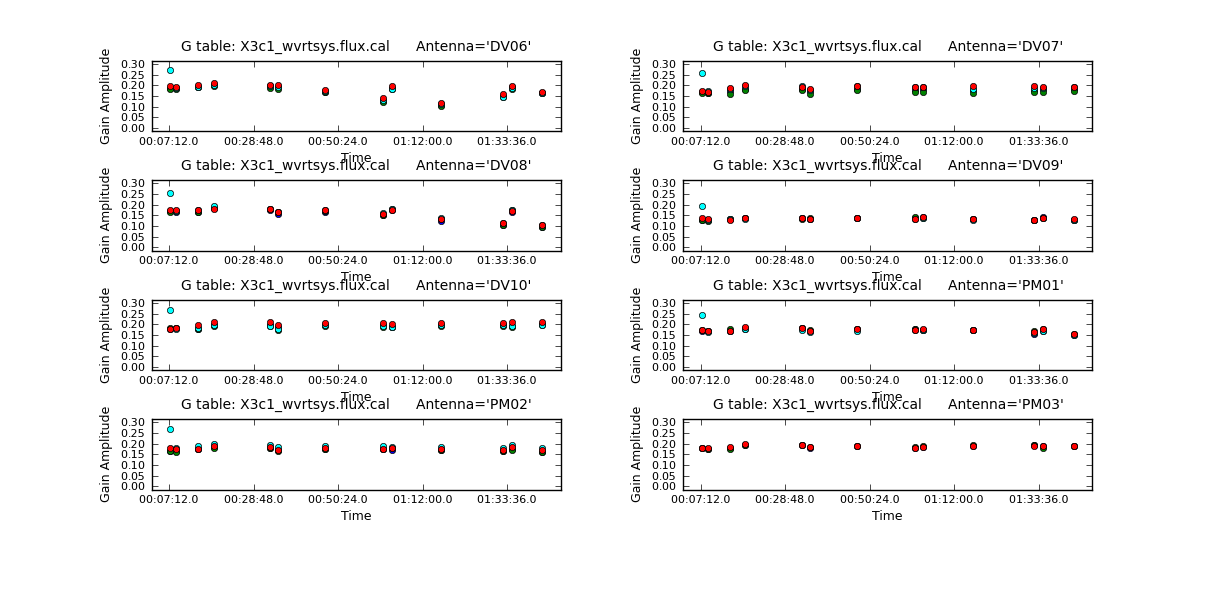
Now look at the flux solutions.
# In CASA
for asdm in basename:
plotcal(caltable=asdm+'.flux.cal',xaxis='time',yaxis='amp',antenna='1~8',
iteration='antenna',subplot=421,spw='',poln='X',
plotrange=[0,0,0.0,0.3],figfile=asdm+'.flux_X.png',showgui=True)
print('When you are done with the graphics window,')
print('quit that window, and')
user_check=raw_input('press enter to continue script\n')
# In CASA
for asdm in basename:
plotcal(caltable=asdm+'.flux.cal',xaxis='time',yaxis='amp',antenna='1~8',
iteration='antenna',subplot=421,spw='',poln='Y',
plotrange=[0,0,0.0,0.3],figfile=asdm+'.flux_Y.png',showgui=True)
print('When you are done with the graphics window,')
print('quit that window, and')
user_check=raw_input('press enter to continue script\n')
Apply Calibration and Inspect
Now we can use the flagmanager if we want to restore any of the spectral flagging we did prior to bandpass calibration. In this case, we choose to restore the flags of the emission lines on Titan, because we are interested in seeing how strong they are compared to the continuum. However, we leave the strong ozone line and mesospheric CO line flagged on all sources, because we want to get the most accurate continuum flux density for the science target.
# In CASA
basename=["X3c1_wvrtsys","X5d8_wvrtsys","X7ef_wvrtsys"]
for asdm in basename:
flagmanager(vis=asdm+'.ms',mode='restore',versionname=asdm+'.before_emissionflags')
Next we apply the calibration solutions to each source individually, using the gainfield parameter to specify which calibrator's solutions should be applied from each of the gaintable calibration tables.
First, we do 3C279 (the bandpass calibrator), applying all 3 of its solutions to itself (that's why gainfield contains three zeros):
# In CASA
for asdm in basename:
applycal(vis=asdm+'.ms',field='0',
gaintable=[asdm+'.bandpass.bcal',asdm+'.intphase.gcal',asdm+'.flux.cal'],
interp=['nearest','nearest','nearest'],
gainfield=['0','0','0'], flagbackup=True, calwt=False)
Next, we do Titan (the absolute flux calibrator) using the bandpass solution from 3C279:
# In CASA
for asdm in basename:
applycal(vis=asdm+'.ms',field='1',
gaintable=[asdm+'.bandpass.bcal',asdm+'.intphase.gcal',asdm+'.flux.cal'],
interp=['nearest','nearest','nearest'],
gainfield=['0','1','1'], flagbackup=True, calwt=False)
For the secondary phase calibrator, we apply the phase and flux solutions from the primary phase calibrator. This will allow us to check how well the phase transfer to the science target (TW Hya) has worked:
# In CASA
for asdm in basename:
applycal(vis=asdm+'.ms',field='3',
gaintable=[asdm+'.bandpass.bcal',asdm+'.scanphase.gcal',asdm+'.flux.cal'],
interp=['nearest','linear','linear'],
gainfield=['0','4','4'], flagbackup=True, calwt=False)
Next is the Primary phase calibrator:
# In CASA
for asdm in basename:
applycal(vis=asdm+'.ms',field='4',
gaintable=[asdm+'.bandpass.bcal',asdm+'.intphase.gcal',asdm+'.flux.cal'],
interp=['nearest','nearest','nearest'],
gainfield=['0','4','4'], flagbackup=True, calwt=False)
Finally, for the Science Target TW Hya, we apply the phase solutions from both the primary and secondary phase calibrators:
# In CASA
for asdm in basename:
applycal(vis=asdm+'.ms',field='2',
interp=['nearest','linear','linear'],
gaintable=[asdm+'.bandpass.bcal',asdm+'.scanphase.gcal',asdm+'.flux.cal'],
gainfield=['0','3,4','3,4'], flagbackup=True, calwt=False)
Now we can check the results of applying the calibration solutions.
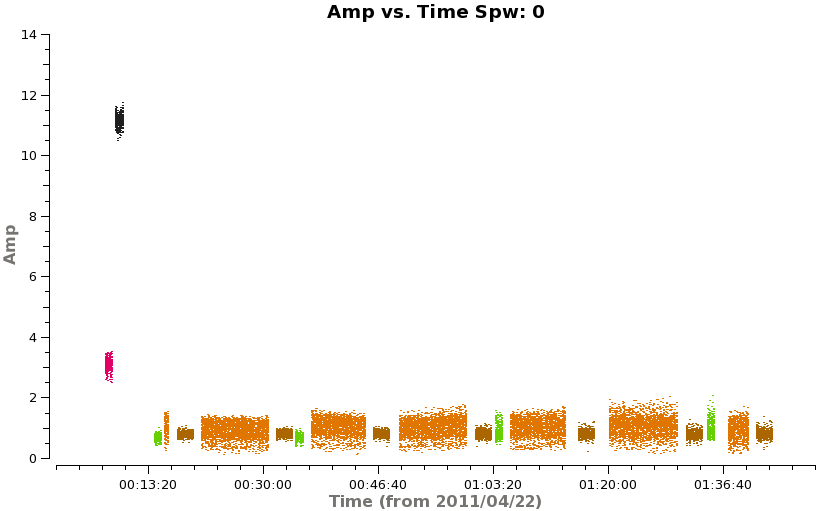
# In CASA
for asdm in basename:
plotms(vis=asdm+'.ms',spw='',xaxis='time',yaxis='amp',field='',avgchannel='3840',
coloraxis='field',iteraxis='spw',ydatacolumn='corrected',showgui=True)
print('When you are done with the graphics window,')
print('quit that window, and')
user_check=raw_input('press enter to continue script\n')
In amplitude, it looks good but there are some noisy points toward the end of the first scheduling block, but it mostly only affects the secondary phase calibrator (green). In phase, we expect all the points to cluster about zero. The large scatter in phase on the secondary phase calibrator is readily apparent:
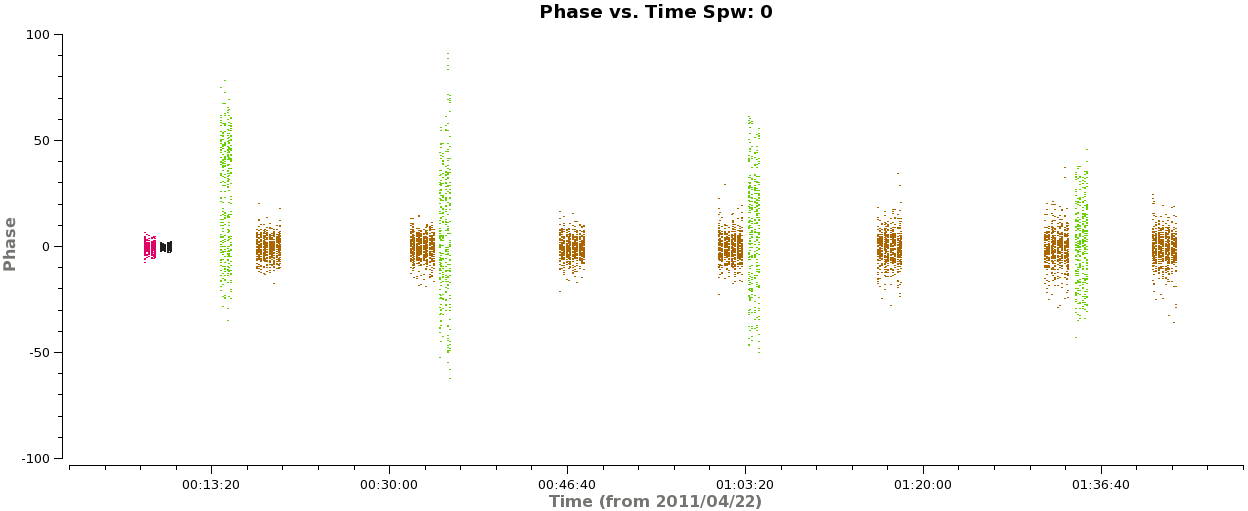
# In CASA
for asdm in basename:
plotms(vis=asdm+'.ms',spw='',xaxis='time',yaxis='phase',field='0,1,3,4',avgchannel='3840',
coloraxis='field',iteraxis='spw',ydatacolumn='corrected',showgui=True)
print('When you are done with the graphics window,')
print('quit that window, and')
user_check=raw_input('press enter to continue script\n')
Let's check whether the situation improves when we apply this calibrator's solutions to itself rather than transferring the solutions from the primary phase calibrator (which is 17 degrees away, and observed at a different time).
# In CASA
for asdm in basename:
applycal(vis=asdm+'.ms',field='3',
gaintable=[asdm+'.bandpass.bcal',asdm+'.intphase.gcal',asdm+'.flux.cal'],
interp=['nearest','nearest','nearest'],
gainfield=['0','3','3'],flagbackup=True, calwt=True)
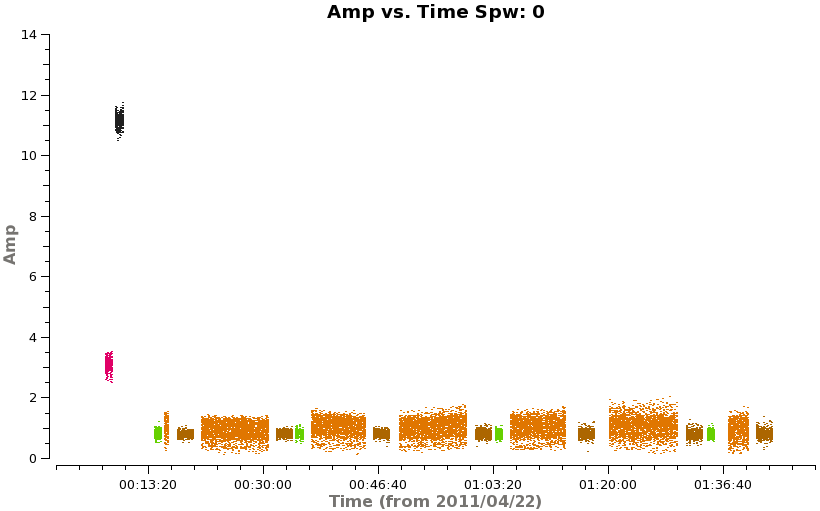
# In CASA
for asdm in basename:
plotms(vis=asdm+'.ms',spw='',xaxis='time',yaxis='amp',field='',avgchannel='3840',
coloraxis='field',iteraxis='spw',ydatacolumn='corrected',showgui=True)
print('When you are done with the graphics window,')
print('quit that window, and')
user_check=raw_input('press enter to continue script\n')
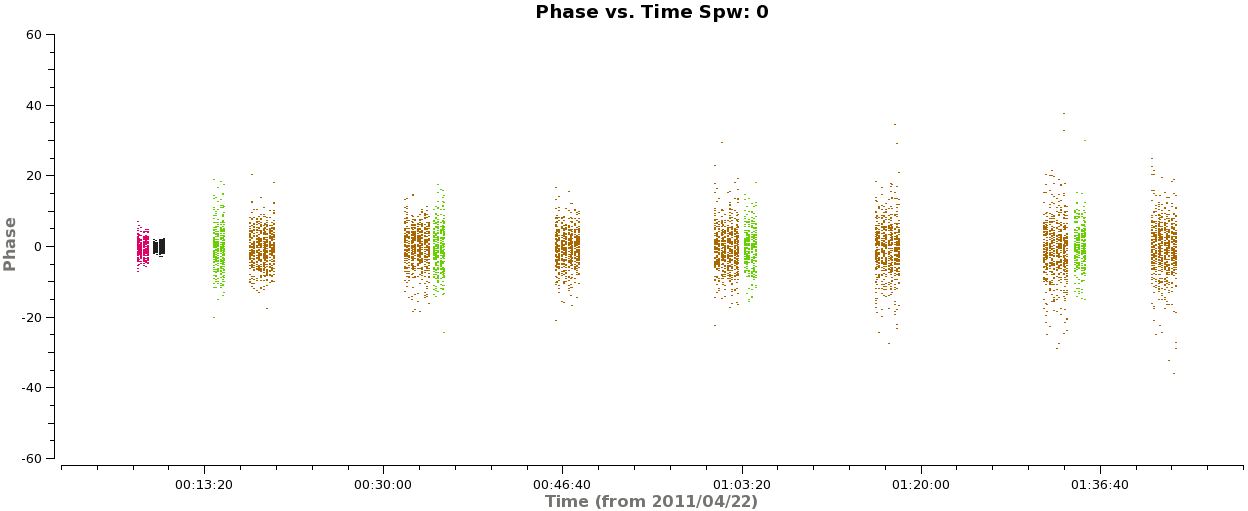
# In CASA
for asdm in basename:
plotms(vis=asdm+'.ms',spw='',xaxis='time',yaxis='phase',field='0,1,3,4',
avgchannel='3840', coloraxis='field',iteraxis='spw',
ydatacolumn='corrected',showgui=True)
print('When you are done with the graphics window,')
print('quit that window, and')
user_check=raw_input('press enter to continue script\n')
Indeed, the secondary calibrator looks better now in amplitude and phase. This is an indication that the calibration transfer is not working well in this timerange. Because the effect is not catastrophic and we know we can self-calibrate on TW Hya later, we will let this go for now. Or, if you want you can delve deeper into the data and try to solve the mystery...
In any case, we will re-issue the original applycal so that it is this calibration that our subsequent split will use. This will allow us to check the effect of correcting the secondary phase calibrator with the primary phase calibrator later.
# In CASA
for asdm in basename:
applycal(vis=asdm+'.ms',field='3',
gaintable=[asdm+'.bandpass.bcal', asdm+'.scanphase.gcal', asdm+'.flux.cal'],
interp=['nearest','linear','linear'],
gainfield=['0','4','4'], flagbackup=True, calwt=False)
Let's check the spectral calibration now. First 3C279 and Titan:
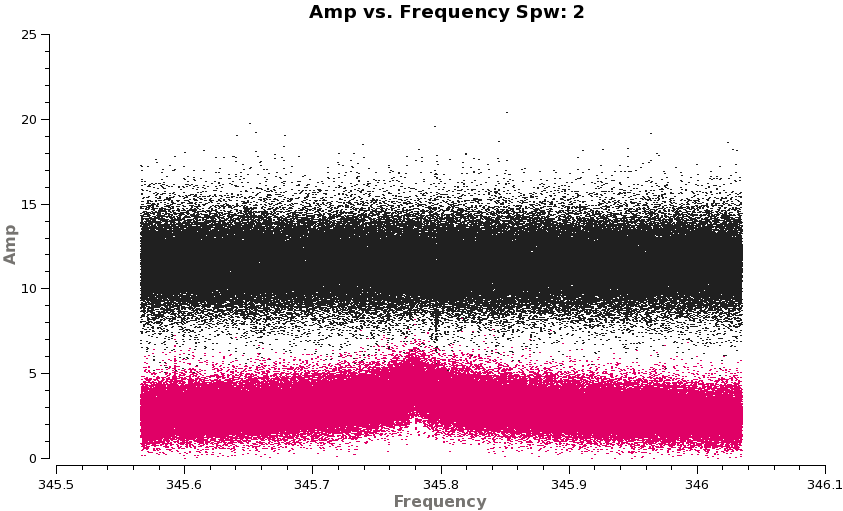
# In CASA
for asdm in basename:
plotms(vis=asdm+'.ms',spw='',xaxis='frequency',yaxis='amp',field='0,1',
avgtime='1e8',avgscan=True,coloraxis='field',ydatacolumn='corrected',
iteraxis='spw',xselfscale=True,showgui=True)
print('When you are done with the graphics window,')
print('quit that window, and')
user_check=raw_input('press enter to continue script\n')
Flip through the spws. These look good. Next the two phase calibrators:
# In CASA
for asdm in basename:
plotms(vis=asdm+'.ms',spw='',xaxis='frequency',yaxis='amp',field='3,4',
avgtime='1e8',avgscan=True,coloraxis='field',ydatacolumn='corrected',
iteraxis='spw',xselfscale=True,showgui=True)
print('When you are done with the graphics window,')
print('quit that window, and')
user_check=raw_input('press enter to continue script\n')
Flip through the spws. This also looks good, the secondary phase calibrator is a bit noisier but this is normal. The upswing at the lower frequency end of spw=3 will probably need to be flagged on the science target as well. It corresponds to the edge of an atmospheric feature.
Now for the exciting part, what does the science target look like...
# In CASA
for asdm in basename:
plotms(vis=asdm+'.ms',spw='',xaxis='frequency',yaxis='amp',field='2',
avgtime='1e8',avgscan=True,coloraxis='field',ydatacolumn='corrected',
iteraxis='spw',xselfscale=True,showgui=True)
print('When you are done with the graphics window,')
print('quit that window, and')
user_check=raw_input('press enter to continue script\n')
We see HCO+(4-3) in spw=0 and CO(3-2) in spw=2 as expected. Because the shape of the line profiles varies with baseline, you can already tell that the line emission is resolved.

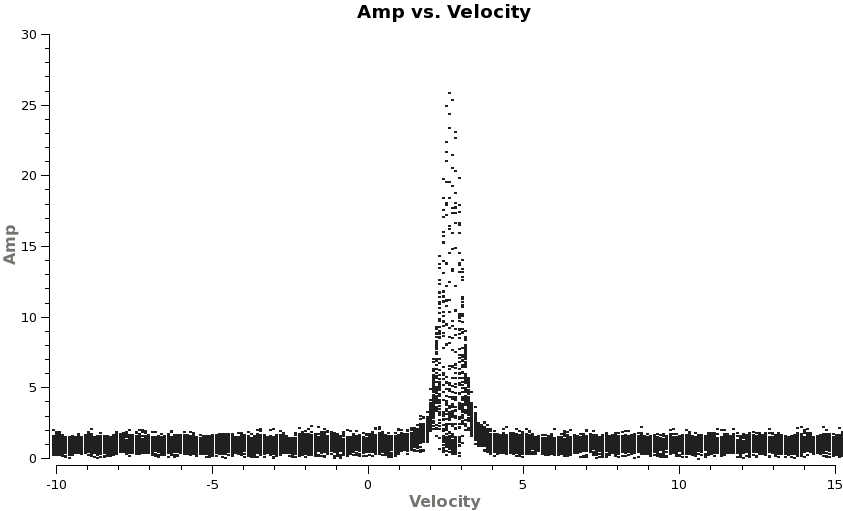
Now check that the velocity of TWHydra is correct in the LSRK frame, it should be around 2.88 km/s.
- CO 3-2 rest freq 345.79599 GHz
- HCO+ 4-3 rest freq 356.7342 GHz
# In CASA
for asdm in basename:
plotms(vis=asdm+'.ms',spw='2',xaxis='velocity',yaxis='amp',field='2',
avgtime='1e8',avgscan=True,transform=True,freqframe='LSRK',
restfreq='345.79599GHz', plotrange=[-10,15,0,0],coloraxis='spw',showgui=True)
print('When you are done with the graphics window,')
print('quit that window, and')
user_check=raw_input('press enter to continue script\n')
# In CASA
for asdm in basename:
plotms(vis=asdm+'.ms',spw='0',xaxis='velocity',yaxis='amp',field='2',
avgtime='1e8',avgscan=True,transform=True,freqframe='LSRK',
restfreq='356.7342GHz',plotrange=[-10,15,0,0],coloraxis='spw',showgui=True)
print('When you are done with the graphics window,')
print('quit that window, and')
user_check=raw_input('press enter to continue script\n')
Both lines show up at the expected velocity.
Concatenate the Data
Here we will concatenate the three datasets prior to imaging.
# In CASA
splitdata=['X3c1_wvrtsys.ms','X5d8_wvrtsys.ms','X7ef_wvrtsys.ms']
os.system('rm -rf Band7multi_april22.ms')
concat(vis=splitdata,concatvis='Band7multi_april22.ms')
If you like you can run listobs on new combined dataset
# In CASA
listfile = 'Band7multi_april22.listobs.txt'
os.system('rm ' + listfile)
listobs(vis='Band7multi_april22.ms',verbose=False, listfile=listfile)
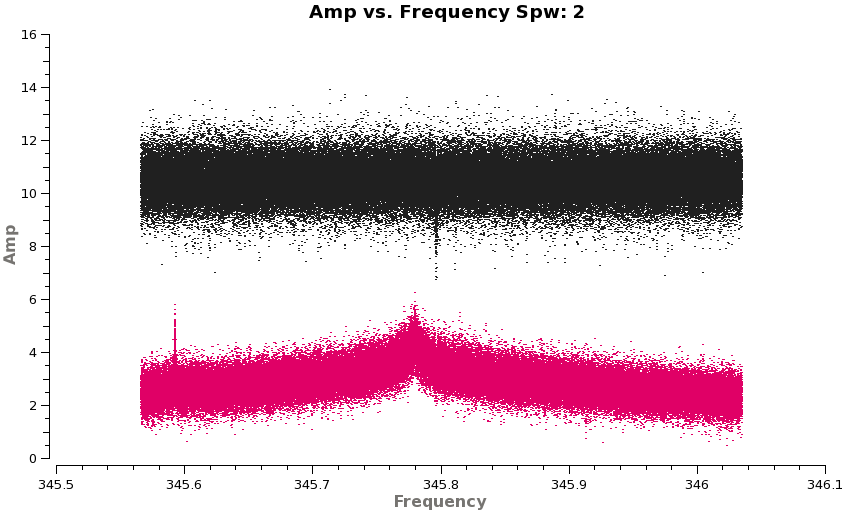
You can also examine the spectral uv plots for the combined dataset to see the improvement in S/N:
# In CASA
plotms(vis='Band7multi_april22.ms',spw='',xaxis='frequency',yaxis='amp',field='0,1',
avgtime='1e8',avgscan=True,coloraxis='field',ydatacolumn='corrected',
iteraxis='spw',xselfscale=True,showgui=True)
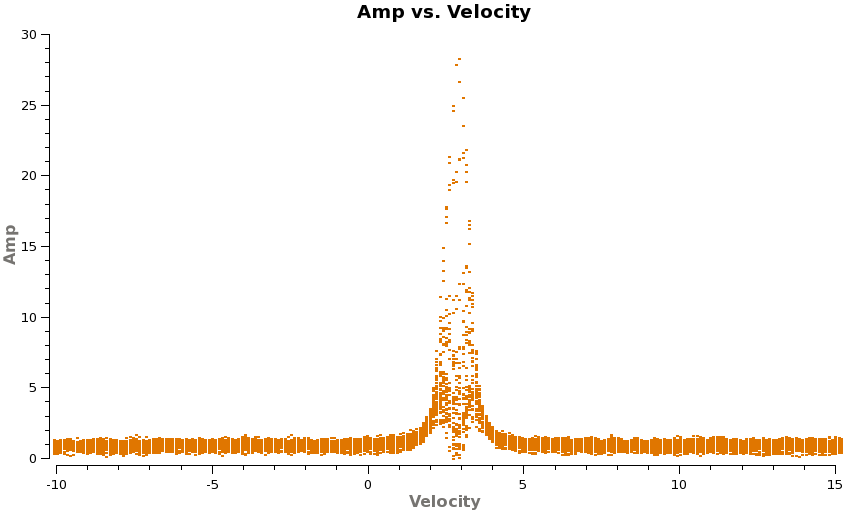
...and the CO line profile for the combined dataset:
# In CASA
plotms(vis='Band7multi_april22.ms',spw='2',xaxis='velocity',yaxis='amp',field='2',
avgtime='1e8',avgscan=True,transform=True,freqframe='LSRK',restfreq='345.79599GHz',
plotrange=[-10,15,0,0],coloraxis='spw',showgui=True)
Split Calibrated Data
Now we split off the calibrated data for the Science Target as well as the interesting parts of the calibrators for imaging.
When we split off the Titan data, a few dozen warnings like the following are written to the log:
2012-05-15 22:00:35 WARN split::SubMS::copySource() Invalid SOURCE ID in SOURCE table row 20
These can be ignored, because they do not indicate any problem that will prevent you from imaging Titan correctly at a single position using all the data in the output ms.
# In CASA
os.system('rm -rf TWHydra_corrected.ms')
split(vis='Band7multi_april22.ms',outputvis='TWHydra_corrected.ms',
datacolumn='corrected',spw='',field='2')
# In CASA
os.system('rm -rf J1037_corrected.ms')
split(vis='Band7multi_april22.ms',outputvis='J1037_corrected.ms',
datacolumn='corrected',spw='',field='4')
# In CASA
os.system('rm -rf J1147_corrected.ms')
split(vis='Band7multi_april22.ms',outputvis='J1147_corrected.ms',
datacolumn='corrected',spw='',field='3')
# In CASA
os.system('rm -rf 3C279_CO3_2.ms')
split(vis='Band7multi_april22.ms',outputvis='3C279_CO3_2.ms',
datacolumn='corrected',spw='2:1900~2000',field='0')
Optional: Reconcile Titan's Coordinates
If you do not care to image Titan, then you can skip this step and simply continue on to the imaging guide.
Our earlier treatment of Titan's coordinates using fixplanets replaced the zeros written by the ALMA control system with the correct position of the body at the instant of the first observation of that SB. As a result, it has slightly different positions in all three datasets, as seen by listobs:
# In CASA
listobs(vis='Band7multi_april22.ms',verbose=False)
ID Code Name RA Decl Epoch SrcId nRows 0 none 3c279 12:56:11.16657 -05.47.21.5247 J2000 0 70866 1 none Titan 12:49:25.97588 -02.22.41.3024 J2000 1 4842 2 none TW Hya 11:01:51.84498 -34.42.17.1609 J2000 2 515151 3 none J1147-382=QSO 11:47:01.38151 -38.12.11.1179 J2000 3 40797 4 none J1037-295=QSO 10:37:16.08989 -29.34.02.9888 J2000 4 171153 5 none Titan 12:49:26.53729 -02.22.27.1521 J2000 0 4833 6 none Titan 12:49:26.53059 -02.22.18.7878 J2000 0 4833
If we want to image such moving objects observed across multiple SBs, we need to bring the positions into agreement, otherwise clean will try to make a mosaic. Task fixplanets can be used to do this. Here, we set the direction to the direction of the first dataset as reported by listobs. Note that the RA/Dec format is slightly different from the listobs output format. Also, we do not fix the uvw coordinates because they are already more correct now than they would be if we "fixed" them.
# In CASA
fixplanets(vis='Band7multi_april22.ms', field='Titan', direction='J2000 12h49m25.97588 -02d22m41.3024', fixuvw=False)
Check the header information again to see that the information for Titan has changed for the second and third datasets. They will appear as fields 5 and 6.
# In CASA
listobs(vis='Band7multi_april22.ms',verbose=False)
ID Code Name RA Decl Epoch SrcId 0 none 3c279 12:56:11.16657 -05.47.21.5247 J2000 0 70866 1 none Titan 12:49:25.97588 -02.22.41.3024 J2000 1 4842 2 none TW Hya 11:01:51.84498 -34.42.17.1609 J2000 2 515151 3 none J1147-382=QSO 11:47:01.38151 -38.12.11.1179 J2000 3 40797 4 none J1037-295=QSO 10:37:16.08989 -29.34.02.9888 J2000 4 171153 5 none Titan 12:49:25.97588 -02.22.41.3024 J2000 0 4833 6 none Titan 12:49:25.97588 -02.22.41.3024 J2000 0 4833
Optional: Split Calibrated Titan Data
When we split off the Titan data, a few dozen warnings like the following are written to the log:
2012-05-15 22:00:35 WARN split::SubMS::copySource() Invalid SOURCE ID in SOURCE table row 20
These can be ignored, because they do not indicate any problem that will prevent you from imaging Titan correctly at a single position using all the data in the output ms.
# In CASA
os.system('rm -rf Titan_cont.ms')
split(vis='Band7multi_april22.ms',outputvis='Titan_cont.ms',
datacolumn='corrected',spw='0',field='1')
# In CASA
os.system('rm -rf Titan_CO3_2.ms')
split(vis='Band7multi_april22.ms',outputvis='Titan_CO3_2.ms',
datacolumn='corrected',spw='2',field='1')
# In CASA
os.system('rm -rf Titan_unknown.ms')
split(vis='Band7multi_april22.ms',outputvis='Titan_unknown.ms',
datacolumn='corrected',spw='3',field='1')
Continue on to Imaging of the Science Target
Now you can continue on to the imaging guide.
Last checked on CASA Version 4.3.0.